If the Chrome, Microsoft Internet Explorer, Firefox and Edge opens the Your searches may be tracked intrusive page then most likely that your personal computer is infected with an ‘ad-supported’ software (also known as adware). This adware modifies the FF, Google Chrome, Internet Explorer and MS Edge settings to open tons of intrusive popup ads on all web-pages, including pages where previously you ads have never seen. These ads can be varied: pop-up windows, boxes, in-text ads, different sized banners and so on. What is more, the ‘ad supported’ software, that displays the “Your searches may be tracked” popup advertisements, can cause your Internet connection to be slow or freeze your internet browser so that the interface is not updated anymore.
Quick Links
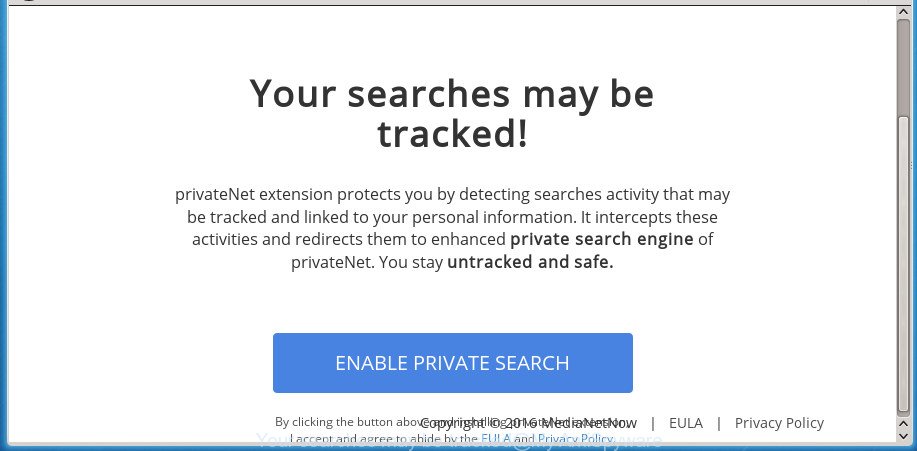
“Your searches may be tracked” pop-up ads
It is not a good idea to have an unwanted program such as this ad supported software on your PC. The reason for this is simple, it doing things you don’t know about. The ‘ad supported’ software can also be used to collect personal information about you which can be later transferred to third parties. You don’t know if your home address, account names and passwords are safe. And of course you completely do not know what will happen when you click on any “Your searches may be tracked” popups.
The adware often change all web browser shortcuts that located on your Desktop to force you visit certain undesired ad web sites. As a result, your web-browser can still redirect you to an undesired ad web page despite your machine is actually free of ad supported software and other malicious software.
Therefore it’s very important to follow the steps below ASAP. The few simple steps will assist you to remove adware as well as clean your PC from the “Your searches may be tracked” popup ads. What is more, the tutorial below will allow you get rid of other malicious software like unwanted toolbars and browser hijackers, which could penetrate into computer along with the adware.
Remove “Your searches may be tracked” ads (removal steps)
There present several free ad supported software removal utilities. Also it is possible to remove “Your searches may be tracked” popup advertisements manually. But we suggest to combine all these methods below into the one removal algorithm. Follow the steps of the tutorial. Certain of the steps will require you to restart your system or close this page. So, read this guidance carefully, then bookmark or print it for later reference.
Manual “Your searches may be tracked” pop ups removal
Most common adware may be deleted without any antivirus programs. The manual adware removal is guidance that will teach you how to remove the “Your searches may be tracked” redirect.
Remove “Your searches may be tracked” associated software by using Windows Control Panel
The best way to begin the personal computer cleanup is to uninstall unknown and suspicious software. Using the Windows Control Panel you can do this quickly and easily. This step, in spite of its simplicity, should not be ignored, because the removing of unneeded programs can clean up the Google Chrome, Firefox, Microsoft Edge and Internet Explorer from advertisements hijackers and so on.
Windows 8, 8.1, 10
First, click Windows button

After the ‘Control Panel’ opens, click the ‘Uninstall a program’ link under Programs category as shown on the screen below.

You will see the ‘Uninstall a program’ panel as shown below.

Very carefully look around the entire list of software installed on your system. Most likely, one or more of them are responsible for the appearance of ads and web-browser redirect to the annoying “Your searches may be tracked” site. If you have many programs installed, you can help simplify the search of harmful programs by sort the list by date of installation. Once you have found a suspicious, unwanted or unused application, right click to it, after that click ‘Uninstall’.
Windows XP, Vista, 7
First, press ‘Start’ button and select ‘Control Panel’ at right panel as on the image below.

Once the Windows ‘Control Panel’ opens, you need to click ‘Uninstall a program’ under ‘Programs’ like below.

You will see a list of software installed on your PC. We recommend to sort the list by date of installation to quickly find the applications that were installed last. Most likely they responsibility for the appearance of pop-up advertisements and web-browser redirect. If you are in doubt, you can always check the program by doing a search for her name in Google, Yahoo or Bing. When the program which you need to delete is found, simply press on its name, and then click ‘Uninstall’ as shown on the image below.

Remove unwanted Scheduled Tasks
Once installed, the adware can add a task in to the Windows Task Scheduler Library. Due to this, every time when you open your computer, it will open “Your searches may be tracked” intrusive web-site. So, you need to check the Task Scheduler Library and delete all harmful tasks which have been created by adware.
Press Windows and R keys on your keyboard together. It will open a prompt that titled with Run. In the text field, type “taskschd.msc” (without the quotes) and click OK. Task Scheduler window opens. In the left-hand side, click “Task Scheduler Library”, as displayed below.

Task scheduler, list of tasks
In the middle part you will see a list of installed tasks. Select the first task, its properties will be show just below automatically. Next, click the Actions tab. Necessary to look at the text which is written under Details. Found something like “explorer.exe http://site.address” or “chrome.exe http://site.address” or “firefox.exe http://site.address”, then you need get rid of this task. If you are not sure that executes the task, then google it. If it’s a component of the ‘ad-supported’ program, then this task also should be removed.
Further press on it with the right mouse button and select Delete as shown on the screen below.

Task scheduler, delete a task
Repeat this step, if you have found a few tasks that have been created by adware. Once is finished, close the Task Scheduler window.
Clean up the browsers shortcuts that have been hijacked by ad-supported software
Unfortunately, the adware can also hijack Windows shortcuts (mostly, your internet browsers shortcuts), so that the “Your searches may be tracked” ad web page will be displayed when you launch the Chrome, Firefox, Microsoft Internet Explorer and Microsoft Edge or another web browser.
Open the properties of the browser shortcut. Right click on the shortcut of infected web-browser and choose the “Properties” option and it’ll display the properties of the shortcut. Next, select the “Shortcut” tab and have a look at the Target field as displayed on the screen below.

Normally, if the last word in the Target field is chrome.exe, iexplore.exe, firefox.exe. Be sure to pay attention to the extension, should be “exe”! All shortcuts which have been changed by ad supported software like “Your searches may be tracked” usually point to .bat, .cmd or .url files instead of .exe like below

Another variant, an address has been added at the end of the line. In this case the Target field looks such as …Application\chrome.exe” http://site.address as displayed on the image below.

In order to fix a shortcut, you need to insert right path to the Target field or remove an address (if it has been added at the end). You can use the following information to fix your shortcuts that have been modified by ad supported software.
| Google Chrome | C:\Program Files (x86)\Google\Chrome\Application\chrome.exe |
| C:\Program Files\Google\Chrome\Application\chrome.exe | |
| Mozilla Firefox | C:\Program Files\Mozilla Firefox\firefox.exe |
| Internet Explorer | C:\Program Files (x86)\Internet Explorer\iexplore.exe |
| C:\Program Files\Internet Explorer\iexplore.exe | |
| Opera | C:\Program Files (x86)\Opera\launcher.exe |
| C:\Program Files\Opera\launcher.exe |
Once is finished, click OK to save changes. Repeat the step for all web-browsers which are rerouted to the “Your searches may be tracked” unwanted web-page.
Remove “Your searches may be tracked” popups from Firefox
The Firefox reset will keep your personal information such as bookmarks, passwords, web form auto-fill data, restore preferences and security settings, delete redirections to unwanted “Your searches may be tracked” page and adware.
First, start the Firefox. Next, click the button in the form of three horizontal stripes (![]() ). It will show the drop-down menu. Next, click the Help button (
). It will show the drop-down menu. Next, click the Help button (![]() ).
).

In the Help menu click the “Troubleshooting Information”. In the upper-right corner of the “Troubleshooting Information” page click on “Refresh Firefox” button as displayed in the following example.

Confirm your action, click the “Refresh Firefox”.
Get rid of “Your searches may be tracked” pop up ads from Internet Explorer
In order to restore all internet browser homepage, new tab page and default search provider you need to reset the Internet Explorer to the state, that was when the Microsoft Windows was installed on your system.
First, launch the Microsoft Internet Explorer, click ![]() ) button. Next, click “Internet Options” as displayed on the screen below.
) button. Next, click “Internet Options” as displayed on the screen below.

In the “Internet Options” screen select the Advanced tab. Next, click Reset button. The Internet Explorer will display the Reset Internet Explorer settings dialog box. Select the “Delete personal settings” check box and press Reset button.

You will now need to restart your computer for the changes to take effect. It will get rid of adware that causes multiple intrusive pop-up ads, disable malicious and ad-supported browser’s extensions and restore the Microsoft Internet Explorer’s settings such as homepage, new tab page and search engine by default to default state.
Remove “Your searches may be tracked” advertisements from Google Chrome
Reset Google Chrome settings is a simple way to delete the hijackers, malicious and ‘ad-supported’ extensions, as well as to restore the browser’s startpage, newtab page and default search provider that have been replaced by adware that cause undesired “Your searches may be tracked” pop up advertisements to appear.

- First, launch the Google Chrome and press the Menu icon (icon in the form of three horizontal stripes).
- It will display the Google Chrome main menu, press the “Settings” menu.
- Next, click “Show advanced settings” link, which located at the bottom of the Settings page.
- On the bottom of the “Advanced settings” page, press the “Reset settings” button.
- The Google Chrome will open the reset settings dialog box as shown on the screen above.
- Confirm the browser’s reset by clicking on the “Reset” button.
- To learn more, read the post How to reset Google Chrome settings to default.
“Your searches may be tracked” pop ups automatic removal
There are not many good free anti-malware applications with high detection ratio. The effectiveness of malware removal utilities depends on various factors, mostly on how often their virus/malware signatures DB are updated in order to effectively detect modern malicious software, ‘ad supported’ software, hijackers and other PUPs. We suggest to use several applications, not just one. These applications that listed below will help you remove all components of the ad supported software from your disk and Windows registry and thereby get rid of “Your searches may be tracked” pop-up ads.
Use Zemana Anti-malware to remove “Your searches may be tracked”
Zemana Anti-malware is a tool which can delete adware, PUPs, hijacker infections and other malware from your machine easily and for free. Zemana Anti-malware is compatible with most antivirus software. It works under Windows (10 – XP, 32 and 64 bit) and uses minimum of PC system resources.
Now you can set up and use Zemana Free to delete “Your searches may be tracked” redirect from your web browser by following the steps below:
Click the following link to download Zemana AntiMalware (ZAM) installer called Zemana.AntiMalware.Setup on your computer.
164818 downloads
Author: Zemana Ltd
Category: Security tools
Update: July 16, 2019
Launch the install package after it has been downloaded successfully and then follow the prompts to install this tool on your computer.

During installation you can change certain settings, but we recommend you don’t make any changes to default settings.
When installation is done, this malicious software removal utility will automatically start and update itself. You will see its main window as displayed on the image below.

Now press the “Scan” button to perform a system scan for the adware that cause annoying “Your searches may be tracked” advertisements to appear.

Once the scanning is done, Zemana Anti-Malware will show a list of all threats found by the scan. When you are ready, click “Next” button.

The Zemana AntiMalware (ZAM) will start to remove adware that causes a lot of intrusive “Your searches may be tracked” pop-up ads. When that process is finished, you can be prompted to reboot your computer to make the change take effect.
Automatically get rid of “Your searches may be tracked” popup ads with Malwarebytes
Manual “Your searches may be tracked” pop-up advertisements removal requires some computer skills. Some files and registry entries that created by the adware may be not completely removed. We advise that use the Malwarebytes Free that are completely clean your system of ad-supported software. Moreover, the free application will help you to remove malicious software, PUPs, browser hijackers and toolbars that your machine can be infected too.
Download MalwareBytes Free from the following link. Save it on your Microsoft Windows desktop.
327077 downloads
Author: Malwarebytes
Category: Security tools
Update: April 15, 2020
After downloading is complete, close all windows on your computer. Further, launch the file called mb3-setup. If the “User Account Control” prompt pops up as shown on the image below, click the “Yes” button.

It will show the “Setup wizard” which will help you setup MalwareBytes AntiMalware on the computer. Follow the prompts and don’t make any changes to default settings.

Once installation is finished successfully, click Finish button. Then MalwareBytes Free will automatically launch and you can see its main window as displayed in the following example.

Next, click the “Scan Now” button .MalwareBytes AntiMalware (MBAM) program will scan through the whole system for the ad supported software that designed to redirect your web-browser to various ad web pages like “Your searches may be tracked”. A system scan can take anywhere from 5 to 30 minutes, depending on your PC system. While the MalwareBytes Free utility is scanning, you can see number of objects it has identified as being infected by malicious software.

Once the checking is finished, a list of all items detected is produced. Review the results once the utility has finished the system scan. If you think an entry should not be quarantined, then uncheck it. Otherwise, simply click “Quarantine Selected” button.

The MalwareBytes will begin to remove adware that redirects your web browser to unwanted “Your searches may be tracked” page. After that process is finished, you can be prompted to reboot your computer. We recommend you look at the following video, which completely explains the process of using the MalwareBytes AntiMalware (MBAM) to delete browser hijacker infections, ad supported software and other malware.
If the problem with “Your searches may be tracked” redirect is still remained
If MalwareBytes anti malware or Zemana Anti-Malware cannot remove this adware, then we suggests to run the AdwCleaner. AdwCleaner is a free removal tool for browser hijackers, PUPs, toolbars and adware that causes a lot of annoying “Your searches may be tracked” pop-up ads.

- Download AdwCleaner by clicking on the following link. Save it on your Windows desktop.
AdwCleaner download
225547 downloads
Version: 8.4.1
Author: Xplode, MalwareBytes
Category: Security tools
Update: October 5, 2024
- After the download is finished, double click the AdwCleaner icon. Once this utility is started, click “Scan” button to perform a system scan with this utility for the adware that causes multiple intrusive pop ups. A scan can take anywhere from 10 to 30 minutes, depending on the count of files on your PC system and the speed of your system. When a threat is detected, the count of the security threats will change accordingly. Wait until the the checking is finished.
- When finished, a list of all threats detected is produced. Review the scan results and then press “Clean” button. It will show a prompt, click “OK”.
These few simple steps are shown in detail in the following video guide.
How to block “Your searches may be tracked” popup advertisements
It is important to use ad blocker programs such as AdGuard to protect your computer from malicious web sites. Most security experts says that it’s okay to block ads. You should do so just to stay safe! And, of course, the AdGuard may to stop “Your searches may be tracked” and other unwanted web pages.
- Download AdGuard application on your system by clicking on the link below.
Adguard download
26848 downloads
Version: 6.4
Author: © Adguard
Category: Security tools
Update: November 15, 2018
- When the download is finished, launch the downloaded file. You will see the “Setup Wizard” program window. Follow the prompts.
- When the installation is done, click “Skip” to close the install program and use the default settings, or press “Get Started” to see an quick tutorial that will allow you get to know AdGuard better.
- In most cases, the default settings are enough and you don’t need to change anything. Each time, when you launch your personal computer, AdGuard will run automatically and block ads, web-pages such “Your searches may be tracked”, as well as other harmful or misleading sites. For an overview of all the features of the program, or to change its settings you can simply double-click on the icon named AdGuard, that can be found on your desktop.
How was pop-up advertisements ad-supported software installed on PC
Usually, ‘ad supported’ software gets into your computer as part of a bundle with free applications, sharing files and other unsafe applications that you downloaded from the Net. The creators of this adware pays software authors for distributing ad supported software within their software. So, third-party software is often included as part of the installer. In order to avoid the install of any ad supported software that causes web browsers to show annoying “Your searches may be tracked” advertisements: choose only Manual, Custom or Advanced installation method and uncheck all additional software in which you are unsure.
Finish words
Now your machine should be free of the adware which made to redirect your internet browser to various ad web-sites such as “Your searches may be tracked”. Remove AdwCleaner. We suggest that you keep AdGuard (to help you block unwanted pop up advertisements and undesired harmful sites) and Zemana Free (to periodically scan your system for new ad supported softwares and other malicious software). Probably you are running an older version of Java or Adobe Flash Player. This can be a security risk, so download and install the latest version right now.
If you are still having problems while trying to remove “Your searches may be tracked” ads from the Google Chrome, Firefox, Internet Explorer and Edge, then ask for help in our Spyware/Malware removal forum.


















