The Id.hao123.com is an one of many unwanted pages, which can be opened automatically each time you run the internet browser. The reason of automatic opening of this site is hijacker infection, which was set on your computer without your consent. Once started, the browser hijacker infection modifies the Chrome, Firefox, IE and MS Edge’s startpage, new tab page and default search engine to reroute you on an unknown and ad web page. Because, the owners of such web sites don’t disdain to use any methods to promote their web sites and attract new users. Below we explain how to remove Id.hao123.com homepage from the Chrome, Firefox, IE and MS Edge thereby restore your favorite homepage, new tab and default search engine to normal state.
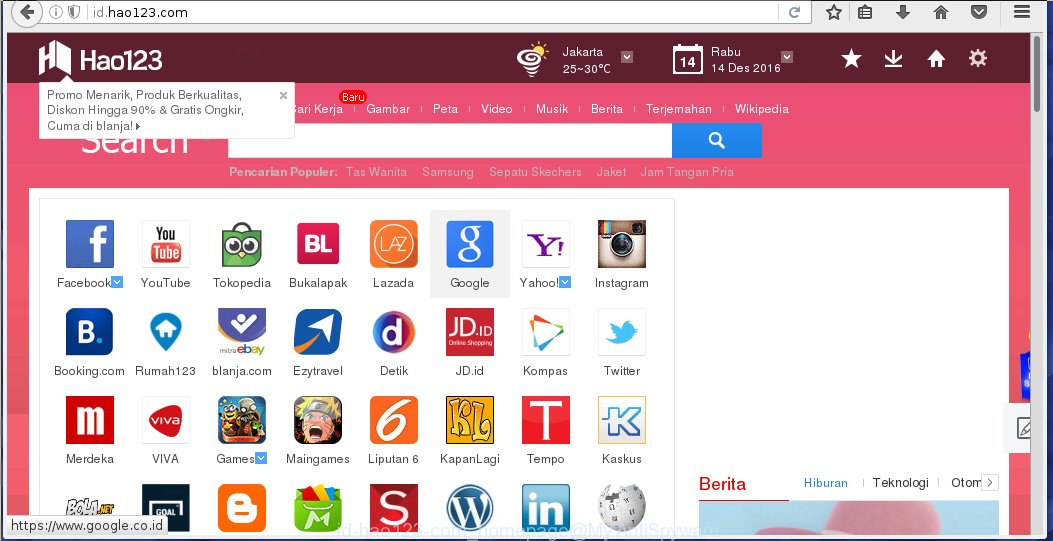
http://id.hao123.com/
Most often, the Id.hao123.com browser hijacker affects most common web-browsers like Mozilla Firefox, Internet Explorer, Google Chrome and Microsoft Edge. But such browser hijackers as well may infect another web-browsers by changing its shortcuts (adding ‘http://id.hao123.com/’ into Target field of a web-browser’s shortcut). So every time you start the browser, it will display Id.hao123.com web-page. Even if you setup your start page again, it’s still the first thing you see when you launch the web-browser will be the annoying Id.hao123.com site.
As mentioned above, the Id.hao123.com browser hijacker infection also alters the web-browser’s search engine. So, your internet browser, when searching something, will open a hodgepodge of ads, links to malicious and misleading pages and search results of a big search engines such as Google or Bing. As a result, actual use of a internet browser’s search becomes impossible. Moreover, it may also lead to slowing or even freeze your web-browser.
Often, the PC system that has been infected with Id.hao123.com browser hijacker infection, will be also infected with adware (sometimes called ‘ad-supported’ software) which opens a large number of various ads. It may be pop-ups, text links in the web sites, banners where they never had. What is more, the ad supported software may replace the legitimate advertisements with malicious ads that will offer to download and install malware and unwanted software or visit the various dangerous and misleading web sites.
How did you get infected with Id.hao123.com infection
The browser hijacker infection usually come bundled with free applications that downloaded from the World Wide Web. Which means that you need to be proactive and carefully read the Terms of use and the License agreement properly. For the most part, the Id.hao123.com browser hijacker will be clearly described, so take the time to carefully read all the information about the software that you downloaded and want to install on your PC. In the Setup wizard, you should choose the Advanced, Custom or Manual installation mode to control what components and additional applications to be installed, otherwise you run the risk of infecting your personal computer with an infection such as the Id.hao123.com hijacker.
How to manually remove Id.hao123.com
Without a doubt, the hijacker is harmful to your system. So you need to quickly and completely remove this malicious software. To remove this browser hijacker infection, you can use the manual removal which are given below or malware removal tool such as Malwarebytes or AdwCleaner (both are free). I note that we recommend that you use automatic removal, which will allow you to remove Id.hao123.com easily and safely. Manual removal is best used only if you are well versed in PC or in the case where hijacker is not removed automatically.
- Remove Id.hao123.com associated software by using Windows Control Panel
- Disinfect the browser’s shortcuts to remove Id.hao123.com redirect
- Uninstall Id.hao123.com homepage from Chrome
- Get rid of Id.hao123.com search in FF
- Remove Id.hao123.com homepage from IE
Remove Id.hao123.com associated software by using Windows Control Panel
First, you should try to identify and get rid of the program that causes the appearance of annoying ads or internet browser redirect, using the ‘Uninstall a program’ which is located in the ‘Control panel’.
Windows 8, 8.1, 10
 When the ‘Control Panel’ opens, click the ‘Uninstall a program’ link under Programs category as shown on the image below.
When the ‘Control Panel’ opens, click the ‘Uninstall a program’ link under Programs category as shown on the image below.  You will see the ‘Uninstall a program’ panel. Look on the example below.
You will see the ‘Uninstall a program’ panel. Look on the example below.  Very carefully look around the entire list of applications installed on your personal computer. Most likely, one or more of them are responsible for the appearance of pop-up ads and web-browser redirect to the annoying Id.hao123.com web site. If you have many programs installed, you can help simplify the search of dangerous software by sort the list by date of installation. Once you have found a suspicious, unwanted or unused program, right click to it, after that press ‘Uninstall’.
Very carefully look around the entire list of applications installed on your personal computer. Most likely, one or more of them are responsible for the appearance of pop-up ads and web-browser redirect to the annoying Id.hao123.com web site. If you have many programs installed, you can help simplify the search of dangerous software by sort the list by date of installation. Once you have found a suspicious, unwanted or unused program, right click to it, after that press ‘Uninstall’.
Windows XP, Vista, 7
 When the Windows ‘Control Panel’ opens, you need to click ‘Uninstall a program’ under ‘Programs’ as shown on the screen below.
When the Windows ‘Control Panel’ opens, you need to click ‘Uninstall a program’ under ‘Programs’ as shown on the screen below.  You will see a list of programs installed on your system. We recommend to sort the list by date of installation to quickly find the programs that were installed last. Most likely they responsibility for the appearance of pop-up advertisements and internet browser redirect. If you are in doubt, you can always check the application by doing a search for her name in Google, Yahoo or Bing. When the application which you need to uninstall is found, simply press on its name, and then click ‘Uninstall’ as on the image below.
You will see a list of programs installed on your system. We recommend to sort the list by date of installation to quickly find the programs that were installed last. Most likely they responsibility for the appearance of pop-up advertisements and internet browser redirect. If you are in doubt, you can always check the application by doing a search for her name in Google, Yahoo or Bing. When the application which you need to uninstall is found, simply press on its name, and then click ‘Uninstall’ as on the image below. 
Disinfect the browser’s shortcuts to remove Id.hao123.com redirect
Now you need to clean up the browser shortcuts. Check that the shortcut referring to the right exe-file of the browser, and not on any unknown file. Right click to a desktop shortcut for your web-browser. Choose the “Properties” option.
It will open the Properties window. Select the “Shortcut” tab here, after that, look at the “Target” field. The hijacker infection can replace it. If you are seeing something like “…exe http://id.hao123.com/” then you need to remove “http…” and leave only, depending on the web-browser you are using:
- Google Chrome: chrome.exe
- Opera: opera.exe
- Firefox: firefox.exe
- Internet Explorer: iexplore.exe
Look at the example as shown in the figure below.  Once is complete, press the “OK” button to save the changes. Please repeat this step for browser shortcuts which redirects to an unwanted pages. When you have completed, go to next step.
Once is complete, press the “OK” button to save the changes. Please repeat this step for browser shortcuts which redirects to an unwanted pages. When you have completed, go to next step.
Uninstall Id.hao123.com homepage from Chrome
Reset Google Chrome settings is a simple way to delete the malware and adware extensions, as well as to restore the internet browser’s settings that have been changed by browser hijacker.

- Open the Chrome and click Menu button (small button in the form of three horizontal stripes).
- It will display the Chrome main menu. Select “Settings” option.
- You will see the Google Chrome’s settings page. Scroll down and click “Show advanced settings” link.
- Scroll down again. Press the “Reset settings” button.
- The Google Chrome will display the reset profile settings page as shown on the image above.
- Next press the “Reset” button.
- Once this task is finished, your web-browser’s startpage, new tab page and default search engine will be restored to their original defaults.
- To learn more, read the post How to reset Google Chrome settings to default.
Get rid of Id.hao123.com search in FF
First, launch the Firefox. Open the main menu by clicking on the button in the form of three horizontal stripes (![]() ). It opens the drop-down menu. Next, press the Help button (
). It opens the drop-down menu. Next, press the Help button (![]() ).
).  In the Help menu click the “Troubleshooting Information”. In the upper-right corner of the “Troubleshooting Information” page click on “Refresh Firefox” button as shown below.
In the Help menu click the “Troubleshooting Information”. In the upper-right corner of the “Troubleshooting Information” page click on “Refresh Firefox” button as shown below.  Confirm your action. Click on the “Refresh Firefox”.
Confirm your action. Click on the “Refresh Firefox”.
Remove Id.hao123.com homepage from IE
First, launch the Internet Explorer. Next, open Tools menu by clicking on the button in the form of gear (![]() ). It opens the drop-down menu, press the “Internet Options”.
). It opens the drop-down menu, press the “Internet Options”.  In the Internet Options window click on the Advanced tab, then press the Reset button. The Internet Explorer will show the “Reset Internet Explorer settings” window. Select the “Delete personal settings” check box, then click “Reset” button.
In the Internet Options window click on the Advanced tab, then press the Reset button. The Internet Explorer will show the “Reset Internet Explorer settings” window. Select the “Delete personal settings” check box, then click “Reset” button.  You will now need to restart your system for the changes to take effect.
You will now need to restart your system for the changes to take effect.
How to uninstall Id.hao123.com automatically
Manual removal is not always as effective as you might think. Often, even the most experienced users can not completely get rid of browser hijacker from the infected computer. This is because the browser hijacker can hide its components which are difficult for you to find out and uninstall completely. This may lead to the fact that after some time, the browser hijacker again infect your computer and alter its settings to Id.hao123.com. Moreover, I want to note that it’s not always safe to remove browser hijacker manually, if you do not have much experience in setting up and configuring the operating system.
I suggest using the Malwarebytes Free which are completely clean your computer. The free tool is an advanced malware removal application developed by (c) Malwarebytes lab. This program uses the world’s most popular anti-malware technology. It is able to help you uninstall browser hijackers, malware, adware, toolbars, ransomware and other security threats from your system for free.
Download Malwarebytes on your PC system by clicking on the link below. Save it on your Windows desktop or in any other place.
327072 downloads
Author: Malwarebytes
Category: Security tools
Update: April 15, 2020
Once the downloading process is done, close all software and windows on your PC. Double-click the set up file named mb3-setup. If the “User Account Control” prompt pops up like below, click the “Yes” button.

It will open the “Setup wizard” which will help you install Malwarebytes on your computer. Follow the prompts and don’t make any changes to default settings.

Once install is complete successfully, click Finish button. Malwarebytes will automatically start and you can see its main screen as shown on the image below.

Now press the “Scan Now” button to start scanning your PC for the browser hijacker which cause a redirect to Id.hao123.com. When a malware is found, the number of the security threats will change accordingly. Wait until the the scanning is finished. Please be patient.

As the scanning ends, you can check all threats detected on your PC. Make sure all entries have “checkmark” and click “Quarantine Selected” button. The Malwarebytes will start removing Id.hao123.com infection and other security threats. Once disinfection is done, you may be prompted to Restart.
I recomend you look at the following video, which completely explains the procedure of using the Malwarebytes to get rid of browser hijacker and other malware.
Block Id.hao123.com redirect and other unwanted web pages
To increase your security and protect your personal computer against new annoying ads and harmful web pages, you need to use an program that blocks access to malicious advertisements and web sites. Moreover, the program can block the open of intrusive advertising, which also leads to faster loading of sites and reduce the consumption of web traffic.
Download AdGuard program using the following link.
26843 downloads
Version: 6.4
Author: © Adguard
Category: Security tools
Update: November 15, 2018
Once the download is complete, run the downloaded file. You will see the “Setup Wizard” screen as shown in the figure below.

Follow the prompts. After installation is done, you will see a window as shown below.

You can click “Skip” to close the installation program and use the default settings, or click “Get Started” button to see an quick tutorial that will help you get to know AdGuard better.
In most cases, the default settings are enough and you do not need to change anything. Each time, when you start your PC system, AdGuard will run automatically and block pop-up ads, sites such Id.hao123.com, as well as other dangerous or misleading web-pages. For an overview of all the features of the program, or to change its settings you can simply double-click on the AdGuard icon, which is located on your desktop.
Scan your PC and get rid of Id.hao123.com with AdwCleaner.
This removal program is free and easy to use. It can scan and get rid of browser hijacker such as Id.hao123.com, malware and ad supported software in Chrome, Firefox, IE and MS Edge internet browsers and thereby restore back their default settings (startpage, new tab page and default search engine). AdwCleaner is powerful enough to find and get rid of malicious registry entries and files that are hidden on the PC.
Download AdwCleaner tool from the link below. Save it to your Desktop so that you can access the file easily.
225545 downloads
Version: 8.4.1
Author: Xplode, MalwareBytes
Category: Security tools
Update: October 5, 2024
After downloading is finished, open the file location and double-click the AdwCleaner icon. It will start the AdwCleaner utility and you will see a screen as shown on the image below. If the User Account Control will ask you want to show the application, press Yes button to continue.

Click “Scan” to begin scanning your PC system for Id.hao123.com browser hijacker infection and other malware and adware.

Once scan is finished, it will display a list of all items detected by this utility as on the image below.

You need to click “Clean” button. It will show a prompt. Click “OK” to start the cleaning procedure. When the clean up is finished, the AdwCleaner may ask you to reboot your computer. After reboot, the AdwCleaner will display the log file.
All the above steps are shown in detail in the following video instructions.
How to ask for help the Myantispyware team
If you are seeking a help for Id.hao123.com homepage removal then follow these steps.
- Download HijackThis from the link below and save it to your Desktop. HijackThis download
4897 downloads
Version: 2.0.5
Author: OpenSource
Category: Security tools
Update: November 7, 2015
- Double-click on the HijackThis icon, and press the button labeled “Do a system scan only”.
- Once the scan is finished, the scan button will read “Save log”, press it. Save this log to your desktop
Create a Myantispyware account here. Once you’ve registered, check your e-mail for a confirmation link, and confirm your account. After that, login.
- Copy and paste the contents of the HijackThis log into your post. If you are posting for the first time, please start a new thread by using the “New Topic” button in the Spyware Removal forum. When posting your HJT log, try to give us some details about your problems, so we can try to help you more accurately.
- Wait for one of our trained “Security Team” or Site Administrator to provide you with knowledgeable assistance tailored to your problem with Id.hao123.com removal.


















