Are you start your favorite browser and don’t see usual home page, which is set earlier? Or, the zermeo.com advertisements is the first thing that pop up once you launch your web-browser? It means that your personal computer has become the victim of malware from the group of ‘ad-supported’ software (also known as adware). If you get it on your PC, this adware can change the browser’s settings like homepage and search engine by default and install malicious extension that will show a huge number of unwanted pop-up ads within the Chrome, Firefox, IE and MS Edge screen. It’s important, do not click on these ads, as they can lead you to more malicious or misleading sites. The best option is to use the step-by-step guide posted below to clean your PC and thereby uninstall zermeo.com popup ads.
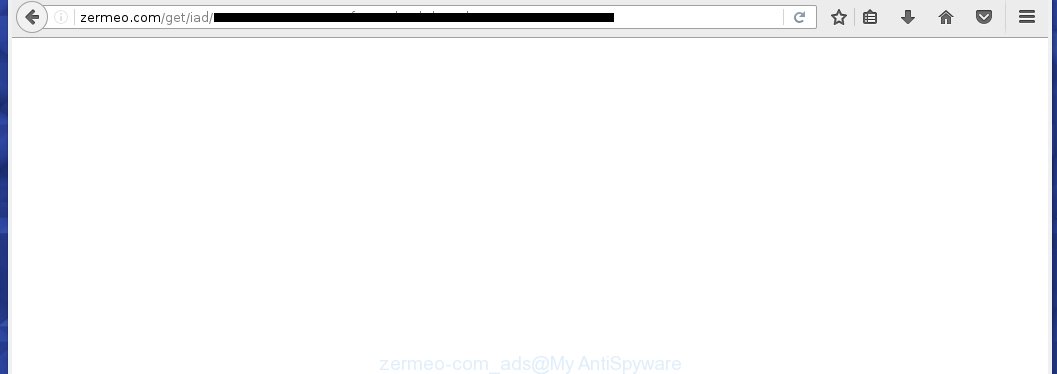
Most often, the ad-supported software affects the most common browsers like the Mozilla Firefox, Internet Explorer, Google Chrome and Microsoft Edge. But such the dangerous software as well may infect another browsers by changing its shortcuts (adding an argument like ‘http://site.address’ into Target field of a web-browser’s shortcut). So every time you start the browser, it will redirect to the unwanted zermeo.com web page. Even if you setup a new startpage, an annoying web-site will be the first thing you see when you start the Google Chrome, Mozilla Firefox, Internet Explorer and Edge.
Technically, the ‘ad-supported’ software is not a virus, but it does bad things, it generates lots of pop-ups, hindering or completely blocking the work in the internet browser. It may install other unknown and unwanted software without your permission, force you to visit malicious sites. Moreover, with the adware, a browser hijacker can be additionally installed on to your system, that will replace your homepage with an unwanted site.
Instructions, which is shown below, will allow you to clean your PC system from the ad-supported software as well as remove zermeo.com annoying popup ads from the Google Chrome, Mozilla Firefox, Internet Explorer and Edge and other internet browsers.
How does zermeo.com advertisements get installed onto PC
The adware usually come bundled with other free software that you download off of the Internet. Once started, it will infect your computer and configure your internet browser’s to display lots of the zermeo.com unwanted ads without your permission. To avoid infection, in the Setup wizard, you should be be proactive and carefully read the ‘Terms of use’, the ‘license agreement’ and other installation screens, as well as to always choose the ‘Manual’ or ‘Advanced’ installation mode, when installing anything downloaded from the World Wide Web.
How to manually remove zermeo.com ads
The simple answer is right here on this page. We have put together simplicity and efficiency. It will allow you easily to clean your personal computer of ad-supported software. Moreover, you can choose manual or automatic removal method. If you are familiar with the system then use manual removal, otherwise use the free anti-malware tool designed specifically to delete adware that causes annoying zermeo.com advertisements. Of course, you can combine both methods. Read this manual carefully, bookmark or print it, because you may need to close your internet browser or reboot your computer.
- Delete suspicious and unknown software by using Windows Control Panel
- Disinfect the browser’s shortcuts to remove zermeo.com redirect
- Uninstall zermeo.com from Google Chrome
- Uninstall zermeo.com from Firefox
- Remove zermeo.com redirect from Microsoft Internet Explorer
- Get rid of unwanted Scheduled Tasks
Delete suspicious and unknown software by using Windows Control Panel
Press Windows key ![]() , then click Search
, then click Search ![]() . Type “Control panel”and press Enter. If you using Windows XP or Windows 7, then click “Start” and select “Control Panel”. It will open the Windows Control Panel as shown below.
. Type “Control panel”and press Enter. If you using Windows XP or Windows 7, then click “Start” and select “Control Panel”. It will open the Windows Control Panel as shown below. 
Click “Uninstall a program” ![]() It will open a list of all programs. Scroll through the all list, and uninstall any suspicious and unknown programs.
It will open a list of all programs. Scroll through the all list, and uninstall any suspicious and unknown programs.
Disinfect the browser’s shortcuts to remove zermeo.com redirect
Now you need to clean up the web-browser shortcuts. Check that the shortcut referring to the right exe-file of the browser, and not on any unknown file. Right click to a desktop shortcut for your internet browser. Choose the “Properties” option.
It will open the Properties window. Select the “Shortcut” tab here, after that, look at the “Target” field. The adware can replace it. If you are seeing something like “…exe http://web.site.address” then you need to remove “http…” and leave only, depending on the internet browser you are using:
- Google Chrome: chrome.exe
- Opera: opera.exe
- Firefox: firefox.exe
- Internet Explorer: iexplore.exe
Look at the example on the screen below.  Once is done, press the “OK” button to save the changes. Please repeat this step for internet browser shortcuts which redirects to an annoying web pages. When you have completed, go to next step.
Once is done, press the “OK” button to save the changes. Please repeat this step for internet browser shortcuts which redirects to an annoying web pages. When you have completed, go to next step.
Uninstall zermeo.com from Google Chrome
Like other modern browsers, the Google Chrome has the ability to reset the settings to their default values and thus remove the redirect to zermeo.com unwanted advertisements which is caused by the adware.
Start the Chrome. Click on the button in the form of three horizontal stripes (![]() ). It will appear the main menu. Click on the option named “Settings”. Another way to open the Chrome’s settings – type chrome://settings in the browser adress bar and press Enter.
). It will appear the main menu. Click on the option named “Settings”. Another way to open the Chrome’s settings – type chrome://settings in the browser adress bar and press Enter.  The internet browser will show the settings screen. Scroll down to the bottom of the page and click on the “Show advanced settings” link. Now scroll down until the “Reset settings” section is visible, as shown below and click on the “Reset settings” button.
The internet browser will show the settings screen. Scroll down to the bottom of the page and click on the “Show advanced settings” link. Now scroll down until the “Reset settings” section is visible, as shown below and click on the “Reset settings” button.  The Google Chrome will show the confirmation dialog box. You need to confirm your action. Press on the “Reset” button. The program will start the process of cleaning and when it is finished, the internet browser settings including the ‘block pop-ups’ option back to the values that have been when the Chrome was first installed on your PC system.
The Google Chrome will show the confirmation dialog box. You need to confirm your action. Press on the “Reset” button. The program will start the process of cleaning and when it is finished, the internet browser settings including the ‘block pop-ups’ option back to the values that have been when the Chrome was first installed on your PC system.
Uninstall zermeo.com from Firefox
If the Mozilla Firefox settings have been changed by the ‘ad-supported’ software, then resetting it to the default state can help you to remove the redirect onto zermeo.com advertisements.
Run the Firefox and press ![]() button to display the Tools menu. It shows the drop-down menu on the right-part of the internet browser. Click on the Help button (
button to display the Tools menu. It shows the drop-down menu on the right-part of the internet browser. Click on the Help button (![]() ).
).  In the Help menu, select the “Troubleshooting Information” option. Another way to open the “Troubleshooting Information” screen – type about:support in the web-browser adress bar and press Enter. It will show the “Troubleshooting Information” page. In the upper-right corner of this screen, press the “Refresh Firefox” button.
In the Help menu, select the “Troubleshooting Information” option. Another way to open the “Troubleshooting Information” screen – type about:support in the web-browser adress bar and press Enter. It will show the “Troubleshooting Information” page. In the upper-right corner of this screen, press the “Refresh Firefox” button.  It will display the confirmation dialog box. Click on the “Refresh Firefox” button. The Firefox will start a task to fix your problems that caused by the ‘ad-supported’ software. Once, it’s done, press the “Finish” button
It will display the confirmation dialog box. Click on the “Refresh Firefox” button. The Firefox will start a task to fix your problems that caused by the ‘ad-supported’ software. Once, it’s done, press the “Finish” button
Remove zermeo.com redirect from Microsoft Internet Explorer
To get rid of the zermeo.com advertisements you need to reset the IE’s settings to the state, they were when the Windows OS was first installed on your computer.
Launch the IE. Open the Tools menu (click ‘gear’ icon ![]() ). It shows the drop-down menu on the right part of the web-browser, then click the “Internet Options”.
). It shows the drop-down menu on the right part of the web-browser, then click the “Internet Options”.  In the “Internet Options” dialog screen, you need to click on the “Advanced” tab, then press the “Reset” button. The IE will show the “Reset Internet Explorer settings” dialog box. Click on the “Delete personal settings” check box to select it. Next press the “Reset” button.
In the “Internet Options” dialog screen, you need to click on the “Advanced” tab, then press the “Reset” button. The IE will show the “Reset Internet Explorer settings” dialog box. Click on the “Delete personal settings” check box to select it. Next press the “Reset” button.  Once the task is done, click “Close” button, then close the Internet Explorer. Restart your PC for the changes to take effect. This step will help you to back your web-browser’s settings to default state and disable ad-supported browser’s extensions.
Once the task is done, click “Close” button, then close the Internet Explorer. Restart your PC for the changes to take effect. This step will help you to back your web-browser’s settings to default state and disable ad-supported browser’s extensions.
Get rid of unwanted Scheduled Tasks
Once installed, the adware can add a task in to the Windows Task Scheduler Library. Due to this, every time when you start your PC system, it will open the zermeo.com unwanted web-site. So, you need to check the Task Scheduler Library and uninstall all tasks that have been created by ‘ad-supported’ program.
Press Windows and R keys on your keyboard simultaneously. This opens a prompt that called Run. In the text field, type “taskschd.msc” (without the quotes) and click Enter. Task Scheduler window opens. In the left-hand side, click “Task Scheduler Library”, as shown on the image below.

Task scheduler, list of tasks
In the middle part you will see a list of installed tasks. Select the first task, its properties will be display just below automatically. Next, press the Actions tab. Necessary to look at the text which is written under Details. Found something like “explorer.exe http://zermeo.com” or “chrome.exe http://site.address” or “firefox.exe http://site.address”, then you need remove this task. If you are not sure that executes the task, then google it. If it is a component of the adware, then this task also can be safely removed.
Further press on it with the right mouse button and select Delete like below.

Task scheduler, delete a task
Repeat this step, if you have found a few tasks that have been created by ‘ad-supported’ program. Once is finished, close the Task Scheduler window.
How to remove zermeo.com pop-up ads automatically
We recommend using the Malwarebytes Free. You can download and install this tool to detect zermeo.com threat and delete it, by clicking on the link below. When installed and updated, the free malware remover will automatically scan and detect all threats present on the system.
327074 downloads
Author: Malwarebytes
Category: Security tools
Update: April 15, 2020
Once installed, the Malwarebytes will try to update itself and when this task is complete, click “Scan Now” button to perform a scan of your PC system. During the scan it will detect all threats present on your system. In order to get rid of all threats, simply click “Quarantine Selected” button.
The Malwarebytes is a free program that you can use to uninstall all detected folders, files, services, registry entries and so on. To learn more about the Malwarebytes, we recommend you to read and follow the step-by-step instructions or the video guide below.
How to stop zermeo.com pop-up ads
To increase your security and protect your system against new annoying advertisements and malicious web sites, you need to use an application that blocks access to malicious advertisements and web-pages. Moreover, the software can block the show of intrusive advertising, which also leads to faster loading of sites and reduce the consumption of web traffic.
- Download AdGuard program using the following link.
Adguard download
26847 downloads
Version: 6.4
Author: © Adguard
Category: Security tools
Update: November 15, 2018
- After the download is complete, run the downloaded file. You will see the “Setup Wizard” program window. Follow the prompts.
- Once the installation is finished, click “Skip” to close the installation program and use the default settings, or press “Get Started” to see an quick tutorial that will help you get to know AdGuard better.
- In most cases, the default settings are enough and you do not need to change anything. Each time, when you start your PC system, AdGuard will start automatically and block pop-up ads, zermeo.com redirects, as well as other dangerous or misleading web-pages. For an overview of all the features of the program, or to change its settings you can simply double-click on the AdGuard icon , which is located on your Windows desktop.
If the problem with zermeo.com ads is still remained
If MalwareBytes Anti-malware cannot get rid of zermeo.com ads, then we suggests to use the AdwCleaner. AdwCleaner is a free removal tool for adware, browser hijackers, PUPs, toolbars. Also you can ask for help our Myantispyware team below.
- Download AdwCleaner from the link below. AdwCleaner download
225547 downloads
Version: 8.4.1
Author: Xplode, MalwareBytes
Category: Security tools
Update: October 5, 2024
- Double click the AdwCleaner icon. Once this tool is started, press “Scan” button to perform a system scan for the ad supported software which generates the zermeo.com ads.
- Once AdwCleaner has finished, it will open a scan report. Review the report and then press “Clean” button. It will show a dialog box, click “OK” button.
The following video explains the steps above on how to get rid of adware with AdwCleaner.
How to ask for help the Myantispyware team
If you are seeking a help for zermeo.com popup ads removal then follow these steps.
- Download HijackThis from the link below and save it to your Desktop. HijackThis download
4899 downloads
Version: 2.0.5
Author: OpenSource
Category: Security tools
Update: November 7, 2015
- Double-click on the HijackThis icon, and click the button labeled “Do a system scan only”.
- Once the scan is complete, the scan button will read “Save log”, click it. Save this log to your desktop
Create a Myantispyware account here. Once you’ve registered, check your e-mail for a confirmation link, and confirm your account. After that, login.
- Copy and paste the contents of the HijackThis log into your post. If you are posting for the first time, please start a new thread by using the “New Topic” button in the Spyware Removal forum. When posting your HJT log, try to give us some details about your problems, so we can try to help you more accurately.
- Wait for one of our trained “Security Team” or Site Administrator to provide you with knowledgeable assistance tailored to your problem with the annoying zermeo.com .


















