The driveragentplus is a ads page which is loaded into your web-browser with the help of adware (sometimes called ‘ad-supported’ software). The ad-supported software may change the settings of internet browsers such as Internet Explorer, Chrome, Firefox and Microsoft Edge or install a malicious browser extension, which created to generate a huge number of unwanted pop-up ads. It will lead to the fact that when you start the browser or surfing the Web, it will always be forced to display driveragentplus ads, even when your internet browser is configured to stop pop-up ads or your PC has a program that blocks ads. On current date, the ‘ad-supported’ software continues to increase the number of PC systems that have been infected.
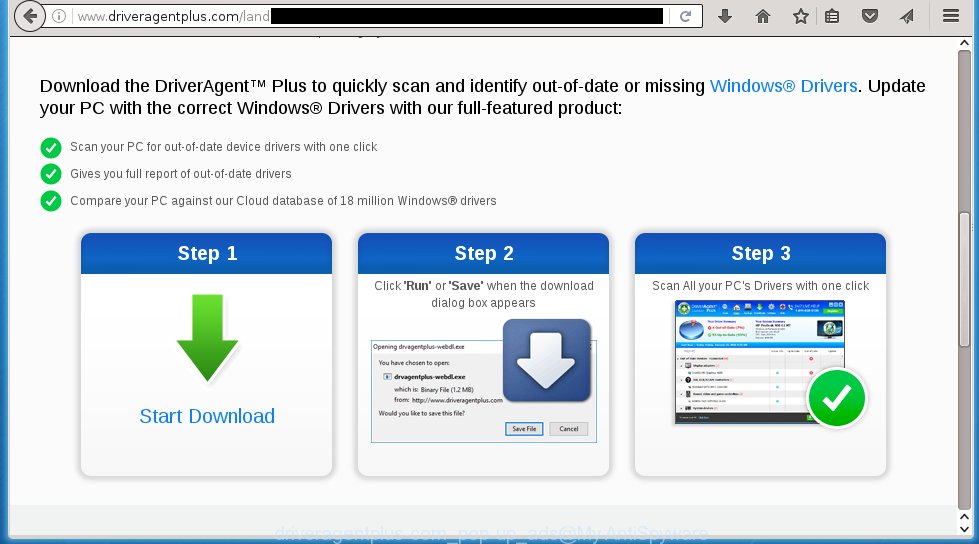
The malicious software from the adware family that changes the settings of browsers usually affects only the Mozilla Firefox, Internet Explorer, Google Chrome and Microsoft Edge. However, possible situations, when any other web-browsers will be affected too. The adware may change the Target property of a browser’s shortcut, so every time you run the web-browser, instead of your home page, you will see the unwanted driveragentplus advertisements.
The ad-supported software is the part of the software that is used as an online promotional tool. It’s created with the sole purpose to show dozens of pop-up ads, and thus to promote the goods and services in an open web-browser window. So, the driveragentplus.com is just one of the many web-pages of the so-called ‘ad-support’ type. It is designed to fill the internet browser’s constant stream of ads, or redirect the browser to not expected and intrusive advertising sites. Moreover, the adware can substitute the legitimate advertising banners on misleading or even banners that can offer to visit dangerous web-sites. The reason is simple, many advertisers agree on any ways to attract users to their sites, so the creators of ad supported software, often forcing users to click on an advertising link. For each click on a link, the authors of the ‘ad-supported’ software receive income. It’s the so-called ‘Pay-Per-Click’ method.
We suggest you to remove adware and clean your PC from driveragentplus pop-up ads as soon as possible, until the presence of the adware has not led to even worse consequences. You need to follow the guide below that will allow you to completely delete the redirect to driveragentplus.com unwanted web-site, using only the built-in Windows features and a few of specialized free tools.
How does driveragentplus.com ads get installed onto PC system
Most commonly, the ad supported software is bundled within the installation packages from a free hosting and file sharing web sites. So, install a free software is a a good chance that you will find some bundled adware. If you don’t know how to avoid it, then use a simple trick. During installation, choose the Custom or Advanced installation option. Next, click ‘Decline’ button and clear all checkboxes on offers that ask you to install an unknown software. Moreover, please carefully read Term of use and User agreement before installing any applications or otherwise you can end up with another unwanted software on your PC system such as this adware that redirect the Internet Explorer, Chrome, Firefox and Microsoft Edge onto the unwanted driveragentplus.com web page.
How to manually remove driveragentplus.com popup ads
This guide will help you get rid of driveragentplus.com pop-up ads. These driveragentplus.com removal steps work for the Mozilla Firefox, Internet Explorer, Google Chrome and Microsoft Edge, as well as every version of Windows operating system. Some of the steps may require you to close the internet browser or reboot your personal computer. So, bookmark or print it for later reference.
- Get rid of suspicious and unknown software by using Windows Control Panel
- Get rid of driveragentplus.com advertisements from Chrome
- Delete driveragentplus.com from Mozilla Firefox
- Uninstall driveragentplus.com ads from Internet Explorer
- Disinfect the browser’s shortcuts to delete annoying ads
- Delete unwanted Scheduled Tasks
Get rid of suspicious and unknown software by using Windows Control Panel
Press Windows key ![]() , then click Search
, then click Search ![]() . Type “Control panel”and press Enter. If you using Windows XP or Windows 7, then click “Start” and select “Control Panel”. It will open the Windows Control Panel as shown below.
. Type “Control panel”and press Enter. If you using Windows XP or Windows 7, then click “Start” and select “Control Panel”. It will open the Windows Control Panel as shown below. 
Click “Uninstall a program” ![]() It will open a list of all programs. Scroll through the all list, and uninstall any suspicious and unknown programs.
It will open a list of all programs. Scroll through the all list, and uninstall any suspicious and unknown programs.
Get rid of driveragentplus advertisements from Chrome
Open the Google Chrome menu by clicking on the button in the form of three horizontal stripes (![]() ). It opens the drop-down menu. Click to Settings option.
). It opens the drop-down menu. Click to Settings option.  Scroll down to the bottom of the page and click on the “Show advanced settings” link. Now scroll down until the Reset settings section is visible, as shown below and click on the Reset settings button.
Scroll down to the bottom of the page and click on the “Show advanced settings” link. Now scroll down until the Reset settings section is visible, as shown below and click on the Reset settings button.  Confirm your action, click on the Reset button.
Confirm your action, click on the Reset button.
Delete driveragentplus.com from Mozilla Firefox
Open the Firefox menu by clicking on the button in the form of three horizontal stripes (![]() ). It opens the drop-down menu. Click on the Help button (
). It opens the drop-down menu. Click on the Help button (![]() ).
).  In the Help menu click on the “Troubleshooting Information”. In the upper-right corner of the “Troubleshooting Information” page click on “Refresh Firefox” button.
In the Help menu click on the “Troubleshooting Information”. In the upper-right corner of the “Troubleshooting Information” page click on “Refresh Firefox” button.  Confirm your action. Click on the “Refresh Firefox”.
Confirm your action. Click on the “Refresh Firefox”.
Uninstall driveragentplus.com ads from Internet Explorer
To remove the driveragentplus.com advertisements you need to reset the IE’s settings to the state, they were when the Windows OS was first installed on your personal computer.
Launch the Microsoft Internet Explorer. Open the Tools menu (click ‘gear’ icon ![]() ). It displays the drop-down menu on the right part of the web-browser, then click the “Internet Options”.
). It displays the drop-down menu on the right part of the web-browser, then click the “Internet Options”.  In the “Internet Options” dialog screen, you need to click on the “Advanced” tab, then press the “Reset” button. The IE will display the “Reset Internet Explorer settings” dialog box. Click on the “Delete personal settings” check box to select it. Next press the “Reset” button.
In the “Internet Options” dialog screen, you need to click on the “Advanced” tab, then press the “Reset” button. The IE will display the “Reset Internet Explorer settings” dialog box. Click on the “Delete personal settings” check box to select it. Next press the “Reset” button.  Once the task is done, click “Close” button, then close the Microsoft Internet Explorer. Restart your personal computer for the changes to take effect. This step will help you to back your browser’s settings to default state and disable ad-supported browser’s extensions.
Once the task is done, click “Close” button, then close the Microsoft Internet Explorer. Restart your personal computer for the changes to take effect. This step will help you to back your browser’s settings to default state and disable ad-supported browser’s extensions.
Disinfect the browser’s shortcuts to delete annoying ads
During the installation, the ad supported software may also change the web-browser’s shortcuts, adding an argument like “http://site.address” into the Target field. Due to this, every time you start the internet browser, it will reroute to an unwanted ads.
To clear the web-browser shortcut, right-click to it and select Properties. On the Shortcut tab, locate the Target field. Click inside, you will see a vertical line – arrow pointer, move it (using -> arrow key on your keyboard) to the right as possible. You will see a text that begins with “http://” that has been added here. You need to remove it.  When the text is removed, press the OK button. You need to clean all shortcuts of all your web-browsers, as they may be infected too.
When the text is removed, press the OK button. You need to clean all shortcuts of all your web-browsers, as they may be infected too.
Delete unwanted Scheduled Tasks
Once installed, the adware can add a task in to the Windows Task Scheduler Library. Due to this, every time when you start your system, it will display the driveragentplus.com annoying site. So, you need to check the Task Scheduler Library and remove all tasks that have been created by malicios application.
Press Windows and R keys on your keyboard together. This shows a prompt that titled as Run. In the text field, type “taskschd.msc” (without the quotes) and click Enter. Task Scheduler window opens. In the left-hand side, press “Task Scheduler Library”, as shown on the image below.

Task scheduler, list of tasks
In the middle part you will see a list of installed tasks. Select the first task, its properties will be open just below automatically. Next, press the Actions tab. Necessary to look at the text which is written under Details. Found something like “explorer.exe http://site.address” or “chrome.exe http://site.address” or “firefox.exe http://site.address”, then you need get rid of this task. If you are not sure that executes the task, then google it. If it is a component of the adware, then this task also can be safely removed.
Further press on it with the right mouse button and select Delete as on the image below.

Task scheduler, delete a task
Repeat this step, if you have found a few tasks that have been created by ‘ad-supported’ program. Once is complete, close the Task Scheduler window.
How to remove driveragentplus advertisements automatically
We recommend using the Malwarebytes Free. You can download and install this tool to detect driveragentplus.com threat and remove it, by clicking on the link below. When installed and updated, the free malware remover will automatically scan and detect all threats present on the PC.
327019 downloads
Author: Malwarebytes
Category: Security tools
Update: April 15, 2020
Once installed, the Malwarebytes will try to update itself and when this process is finished, click “Scan Now” button to perform a scan of your PC. During the scan it will detect all threats present on your computer. In order to delete all threats, simply click “Quarantine Selected” button.
The Malwarebytes is a free program that you can use to remove all detected folders, files, services, registry entries and so on. To learn more about the Malwarebytes, we recommend you to read and follow the step-by-step instructions or the video guide below.
Stop driveragentplus.com pop-up ads and other unwanted web sites
To increase your security and protect your computer against new unwanted advertisements and malicious web-pages, you need to use application that blocks access to dangerous ads and web sites. Moreover, the software can block the display of intrusive advertising, which also leads to faster loading of web pages and reduce the consumption of web traffic.
Download AdGuard program using the following link.
26830 downloads
Version: 6.4
Author: © Adguard
Category: Security tools
Update: November 15, 2018
After the download is complete, run the downloaded file. You will see the “Setup Wizard” screen as shown below.

Follow the prompts. After installation is complete, you will see a window as shown in the figure below.

You can click “Skip” to close the installation program and use the default settings, or press “Get Started” button to see an quick tutorial that will help you get to know AdGuard better.
In most cases, the default settings are enough and you do not need to change anything. Each time, when you start your computer, AdGuard will run automatically and block pop-up ads, web-sites such driveragentplus.com, as well as other malicious or misleading pages. For an overview of all the features of the application, or to change its settings you can simply double-click on the AdGuard icon, which is located on your Windows desktop.
Uninstall driveragentplus.com advertisements and malicious extensions with AdwCleaner.
If MalwareBytes Anti-malware cannot remove the unwanted driveragentplus.com redirect from the Internet Explorer, Chrome, Firefox and Microsoft Edge, then we suggests to use the AdwCleaner. AdwCleaner is a free removal tool for ad-supported software, browser hijackers, PUPs and toolbars.
Download AdwCleaner from the link below.
225518 downloads
Version: 8.4.1
Author: Xplode, MalwareBytes
Category: Security tools
Update: October 5, 2024
Once downloading is done, open a directory in which you saved it. Double click the AdwCleaner icon. Once this utility is started, you will see a screen like below.

Press “Scan” button to perform a system scan for malicious extensions and the ‘ad-supported’ software that shows ads from driveragentplus web-page. Once the scanning is complete, it will show a scan report as shown below.

Review the report and then click “Clean” button. It will show a prompt. Click “OK”. When the cleaning procedure is finished, AdwCleaner may ask you to reboot your personal computer.
Look at the following video, which completely explains the procedure of using the AdwCleaner to remove ad-supported software, browser hijackers and other dangerous software.
How to ask for help the Myantispyware team
If you are seeking a help for driveragentplus.com redirect removal then follow these steps.
- Download HijackThis from the link below and save it to your Desktop. HijackThis download
4873 downloads
Version: 2.0.5
Author: OpenSource
Category: Security tools
Update: November 7, 2015
- Double-click on the HijackThis icon, and click the button labeled “Do a system scan only”.
- Once the scan is complete, the scan button will read “Save log”, click it. Save this log to your desktop
Create a Myantispyware account here. Once you’ve registered, check your e-mail for a confirmation link, and confirm your account. After that, login.
- Copy and paste the contents of the HijackThis log into your post. If you are posting for the first time, please start a new thread by using the “New Topic” button in the Spyware Removal forum. When posting your HJT log, try to give us some details about your problems, so we can try to help you more accurately.
- Wait for one of our trained “Security Team” or Site Administrator to provide you with knowledgeable assistance tailored to your problem with the unwanted driveragentplus.com popup ads.




















