The d93gameplay.com is an ‘ad-supported’ web site, already at the first sight of which there are various doubts. This web site is created only for one purpose – show ads or redirect to other ‘ad-supported’ web-sites. Its appearance in your browser means that your PC is infected with adware (sometimes called ‘ad-supported’ software). This type of malicious applications does not delete files or infect them, but such as a virus can change PC settings such as the homepage, new tab and default search engine and download and install malicious extensions that generates a huge number of ads. All the time, while the ad supported software is running, your browser will be fill with annoying ads. Moreover, this adware will be able to collect tons of information about you, everything related to what are you doing on the World Wide Web. Thus, it is clear that the presence of adware on your PC system is not desirable, and you need to clean up your PC system in order to get rid of d93gameplay ads ASAP.
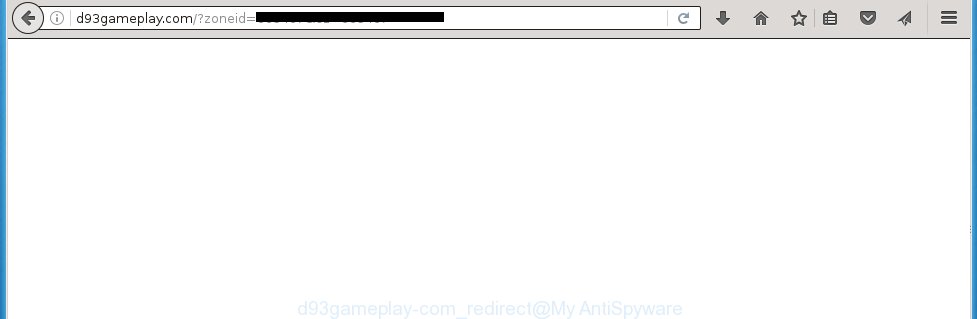
The adware can change the settings of the Mozilla Firefox, Internet Explorer, Google Chrome and Microsoft Edge, but often that a malicious software such as this can also infect all types of internet browsers by changing their desktop shortcuts. Thus forcing the user each time start the internet browser to see d93gameplay.com unwanted ads.
The adware is the part of the software that is used as an online promotional tool. It is created with the sole purpose to display dozens of pop-up ads, and thus to promote the goods and services in an open browser window. So, the d93gameplay is just one of the many sites of the so-called ‘ad-support’ type. It is designed to fill the web-browser’s constant stream of advertisements, or redirect the browser to not expected and intrusive advertising web pages. Moreover, the adware can substitute the legitimate ads on misleading or even banners that can offer to visit dangerous web-sites. The reason is simple, many advertisers agree on any ways to attract users to their pages, so the creators of adware, often forcing users to click on an advertising link. For each click on a link, the authors of the adware receive income. It’s the so-called ‘Pay-Per-Click’ method.
Instructions, which is shown below, will allow you to clean your PC from the ad-supported software as well as get rid of d93gameplay.com unwanted pop-up ads from the Mozilla Firefox, Internet Explorer, Google Chrome and Microsoft Edge and other browsers.
How does d93gameplay.com ads get installed onto system
I want to note that the adware spreads in the composition together with various free programs. This means that you need to be very careful when installing software downloaded from the Internet, even from a large proven hosting. Be sure to read the Terms of Use and the Software license, select only the Manual, Advanced or Custom installation mode, switch off all additional modules and applications are offered to install. So, the negligence when running unknown software may lead to the fact that the ad-supported software is installed.
How to manually remove d93gameplay redirect
This steps will help you delete d93gameplay ads. These d93gameplay.com removal steps work for the Mozilla Firefox, Internet Explorer, Google Chrome and Microsoft Edge, as well as every version of Windows operating system. Some of the steps may require you to close the internet browser or reboot your PC. So, bookmark or print it for later reference.
- Remove suspicious and unknown software by using Windows Control Panel
- Disinfect the browser’s shortcuts to get rid of d93gameplay redirect
- Delete d93gameplay.com popup ads from Firefox
- Get rid of d93gameplay pop-up ads in Google Chrome
- Uninstall d93gameplay.com popup ads from Internet Explorer
- Remove unwanted Scheduled Tasks
Remove suspicious and unknown software by using Windows Control Panel
The best way to begin the personal computer cleanup is to remove unknown and suspicious applications. Using the Windows Control Panel you can do this quickly and easily. This step, in spite of its simplicity, should not be ignored, for one simple reason, many free software at its installation additionally set various unneeded programs that most often generate unwanted ads and redirect your web-browser to d93gameplay.com page. So, remove the unneeded programs may cleanup your browser from popups, hijackers and so on.
- If you are using Windows 8, 8.1 or 10 then press Windows key, click Search. Type “Control panel”and press Enter.
- If you are using Windows XP, Vista, 7, then press “Start” button and click “Control Panel”.
- It will show the Windows Control Panel.
- Click “Uninstall a program” under Programs category.
- You will see a list of all installed programs.
- Scroll through the all list, and uninstall suspicious and unknown software. To quickly find the latest installed programs, we recommend sort programs by date.
See more details in the video instructions below.
Disinfect the browser’s shortcuts to get rid of d93gameplay redirect
Once installed, the adware may add an argument similar “http://site.address” into the Target property of the desktop shortcut for the Google Chrome, Mozilla Firefox, Internet Explorer and Edge. Due to this, every time you open the browser, it will open the d93gameplay.com annoying web site.
Right click on the browser’s shortcut, click Properties option. On the Shortcut tab, locate the Target field. Click inside, you will see a vertical line – arrow pointer, move it (using -> arrow key on your keyboard) to the right as possible. You will see a text that begins with “http://”. Remove it or everything after .exe. An example, for Google Chrome you should remove everything after chrome.exe.  Click OK to save changes. You need to clean all browser’s shortcuts. So, repeat this step for the Internet Explorer, Chrome, Firefox and Microsoft Edge.
Click OK to save changes. You need to clean all browser’s shortcuts. So, repeat this step for the Internet Explorer, Chrome, Firefox and Microsoft Edge.
Delete d93gameplay.com popup ads from Firefox
If the FF settings have been changed by the ad supported software, then resetting it to the default state can help you to remove the redirect onto d93gameplay advertisements.
Run the Firefox and press ![]() button to open the Tools menu. It opens the drop-down menu on the right-part of the web-browser. Click on the Help button (
button to open the Tools menu. It opens the drop-down menu on the right-part of the web-browser. Click on the Help button (![]() ).
).  In the Help menu, select the “Troubleshooting Information” option. Another way to open the “Troubleshooting Information” screen – type about:support in the browser adress bar and press Enter. It will open the “Troubleshooting Information” page. In the upper-right corner of this screen, press the “Refresh Firefox” button.
In the Help menu, select the “Troubleshooting Information” option. Another way to open the “Troubleshooting Information” screen – type about:support in the browser adress bar and press Enter. It will open the “Troubleshooting Information” page. In the upper-right corner of this screen, press the “Refresh Firefox” button.  It will display the confirmation dialog box. Click on the “Refresh Firefox” button. The Firefox will start a task to fix your problems that caused by the ad supported software. Once, it’s done, press the “Finish” button
It will display the confirmation dialog box. Click on the “Refresh Firefox” button. The Firefox will start a task to fix your problems that caused by the ad supported software. Once, it’s done, press the “Finish” button
Get rid of d93gameplay.com pop-up ads in Google Chrome
Like other modern internet browsers, the Chrome has the ability to reset the settings to their default values and thereby remove the redirect to d93gameplay unwanted advertisements that is caused by the adware.
At first, launch the Google Chrome. Next, press the button in the form of three horizontal stripes (![]() ). It will appear the main menu. Click on the option named “Settings”. Another way to open the Google Chrome’s settings – type chrome://settings in the web-browser adress bar and press Enter.
). It will appear the main menu. Click on the option named “Settings”. Another way to open the Google Chrome’s settings – type chrome://settings in the web-browser adress bar and press Enter.

The browser will open the settings screen. Scroll down to the bottom of the page and click on the “Show advanced settings” link. Now scroll down until the “Reset settings” section is visible, as shown in the figure below and click the “Reset settings” button.

The Chrome will display the confirmation dialog box. You need to confirm your action, click the “Reset” button. The program will launch the process of cleaning. Once it is finished, the internet browser settings including the ‘block pop-ups’ option back to the values that have been when the Google Chrome was first installed on your system.
Uninstall d93gameplay popup ads from Internet Explorer
Run Internet Explorer, press ![]() . Click “Internet Options” as shown below.
. Click “Internet Options” as shown below.  In the “Internet Options” screen select the Advanced tab. Next press Reset button. The Microsoft Internet Explorer will open the Reset Internet Explorer settings prompt. Select the “Delete personal settings” check box and press Reset button.
In the “Internet Options” screen select the Advanced tab. Next press Reset button. The Microsoft Internet Explorer will open the Reset Internet Explorer settings prompt. Select the “Delete personal settings” check box and press Reset button.  You will now need to restart your system for the changes to take effect. It will restore the IE’s settings to default state, disable ad-supported browser’s extensions and remove the redirect to the d93gameplay.com annoying web-page.
You will now need to restart your system for the changes to take effect. It will restore the IE’s settings to default state, disable ad-supported browser’s extensions and remove the redirect to the d93gameplay.com annoying web-page.
Remove unwanted Scheduled Tasks
If the annoying d93gameplay.com page opens automatically on Windows startup or at equal time intervals, then you need to check the Task Scheduler Library and remove all the tasks that have been created by malicios program.
Press Windows and R keys on the keyboard at the same time. This opens a small window that called Run. In the text field, type “taskschd.msc” (without the quotes) and click Enter. Task Scheduler window opens. In the left-hand side, click “Task Scheduler Library”, as shown on the image below.

Task scheduler
In the middle part you will see a list of installed tasks. Select the first task, its properties will be display just below automatically. Next, click the Actions tab. Pay attention to that it launches on your system. Found something like “explorer.exe http://site.address” or “chrome.exe http://d93gameplay.com”, then you need remove it. If you are not sure that executes the task, check it through a search engine. If it is a component of the ‘ad-supported’ application, then this task also can be safely removed.
Having defined the task that you want to remove, then press on it with the right mouse button and select Delete like below.

Delete a task
Repeat this step, if you have found a few tasks that have been created by adware. Once is done, close the Task Scheduler window.
How to remove d93gameplay ads automatically
Manual removal is not always as effective as you might think. Often, even the most experienced users can not completely uninstall d93gameplay.com from the infected PC system. This is because the adware can hide its components which are difficult for you to find out and uninstall completely. This may lead to the fact that after some time, the adware again infect your computer and it will start to display annoying d93gameplay.com pop-up ads. Moreover, I want to note that it is not always safe to get rid of ‘ad-supported’ software manually, if you do not have much experience in setting up and configuring the PC.
I suggest using the Malwarebytes Free that are completely clean your computer. It is an advanced malware removal application developed by (c) Malwarebytes lab. This program uses the world’s most popular anti-malware technology. It’s able to help you get rid of browser hijackers, malware, ad-supported software, toolbars, ransomware and other security threats from your computer for free.
Now, click the link below to download Malwarebytes Free on your PC system. Save it on your Windows desktop or in any other place.
327040 downloads
Author: Malwarebytes
Category: Security tools
Update: April 15, 2020
When downloading is done, close all programs on your system. Next, launch the setup file named mb3-setup. If the “User Account Control” dialog box pops up as shown on the image below, press the Yes button.

It will open the “Setup wizard” which will help you install Malwarebytes on your personal computer. Follow the prompts and don’t make any changes to default settings.

Once install is complete successfully, press Finish button. Then Malwarebytes will automatically start and you can see its main screen as on the image below.

Now click the “Scan Now” button . This will begin scanning the whole system to find out adware which cause a redirect to d93gameplay.com. When the adware or malware is found, the number of the detected objects will change accordingly. Wait until the the checking is finished. Please be patient.

Once the checking is done, you can check all threats detected on your computer. Make sure all entries have “checkmark” and click “Quarantine Selected” button. The Malwarebytes will start removing malware and adware which cause d93gameplay.com ads. Once disinfection is done, you may be prompted to reboot your PC.
I suggest you look at the following video, which completely explains the process of using the Malwarebytes program to remove ad supported software and other malware.
How to stop d93gameplay.com
To increase your security and protect your computer against new annoying ads and malicious web-pages, you need to use an application that blocks access to malicious ads and web pages. Moreover, the program can block the show of intrusive advertising, which also leads to faster loading of web-sites and reduce the consumption of web traffic.
- Download AdGuard program using the following link.
Adguard download
26839 downloads
Version: 6.4
Author: © Adguard
Category: Security tools
Update: November 15, 2018
- After downloading is done, launch the downloaded file. You will see the “Setup Wizard” window. Follow the prompts.
- Once the install is finished, click “Skip” to close it and use the default settings, or press “Get Started” to see a quick tutorial which will assist you get to know AdGuard better.
- In most cases, the default settings are enough and you do not need to change anything. Each time, when you start your computer, AdGuard will launch automatically and block popup ads, d93gameplay.com redirects, as well as other dangerous or misleading web-sites. For an overview of all the features of the application, or to change its settings you can simply double-click on the AdGuard icon, that is located on your Windows desktop.
Remove d93gameplay.com redirect and malicious extensions with AdwCleaner.
If MalwareBytes Anti-malware cannot delete the unwanted d93gameplay.com ads from the Mozilla Firefox, Internet Explorer, Google Chrome and Microsoft Edge, then we suggests to use the AdwCleaner. AdwCleaner is a free removal tool for adware, browser hijackers, PUPs and toolbars.
Download AdwCleaner from the link below.
225533 downloads
Version: 8.4.1
Author: Xplode, MalwareBytes
Category: Security tools
Update: October 5, 2024
After the download is complete, open the file location. Double click the AdwCleaner icon. Once this tool is started, you will see a screen such as below.

Now, press the “Scan” button for checking your computer for the malicious extensions and adware which shows ads from d93gameplay.com web page. Once the scanning is complete, it will open a scan report as shown below.

Review the report and then click “Clean” button. It will open a prompt. Click “OK”. Once the cleaning procedure is done, AdwCleaner may ask you to reboot your system.
Look at the following video, which completely explains the procedure of using the AdwCleaner to remove adware, browser hijackers and other malicious applications.
Finish words
After completing the steps shown above, your personal computer should be clean from malware and adware. The Internet Explorer, Chrome, Firefox and Microsoft Edge will no longer show d93gameplay.com unwanted popup ads or redirect you to unwanted web pages. Unfortunately, if the instructions does not help you, then you have caught a new type of ad-supported software, and then the best way – ask for help in our Spyware/Malware removal forum.



















