The am-15.net is a site that displays unwanted popup ads and can reroute to other ad web sites. If the Internet Explorer, Chrome, Firefox and Microsoft Edge displays this web site then most probably that your system is infected with an adware (sometimes called ‘ad-supported’ software).
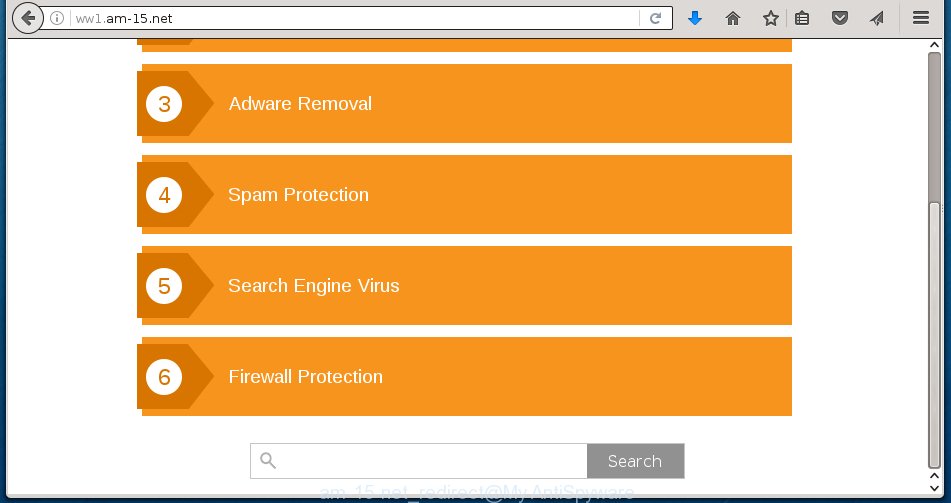
Most often, the adware affects the most common internet browsers like the Internet Explorer, Chrome, Firefox and Microsoft Edge. But such the malicious software as well may infect another internet browsers by changing its shortcuts (adding an argument like ‘http://site.address’ into Target field of a browser’s shortcut). So every time you launch the web-browser, it will reroute to the unwanted am-15.net web-site. Even if you setup a new startpage, an unwanted web page will be the first thing you see when you run the Google Chrome, Mozilla Firefox, Internet Explorer and Edge.
While your PC is infected with the adware, the Mozilla Firefox, Internet Explorer, Google Chrome and Microsoft Edge may be redirected to am-15.net unwanted site. Of course, the adware may not cause damages to your files or Windows system, but it may open a huge number of unwanted advertisements. These ads will be injected within the content of pages that are you opening in your web-browser and can be varied: pop-up ads, in-text ads, different sized banners, offers to install an questionable software. The advertisements will appear on all web-pages, including sites where previously you have never seen any ads.
We suggest you to remove ad-supported software and clean your computer from am-15.net ads as quickly as possible, until the presence of the ad-supported software has not led to even worse consequences. You need to follow the guide below that will allow you to completely remove the redirect to am-15.net annoying site, using only the built-in Windows features and a few of specialized free tools.
How does am-15.net advertisements get installed onto personal computer
Most commonly, the adware is bundled within the installation packages from a free hosting and file sharing web sites. So, install a free programs is a a good chance that you will find some bundled adware. If you don’t know how to avoid it, then use a simple trick. During installation, choose the Custom or Advanced installation option. Next, click ‘Decline’ button and clear all checkboxes on offers that ask you to install an unknown software. Moreover, please carefully read Term of use and User agreement before installing any software or otherwise you can end up with another unwanted software on your system like this adware that redirect the Chrome, Firefox, IE and MS Edge onto the unwanted am-15.net web page.
How to manually remove am-15.net redirect
The simple answer is right here on this page. We have put together simplicity and efficiency. It will allow you easily to clean your PC system of ad-supported software. Moreover, you can choose manual or automatic removal method. If you are familiar with the PC then use manual removal, otherwise use the free anti-malware tool designed specifically to remove ad-supported software that causes annoying am-15.net ads. Of course, you can combine both methods. Read this manual carefully, bookmark or print it, because you may need to close your web-browser or reboot your personal computer.
- Get rid of suspicious and unknown software by using Windows Control Panel
- Disinfect the browser’s shortcuts to uninstall am-15.net redirect
- Remove am-15.net from Chrome
- Remove am-15.net pop-up ads from Mozilla Firefox
- Remove am-15.net ads from Microsoft Internet Explorer
- Delete unwanted Scheduled Tasks
Get rid of suspicious and unknown software by using Windows Control Panel
We recommend that you begin the computer cleaning process by checking the list of installed software and remove all unknown or suspicious applications. This is a very important step, as mentioned above, very often the malicious applications such as ‘ad-supported’ software and browser hijackers may be bundled with free applications. Uninstall the unwanted software may remove the annoying ads or web-browser redirect to unknown or annoying web-sites.
Windows 8, 8.1, 10
Windows XP, Vista, 7

Next, click “Uninstall a program” ![]() It will open a list of all applications. Scroll through the all list, and remove any suspicious and unknown programs. To quickly find the latest installed software, we recommend sort programs by date of installation in the Control panel.
It will open a list of all applications. Scroll through the all list, and remove any suspicious and unknown programs. To quickly find the latest installed software, we recommend sort programs by date of installation in the Control panel.
Disinfect the browser’s shortcuts to uninstall am-15.net redirect
Now you need to clean up the browser shortcuts. Check that the shortcut referring to the right exe-file of the browser, and not on any unknown file. Right click to a desktop shortcut for your browser. Choose the “Properties” option.
It will show the Properties window. Select the “Shortcut” tab here, after that, look at the “Target” field. The adware can modify it. If you are seeing something such as “…exe http://web.site.address” then you need to remove “http…” and leave only, depending on the internet browser you are using:
- Google Chrome: chrome.exe
- Opera: opera.exe
- Firefox: firefox.exe
- Internet Explorer: iexplore.exe
Look at the example on the screen below.

Once is finished, click the “OK” button to save the changes. Please repeat this step for browser shortcuts which redirects to an annoying web-pages. When you have completed, go to next step.
Remove am-15.net from Chrome
Open the Google Chrome menu by clicking on the button in the form of three horizontal stripes (![]() ). It opens the drop-down menu. Next, click the “Settings” option.
). It opens the drop-down menu. Next, click the “Settings” option.

Scroll down to the bottom of the page and click on the “Show advanced settings” link. Now scroll down until the Reset settings section is visible, as shown on the screen below and click the “Reset settings” button.

Confirm your action, click the “Reset” button.
Remove am-15.net pop-up ads from Mozilla Firefox
If the FF settings have been modified by the adware, then resetting it to the default state can help you to remove the redirect onto am-15.net ads.
First, launch the Mozilla Firefox and click ![]() button. It will display the drop-down menu on the right-part of the browser. Next, press the Help button (
button. It will display the drop-down menu on the right-part of the browser. Next, press the Help button (![]() ) as on the image below.
) as on the image below.

In the Help menu, select the “Troubleshooting Information” option. Another way to open the “Troubleshooting Information” screen – type “about:support” in the web-browser adress bar and press Enter. It will display the “Troubleshooting Information” page as shown in the following image. In the upper-right corner of this screen, click the “Refresh Firefox” button.

It will show the confirmation dialog box, click the “Refresh Firefox” button. The Firefox will start a process to fix your problems that caused by the adware. Once it is done, click the “Finish” button
Remove am-15.net ads from Microsoft Internet Explorer
To uninstall the am-15.net redirect you need to reset the Microsoft Internet Explorer to the state, that was when the Windows was installed on your PC system.
First, start the Internet Explorer, then click ‘gear’ icon ![]() . It will display the drop-down menu on the right part of the internet browser, then click the “Internet Options” like below.
. It will display the drop-down menu on the right part of the internet browser, then click the “Internet Options” like below.

In the “Internet Options” screen, you need to select the “Advanced” tab and click the “Reset” button. The IE will show the “Reset Microsoft Internet Explorer settings” prompt as on the image below. Next, press the “Delete personal settings” check box to select it. After that, click the “Reset” button.

When the process is finished, click “Close” button. Close the Microsoft Internet Explorer and reboot your PC system for the changes to take effect. This step will help you to restore your web-browser’s settings to default state and disable ‘ad-supported’ extensions.
Delete unwanted Scheduled Tasks
Once installed, the adware can add a task in to the Windows Task Scheduler Library. Due to this, every time when you open your PC, it will open am-15.net unwanted web-site. So, you need to check the Task Scheduler Library and get rid of all tasks that have been created by adware.
Press Windows and R keys on your keyboard at the same time. It will display a prompt which called Run. In the text field, type “taskschd.msc” (without the quotes) and click OK. Task Scheduler window opens. In the left-hand side, press “Task Scheduler Library”, as shown in the figure below.

Task scheduler, list of tasks
In the middle part you will see a list of installed tasks. Select the first task, its properties will be display just below automatically. Next, press the Actions tab. Necessary to look at the text which is written under Details. Found something like “explorer.exe http://site.address” or “chrome.exe http://site.address” or “firefox.exe http://site.address”, then you need delete this task. If you are not sure that executes the task, then google it. If it’s a component of the ‘ad-supported’ program, then this task also should be removed.
Further click on it with the right mouse button and select Delete like below.

Task scheduler, delete a task
Repeat this step, if you have found a few tasks that have been created by malicios application. Once is done, close the Task Scheduler window.
How to delete am-15.net ads automatically
We recommend using the Malwarebytes Free. You can download and install this tool to detect am-15.net threat and get rid of it, by clicking on the link below. When installed and updated, the free malware remover will automatically scan and detect all threats present on the personal computer.
327073 downloads
Author: Malwarebytes
Category: Security tools
Update: April 15, 2020
Once installed, the Malwarebytes will try to update itself and when this task is done, click “Scan Now” button to perform a system scan for the adware and malware. During the scan it will detect all threats present on your PC system. In order to uninstall all threats, simply click “Quarantine Selected” button.
The Malwarebytes is a free program that you can use to remove all detected folders, files, services, registry entries and so on. To learn more about the Malwarebytes, we recommend you to read and follow the step-by-step instructions or the video guide below.
How to block am-15.net popup ads
To increase your security and protect your PC against new annoying ads and malicious pages, you need to use an application that blocks access to dangerous ads and sites. Moreover, the program can block the display of intrusive advertising, which also leads to faster loading of web sites and reduce the consumption of web traffic.
- Download AdGuard application from the following link.
Adguard download
26846 downloads
Version: 6.4
Author: © Adguard
Category: Security tools
Update: November 15, 2018
- When downloading is finished, run the downloaded file. You will see the “Setup Wizard” window. Follow the prompts.
- Once the install is complete, click “Skip” to close it and use the default settings, or press “Get Started” to see a quick tutorial that will assist you get to know AdGuard better.
- In most cases, the default settings are enough and you do not need to change anything. Each time, when you launch your PC system, AdGuard will start automatically and block advertisements, am-15.net redirects, as well as other dangerous or misleading web sites. For an overview of all the features of the program, or to change its settings you can simply double-click on the AdGuard icon, which is located on your Windows desktop.
Scan your PC system and remove am-15.net with AdwCleaner.
This removal program is free and easy to use. It can scan and remove adware (also known as ‘ad-supported’ software), browser hijackers, malware and unwanted toolbars in Mozilla Firefox, Internet Explorer, Google Chrome and Microsoft Edge browsers and thereby restore back their default settings (startpage, new tab page and default search engine). AdwCleaner is powerful enough to find and remove malicious registry entries and files that are hidden on the system.
Download AdwCleaner utility by clicking on the link below. Save it to your Desktop so that you can access the file easily.
225547 downloads
Version: 8.4.1
Author: Xplode, MalwareBytes
Category: Security tools
Update: October 5, 2024
After downloading is finished, open the file location and double-click the AdwCleaner icon. It will start the AdwCleaner tool and you will see a screen as shown on the image below. If the User Account Control dialog box will ask you want to display the program, click Yes button to continue.

Now, click the “Scan” for checking your PC system for the ‘ad-supported’ software that cause a redirect to am-15.net ads.

Once the checking is finished, it will display a list of all items detected by this tool as shown in the figure below.

You need to click “Clean” button. It will show a dialog box, press “OK” to begin the cleaning process. Once the cleaning process is finished, the AdwCleaner may ask you to restart your system. After reboot, the AdwCleaner will show the log file.
All the above steps are shown in detail in the following video guide.
Finish words
Now your PC system should be free of the am-15.net ads. Remove AdwCleaner. We suggest that you keep AdGuard (to help you block unwanted ads and unwanted dangerous web sites) and Malwarebytes (to periodically scan your PC system for new malware and adware). Make sure that you have all the Critical Updates recommended for Windows OS. Without regular updates you WILL NOT be protected when new dangerous applications and adware are released.
If you are still having problems while trying to remove am-15.net redirect from your PC, then ask for help in our Spyware/Malware removal forum.

















