There are many types of malicious software, the most common type is the browser hijacker. The hijacker like Home.tvstreamsurfer.com have a negative impact on the functioning of your system by changing the browser’s settings. The main function of any browser hijacker is redirect you to an annoying web page, instead of the one that you want to visit. Even if you try to manually open your start page, your web-browser is anyway open another web page.
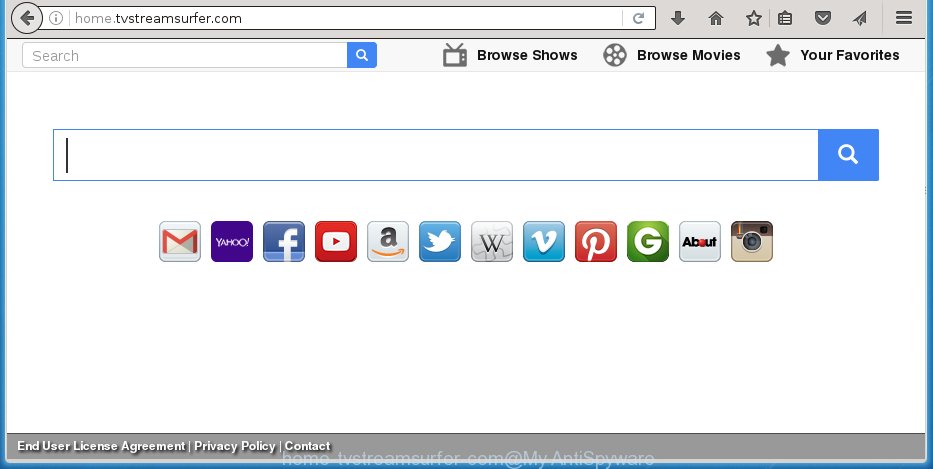
http://home.tvstreamsurfer.com/
A malicious software which alters settings of internet browsers on Home.tvstreamsurfer.com startpage usually affects only Google Chrome, Mozilla Firefox, Internet Explorer and Edge. However, possible situations, when any other browsers will be affected too. The Home.tvstreamsurfer.com hijacker may change the Target property of internet browser’s shortcuts, so every time you launch the internet browser, instead of your startpage, you will see a completely different page.
The Home.tvstreamsurfer.com browser hijacker infection may also alter the default search engine that will virtually block the possibility of finding information on the Web. The reason for this is that the Home.tvstreamsurfer.com search results may show lots of advertisements, links to malicious and misleading web-sites. Only the remaining part is the result of your search request, loaded from the major search engines such as Google, Yahoo or Bing.
The Home.tvstreamsurfer.com hijacker is not a virus, but the virus behaves similarly. As a rootkit hides in the system, modifies internet browser settings, and blocks them from changing. Also this infection can install additional web-browser addons, extensions and modules that will show advertisements and popups. And finally, the Home.tvstreamsurfer.com browser hijacker can collect a wide variety of personal information like what web sites you are opening, what you are looking for the Internet and so on. This information, in the future, may be transferred to third parties. Therefore it’s very important to free your PC ASAP and thereby remove Home.tvstreamsurfer.com , as well as other malware and adware (also known as ‘ad-supported’ software), which can be installed onto your PC system along with it.
How can you prevent your computer from the attack of Home.tvstreamsurfer.com hijacker infection
Just as the beginning of this article, if you have ever seen the Home.tvstreamsurfer.com web-site appear in your web-browser, it means your computer has been infected with it. Most often Home.tvstreamsurfer.com hijacker is bundled with freeware. So, think back, have you ever download and run any free applications? Because most users, in the Setup Wizard, simply click the Next button and do not read any information like ‘Terms of use’ and ‘Software license’. This leads to the fact that the computer is infected, the web-browser’s settings are changed and your’s start page and search provider by default set to the Home.tvstreamsurfer.com homepage. Even removing the freeware that contains this browser hijacker, your web-browser’s settings will not be restored. Therefore, you must follow the step-by-step instructions below to restore the Chrome, Firefox, IE and MS Edge’s startpage, new tab page and default search engine.
How to manually remove Home.tvstreamsurfer.com
If you perform exactly the step-by-step instructions below you should be able to remove the Home.tvstreamsurfer.com redirect. Read it once, after doing so, please print this page as you may need to close your web-browser or reboot your system.
- Remove Home.tvstreamsurfer.com associated software by using Windows Control Panel
- Disinfect the browser’s shortcuts to delete Home.tvstreamsurfer.com
- Get rid of Home.tvstreamsurfer.com homepage in Firefox
- Remove Home.tvstreamsurfer.com homepage from Chrome
- Remove Home.tvstreamsurfer.com search from Internet Explorer
Remove Home.tvstreamsurfer.com associated software by using Windows Control Panel
We recommend that you start the PC cleaning procedure by checking the list of installed programs and remove all unknown or suspicious applications. This is a very important step, as mentioned above, very often the malicious software such as adware and browser hijackers may be bundled with freeware. Uninstall the unwanted programs can uninstall the annoying advertisements or internet browser redirect.
Windows 8, 8.1, 10
Windows XP, Vista, 7

Next, click “Uninstall a program” ![]() It will show a list of all software installed on your personal computer. Scroll through the all list, and remove any suspicious and unknown software. To quickly find the latest installed programs, we recommend sort applications by date in the Control panel.
It will show a list of all software installed on your personal computer. Scroll through the all list, and remove any suspicious and unknown software. To quickly find the latest installed programs, we recommend sort applications by date in the Control panel.
Disinfect the browser’s shortcuts to delete Home.tvstreamsurfer.com
When the hijacker infection is started, it can also alter the browser’s shortcuts, adding an argument such as “http://home.tvstreamsurfer.com/” into the Target field. Due to this, every time you launch the internet browser, it will show an annoying site.
To clear the browser shortcut, right-click to it and select Properties. On the Shortcut tab, locate the Target field. Click inside, you will see a vertical line – arrow pointer, move it (using -> arrow key on your keyboard) to the right as possible. You will see a text like “http://home.tvstreamsurfer.com/” which has been added here. You need to delete it.

When the text is removed, click the OK button. You need to clean all shortcuts of all your internet browsers, as they may be infected too.
Get rid of Home.tvstreamsurfer.com homepage in Firefox
If the Mozilla Firefox settings like homepage, new tab page and search engine by default have been modified by the browser hijacker, then resetting it to the default state can help.
First, open the Firefox and press ![]() button. It will open the drop-down menu on the right-part of the browser. Further, click the Help button (
button. It will open the drop-down menu on the right-part of the browser. Further, click the Help button (![]() ) as shown below
) as shown below
. 
In the Help menu, select the “Troubleshooting Information” option. Another way to open the “Troubleshooting Information” screen – type “about:support” in the browser adress bar and press Enter. It will display the “Troubleshooting Information” page as shown in the figure below. In the upper-right corner of this screen, click the “Refresh Firefox” button. 
It will display the confirmation prompt. Further, press the “Refresh Firefox” button. The Firefox will begin a task to fix your problems that caused by the Home.tvstreamsurfer.com browser hijacker. Once, it’s finished, click the “Finish” button.
Remove Home.tvstreamsurfer.com homepage from Chrome
Like other modern web-browsers, the Google Chrome has the ability to reset the settings to their default values and thereby restore the homepage, new tab page and search engine by default that have been replaced by the Home.tvstreamsurfer.com browser hijacker infection.
First run the Google Chrome. Next, click the button in the form of three horizontal stripes (![]() ). It will display the main menu. Further, click the option named “Settings”. Another way to open the Google Chrome’s settings – type chrome://settings in the browser adress bar and press Enter.
). It will display the main menu. Further, click the option named “Settings”. Another way to open the Google Chrome’s settings – type chrome://settings in the browser adress bar and press Enter.

The internet browser will display the settings screen. Scroll down to the bottom of the page and click the “Show advanced settings” link. Now scroll down until the “Reset settings” section is visible, as shown on the screen below and click the “Reset settings” button.

The Chrome will display the confirmation dialog box. You need to confirm your action, press the “Reset” button. The browser will start the task of cleaning. When it’s done, the web-browser’s settings including homepage, new tab page and search engine by default back to the values that have been when the Chrome was first installed on your personal computer.
Remove Home.tvstreamsurfer.com search from Internet Explorer
First, launch the IE, click ![]() ) button. Next, press “Internet Options” as shown in the figure below.
) button. Next, press “Internet Options” as shown in the figure below.

In the “Internet Options” screen select the Advanced tab. Next, press Reset button. The Internet Explorer will display the Reset Internet Explorer settings dialog box. Select the “Delete personal settings” check box and click Reset button.

You will now need to reboot your computer for the changes to take effect. It will get rid of Home.tvstreamsurfer.com infection, disable malicious and ad-supported web-browser’s extensions and restore the IE’s settings like home page, newtab page and search provider by default to default state.
How to remove Home.tvstreamsurfer.com with Malwarebytes
Manual removal Home.tvstreamsurfer.com search requires some computer skills. Some files and registry entries that created by the browser hijacker may be not completely removed. We suggest that use the Malwarebytes Free that are completely clean your personal computer. Moreover, the free program will help you to remove malware, adware (sometimes called ‘ad-supported’ software) and toolbars that your personal computer may be infected too.
- Please download Malwarebytes to your desktop from the following link. Malwarebytes Anti-malware
327072 downloads
Author: Malwarebytes
Category: Security tools
Update: April 15, 2020
- At the download page, click on the Download button. Your web-browser will open the “Save as” prompt. Please save it onto your Windows desktop.
- Once the download process is finished, please close all applications and open windows on your computer. Double-click on the icon that’s named mb3-setup.
- This will start the “Setup wizard” of Malwarebytes onto your PC system. Follow the prompts and do not make any changes to default settings.
- When the Setup wizard has finished installing, the Malwarebytes will start and show the main window.
- Further, click the “Scan Now” button for the infection removal scan. It will begin scanning your PC for the browser hijacker that redirects your browser to the Home.tvstreamsurfer.com unwanted web-page. This process can take quite a while, so please be patient.
- When the Malwarebytes has finished scanning, it will open a screen which contains a list of malicious software that has been found.
- When you are ready, click the “Quarantine Selected” button to begin cleaning your personal computer. Once the procedure is complete, you may be prompted to reboot the PC system.
- Close the Anti-Malware and continue with the next step.
Video instruction, which reveals in detail the steps above.
How to stop Home.tvstreamsurfer.com
To increase your security and protect your computer against new unwanted ads and dangerous web pages, you need to use application that blocks access to malicious ads and web pages. Moreover, the software can block the open of intrusive advertising, which also leads to faster loading of web-sites and reduce the consumption of web traffic.
- Download AdGuard program by clicking on the following link.
Adguard download
26843 downloads
Version: 6.4
Author: © Adguard
Category: Security tools
Update: November 15, 2018
- Once the download is complete, run the downloaded file. You will see the “Setup Wizard” program window. Follow the prompts.
- Once the install is finished, click “Skip” to close the installation application and use the default settings, or click “Get Started” to see an quick tutorial that will help you get to know AdGuard better.
- In most cases, the default settings are enough and you do not need to change anything. Each time, when you run your system, AdGuard will start automatically and block pop-ups, web-pages such Home.tvstreamsurfer.com, as well as other malicious or misleading web-pages. For an overview of all the features of the program, or to change its settings you can simply double-click on the icon named AdGuard, which is located on your desktop.
Remove Home.tvstreamsurfer.com browser hijacker infection and malicious extensions with AdwCleaner.
If MalwareBytes Anti-malware cannot remove this browser hijacker, then we suggests to use the AdwCleaner. AdwCleaner is a free removal tool for browser hijackers, adware, potentially unwanted applications and toolbars.
Download AdwCleaner from the link below.
225545 downloads
Version: 8.4.1
Author: Xplode, MalwareBytes
Category: Security tools
Update: October 5, 2024
After the download is finished, open the file location. You will see an icon like below.
![]()
Double click the AdwCleaner desktop icon. Once the tool is opened, you will see a screen as shown in the figure below.

Further, click “Scan” button for scanning your PC system for the Home.tvstreamsurfer.com hijacker and internet browser’s malicious extensions. When it has finished scanning your PC, it will show a scan report as shown on the screen below.

Review the report and then click “Clean” button. It will open a dialog box as shown in the figure below.

You need to press “OK”. Once the cleaning process is done, the AdwCleaner may ask you to reboot your PC system. When your system is started, you will see an AdwCleaner log.
These steps are shown in detail in the following video guide.
Finish words
Now your PC system should be free of the Home.tvstreamsurfer.com redirect. Remove AdwCleaner. We suggest that you keep AdGuard (to help you block unwanted pop-up ads and annoying dangerous web-sites) and Malwarebytes (to periodically scan your personal computer for new malware, browser hijackers and ad supported software). Make sure that you have all the Critical Updates recommended for Windows OS. Without regular updates you WILL NOT be protected when new browser hijacker, dangerous programs and adware are released.
If you are still having problems while trying to remove Home.tvstreamsurfer.com from your browser, then ask for help in our Spyware/Malware removal forum.

















