The s-checktheseoffers.com web site appeared on your PC system without any notice? After that, you’re faced with the fact that your browser is now redirected to other annoying web pages and filled with a variety of pop-ups and banners. The cause of all your problems with your personal computer is ‘ad-supported’ software (also known as adware) that has been installed on many computers around the world without users permission, so you’re one of many. Most probably, you do not even know how and where this adware has got into your PC. In the step-by-step guide below, we will explain all the general features of ad supported software and its typical behavior on the system, as well as effective methods for manually removing it from your personal computer.
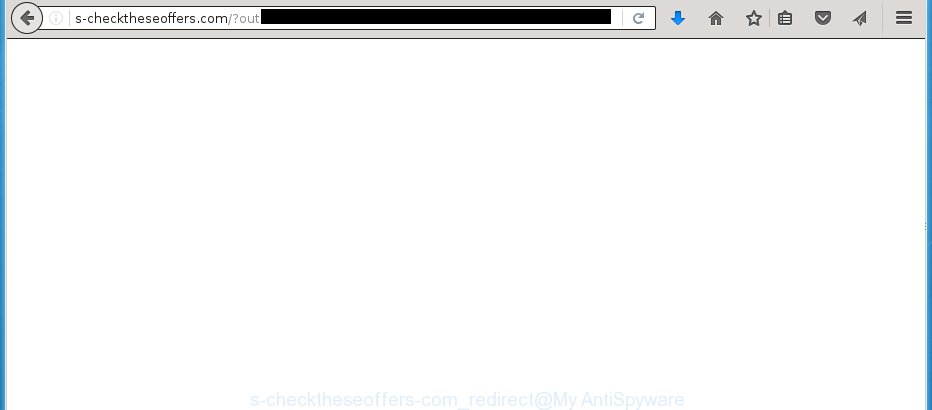
The adware can change the settings of the Google Chrome, Mozilla Firefox, Internet Explorer and Edge, but often that a malicious software such as this can also infect all types of browsers by changing their desktop shortcuts. Thus forcing the user each time open the browser to see s-checktheseoffers.com annoying ads.
Technically, the ad supported software is not a virus, but it does bad things, it generates a lot of ads, hindering or completely blocking the work in the web-browser. It may install other unknown and unwanted software without your permission, force you to visit dangerous sites. Moreover, with the adware, a browser hijacker can be additionally installed on to your PC system, that will replace your startpage with an unwanted web site.
Instructions, which is shown below, will allow you to clean your PC system from the ad supported software as well as delete s-checktheseoffers.com annoying pop-up ads from the Chrome, Firefox, IE and MS Edge and other browsers.
How does s-checktheseoffers.com advertisements get installed onto system
The ‘ad-supported’ software spreads with a simple but quite effective way. It’s integrated into the setup package of various freeware. Thus on the process of installation, it will infect your internet browser. To avoid adware infection, you just need to follow a few simple rules: carefully read the ‘Terms of Use’ and the ‘License’, select only a Manual, Custom or Advanced installation mode, which enables you to make sure that the program you want to install, thereby protect your system from the malicious software such as this ‘ad-supported’ software which shows the s-checktheseoffers.com advertisements.
How to manually remove s-checktheseoffers.com redirect
The simple answer is right here on this page. We have put together simplicity and efficiency. It will allow you easily to clean your PC of ad-supported software. Moreover, you can choose manual or automatic removal method. If you are familiar with the PC system then use manual removal, otherwise use the free anti-malware tool designed specifically to delete ‘ad-supported’ software that causes annoying s-checktheseoffers.com pop-up ads. Of course, you can combine both methods. Read this manual carefully, bookmark or print it, because you may need to close your web-browser or reboot your PC system.
- Get rid of suspicious and unknown software by using Windows Control Panel
- Disinfect the browser’s shortcuts to get rid of s-checktheseoffers.com redirect
- Get rid of s-checktheseoffers.com in Firefox
- Remove s-checktheseoffers.com advertisements from Chrome
- Uninstall s-checktheseoffers.com popup ads from Internet Explorer
- Get rid of unwanted Scheduled Tasks
Get rid of suspicious and unknown software by using Windows Control Panel
Press Windows key ![]() , then click Search
, then click Search ![]() . Type “Control panel”and press Enter. If you using Windows XP or Windows 7, then press “Start” and select “Control Panel”. It will open the Windows Control Panel as on the image below.
. Type “Control panel”and press Enter. If you using Windows XP or Windows 7, then press “Start” and select “Control Panel”. It will open the Windows Control Panel as on the image below. 
Next, click “Uninstall a program” ![]() It will show a list of all applications. Scroll through the all list, and uninstall any suspicious and unknown software.
It will show a list of all applications. Scroll through the all list, and uninstall any suspicious and unknown software.
Disinfect the browser’s shortcuts to get rid of s-checktheseoffers.com redirect
Click the right mouse button to a desktop shortcut which you use to launch your browser. Next, select the “Properties” option. Important: necessary to click on the desktop shortcut for the web-browser which is redirected to the s-checktheseoffers.com or other annoying page.
Further, necessary to look at the text which is written in the “Target” field. The adware can modify the contents of this field, which describes the file to be start when you open your web-browser. Depending on the internet browser you are using, there should be: Google Chrome: chrome.exe, Opera: opera.exe, Firefox: firefox.exe, Internet Explorer: iexplore.exe. If you are seeing an unknown text similar “http://site.address” that has been added here, then you should delete it, as shown in the following image.

Next, press the “OK” button to save the changes. Now, when you start the internet browser from this desktop shortcut, it does not occur automatically redirect on the s-checktheseoffers.com web-site or any other unwanted web sites that is advertised by the ad supported software. Once the step is done, we recommend to go to the next step.
Get rid of s-checktheseoffers.com in Firefox
First, launch the FF. Next, press the button in the form of three horizontal stripes (![]() ). It will display the drop-down menu. Next, press the “Help” button (
). It will display the drop-down menu. Next, press the “Help” button (![]() ).
).

In the Help menu, press the “Troubleshooting Information”. In the upper-right corner of the “Troubleshooting Information” page, click “Refresh Firefox” button.

Confirm your action, click the “Refresh Firefox”.
Remove s-checktheseoffers.com advertisements from Chrome
Like other modern browsers, the Chrome has the ability to reset the settings to their default values and thereby uninstall the redirect to s-checktheseoffers.com annoying ads which is caused by the adware.
At first, start the Google Chrome. Next, click the button in the form of three horizontal stripes (![]() ). It will appear the main menu. Click on the option named “Settings”. Another way to display the Chrome’s settings – type chrome://settings in the browser adress bar and press Enter.
). It will appear the main menu. Click on the option named “Settings”. Another way to display the Chrome’s settings – type chrome://settings in the browser adress bar and press Enter.

The web-browser will open the settings screen. Scroll down to the bottom of the page and click on the “Show advanced settings” link. Now scroll down until the “Reset settings” section is visible, as shown on the screen below and click the “Reset settings” button.

The Google Chrome will open the confirmation dialog box. You need to confirm your action, click the “Reset” button. The application will run the procedure of cleaning. Once it is finished, the web-browser settings including the ‘block pop-ups’ option back to the values that have been when the Google Chrome was first installed on your PC.
Uninstall s-checktheseoffers.com popup ads from Internet Explorer
First, start the Internet Explorer, then press the button in the form of gear (![]() ). It will open the Tools drop-down menu like below. Next, click the “Internet Options”.
). It will open the Tools drop-down menu like below. Next, click the “Internet Options”.

In the Internet Options window click on the Advanced tab, then click the Reset button. The Microsoft Internet Explorer will show the “Reset Internet Explorer settings” window as shown on the image below. Select the “Delete personal settings” check box, then click on “Reset” button.

You will now need to reboot your computer for the changes to take effect.
Get rid of unwanted Scheduled Tasks
If the annoying s-checktheseoffers.com web site opens automatically on Windows startup or at equal time intervals, then you need to check the Task Scheduler Library and uninstall all the tasks that have been created by ‘ad-supported’ programs.
Press Windows and R keys on the keyboard at the same time. This shows a dialog box that called Run. In the text field, type “taskschd.msc” (without the quotes) and click OK. Task Scheduler window opens. In the left-hand side, click “Task Scheduler Library”, as shown on the screen below.

Task scheduler
In the middle part you will see a list of installed tasks. Select the first task, its properties will be show just below automatically. Next, press the Actions tab. Pay attention to that it launches on your personal computer. Found something like “explorer.exe http://site.address” or “chrome.exe http://site.address”, then you need remove it. If you are not sure that executes the task, check it through a search engine. If it’s a component of the ‘ad-supported’ program, then this task also should be removed.
Having defined the task that you want to delete, then click on it with the right mouse button and select Delete as shown below.

Delete a task
Repeat this step, if you have found a few tasks that have been created by ‘ad-supported’ application. Once is done, close the Task Scheduler window.
How to remove s-checktheseoffers.com with free malware remover
Remove s-checktheseoffers.com advertisements manually is difficult and often the adware is not completely removed. Therefore, we recommend you to use the Malwarebytes Free which are completely clean your computer. Moreover, the free application will help you to remove malware, browser hijacker and toolbars that your computer may be infected too.
- Download Malwarebytes using the link below. Malwarebytes Anti-malware
327074 downloads
Author: Malwarebytes
Category: Security tools
Update: April 15, 2020
- Close all applications and windows on your personal computer. Open the directory in which you saved it. Double-click on the icon that’s named mb3-setup.
- This will open the installation of Malwarebytes. Next, click Next button and follow the prompts.
- Once installation is finished, press on the “Scan Now” button for checking your system for the adware that redirects your browser to the s-checktheseoffers.com annoying web site. This process can take some time, so please be patient.
- Once the system scan is complete, make sure all entries have “checkmark” and click “Quarantine Selected”. When the disinfection is done, you may be prompted to reboot your computer.
These steps above are shown in detail in the following video guide.
How to stop s-checktheseoffers.com advertisements
To increase your security and protect your personal computer against new unwanted ads and malicious web-pages, you need to use an application that blocks access to dangerous advertisements and web-pages. Moreover, the program can block the display of intrusive advertising, which also leads to faster loading of web-sites and reduce the consumption of web traffic.
- Download AdGuard application using the following link.
Adguard download
26847 downloads
Version: 6.4
Author: © Adguard
Category: Security tools
Update: November 15, 2018
- After downloading is complete, start the downloaded file. You will see the “Setup Wizard” window. Follow the prompts.
- When the install is complete, press “Skip” to close it and use the default settings, or press “Get Started” to see a quick tutorial that will allow you get to know AdGuard better.
- In most cases, the default settings are enough and you do not need to change anything. Each time, when you start your system, AdGuard will start automatically and block advertisements, s-checktheseoffers.com redirects, as well as other dangerous or misleading web sites. For an overview of all the features of the program, or to change its settings you can simply double-click on the AdGuard icon, that is located on your Windows desktop.
If the problem with s-checktheseoffers.com pop-up ads is still remained
If MalwareBytes Anti-malware cannot uninstall s-checktheseoffers.com popup ads, then we suggests to use the AdwCleaner. AdwCleaner is a free removal tool for adware, browser hijackers, PUPs, toolbars.

- Download AdwCleaner from the link below. AdwCleaner download
225547 downloads
Version: 8.4.1
Author: Xplode, MalwareBytes
Category: Security tools
Update: October 5, 2024
- Double click the AdwCleaner icon. Once the utility is opened the main screen will appear as shown on the image above.
- Now, click the “Scan” button to perform a system scan for the ad-supported software which generates s-checktheseoffers.com advertisements.
- Once the scanning is done, AdwCleaner will show a scan report. Review the report and then click “Clean” button. It will open a dialog box, click “OK” button.
The following video explains the few simple steps above on how to remove ad supported software with AdwCleaner.
Finish words
Now your system should be free of the s-checktheseoffers.com advertisements. Remove AdwCleaner. We suggest that you keep AdGuard (to help you block unwanted ads and unwanted dangerous web-sites) and Malwarebytes (to periodically scan your system for new malware and adware). Make sure that you have all the Critical Updates recommended for Windows OS. Without regular updates you WILL NOT be protected when new malicious programs and adware are released.
If you are still having problems while trying to remove s-checktheseoffers.com advertisements from your computer, then ask for help in our Spyware/Malware removal forum.

















