There are some potentially unwanted programs known as hijacker infections that once get installed onto your system introduces various changes to your Google Chrome, Firefox, IE and Microsoft Edge web-browser, change your startpage with an unwanted one, set a search engine that may reroute your searches to sites with undesired ads and popups. You’re probably reading this post because your system is heavily infected with Luckysite123.com hijacker and you’re looking for way to get rid of it.
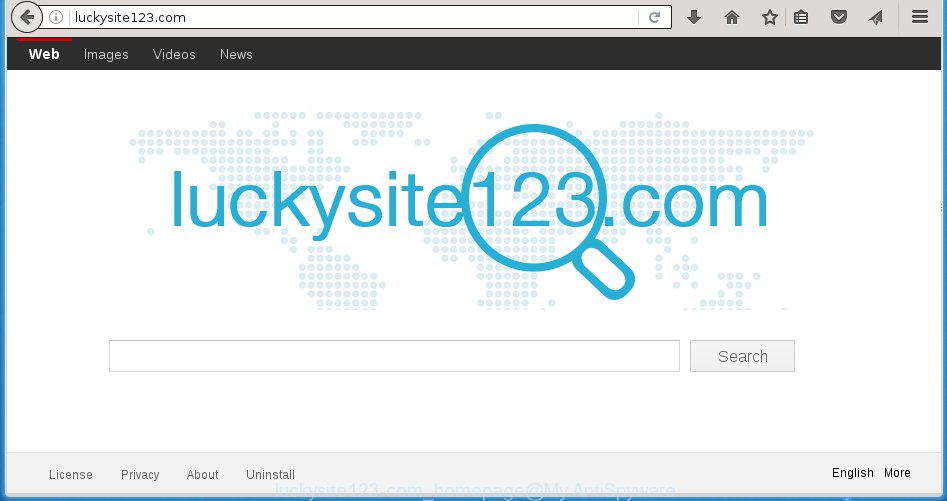
http://luckysite123.com/
The Luckysite123.com hijacker can alter settings of installed browsers, but often that the unwanted software may also infect all types of internet browsers by changing their desktop shortcuts. Thus forcing the user to see Luckysite123.com undesired web-page every time run the web browser.
Table of contents
- What is Luckysite123.com
- How to remove Luckysite123.com
- Manual Luckysite123.com removal
- Delete suspicious and potentially unwanted programs using MS Windows Control Panel
- Disinfect the web browser’s shortcuts to remove Luckysite123.com start page
- Delete Luckysite123.com from Mozilla Firefox by resetting web-browser settings
- Remove Luckysite123.com from IE
- Remove Luckysite123.com redirect from Chrome
- How to remove Luckysite123.com with free applications
- Manual Luckysite123.com removal
- Block Luckysite123.com home page and other annoying web-pages
- Method of Luckysite123.com hijacker infection intrusion into your PC system
- Finish words
In addition, the Luckysite123.com hijacker may also change the search provider selected in the web browser. When you try to search on the infected browser, you will be presented with search results, consisting of advertisements and Google (or Yahoo, or Bing) search results for your query. Among these search results can occur links that lead to unwanted and ad sites.
The Luckysite123.com browser hijacker infection is not a virus, but the virus behaves similarly. As a rootkit hides in the system, alters browsers settings, and blocks them from changing. Also this hijacker can install additional internet browser addons, extensions and modules that will open ads and pop ups. And finally, the Luckysite123.com browser hijacker infection can gather lots of user data such as what pages you’re opening, what you’re looking for the Internet and so on. This information, in the future, can be transferred to third parties.
We recommend you to delete Luckysite123.com home page and clean your personal computer of browser hijacker as quickly as possible, until the presence of the browser hijacker infection has not led to even worse consequences. Complete the instructions below that will allow you to completely delete Luckysite123.com redirect, using only the built-in Windows features and a few of specialized free utilities.
How to remove Luckysite123.com
We can help you get rid of Luckysite123.com, without the need to take your machine to a professional. Simply follow the removal guide below if you currently have the annoying hijacker infection on your personal computer and want to get rid of it. If you’ve any difficulty while trying to get rid of the hijacker, feel free to ask for our help in the comment section below. Certain of the steps below will require you to exit the web page. So, please read the tutorial carefully, after that bookmark or print it for later reference.
Manual Luckysite123.com removal
The following instructions is a step-by-step guide, which will help you manually delete Luckysite123.com from the Chrome, Mozilla Firefox, Edge and Microsoft Internet Explorer.
Delete suspicious and potentially unwanted programs using MS Windows Control Panel
The best way to begin the PC cleanup is to uninstall unknown and suspicious applications. Using the MS Windows Control Panel you can do this quickly and easily. This step, in spite of its simplicity, should not be ignored, because the removing of unneeded applications can clean up the FF, Google Chrome, Internet Explorer and MS Edge from ads hijackers and so on.
Windows 8, 8.1, 10
First, press the Windows button
Windows XP, Vista, 7
First, press “Start” and select “Control Panel”.
It will open the Windows Control Panel like below.

Next, click “Uninstall a program” ![]()
It will show a list of all programs installed on your machine. Scroll through the all list, and uninstall any suspicious and unknown software. To quickly find the latest installed software, we recommend sort applications by date in the Control panel.
Disinfect the web browser’s shortcuts to remove Luckysite123.com homepage
Once installed, this hijacker may add an argument such as “http://site.address” into the Target property of the desktop shortcut for the Chrome, FF, Internet Explorer and MS Edge. Due to this, every time you launch the browser, it will display the undesired homepage.
To clear the browser shortcut, right-click to it and select Properties. On the Shortcut tab, locate the Target field. Click inside, you will see a vertical line – arrow pointer, move it (using -> arrow key on your keyboard) to the right as possible. You will see a text such as “http://site.address” that has been added here. You need to delete it.

When the text is removed, click the OK button. You need to clean all shortcuts of all your web browsers, as they may be infected too.
Delete Luckysite123.com from Mozilla Firefox by resetting web-browser settings
Resetting your Firefox is basic troubleshooting step for any issues with your internet browser program, including the redirect to Luckysite123.com web page.
First, start the Mozilla Firefox and click ![]() button. It will show the drop-down menu on the right-part of the internet browser. Further, click the Help button (
button. It will show the drop-down menu on the right-part of the internet browser. Further, click the Help button (![]() ) as on the image below
) as on the image below
.

In the Help menu, select the “Troubleshooting Information” option. Another way to open the “Troubleshooting Information” screen – type “about:support” in the internet browser adress bar and press Enter. It will show the “Troubleshooting Information” page as shown on the image below. In the upper-right corner of this screen, click the “Refresh Firefox” button.

It will show the confirmation prompt. Further, click the “Refresh Firefox” button. The Mozilla Firefox will begin a process to fix your problems that caused by the Luckysite123.com browser hijacker infection. When, it’s done, press the “Finish” button.
Remove Luckysite123.com from IE
By resetting Internet Explorer browser you restore your browser settings to its default state. This is good initial when troubleshooting problems that might have been caused by hijacker such as Luckysite123.com.
First, launch the IE. Next, click the button in the form of gear (![]() ). It will show the Tools drop-down menu, click the “Internet Options” as on the image below.
). It will show the Tools drop-down menu, click the “Internet Options” as on the image below.

In the “Internet Options” window click on the Advanced tab, then press the Reset button. The Internet Explorer will display the “Reset Internet Explorer settings” window as shown below. Select the “Delete personal settings” check box, then click “Reset” button.

You will now need to reboot your personal computer for the changes to take effect.
Remove Luckysite123.com redirect from Chrome
Reset Google Chrome settings is a simple way to delete the browser hijacker, malicious and adware extensions, as well as to restore the web browser’s startpage, new tab and default search provider that have been changed by hijacker.

- First run the Chrome and click Menu button (small button in the form of three horizontal stripes).
- It will show the Chrome main menu. Select “Settings” option.
- You will see the Google Chrome’s settings page. Scroll down and click “Show advanced settings” link.
- Scroll down again and click the “Reset settings” button.
- The Google Chrome will display the reset profile settings page as shown on the image above.
- Next click the “Reset” button.
- Once this process is finished, your internet browser’s homepage, newtab and search provider by default will be restored to their original defaults.
- To learn more, read the article How to reset Chrome settings to default.
How to remove Luckysite123.com with free applications
Use malicious software removal tools to remove Luckysite123.com automatically. The free applications tools specially created for browser hijacker infection, adware and other potentially unwanted software removal. These tools can remove most of hijacker from Chrome, Mozilla Firefox, MS Edge and Internet Explorer. Moreover, it can remove all components of Luckysite123.com from Windows registry and system drives.
Delete Luckysite123.com startpage with Zemana Anti-malware
We recommend using the Zemana Anti-malware. You can download and install Zemana Anti-malware to scan for and delete Luckysite123.com start page from your computer. When installed and updated, the malicious software remover will automatically scan and detect all threats exist on the system.

- Download Zemana anti-malware (ZAM) by clicking on the link below.
Zemana AntiMalware
164813 downloads
Author: Zemana Ltd
Category: Security tools
Update: July 16, 2019
- Once the download is finished, close all software and windows on your PC. Open a directory in which you saved it. Double-click on the icon that’s named Zemana.AntiMalware.Setup.
- Further, press Next button and follow the prompts.
- Once installation is complete, click the “Scan” button to perform a system scan for the hijacker . Depending on your personal computer, the scan may take anywhere from a few minutes to close to an hour. While the tool is scanning, you may see number of objects and files has already scanned.
- When it completes the scan, the results are displayed in the scan report. Make sure all entries have ‘checkmark’ and click “Next”. Once disinfection is finished, you may be prompted to restart your personal computer.
How to automatically remove Luckysite123.com with Malwarebytes
Get rid of Luckysite123.com browser hijacker infection manually is difficult and often the browser hijacker is not completely removed. Therefore, we suggest you to run the Malwarebytes Free which are completely clean your computer. Moreover, the free application will help you to delete malicious software, PUPs, toolbars and ‘ad supported’ software that your PC can be infected too.
Download Malwarebytes Free on your computer by clicking on the link below. Save it on your desktop.
327071 downloads
Author: Malwarebytes
Category: Security tools
Update: April 15, 2020
When downloading is finished, close all windows on your personal computer. Further, start the file named mb3-setup. If the “User Account Control” dialog box pops up like below, click the “Yes” button.

It will open the “Setup wizard” which will assist you install Malwarebytes on the PC. Follow the prompts and do not make any changes to default settings.

Once setup is finished successfully, press Finish button. Then Malwarebytes will automatically run and you can see its main window as shown in the figure below.

Next, click the “Scan Now” button to perform a system scan for the hijacker which redirects your web-browser to the Luckysite123.com annoying site. A system scan can take anywhere from 5 to 30 minutes, depending on your PC system. While the utility is scanning, you can see how many objects it has identified as being infected by malicious software.

When it has finished scanning, a list of all items found is produced. Make sure all entries have ‘checkmark’ and click “Quarantine Selected” button.

The Malwarebytes will begin removing Luckysite123.com browser hijacker infection and other security threats. Once disinfection is complete, you can be prompted to reboot your personal computer. We recommend you look at the following video, which completely explains the process of using the Malwarebytes to remove browser hijacker, adware and other malicious software.
Run AdwCleaner to remove Luckysite123.com from the system
AdwCleaner is a free portable application that scans your machine for ad-supported software, potentially unwanted applications and browser hijackers like Luckysite123.com and helps remove them easily. Moreover, it’ll also help you remove any malicious internet browser extensions and add-ons.

- Download AdwCleaner by clicking on the following link.
AdwCleaner download
225545 downloads
Version: 8.4.1
Author: Xplode, MalwareBytes
Category: Security tools
Update: October 5, 2024
- Select the directory in which you saved it as Desktop, and then click Save.
- When the download is finished, start the AdwCleaner, double-click the adwcleaner_xxx.exe file.
- If the “User Account Control” prompts, click Yes to continue.
- Read the “Terms of use”, and click Accept.
- In the AdwCleaner window, click the “Scan” . This will start scanning the whole PC to find out Luckysite123.com browser hijacker and browser’s malicious extensions. This procedure can take quite a while, so please be patient. When a threat is found, the count of the security threats will change accordingly. Wait until the the checking is finished.
- When it completes the scan, it’ll open a scan report. Next, you need to click “Clean”. If the AdwCleaner will ask you to restart your computer, click “OK”.
The guidance shown in detail in the following video.
Block Luckysite123.com home page and other annoying web-pages
We recommend to install an ad blocking program that can block Luckysite123.com and other intrusive pages. The adblocker utility like AdGuard is a program that basically removes advertising from the Web and blocks access to malicious web pages. Moreover, security experts says that using ad-blocking programs is necessary to stay safe when surfing the Net.
- Download AdGuard program from the following link.Adguard download
26843 downloads
Version: 6.4
Author: © Adguard
Category: Security tools
Update: November 15, 2018
- When downloading is complete, start the downloaded file. You will see the “Setup Wizard” program window. Follow the prompts.
- Once the setup is finished, press “Skip” to close the setup program and use the default settings, or click “Get Started” to see an quick tutorial that will help you get to know AdGuard better.
- In most cases, the default settings are enough and you don’t need to change anything. Each time, when you start your PC system, AdGuard will start automatically and stop pop-up ads, web-pages such Luckysite123.com, as well as other harmful or misleading web-sites. For an overview of all the features of the program, or to change its settings you can simply double-click on the icon named AdGuard, that can be found on your desktop.
Method of Luckysite123.com hijacker infection intrusion into your PC system
The Luckysite123.com browser hijacker usually come along with some free software that you download off of the Internet. Once started, it will infect your machine and modify browser’s settings such as homepage, new tab page and default search engine without your permission. To avoid infection, in the Setup wizard, you should be be proactive and carefully read the ‘Terms of use’, the ‘license agreement’ and other install screens, as well as to always choose the ‘Manual’ or ‘Advanced’ install mode, when installing anything downloaded from the Net.
Finish words
Now your computer should be free of the Luckysite123.com search. Delete AdwCleaner. We suggest that you keep Malwarebytes (to periodically scan your computer for new malware, browser hijackers and adware) and AdGuard (to help you block annoying popup ads and malicious web pages). Moreover, to prevent browser hijackers, please stay clear of unknown and third party applications, make sure that your antivirus program, turn on the option to detect PUPs (potentially unwanted programs).
If you need more help with Luckysite123.com related issues, go to our Spyware/Malware removal forum.


















