The Newtaba.com is an one of the many unwanted web pages, which can be opened automatically each time you start the web-browser. The reason of automatic opening of this web-site is unwanted software from the browser hijacker family, which was set on your PC system without your consent. Once started, the browser hijacker alters the Chrome, Firefox, IE and MS Edge’s home page, newtab page and search provider by default to reroute you on an unknown or ads web page. Because, the owners of such sites don’t disdain to use any methods to promote their web pages and attract new users. Below we explain how to remove Newtaba.com redirect from the Chrome, Firefox, IE and MS Edge thereby restore your favorite startpage, new tab page and default search engine to normal state.
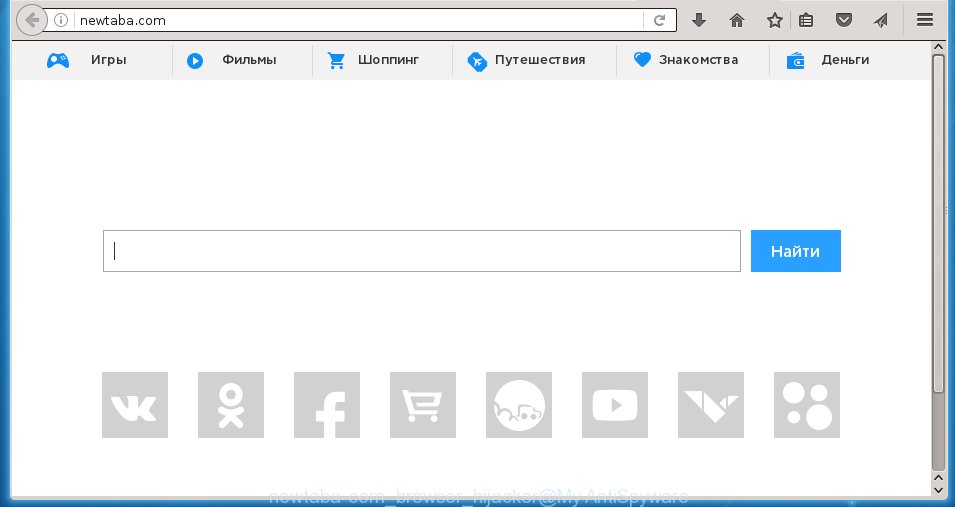
http://newtaba.com/
The Newtaba.com browser hijacker usually affects only the Google Chrome, Mozilla Firefox, Internet Explorer and Edge. However, possible situations, when any other internet browsers will be affected too. The browser hijacker will perform a scan of the system for internet browser shortcuts and modify them without your permission. When it infects the browser shortcuts, it will add the argument such as ‘http://newtaba.com/’ into Target property. So, each time you open the web-browser, you will see the Newtaba.com annoying site.
The hijacker infection, which set the Newtaba.com as your home page can also set this unwanted web page as your search engine. You will encounter the fact that the search in the web-browser has become impossible to use, because the search results will consist of lots of ads, links to malicious and misleading sites and a small amount of regular links, which are obtained from a search in the major search engines. Therefore, look for something using Newtaba.com page would be a waste of time or worse, it can lead to even more infected PC system.
Often, the computer which has been infected with Newtaba.com hijacker, will be also infected with adware (sometimes called ‘ad-supported’ software) that opens lots of various advertisements. It may be pop-ups, text links in the pages, banners where they never had. What is more, the ad supported software may replace the legitimate ads with malicious advertisements that will offer to download and install malware and unwanted software or visit the various dangerous and misleading sites.
Tips to prevent Newtaba.com and other unwanted applications
Probably Newtaba.com browser hijacker get installed onto your personal computer when you have installed some freeware such as E-Mail checker, PDF creator, video codec, etc. Because, most commonly, a browser hijacker may be bundled within the install packages from Softonic, Cnet, Soft32, Brothersoft or other similar web pages that hosts freeware. So, you should start any files downloaded from the Web with great caution! Always carefully read the ‘User agreement’, ‘Software license’ and ‘Terms of use’. In the procedure of installing a new program, you need to select a ‘Manual’, ‘Advanced’ or ‘Custom’ installation mode to control what components and optional software to be installed. Nevertheless, even removing the application, which installs this Newtaba.com browser hijacker infection, you do not remove the browser hijacker infection itself. Your web-browser settings will not be restored. Therefore, you must follow the step-by-step instructions below to restore your homepage, new tab and default search engine.
How to manually remove Newtaba.com
If you perform exactly the step-by-step guide below you should be able to remove the Newtaba.com . Read it once, after doing so, please print this page as you may need to close your browser or reboot your system.
- Remove Newtaba.com associated software by using Windows Control Panel
- Remove Newtaba.com homepage from Chrome
- Remove Newtaba.com redirect from Mozilla Firefox
- Get rid of Newtaba.com startpage in Internet Explorer
- Disinfect the browser’s shortcuts to uninstall Newtaba.com search
Remove Newtaba.com associated software by using Windows Control Panel
Press Windows button ![]() , then click Search
, then click Search ![]() . Type “Control panel”and press Enter. If you using Windows XP or Windows 7, then click “Start” and select “Control Panel”. It will display the Windows Control Panel as on the image below.
. Type “Control panel”and press Enter. If you using Windows XP or Windows 7, then click “Start” and select “Control Panel”. It will display the Windows Control Panel as on the image below. 
Further, click “Uninstall a program” ![]() It will open a list of all applications installed on your personal computer. Scroll through the all list, and uninstall any suspicious and unknown programs.
It will open a list of all applications installed on your personal computer. Scroll through the all list, and uninstall any suspicious and unknown programs.
Remove Newtaba.com homepage from Chrome
Like other modern browsers, the Chrome has the ability to reset the settings to their default values and thereby restore the homepage and search engine by default that have been modified by the Newtaba.com hijacker.
First launch the Chrome. Next, click the button in the form of three horizontal stripes (![]() ). It will display the main menu. Further, press the option named “Settings”. Another way to display the Chrome’s settings – type chrome://settings in the internet browser adress bar and press Enter.
). It will display the main menu. Further, press the option named “Settings”. Another way to display the Chrome’s settings – type chrome://settings in the internet browser adress bar and press Enter.

The browser will open the settings screen. Scroll down to the bottom of the page and press the “Show advanced settings” link. Now scroll down until the “Reset settings” section is visible, as on the image below and press the “Reset settings” button.

The Chrome will display the confirmation prompt. You need to confirm your action, click the “Reset” button. The internet browser will start the procedure of cleaning. Once it is complete, the web-browser’s settings including homepage and search engine by default back to the values that have been when the Google Chrome was first installed on your system.
Remove Newtaba.com redirect from Mozilla Firefox
If the Firefox settings like startpage, new tab page and default search engine have been replaced by the browser hijacker infection, then resetting it to the default state can help.
First, run the Firefox and click ![]() button. It will open the drop-down menu on the right-part of the browser. Further, click the Help button (
button. It will open the drop-down menu on the right-part of the browser. Further, click the Help button (![]() ) as shown on the screen below
) as shown on the screen below
. 
In the Help menu, select the “Troubleshooting Information” option. Another way to open the “Troubleshooting Information” screen – type “about:support” in the internet browser adress bar and press Enter. It will display the “Troubleshooting Information” page like below. In the upper-right corner of this screen, click the “Refresh Firefox” button. 
It will show the confirmation dialog box. Further, press the “Refresh Firefox” button. The Firefox will start a procedure to fix your problems that caused by the Newtaba.com browser hijacker infection. Once, it’s finished, click the “Finish” button.
Get rid of Newtaba.com startpage in Internet Explorer
First, open the Microsoft Internet Explorer, click ![]() ) button. Next, click “Internet Options” as shown on the screen below.
) button. Next, click “Internet Options” as shown on the screen below.

In the “Internet Options” screen select the Advanced tab. Next, press Reset button. The Internet Explorer will open the Reset Internet Explorer settings dialog box. Select the “Delete personal settings” check box and click Reset button.

You will now need to restart your personal computer for the changes to take effect. It will remove Newtaba.com hijacker infection, disable malicious and ad-supported internet browser’s extensions and restore the Internet Explorer’s settings such as homepage, new tab page and search engine by default to default state.
Disinfect the browser’s shortcuts to uninstall Newtaba.com search
When the hijacker is started, it can also modify the browser’s shortcuts, adding an argument like “http://newtaba.com/” into the Target field. Due to this, every time you launch the internet browser, it will open an annoying web-site.
To clear the browser shortcut, right-click to it and select Properties. On the Shortcut tab, locate the Target field. Click inside, you will see a vertical line – arrow pointer, move it (using -> arrow key on your keyboard) to the right as possible. You will see a text like “http://newtaba.com/” that has been added here. You need to delete it.

When the text is removed, click the OK button. You need to clean all shortcuts of all your internet browsers, as they may be infected too.
Delete Newtaba.com with Malwarebytes
Remove Newtaba.com manually is difficult and often the browser hijacker is not completely removed. Therefore, we recommend you to use the Malwarebytes Free which are completely clean your computer. Moreover, the free program will help you to uninstall malware, ‘ad-supported’ software (also known as adware) and toolbars that your PC may be infected too.
Download Malwarebytes from the link below.
327071 downloads
Author: Malwarebytes
Category: Security tools
Update: April 15, 2020
Once downloaded, close all programs and windows on your personal computer. Open a directory in which you saved it. Double-click on the icon that’s named mbam-setup as shown on the screen below.
![]()
When the installation begins, you will see the “Setup wizard” which will help you install Malwarebytes on your PC system.

Once installation is done, you will see window like below.

Now click the “Scan Now” button to start scanning your PC system for the hijacker infection that cause a redirect to Newtaba.com. This process can take some time, so please be patient.

When the scan is complete, make sure all entries have “checkmark” and click “Quarantine Selected” button.

The Malwarebytes will begin removing Newtaba.com hijacker related files, folders, registry keys. Once disinfection is done, you may be prompted to reboot your computer.
The following video explains guide on how to remove browser hijacker with Malwarebytes Anti-malware.
How to stop Newtaba.com
To increase your security and protect your computer against new annoying advertisements and harmful pages, you need to use application that blocks access to dangerous ads and pages. Moreover, the software can block the display of intrusive advertising, that also leads to faster loading of web sites and reduce the consumption of web traffic.
- Download AdGuard program by clicking on the following link.
Adguard download
26843 downloads
Version: 6.4
Author: © Adguard
Category: Security tools
Update: November 15, 2018
- When the download is finished, launch the downloaded file. You will see the “Setup Wizard” program window. Follow the prompts.
- Once the setup is finished, press “Skip” to close the install program and use the default settings, or click “Get Started” to see an quick tutorial that will help you get to know AdGuard better.
- In most cases, the default settings are enough and you do not need to change anything. Each time, when you run your system, AdGuard will run automatically and block advertisements, web-sites such Newtaba.com, as well as other harmful or misleading web pages. For an overview of all the features of the application, or to change its settings you can simply double-click on the icon named AdGuard, which is located on your desktop.
Scan your personal computer and get rid of Newtaba.com with AdwCleaner.
This removal application is free and easy to use. It can scan and remove browser hijacker such as Newtaba.com, malware and adware in Internet Explorer, Chrome, Firefox and Microsoft Edge internet browsers and thereby restore back their default settings (startpage, new tab page and default search engine). AdwCleaner is powerful enough to find and remove malicious registry entries and files that are hidden on the system.
Download AdwCleaner utility from the link below. Save it to your Desktop so that you can access the file easily.
225545 downloads
Version: 8.4.1
Author: Xplode, MalwareBytes
Category: Security tools
Update: October 5, 2024
After the download is finished, open the directory in which you saved it and double-click the AdwCleaner icon. It will launch the AdwCleaner tool and you will see a screen as shown on the image below. If the User Account Control prompt will ask you want to show the application, click Yes button to continue.

Next, click “Scan” for checking your PC for the Newtaba.com browser hijacker and other malware and ad supported software.

When the system scan is done is done, it will show a list of all items detected by this tool as shown below.

You need to press “Clean” button. It will open a dialog box. Click “OK” to start the cleaning process. Once the clean-up is finished, the AdwCleaner may ask you to reboot your personal computer. After restart, the AdwCleaner will display the log file.
All the above steps are shown in detail in the following video instructions.
Finish words
After completing the few simple steps outlined above, your system should be clean from browser hijacker, ad supported software and malware. The Google Chrome, Mozilla Firefox, Internet Explorer and Edge will no longer open Newtaba.com unwanted homepage on startup. Unfortunately, if the step-by-step instructions does not help you, then you have caught a new browser hijacker, and then the best way – ask for help in our Spyware/Malware removal forum.

















