The Nova.rambler.ru instead of your home page is a sign of appearance of potentially unwanted program from the browser hijacker family on your PC system. It can bring a security risk to your personal computer. So, do not ignore it! Of course, the Nova.rambler.ru is just a web site, but the hijacker uses it to modify your home page, new tab and search engine by default, without your permission and desire to see it. The Nova.rambler.ru as your homepage can be just the beginning, because your computer is infected by malicious software, that in the future can increase the amount of problems with the Chrome, Firefox, Microsoft Edge and Microsoft Internet Explorer. Its appearance will prevent you normally browse the Internet, and more, can lead to crash the web-browser.
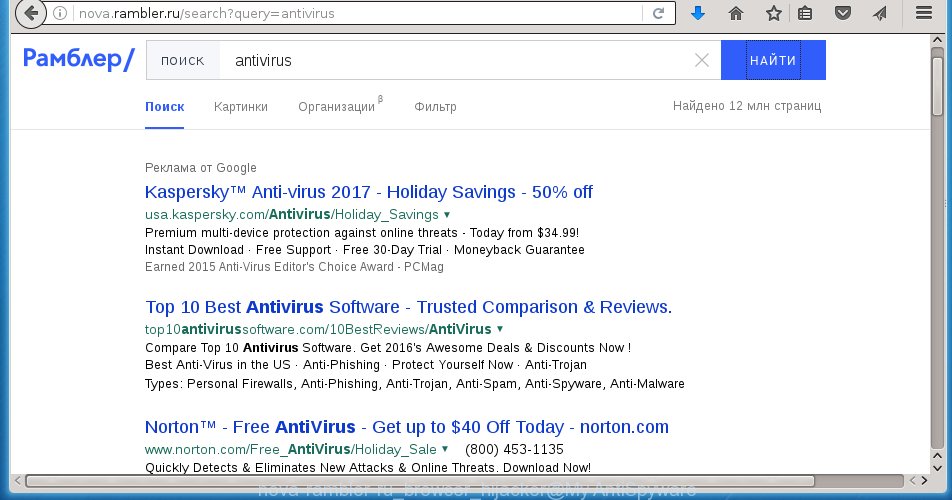
The Nova.rambler.ru browser hijacker infection commonly affects only the Chrome, Internet Explorer, Mozilla Firefox and Microsoft Edge. However, possible situations, when any other browsers will be affected too. The hijacker will perform a scan of the personal computer for browser shortcuts and change them without your permission. When it infects the web-browser shortcuts, it’ll add the argument such as ‘http://site.address’ into Target property. So, each time you run the web-browser, you will see the Nova.rambler.ru unwanted web-site.
Table of contents
- What is Nova.rambler.ru
- Remove Nova.rambler.ru in Windows
- Manual Nova.rambler.ru redirect removal
- Uninstall suspicious and potentially unwanted applications using Microsoft Windows Control Panel
- Fix infected web-browsers shortcuts to get rid of Nova.rambler.ru start page
- Remove Nova.rambler.ru from Mozilla Firefox by resetting web browser settings
- Get rid of Nova.rambler.ru from Internet Explorer
- Remove Nova.rambler.ru homepage from Google Chrome
- How to get rid of Nova.rambler.ru with free applications
- Manual Nova.rambler.ru redirect removal
- Stop Nova.rambler.ru redirect and other annoying sites
- How did you get infected with Nova.rambler.ru hijacker
- To sum up
Being infected with Nova.rambler.ru hijacker infection you will be forced to use its own search provider. It could seem not to be dangerous, but you still should be very careful, since it may show intrusive and malicious advertisements developed to mislead you into buying some questionable programs or products, provide search results which may redirect your web browser to some deceptive, misleading or malicious web-sites. We suggest that you use only the reliable search provider like Google, Yahoo or Bing.
Also, adware (sometimes called ‘ad-supported’ software) may be installed on the machine together with Nova.rambler.ru browser hijacker infection. It will insert a ton of advertisements directly to the sites which you view, creating a sense that advertisements has been added by the creators of the web site. Moreover, legal advertisements can be replaced on fake advertisements that will offer to download and install various unnecessary and harmful applications. Moreover, the Nova.rambler.ru hijacker has the ability to collect lots of personal info, which can be later transferred to third parties.
So, it’s very important to clean your machine of hijacker as soon as possible. The few simple steps, which is shown below, will assist you to delete Nova.rambler.ru home page from the Chrome, Internet Explorer, Firefox and Edge and other web-browsers.
Remove Nova.rambler.ru in Windows
The answer is right here on this web-page. We have put together simplicity and efficiency. It will help you easily to free your computer of hijacker infection. Moreover, you can choose manual or automatic removal method. If you are familiar with the PC system then use manual removal, otherwise run the free anti malware utility developed specifically to remove browser hijacker like Nova.rambler.ru. Of course, you can combine both methods. Certain of the steps will require you to restart your personal computer or exit the web-page. So, read this guidance carefully, then bookmark or print it for later reference.
Manual Nova.rambler.ru redirect removal
The useful removal guidance for the Nova.rambler.ru startpage. The detailed procedure can be followed by anyone as it really does take you step-by-step. If you follow this process to get rid of Nova.rambler.ru redirect let us know how you managed by sending us your comments please.
Uninstall suspicious and potentially unwanted applications using Microsoft Windows Control Panel
First, you should try to identify and remove the program that causes the appearance of undesired advertisements or web browser redirect, using the ‘Uninstall a program’ which is located in the ‘Control panel’.
Windows 8, 8.1, 10
First, press Windows button

Once the ‘Control Panel’ opens, click the ‘Uninstall a program’ link under Programs category as on the image below.

You will see the ‘Uninstall a program’ panel as shown in the figure below.

Very carefully look around the entire list of applications installed on your personal computer. Most likely, one or more of them are responsible for the appearance of pop-up ads and browser redirect to the annoying Nova.rambler.ru web site. If you have many programs installed, you can help simplify the search of harmful applications by sort the list by date of installation. Once you have found a suspicious, unwanted or unused program, right click to it, after that click ‘Uninstall’.
Windows XP, Vista, 7
First, click ‘Start’ button and select ‘Control Panel’ at right panel like below.

Once the Windows ‘Control Panel’ opens, you need to press ‘Uninstall a program’ under ‘Programs’ as shown on the image below.

You will see a list of applications installed on your machine. We recommend to sort the list by date of installation to quickly find the software that were installed last. Most likely they responsibility for the appearance of pop up ads and internet browser redirect. If you are in doubt, you can always check the application by doing a search for her name in Google, Yahoo or Bing. Once the program which you need to remove is found, simply click on its name, and then press ‘Uninstall’ like below.

Fix infected web-browsers shortcuts to get rid of Nova.rambler.ru home page
When installed, this browser hijacker infection may add an argument such as “http://site.address” into the Target property of the desktop shortcut for the Google Chrome, Microsoft Internet Explorer, Firefox and MS Edge. Due to this, every time you run the web browser, it will show the undesired home page.
Right click on the shortcut of infected browser as shown on the screen below.

Select the “Properties” option and it will display a shortcut’s properties. Next, click the “Shortcut” tab and then delete the “http://site.address” string from Target field as shown below.

Then press OK to save changes. Repeat the step for all web-browsers that are redirected to the Nova.rambler.ru undesired web-site.
Remove Nova.rambler.ru from Mozilla Firefox by resetting web browser settings
If the FF browser program is hijacked, then resetting its settings can help. The Reset feature is available on all modern version of Mozilla Firefox. A reset can fix many issues by restoring FF settings like startpage, new tab page and search engine by default to its default state. It will save your personal information like saved passwords, bookmarks, and open tabs.
Launch the Firefox and click the menu button (it looks like three stacked lines) at the top right of the internet browser screen. Next, press the question-mark icon at the bottom of the drop-down menu. It will show the slide-out menu.

Select the “Troubleshooting information”. If you’re unable to access the Help menu, then type “about:support” in your address bar and press Enter. It bring up the “Troubleshooting Information” page as on the image below.

Click the “Refresh Firefox” button at the top right of the Troubleshooting Information page. Select “Refresh Firefox” in the confirmation prompt. The Mozilla Firefox will start a task to fix your problems that caused by the Nova.rambler.ru hijacker. When, it’s finished, press the “Finish” button.
Get rid of Nova.rambler.ru from Internet Explorer
First, open the Microsoft Internet Explorer, press ![]() ) button. Next, press “Internet Options” as shown in the figure below.
) button. Next, press “Internet Options” as shown in the figure below.

In the “Internet Options” screen select the Advanced tab. Next, click Reset button. The Microsoft Internet Explorer will show the Reset Internet Explorer settings dialog box. Select the “Delete personal settings” check box and click Reset button.

You will now need to reboot your computer for the changes to take effect. It will remove Nova.rambler.ru hijacker infection, disable malicious and ad-supported internet browser’s extensions and restore the Microsoft Internet Explorer’s settings like new tab, start page and search engine by default to default state.
Remove Nova.rambler.ru startpage from Google Chrome

- First start the Chrome and press Menu button (small button in the form of three horizontal stripes).
- It will display the Chrome main menu. Select “Settings” option.
- You will see the Google Chrome’s settings page. Scroll down and click “Show advanced settings” link.
- Scroll down again and click the “Reset settings” button.
- The Google Chrome will open the reset profile settings page as on the image above.
- Next press the “Reset” button.
- Once this procedure is done, your internet browser’s home page, new tab and default search provider will be restored to their original defaults.
- To learn more, read the blog post How to reset Chrome settings to default.
How to get rid of Nova.rambler.ru with free applications
Manual removal is not always as effective as you might think. Often, even the most experienced users may not completely remove hijacker infection from the infected computer. So, we recommend to scan your computer for any remaining malicious components with free browser hijacker removal applications below.
Automatically delete Nova.rambler.ru redirect with Zemana Anti-malware
You can delete Nova.rambler.ru redirect automatically with a help of Zemana Anti-malware. We suggest this malware removal tool because it may easily remove browser hijacker infections, PUPs, adware and toolbars with all their components such as folders, files and registry entries.

- Download Zemana antimalware (ZAM) by clicking on the link below.
Zemana AntiMalware
164814 downloads
Author: Zemana Ltd
Category: Security tools
Update: July 16, 2019
- When the download is finished, close all programs and windows on your personal computer. Open a folder in which you saved it. Double-click on the icon that’s named Zemana.AntiMalware.Setup.
- Further, click Next button and follow the prompts.
- Once setup is finished, click the “Scan” button to perform a system scan with this tool for the browser hijacker . This task can take quite a while, so please be patient. When a malicious software, ad supported software or potentially unwanted software are found, the count of the security threats will change accordingly.
- Once the checking is finished, it’ll show a list of detected items. When you’re ready, click “Next”. Once disinfection is finished, you may be prompted to reboot your computer.
Get rid of Nova.rambler.ru with Malwarebytes
Remove Nova.rambler.ru browser hijacker infection manually is difficult and often the hijacker is not completely removed. Therefore, we recommend you to use the Malwarebytes Free that are completely clean your personal computer. Moreover, the free application will help you to delete malware, PUPs, toolbars and ad-supported software that your machine can be infected too.

- Download Malwarebytes (MBAM) from the link below.
Malwarebytes Anti-malware
327071 downloads
Author: Malwarebytes
Category: Security tools
Update: April 15, 2020
- After downloading is complete, close all programs and windows on your machine. Open a directory in which you saved it. Double-click on the icon that’s named mb3-setup.
- Further, click Next button and follow the prompts.
- Once installation is complete, press the “Scan Now” button to start checking your PC for the hijacker infection which cause a redirect to Nova.rambler.ru. While the application is checking, you may see how many objects it has identified as threat.
- When the system scan is finished, it’ll display a screen that contains a list of malicious software that has been found. Review the scan results and then click “Quarantine Selected”. Once disinfection is complete, you can be prompted to restart your computer.
The following video offers a instructions on how to remove browser hijacker with Malwarebytes.
Scan and clean your PC of hijacker with AdwCleaner
If MalwareBytes anti-malware or Zemana anti malware cannot delete this browser hijacker, then we suggests to use the AdwCleaner. AdwCleaner is a free removal utility for browser hijackers, adware, PUPs and toolbars.
Download AdwCleaner tool by clicking on the link below. Save it to your Desktop so that you can access the file easily.
225545 downloads
Version: 8.4.1
Author: Xplode, MalwareBytes
Category: Security tools
Update: October 5, 2024
After the download is finished, open the file location and double-click the AdwCleaner icon. It will start the AdwCleaner utility and you will see a screen as on the image below. If the User Account Control dialog box will ask you want to show the program, click Yes button to continue.

Next, click “Scan” . This will start scanning the whole computer to find out Nova.rambler.ru browser hijacker . While the tool is checking, you may see how many objects and files has already scanned.

When it has finished scanning is finished, the results are displayed in the scan report like below.

Make sure all entries have ‘checkmark’ and click “Clean” button. It will display a dialog box. Click “OK” to begin the cleaning process. Once the clean-up is finished, the AdwCleaner may ask you to restart your personal computer. After restart, the AdwCleaner will display the log file.
All the above steps are shown in detail in the following video instructions.
Stop Nova.rambler.ru redirect and other annoying sites
By installing an ad blocking application like AdbGuard, you are able to stop Nova.rambler.ru, autoplaying video ads and get rid of a huge number of distracting and intrusive ads on web-sites.
Download AdGuard program from the following link.
26843 downloads
Version: 6.4
Author: © Adguard
Category: Security tools
Update: November 15, 2018
Once the download is finished, launch the downloaded file. You will see the “Setup Wizard” screen as shown in the figure below.

Follow the prompts. When the install is finished, you will see a window like below.

You can click “Skip” to close the setup program and use the default settings, or press “Get Started” button to see an quick tutorial which will allow you get to know AdGuard better.
In most cases, the default settings are enough and you don’t need to change anything. Each time, when you start your system, AdGuard will launch automatically and block pop up ads, web-pages such Nova.rambler.ru, as well as other harmful or misleading web sites. For an overview of all the features of the application, or to change its settings you can simply double-click on the AdGuard icon, which can be found on your desktop.
How did you get infected with Nova.rambler.ru hijacker
The Nova.rambler.ru browser hijacker gets onto computer by being attached to various free programs, as a supplement, which is installed automatically. This is certainly not an honest way to get installed onto your computer. To avoid infecting of your computer and side effects in the form of changing your internet browser settings to Nova.rambler.ru home page, you should always carefully read the Terms of Use and the Software license. Additionally, always select Manual, Custom or Advanced installation mode. This allows you to disable the installation of unnecessary and often harmful programs. Even if you uninstall the free software from your PC system, your web-browser’s settings will not be restored. This means that you should manually get rid of Nova.rambler.ru startpage from the Mozilla Firefox, Chrome, Microsoft Internet Explorer and Microsoft Edge by follow the steps above.
To sum up
Now your PC should be clean of the Nova.rambler.ru . Uninstall AdwCleaner. We suggest that you keep AdGuard (to help you stop unwanted popups and annoying harmful web-pages) and Malwarebytes (to periodically scan your machine for new malware, browser hijackers and ‘ad supported’ software). Make sure that you have all the Critical Updates recommended for Windows OS. Without regular updates you WILL NOT be protected when new browser hijacker, malicious applications and ‘ad supported’ software are released.
If you are still having problems while trying to remove Nova.rambler.ru redirect from your internet browser, then ask for help in our Spyware/Malware removal forum.



















Thank you guys so much for the Nova.rambler.ru removal guide.
THANK YOU THANK YOU !!!!!!!!!.
Just wanted to leave a small note. The Nova.rambler.ru removal steps worked excellent for me.
Thank you so much for posting this!