If Mystart.space web page has appeared within your browser, then it could mean that your browser has become the victim of potentially unwanted program from the browser hijacker family. So, it’s time to remember what free program have you recently installed to your machine, because the browser hijacker infection most often infiltrates personal computer in a bundle with free or even paid programs as an additional component. Once started, this browser hijacker takes control of installed web browsers and can introduce changes to some web-browser settings such as startpage, newtab page and default search provider with its own.
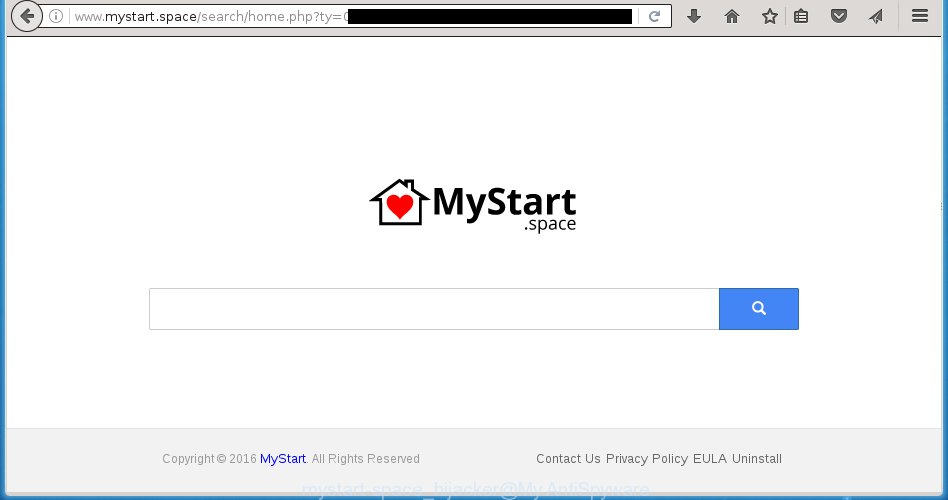
http://www.mystart.space/search/home.php
The Mystart.space browser hijacker infection takes over your web browser’s default search provider and controls what will be displayed to you whenever you do a searching. Other than the search results, it also provides lots of unwanted ads on the search page. Some of these advertisements designed to mislead you into buying some questionable products and programs. Moreover, sometimes, those ads could redirect you to misleading or harmful pages.
It is not a good idea to have an unwanted application such as Mystart.space browser hijacker infection on your PC system. The reason for this is simple, it doing things you do not know about. The browser hijacker can also be used to collect lots of personal information about you which can be later used for marketing purposes. You do not know if your home address, account names and passwords are safe. And of course you completely don’t know what will happen when you click on any advertisements on the Mystart.space site.
The Mystart.space hijacker may alter some settings of all your typical web browsers, but often that the unwanted software may also infect all types of browsers by modifying their desktop shortcuts. Thus forcing the user to see Mystart.space intrusive page every time launch the web browser.
Thus, it’s clear that the presence of hijacker on your computer is not desirable, and you need to clean up your system as quickly as possible. Follow the step-by-step instructions below in order to delete Mystart.space from FF, Google Chrome, Microsoft Internet Explorer and MS Edge.
Remove Mystart.space
The answer is right here on this web-page. We have put together simplicity and efficiency. It will allow you easily to free your PC of browser hijacker infection. Moreover, you can choose manual or automatic removal method. If you’re familiar with the system then use manual removal, otherwise run the free antimalware utility made specifically to delete browser hijacker such as Mystart.space. Of course, you can combine both methods. Some of the steps will require you to reboot your PC or close this web page. So, read this guidance carefully, then bookmark or print it for later reference.
How to manually remove Mystart.space
The useful removal steps for the Mystart.space . The detailed procedure can be followed by anyone as it really does take you step-by-step. If you follow this process to remove Mystart.space redirect let us know how you managed by sending us your comments please.
Delete suspicious applications using Windows Control Panel
First method for manual browser hijacker infection removal is to go into the Windows “Control Panel”, then “Uninstall a program” console. Take a look at the list of applications on your PC and see if there are any suspicious and unknown applications. If you see any, you need to uninstall them. Of course, before doing so, you can do an Internet search to find details on the program. If it is a potentially unwanted program, adware or malware, you will likely find information that says so.
Windows 10, 8.1, 8
Click the MS Windows logo, and then click Search ![]() . Type ‘Control panel’and press Enter like below.
. Type ‘Control panel’and press Enter like below.

When the ‘Control Panel’ opens, click the ‘Uninstall a program’ link under Programs category like below.

Windows 7, Vista, XP
Open Start menu and choose the ‘Control Panel’ at right as displayed below.

Then go to ‘Add/Remove Programs’ or ‘Uninstall a program’ (Windows 7 or Vista) as shown in the following example.

Carefully browse through the list of installed applications and remove all programs which has the name such as “Mystart.space”. We recommend to click ‘Installed programs’ and even sorts all installed software by date. Once you have found anything suspicious that may be the browser hijacker, ad supported software or potentially unwanted software, then select this program and click ‘Uninstall’ in the upper part of the window. If the suspicious application blocked from removal, then use Revo Uninstaller Freeware to fully remove it from your PC.
Clean up the web browsers shortcuts which have been hijacked by Mystart.space
After the browser hijacker infection is started, it can also change the web-browser’s shortcuts, adding an argument like “http://site.address” into the Target field. Due to this, every time you open the web-browser, it will display an unwanted web-page.
To clear the internet browser shortcut, right-click to it and select Properties. On the Shortcut tab, locate the Target field. Click inside, you will see a vertical line – arrow pointer, move it (using -> arrow key on your keyboard) to the right as possible. You will see a text such as “http://site.address” which has been added here. You need to delete it.

When the text is removed, click the OK button. You need to clean all shortcuts of all your web browsers, as they may be infected too.
Delete Mystart.space from Firefox
If your Firefox web browser start page has changed to Mystart.space without your permission or an unknown search provider displays results for your search, then it may be time to perform the web-browser reset.
Click the Menu button (looks like three horizontal lines), and press the blue Help icon located at the bottom of the drop down menu like below.

A small menu will appear, press the “Troubleshooting Information”. On this page, click “Refresh Firefox” button as shown in the figure below.

Follow the onscreen procedure to restore your FF internet browser settings to its original state.
Delete Mystart.space home page from Internet Explorer
If you find that Internet Explorer browser settings such as home page, newtab page and search engine by default having been hijacked, then you may restore your settings, via the reset internet browser process.
First, launch the Internet Explorer, then press ‘gear’ icon ![]() . It will display the Tools drop-down menu on the right part of the web-browser, then press the “Internet Options” as displayed on the image below.
. It will display the Tools drop-down menu on the right part of the web-browser, then press the “Internet Options” as displayed on the image below.

In the “Internet Options” screen, select the “Advanced” tab, then press the “Reset” button. The IE will show the “Reset Internet Explorer settings” dialog box. Further, click the “Delete personal settings” check box to select it. Next, click the “Reset” button like below.

After the procedure is complete, press “Close” button. Close the Internet Explorer and reboot your PC for the changes to take effect. This step will help you to restore your internet browser’s newtab, home page and search provider by default to default state.
Remove Mystart.space redirect from Chrome
If your Chrome browser is re-directed to undesired Mystart.space web-page, it may be necessary to completely reset your web browser program to its default settings.
Open the Google Chrome menu by clicking on the button in the form of three horizontal stripes (![]() ). It will open the drop-down menu. Next, press to “Settings” option.
). It will open the drop-down menu. Next, press to “Settings” option.

Scroll down to the bottom of the page and click on the “Show advanced settings” link. Now scroll down until the Reset settings section is visible, as shown on the screen below and press the “Reset settings” button.

Confirm your action, click the “Reset” button.
Mystart.space home page automatic removal
The hijacker infection may hide its components which are difficult for you to find out and remove completely. This may lead to the fact that after some time, the browser hijacker infection again infect your personal computer and alter web browsers settings to Mystart.space. Moreover, I want to note that it’s not always safe to remove hijacker manually, if you don’t have much experience in setting up and configuring the MS Windows operating system. The best method to scan for and get rid of browser hijacker infections is to use free malware removal software.
Automatically remove Mystart.space with Zemana
Zemana Anti-Malware is a tool which can remove ad-supported software, PUPs, hijacker infections and other malware from your computer easily and for free. Zemana Free is compatible with most antivirus software. It works under Windows (10 – XP, 32 and 64 bit) and uses minimum of system resources.

- Please download Zemana AntiMalware (ZAM) by clicking on the link below and save it to your Desktop.
Zemana AntiMalware
164814 downloads
Author: Zemana Ltd
Category: Security tools
Update: July 16, 2019
- At the download page, click on the Download button. Your internet browser will show the “Save as” dialog box. Please save it onto your Windows desktop.
- Once the download is done, please close all software and open windows on your personal computer. Next, run a file called Zemana.AntiMalware.Setup.
- This will start the “Setup wizard” of Zemana Free onto your machine. Follow the prompts and don’t make any changes to default settings.
- When the Setup wizard has finished installing, the Zemana will open and display the main window.
- Further, press the “Scan” button for checking your system for the hijacker infection which cause Mystart.space web site to appear. This task can take quite a while, so please be patient. When a threat is found, the count of the security threats will change accordingly.
- After the system scan is complete, the results are displayed in the scan report.
- You may move threats to Quarantine (all selected by default) by simply click the “Next” button. The utility will get rid of hijacker that redirects your web browser to unwanted Mystart.space site and move threats to the program’s quarantine. Once the cleaning process is complete, you may be prompted to reboot the PC.
- Close the Zemana and continue with the next step.
Scan and free your personal computer of hijacker with Malwarebytes
You can remove Mystart.space search automatically with a help of Malwarebytes Free. We suggest this free malicious software removal utility because it can easily get rid of hijackers, adware, potentially unwanted software and toolbars with all their components such as files, folders and registry entries.
Download MalwareBytes Free from the following link. Save it to your Desktop so that you can access the file easily.
327071 downloads
Author: Malwarebytes
Category: Security tools
Update: April 15, 2020
After the downloading process is complete, close all software and windows on your system. Double-click the install file called mb3-setup. If the “User Account Control” prompt pops up as shown in the figure below, click the “Yes” button.

It will open the “Setup wizard” that will help you set up MalwareBytes on your machine. Follow the prompts and don’t make any changes to default settings.

Once installation is complete successfully, click Finish button. MalwareBytes Anti-Malware (MBAM) will automatically start and you can see its main screen like below.

Now click the “Scan Now” button .MalwareBytes application will scan through the whole PC system for the hijacker which cause a redirect to Mystart.space page. This task may take quite a while, so please be patient. When a threat is detected, the number of the security threats will change accordingly.

Once the scan is done, the results are displayed in the scan report. All found threats will be marked. You can delete them all by simply click “Quarantine Selected” button. The MalwareBytes Free will start to remove hijacker that redirects your browser to intrusive Mystart.space web site. When finished, you may be prompted to reboot the personal computer.
We suggest you look at the following video, which completely explains the procedure of using the MalwareBytes Free to remove ‘ad supported’ software, hijacker infection and other malicious software.
Get rid of Mystart.space hijacker and malicious extensions with AdwCleaner
The AdwCleaner utility is free and easy to use. It can scan and remove browser hijacker that causes browsers to display intrusive Mystart.space page, malware, PUPs and ‘ad supported’ software from computer (Microsoft Windows 10, 8, 7, XP) and thereby return web-browsers default settings (startpage, newtab page and search provider by default). AdwCleaner is powerful enough to find and remove malicious registry entries and files that are hidden on the machine.

- Download AdwCleaner from the link below. Save it to your Desktop so that you can access the file easily.
AdwCleaner download
225545 downloads
Version: 8.4.1
Author: Xplode, MalwareBytes
Category: Security tools
Update: October 5, 2024
- Select the file location as Desktop, and then click Save.
- After the downloading process is finished, start the AdwCleaner, double-click the adwcleaner_xxx.exe file.
- If the “User Account Control” prompts, click Yes to continue.
- Read the “Terms of use”, and click Accept.
- In the AdwCleaner window, click the “Scan” . AdwCleaner utility will start scanning the whole PC system to find out hijacker that reroutes your web-browser to unwanted Mystart.space web page. When a threat is detected, the number of the security threats will change accordingly.
- After the system scan is done, AdwCleaner will open a list of all threats detected by the scan. Review the scan results and then click “Clean”. If the AdwCleaner will ask you to restart your system, click “OK”.
The few simple steps shown in detail in the following video.
How to stop Mystart.space
Using an ad blocker application like AdGuard is an effective way to alleviate the risks. Additionally, ad-blocker software will also protect you from harmful ads and web-pages, and, of course, block redirection chain to Mystart.space and similar web pages.
Installing the AdGuard ad blocker program is simple. First you will need to download AdGuard from the link below. Save it on your Desktop.
26843 downloads
Version: 6.4
Author: © Adguard
Category: Security tools
Update: November 15, 2018
After downloading is finished, double-click the downloaded file to start it. The “Setup Wizard” window will show up on the computer screen as displayed on the image below.

Follow the prompts. AdGuard will then be installed and an icon will be placed on your desktop. A window will show up asking you to confirm that you want to see a quick tutorial as shown on the image below.

Click “Skip” button to close the window and use the default settings, or press “Get Started” to see an quick guide that will allow you get to know AdGuard better.
Each time, when you run your PC, AdGuard will start automatically and stop popup ads, web-sites such Mystart.space, as well as other malicious or misleading web pages. For an overview of all the features of the program, or to change its settings you can simply double-click on the AdGuard icon, which is located on your desktop.
Do not know how your internet browser has been hijacked by Mystart.space browser hijacker?
The browser hijacker usually gets onto PC by being attached to freeware which downloaded from the World Wide Web. Which means that you need to be proactive and carefully read the Terms of use and the License agreement properly. For the most part, the Mystart.space hijacker infection will be clearly described, so take the time to carefully read all the information about the software that you downloaded and want to install on your personal computer. In the Setup wizard, you should select the Advanced, Custom or Manual setup mode to control what components and optional applications to be installed, otherwise you run the risk of infecting your PC system with an infection like the Mystart.space browser hijacker.
To sum up
Once you’ve finished the step-by-step guide above, your computer should be free from browser hijacker which cause Mystart.space web-page to appear and other malicious software. The Google Chrome, Firefox, Internet Explorer and MS Edge will no longer show undesired Mystart.space start page on startup. Unfortunately, if the step-by-step tutorial does not help you, then you have caught a new hijacker, and then the best way – ask for help in our Spyware/Malware removal forum.

















