The Sugabit.net is a browser hijacker. As a result, your homepage, new tab and default search engine are modified to Sugabit.net and all your search results are redirected to this malicious web page or other domains. It may also create a huge number of pop-up ads on your personal computer and increase your vulnerability. With the guide below, you can remove it completely.
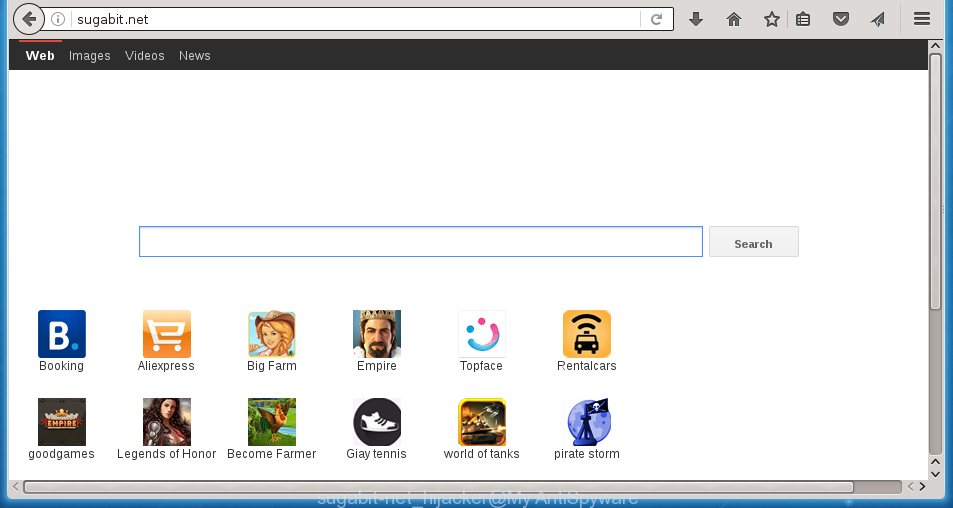
http://sugabit.net/
The Sugabit.net hijacker infection usually affects only the Chrome, Firefox, IE and MS Edge. However, possible situations, when any other web-browsers will be affected too. The hijacker infection will perform a scan of the system for web-browser shortcuts and change them without your permission. When it infects the internet browser shortcuts, it will add the argument like ‘http://site.address’ into Target property. So, each time you start the web-browser, you will see the Sugabit.net annoying web-site.
The browser hijacker infection, which set the Sugabit.net startpage as your home page can also set this annoying web page as your search engine. You will encounter the fact that the search in the internet browser has become impossible to use, because the search results will consist of tons of ads, links to malicious and misleading web pages and a small amount of regular links, which are obtained from a search in the major search engines. Therefore, look for something using Sugabit.net web-site would be a waste of time or worse, it can lead to even more infected personal computer.
Often, the PC which has been infected with Sugabit.net hijacker, will be also infected with adware (also known as ‘ad-supported’ software) which opens a huge number of various ads. It may be pop-ups, text links in the web pages, banners where they never had. What is more, the ad supported software may replace the legitimate advertisements with malicious advertisements which will offer to download and install malware and unwanted applications or visit the various dangerous and misleading web-pages.
We recommend you to clean your computer as quickly as possible. Use the guide below that will assist to get rid of Sugabit.net homepage and ‘ad-supported’ programs, which can be installed onto your personal computer along with it.
How can you protect your PC from Sugabit.net hijacker infection
I want to note that the Sugabit.net infection spreads in the composition together with various freeware. This means that you need to be very careful when installing software downloaded from the Internet, even from a large proven hosting. Be sure to read the Terms of Use and the Software license, select only the Manual, Advanced or Custom installation mode, switch off all additional modules and programs are offered to install. That negligence when running unknown applications may lead to the fact that the internet browser settings will be changed to Sugabit.net. The very appearance Sugabit.net instead of your homepage is a sign of necessity to perform cleanup of your system. Moreover, this hijacker can lead to slow the internet browser, plus delays when starting and when viewing pages on the Net. We strongly recommend that you perform the instructions below will allow you to uninstall Sugabit.net redirect using the standard features of Windows and some proven freeware.
How to manually remove Sugabit.net
Without a doubt, the hijacker infection is harmful to your PC system. So you need to quickly and completely get rid of this malicious software. To get rid of this hijacker, you can use the manual removal which are given below or malware removal tool such as Malwarebytes and AdwCleaner (both are free). I note that we recommend that you use automatic removal which will allow you to delete Sugabit.net redirect easily and safely. Manual removal is best used only if you are well versed in computer or in the case where hijacker is not removed automatically.
- Remove Sugabit.net associated software by using Windows Control Panel
- Disinfect the browser’s shortcuts to remove Sugabit.net
- Get rid of Sugabit.net search from Google Chrome
- Delete Sugabit.net from FF
- Remove Sugabit.net startpage from Microsoft Internet Explorer
Remove Sugabit.net associated software by using Windows Control Panel
Press Windows button ![]() , then click Search
, then click Search ![]() . Type “Control panel”and press Enter. If you using Windows XP or Windows 7, then click “Start” and select “Control Panel”. It will display the Windows Control Panel as shown in the figure below.
. Type “Control panel”and press Enter. If you using Windows XP or Windows 7, then click “Start” and select “Control Panel”. It will display the Windows Control Panel as shown in the figure below. 
Further, press “Uninstall a program” ![]() It will show a list of all software installed on your computer. Scroll through the all list, and uninstall any suspicious and unknown software.
It will show a list of all software installed on your computer. Scroll through the all list, and uninstall any suspicious and unknown software.
Disinfect the browser’s shortcuts to remove Sugabit.net
Now you need to clean up the internet browser shortcuts. Check that the shortcut referring to the right exe-file of the browser, and not on any unknown file. Right click to a desktop shortcut for your browser. Choose the “Properties” option.
It will open the Properties window. Select the “Shortcut” tab here, after that, look at the “Target” field. The browser hijacker infection can modify it. If you are seeing something such as “…exe http://{URL}” then you need to remove “http…” and leave only, depending on the browser you are using:
- Google Chrome: chrome.exe
- Opera: opera.exe
- Firefox: firefox.exe
- Internet Explorer: iexplore.exe
Look at the example as shown below.

Once is done, click the “OK” button to save the changes. Please repeat this step for internet browser shortcuts which redirects to an unwanted web pages. When you have completed, go to next step.
Get rid of Sugabit.net search in Google Chrome
Like other modern web-browsers, the Chrome has the ability to reset the settings to their default values and thereby restore the home page, newtab page and search provider by default that have been changed by the Sugabit.net hijacker.
First launch the Chrome. Next, press the button in the form of three horizontal stripes (![]() ). It will open the main menu. Further, press the option named “Settings”. Another way to open the Chrome’s settings – type chrome://settings in the browser adress bar and press Enter.
). It will open the main menu. Further, press the option named “Settings”. Another way to open the Chrome’s settings – type chrome://settings in the browser adress bar and press Enter.

The internet browser will display the settings screen. Scroll down to the bottom of the page and press the “Show advanced settings” link. Now scroll down until the “Reset settings” section is visible, as shown on the screen below and press the “Reset settings” button.

The Chrome will display the confirmation dialog box. You need to confirm your action, click the “Reset” button. The internet browser will launch the process of cleaning. When it is done, the web-browser’s settings including homepage and search engine by default back to the values that have been when the Google Chrome was first installed on your system.
Delete Sugabit.net from FF
First, launch the FF. Next, click the button in the form of three horizontal stripes (![]() ). It will display the drop-down menu. Next, press the Help button (
). It will display the drop-down menu. Next, press the Help button (![]() ).
).

In the Help menu click the “Troubleshooting Information”. In the upper-right corner of the “Troubleshooting Information” page click on “Refresh Firefox” button like below.

Confirm your action, press the “Refresh Firefox”.
Remove Sugabit.net startpage from Microsoft Internet Explorer
To restore the startpage, new tab page and default search engine you need to reset the Microsoft Internet Explorer to the state, which was when the Windows was installed on your computer.
First, open the Microsoft Internet Explorer, then press ‘gear’ icon ![]() . It will open the Tools drop-down menu on the right part of the browser, then press the “Internet Options” as shown in the figure below.
. It will open the Tools drop-down menu on the right part of the browser, then press the “Internet Options” as shown in the figure below.

In the “Internet Options” screen, select the “Advanced” tab, then click the “Reset” button. The IE will display the “Reset Internet Explorer settings” prompt. Further, click the “Delete personal settings” check box to select it. Next, click the “Reset” button as on the image below.

Once the process is complete, press “Close” button. Close the Microsoft Internet Explorer and restart your computer for the changes to take effect. This step will help you to restore your web-browser’s homepage and search engine by default to default state.
How to remove Sugabit.net with Malwarebytes
Manual removal Sugabit.net redirect requires some computer skills. Some files and registry entries that created by the browser hijacker may be not completely removed. We suggest that use the Malwarebytes Free that are completely clean your PC system. Moreover, the free program will help you to remove malware, adware (sometimes called ‘ad-supported’ software) and toolbars that your PC system may be infected too.
- Please download Malwarebytes to your desktop from the following link. Malwarebytes Anti-malware
327071 downloads
Author: Malwarebytes
Category: Security tools
Update: April 15, 2020
- At the download page, click on the Download button. Your browser will open the “Save as” dialog box. Please save it onto your Windows desktop.
- Once the download process is finished, please close all software and open windows on your PC system. Double-click on the icon that’s named mb3-setup.
- This will run the “Setup wizard” of Malwarebytes onto your personal computer. Follow the prompts and do not make any changes to default settings.
- When the Setup wizard has finished installing, the Malwarebytes will start and open the main window.
- Further, click the “Scan Now” button for the infection removal scan. It will begin scanning your personal computer for the hijacker that redirects your browser to the Sugabit.net annoying site. This procedure can take quite a while, so please be patient.
- When the Malwarebytes has finished scanning, it will show a screen which contains a list of malicious software that has been found.
- When you are ready, click the “Quarantine Selected” button to start cleaning your personal computer. Once the task is complete, you may be prompted to reboot the computer.
- Close the Anti-Malware and continue with the next step.
Video instruction, which reveals in detail the steps above.
How to block Sugabit.net redirect
To increase your security and protect your system against new annoying ads and malicious pages, you need to use program that blocks access to malicious ads and web-pages. Moreover, the software can block the open of intrusive advertising, that also leads to faster loading of pages and reduce the consumption of web traffic.
- Download AdGuard application from the following link.
Adguard download
26843 downloads
Version: 6.4
Author: © Adguard
Category: Security tools
Update: November 15, 2018
- When downloading is finished, launch the downloaded file. You will see the “Setup Wizard” program window. Follow the prompts.
- Once the install is done, click “Skip” to close the install program and use the default settings, or press “Get Started” to see an quick tutorial that will allow you get to know AdGuard better.
- In most cases, the default settings are enough and you do not need to change anything. Each time, when you start your PC system, AdGuard will start automatically and block ads, pages such Sugabit.net, as well as other malicious or misleading web-sites. For an overview of all the features of the program, or to change its settings you can simply double-click on the icon named AdGuard, that is located on your desktop.
Scan your PC system and remove Sugabit.net search with AdwCleaner.
The AdwCleaner is free and easy to use. It can scan and remove browser hijacker such as Sugabit.net, malware and adware in Mozilla Firefox, Internet Explorer, Google Chrome and Microsoft Edge internet browsers and thereby restore back their default settings (startpage, new tab page and default search engine). AdwCleaner is powerful enough to find and remove malicious registry entries and files that are hidden on the computer.
Download AdwCleaner utility by clicking on the link below. Save it to your Desktop so that you can access the file easily.
225545 downloads
Version: 8.4.1
Author: Xplode, MalwareBytes
Category: Security tools
Update: October 5, 2024
After downloading is done, open the file location and double-click the AdwCleaner icon. It will run the AdwCleaner tool and you will see a screen like below. If the User Account Control dialog box will ask you want to show the program, click Yes button to continue.

Next, press “Scan” . This will start scanning the whole PC system to find out Sugabit.net browser hijacker and other malware and ad supported software.

When the system scan is done is finished, it will open a list of all items detected by this utility like below.

You need to click “Clean” button. It will show a dialog box. Click “OK” to begin the cleaning procedure. Once the cleaning procedure is finished, the AdwCleaner may ask you to restart your PC. After reboot, the AdwCleaner will show the log file.
All the above steps are shown in detail in the following video instructions.
Finish words
Now your computer should be clean of the Sugabit.net . Remove AdwCleaner. We suggest that you keep AdGuard (to help you block unwanted advertisements and unwanted harmful web sites) and Malwarebytes (to periodically scan your PC for new malware, browser hijackers and ad supported software). Make sure that you have all the Critical Updates recommended for Windows OS. Without regular updates you WILL NOT be protected when new browser hijacker, malicious applications and ad supported software are released.
If you are still having problems while trying to remove Sugabit.net search from your web-browser, then ask for help in our Spyware/Malware removal forum.
















