The Luckysite123 is a browser hijacker virus. It’s a type of malicious software. Unlike “classic” viruses, it will not delete or infect your files, but its actions will cause some problems with your internet browser. This is because that it’ll infect your computer, get full access to your internet browsers such as Google Chrome, Internet Explorer, Firefox and Edge and be able to modify their settings. Of course, it did not ask you for permission and do it secretly as possible. Once your web browser settings will be replaced, you will be rerouted to unwanted sites completely, certain of which can be dangerous or misleading web-pages. For this reason, we recommend that you remove virus as soon as possible and thereby restore your previous homepage and search provider.
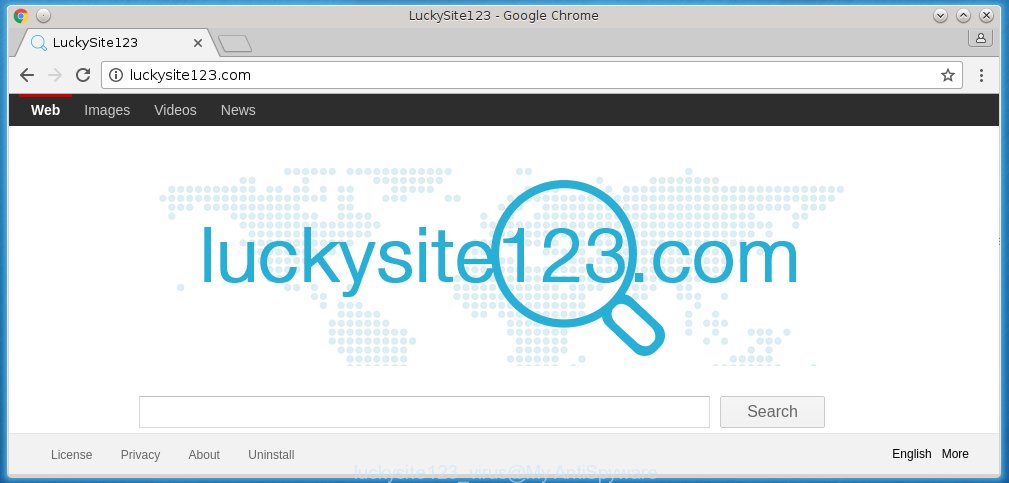
A malware which can introduce changes to web browsers settings on Luckysite123 mostly affects only Chrome, Firefox, Internet Explorer and Edge. However, possible situations, when any other web browsers will be affected too. The Luckysite123 virus may change the Target property of web browser’s shortcuts, so every time you start the web-browser, instead of your start page, you will see a completely different web page.
Table of contents
- What is Luckysite123
- Luckysite123 virus removal guide
- How to remove Luckysite123 redirect virus without any software
- Uninstalling the Luckysite123, check the list of installed programs first
- Disinfect the web browser’s shortcuts to delete Luckysite123 redirect virus
- Remove Luckysite123 redirect virus from FF
- Get rid of Luckysite123 redirect virus from Microsoft Internet Explorer
- Remove Luckysite123 redirect virus from Google Chrome
- Luckysite123 virus automatic removal
- How to remove Luckysite123 redirect virus without any software
- Use AdBlocker to stop Luckysite123 and stay safe online
- How did you get infected with Luckysite123 virus
- To sum up
The virus may also set up the Luckysite123 page as the Firefox, Chrome, Internet Explorer and Edge default search provider that cause search redirections via the page. In this way, creators of the hijacker virus have an opportunity to display various advertisements together with the search results for your query. These intrusive advertisements will be summarized in the redirected web-page. This can bring lots of money for makers of the virus.
Also, adware (also known as ‘ad-supported’ software) may be installed on the computer together with Luckysite123 hijacker virus. It will insert lots of ads directly to the pages which you view, creating a sense that advertisements has been added by the creators of the web-site. Moreover, legal advertisements can be replaced on fake advertisements that will offer to download and install various unnecessary and harmful applications. Moreover, the Luckysite123 virus has the ability to collect personal information about you, which may be later used for marketing purposes.
We strongly recommend that you perform the step-by-step guide below that will help you to get rid of Luckysite123 virus using the standard features of Windows and some proven free programs.
Luckysite123 virus removal guide
Without a doubt, the virus is harmful to your computer. So you need to quickly and completely get rid of this malware. To delete this browser hijacker virus, you may use the manual removal tutorial that are given below or free malicious software removal tool like Zemana Anti-malware, Malwarebytes or AdwCleaner (all are free). We suggest you use automatic removal solution which will help you to get rid of Luckysite123 virus easily and safely. Manual removal is best used only if you are well versed in system or in the case where virus is not removed automatically. Certain of the steps below will require you to close the web-page. So, please read the instructions carefully, after that bookmark or print it for later reference.
How to remove Luckysite123 redirect virus without any software
The useful removal guide for the Luckysite123 virus. The detailed procedure can be followed by anyone as it really does take you step-by-step. If you follow this process to remove Luckysite123 redirect virus let us know how you managed by sending us your comments please.
Uninstalling the Luckysite123, check the list of installed programs first
Some of PUPs, adware and browser virus can be uninstalled using the Add/Remove programs utility which can be found in the Microsoft Windows Control Panel. So, if you’re running any version of MS Windows and you have noticed an unwanted program, then first try to get rid of it through Add/Remove programs.
- If you are using Windows 8, 8.1 or 10 then press Windows button, next press Search. Type “Control panel”and press Enter.
- If you are using Windows XP, Vista, 7, then click “Start” button and click “Control Panel”.
- It will display the Windows Control Panel.
- Further, press “Uninstall a program” under Programs category.
- It will display a list of all programs installed on the system.
- Scroll through the all list, and delete suspicious and unknown applications. To quickly find the latest installed applications, we recommend sort software by date.
See more details in the video guide below.
Disinfect the web browser’s shortcuts to delete Luckysite123 redirect virus
Unfortunately, the virus can also hijack Windows shortcuts (mostly, your internet browsers shortcuts}), so that the Luckysite123 home page will be displayed when you launch the Firefox, Chrome, Internet Explorer and Microsoft Edge or another browser.
Right click on the shortcut of infected web browser as shown on the screen below.

Select the “Properties” option and it will open a shortcut’s properties. Next, click the “Shortcut” tab and then delete the “http://site.address” string from Target field like below.

Then press OK to save changes. Repeat the step for all web browsers which are redirected to the Luckysite123 intrusive web page.
Remove Luckysite123 redirect virus from FF
The Firefox reset will keep your personal information like bookmarks, passwords, web form auto-fill data and remove unwanted search engine and start page like Luckysite123, modified preferences, extensions and security settings.
First, start the Mozilla Firefox and press ![]() button. It will show the drop-down menu on the right-part of the web-browser. Further, click the Help button (
button. It will show the drop-down menu on the right-part of the web-browser. Further, click the Help button (![]() ) as shown on the image below
) as shown on the image below
.

In the Help menu, select the “Troubleshooting Information” option. Another way to open the “Troubleshooting Information” screen – type “about:support” in the internet browser adress bar and press Enter. It will open the “Troubleshooting Information” page as shown on the screen below. In the upper-right corner of this screen, press the “Refresh Firefox” button.

It will display the confirmation prompt. Further, press the “Refresh Firefox” button. The FF will start a process to fix your problems that caused by the Luckysite123 browser hijacker virus. When, it is complete, press the “Finish” button.
Get rid of Luckysite123 redirect virus from Microsoft Internet Explorer
The Microsoft Internet Explorer reset is great if your browser is hijacked or you have unwanted addo-ons or toolbars on your web browser, which installed by an malware.
First, run the Internet Explorer, then click ‘gear’ icon ![]() . It will open the Tools drop-down menu on the right part of the web-browser, then press the “Internet Options” as shown in the figure below.
. It will open the Tools drop-down menu on the right part of the web-browser, then press the “Internet Options” as shown in the figure below.

In the “Internet Options” screen, select the “Advanced” tab, then click the “Reset” button. The IE will open the “Reset Internet Explorer settings” dialog box. Further, press the “Delete personal settings” check box to select it. Next, click the “Reset” button as shown below.

When the process is done, click “Close” button. Close the Internet Explorer and reboot your machine for the changes to take effect. This step will help you to restore your internet browser’s start page, newtab and search engine by default to default state.
Remove Luckysite123 redirect virus from Google Chrome
If your Chrome internet browser is rerouted to annoying Luckysite123 web page, it may be necessary to completely reset your browser application to its default settings.
First open the Chrome. Next, click the button in the form of three horizontal stripes (![]() ). It will show the main menu. Further, click the option named “Settings”. Another way to display the Chrome’s settings – type chrome://settings in the browser adress bar and press Enter.
). It will show the main menu. Further, click the option named “Settings”. Another way to display the Chrome’s settings – type chrome://settings in the browser adress bar and press Enter.

The internet browser will display the settings screen. Scroll down to the bottom of the page and press the “Show advanced settings” link. Now scroll down until the “Reset settings” section is visible, as shown below and press the “Reset settings” button.

The Google Chrome will show the confirmation prompt. You need to confirm your action, click the “Reset” button. The web-browser will run the process of cleaning. When it is complete, the web-browser’s settings including start page, new tab page and default search provider back to the values that have been when the Chrome was first installed on your PC system.
Luckysite123 virus automatic removal
Use malware removal tools to get rid of Luckysite123 automatically. The free software tools specially made for browser virus, ad supported software and other potentially unwanted applications removal. These tools can delete most of virus from Google Chrome, Firefox, Internet Explorer and Edge. Moreover, it can remove all components of Luckysite123 from Windows registry and system drives.
Automatically remove Luckysite123 virus with Zemana Anti-malware
We recommend using the Zemana Anti-malware that are completely clean your machine of the hijacker virus. The tool is an advanced malicious software removal program made by (c) Zemana lab. It’s able to help you remove PUPs, viruses, adware, malware, toolbars, ransomware and other security threats from your machine for free.

- Download Zemana anti malware (ZAM) from the link below.
Zemana AntiMalware
164814 downloads
Author: Zemana Ltd
Category: Security tools
Update: July 16, 2019
- Once downloading is done, close all software and windows on your PC. Open a folder in which you saved it. Double-click on the icon that’s named Zemana.AntiMalware.Setup.
- Further, press Next button and follow the prompts.
- Once installation is done, click the “Scan” button for scanning your PC for the virus which redirects your web-browser to the Luckysite123 undesired page. This task may take quite a while, so please be patient. While the utility is checking, you can see how many objects it has identified either as being malicious software.
- When it has finished scanning, a list of all items found is produced. Review the report and then press “Next”. Once disinfection is finished, you can be prompted to reboot your personal computer.
How to remove Luckysite123 with Malwarebytes
Remove Luckysite123 hijacker virus manually is difficult and often the browser hijacker virus is not completely removed. Therefore, we recommend you to use the Malwarebytes Free which are completely clean your computer. Moreover, the free application will allow you to delete malware, PUPs, toolbars and ad-supported software that your machine may be infected too.
Download Malwarebytes from the link below.
327071 downloads
Author: Malwarebytes
Category: Security tools
Update: April 15, 2020
Once the download is finished, close all programs and windows on your computer. Open a directory in which you saved it. Double-click on the icon that’s named mb3-setup as shown in the figure below.
![]()
When the install starts, you will see the “Setup wizard” that will help you install Malwarebytes on your computer.

Once installation is finished, you will see window as shown below.

Now click the “Scan Now” button . This will begin scanning the whole PC to find out virus that cause a redirect to Luckysite123. A scan may take anywhere from 10 to 30 minutes, depending on the count of files on your machine and the speed of your computer.

Once the scan is done, a list of all items detected is produced. Review the report and then click “Quarantine Selected” button.

The Malwarebytes will begin removing Luckysite123 virus related files, folders, registry keys. Once disinfection is done, you may be prompted to reboot your PC.
The following video explains step-by-step tutorial on how to get rid of virus and other malicious software with Malwarebytes Anti-malware.
Scan and free your machine of browser virus with AdwCleaner
AdwCleaner is a free removal tool that may be downloaded and run to remove browser viruses, adware, malicious software, PUPs, toolbars and other threats from your system. You can use this utility to find threats even if you have an antivirus or any other security application.

- Download AdwCleaner by clicking on the link below.
AdwCleaner download
225545 downloads
Version: 8.4.1
Author: Xplode, MalwareBytes
Category: Security tools
Update: October 5, 2024
- When downloading is finished, double click the AdwCleaner icon. Once this tool is started, click “Scan” button to start scanning your system for the Luckysite123 virus and internet browser’s malicious extensions. This procedure may take quite a while, so please be patient. During the scan it’ll detect all threats present on your computer.
- As the scanning ends, it’ll show a scan report. Make sure all entries have ‘checkmark’ and press “Clean” button. It will show a prompt, press “OK”.
These few simple steps are shown in detail in the following video guide.
Use AdBlocker to stop Luckysite123 and stay safe online
Run an adblocker tool like AdGuard will protect you from harmful ads and content. Moreover, you can find that the AdGuard have an option to protect your privacy and block phishing and spam web pages. Additionally, ad-blocking programs will allow you to avoid unwanted pop-up advertisements and unverified links that also a good way to stay safe online.
- Download AdGuard program by clicking on the following link.
Adguard download
26843 downloads
Version: 6.4
Author: © Adguard
Category: Security tools
Update: November 15, 2018
- After the download is finished, start the downloaded file. You will see the “Setup Wizard” program window. Follow the prompts.
- When the setup is complete, press “Skip” to close the installation program and use the default settings, or press “Get Started” to see an quick tutorial which will allow you get to know AdGuard better.
- In most cases, the default settings are enough and you don’t need to change anything. Each time, when you start your personal computer, AdGuard will run automatically and block pop ups, unwanted web-pages, as well as other malicious or misleading pages. For an overview of all the features of the application, or to change its settings you can simply double-click on the icon named AdGuard, which can be found on your desktop.
How did you get infected with Luckysite123 virus
The Luckysite123 browser virus come in the composition, together with various free applications. This means that you need to be very careful when installing software downloaded from the World Wide Web, even from a large proven hosting. Be sure to read the Terms of Use and the Software license, select only the Manual, Advanced or Custom install mode, switch off all additional modules and programs are offered to install.
To sum up
Now your computer should be free of the Luckysite123 redirect virus. Delete AdwCleaner. We suggest that you keep AdGuard (to help you stop unwanted pop up ads and unwanted harmful sites) and Malwarebytes (to periodically scan your computer for new browser hijackers, malware and ad-supported software). Probably you are running an older version of Java or Adobe Flash Player. This can be a security risk, so download and install the latest version right now.
If you are still having problems while trying to remove Luckysite123 virus from the Google Chrome, IE, FF and Microsoft Edge, then ask for help in our Spyware/Malware removal forum.

















