The Excellentsearch.org is an one of the many annoying sites, which can be opened automatically each time you start the web-browser. The reason of automatic opening of this web site is browser hijacker, which was set on your computer without your consent. Once started, the hijacker infection alters the Internet Explorer, Chrome, Firefox and Microsoft Edge’s startpage, new tab page and default search engine to redirect you on an unknown or ads site. Because, the owners of such sites don’t disdain to use any methods to promote their web pages and attract new users. Below we explain how to remove Excellentsearch.org from the Mozilla Firefox, Internet Explorer, Google Chrome and Microsoft Edge thereby restore your favorite startpage, new tab page and default search engine to normal state.
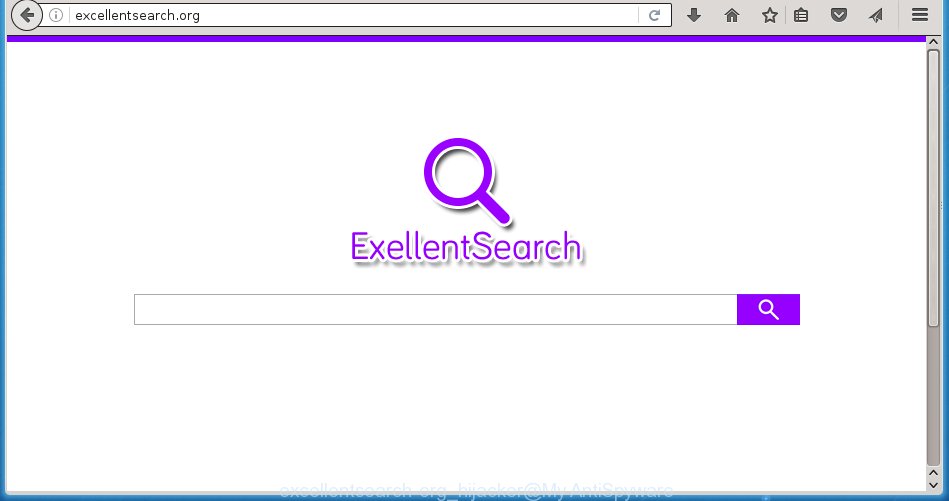
http://excellentsearch.org/
The Excellentsearch.org hijacker infection usually affects only the Mozilla Firefox, Internet Explorer, Google Chrome and Microsoft Edge. However, possible situations, when any other internet browsers will be affected too. The browser hijacker will perform a scan of the computer for browser shortcuts and change them without your permission. When it infects the internet browser shortcuts, it’ll add the argument like ‘http://site.address’ into Target property. So, each time you run the internet browser, you will see the Excellentsearch.org annoying web site.
As mentioned above, the Excellentsearch.org hijacker also modifies the web-browser’s search engine. So, your internet browser, when searching something, will show a hodgepodge of ads, links to malicious and misleading web-sites and search results of a big search engines like Google or Bing. As a result, actual use of a browser’s search becomes impossible. Moreover, it may also lead to slowing or even freeze your web-browser.
Also on the computer together with Excellentsearch.org infection can be installed adware (sometimes called ‘ad-supported’ software) which will insert tons of advertisements directly to the web sites which you view, creating a sense that ads has been added by the creators of the web site. Moreover, legal ads may be replaced on fake ads that will offer to download and install various unnecessary and harmful software. Moreover, the Excellentsearch.org infection has the ability to collect a large amount of personal information about you, which can later transfer to third parties.
We suggest you to delete Excellentsearch.org and free your computer as soon as possible, until the presence of the browser hijacker infection has not led to even worse consequences. Complete the few simple steps below that will allow you to completely uninstall Excellentsearch.org , using only the built-in Windows features and a few of specialized free tools.
How can you prevent the Excellentsearch.org browser hijacker
Just as the beginning of this article, if you have ever seen the Excellentsearch.org web site appear in your internet browser, it means your computer has been infected with it. Most often Excellentsearch.org hijacker is bundled with free software. So, think back, have you ever download and run any freeware? Because most users, in the Setup Wizard, simply click the Next button and do not read any information like ‘Terms of use’ and ‘Software license’. This leads to the fact that the PC system is infected, the browser’s settings are changed and your’s homepage and search engine by default set to the Excellentsearch.org search. Even removing the free programs that contains this internet browser hijacker, your internet browser’s settings will not be restored. Therefore, you must follow the step-by-step instructions below to restore the Google Chrome, Mozilla Firefox, Internet Explorer and Edge’s homepage and search engine by default.
How to manually remove Excellentsearch.org
The following instructions is a step-by-step guide, which will help you manually get rid of Excellentsearch.org search from the Google Chrome, Mozilla Firefox, Internet Explorer and Edge.
- Remove Excellentsearch.org associated software by using Windows Control Panel
- Get rid of Excellentsearch.org in Chrome
- Remove Excellentsearch.org redirect from Firefox
- Remove Excellentsearch.org startpage from IE
- Disinfect the browser’s shortcuts to remove Excellentsearch.org homepage
Remove Excellentsearch.org associated software by using Windows Control Panel
The best way to begin the computer cleanup is to remove unknown and suspicious applications. Using the Windows Control Panel you can do this quickly and easily. This step, in spite of its simplicity, should not be ignored, because the removing of unneeded software can clean up the Internet Explorer, Chrome, Firefox and Microsoft Edge from pop-up ads hijackers and so on.
- If you are using Windows 8, 8.1 or 10 then click Windows button, next click Search. Type “Control panel”and press Enter.
- If you are using Windows XP, Vista, 7, then click “Start” button and click “Control Panel”.
- It will open the Windows Control Panel.
- Further, click “Uninstall a program” under Programs category.
- It will show a list of all programs installed on the personal computer.
- Scroll through the all list, and remove suspicious and unknown programs. To quickly find the latest installed software, we recommend sort applications by date.
See more details in the video few simple steps below.
Get rid of Excellentsearch.org in Chrome
Open the Google Chrome menu by clicking on the button in the form of three horizontal stripes (![]() ). It will open the drop-down menu. Next, click to “Settings” option.
). It will open the drop-down menu. Next, click to “Settings” option.

Scroll down to the bottom of the page and click on the “Show advanced settings” link. Now scroll down until the Reset settings section is visible, like below and click the “Reset settings” button.

Confirm your action, click the “Reset” button.
Remove Excellentsearch.org redirect from Firefox
If the FF settings like homepage and search engine by default have been changed by the hijacker, then resetting it to the default state can help.
First, launch the FF and press ![]() button. It will show the drop-down menu on the right-part of the internet browser. Further, press the Help button (
button. It will show the drop-down menu on the right-part of the internet browser. Further, press the Help button (![]() ) like below
) like below
. 
In the Help menu, select the “Troubleshooting Information” option. Another way to open the “Troubleshooting Information” screen – type “about:support” in the internet browser adress bar and press Enter. It will show the “Troubleshooting Information” page as shown below. In the upper-right corner of this screen, click the “Refresh Firefox” button. 
It will open the confirmation prompt. Further, press the “Refresh Firefox” button. The Mozilla Firefox will begin a process to fix your problems that caused by the Excellentsearch.org browser hijacker infection. When, it’s finished, click the “Finish” button.
Remove Excellentsearch.org startpage from IE
To restore the start page and search provider by default you need to reset the IE to the state, which was when the Windows was installed on your personal computer.
First, run the IE, then press ‘gear’ icon ![]() . It will open the Tools drop-down menu on the right part of the web-browser, then click the “Internet Options” as on the image below.
. It will open the Tools drop-down menu on the right part of the web-browser, then click the “Internet Options” as on the image below.

In the “Internet Options” screen, select the “Advanced” tab, then press the “Reset” button. The Internet Explorer will display the “Reset Internet Explorer settings” dialog box. Further, press the “Delete personal settings” check box to select it. Next, click the “Reset” button as shown in the figure below.

Once the procedure is finished, press “Close” button. Close the IE and restart your computer for the changes to take effect. This step will help you to restore your internet browser’s home page, newtab page and search provider by default to default state.
Disinfect the browser’s shortcuts to remove Excellentsearch.org homepage
Now you need to clean up the internet browser shortcuts. Check that the shortcut referring to the right exe-file of the internet browser, and not on any unknown file. Right click to a desktop shortcut for your browser. Choose the “Properties” option.
It will open the Properties window. Select the “Shortcut” tab here, after that, look at the “Target” field. The browser hijacker infection can replace it. If you are seeing something such as “…exe http://{URL}” then you need to remove “http…” and leave only, depending on the browser you are using:
- Google Chrome: chrome.exe
- Opera: opera.exe
- Firefox: firefox.exe
- Internet Explorer: iexplore.exe
Look at the example as shown on the image below.

Once is done, click the “OK” button to save the changes. Please repeat this step for web-browser shortcuts which redirects to an annoying web-pages. When you have completed, go to next step.
How to get rid of Excellentsearch.org with Malwarebytes
Remove Excellentsearch.org browser hijacker manually is difficult and often the hijacker is not completely removed. Therefore, we recommend you to use the Malwarebytes Free that are completely clean your personal computer. Moreover, the free application will help you to get rid of malware, toolbars and adware (also known as ‘ad-supported’ software) that your computer may be infected too.
- Download Malwarebytes (MBAM) by clicking on the link below. Malwarebytes Anti-malware
327070 downloads
Author: Malwarebytes
Category: Security tools
Update: April 15, 2020
- Close all applications and windows on your PC system. Open a directory in which you saved it. Double-click on the icon that’s named mb3-setup.
- Further, click Next button and follow the prompts.
- Once setup is finished, press the “Scan Now” button to begin scanning your computer for Excellentsearch.org hijacker. This task can take some time, so please be patient.
- When the scan is complete, make sure all entries have “checkmark” and click “Quarantine Selected”. Once disinfection is finished, you may be prompted to restart your personal computer.
The following video offers a step-by-step guide on how to uninstall browser hijacker with Malwarebytes.
Stop Excellentsearch.org homepage and other annoying web sites
To increase your security and protect your PC system against new unwanted advertisements and dangerous web-pages, you need to use an program that stops access to harmful ads and pages. Moreover, the program can block the open of intrusive advertising, that also leads to faster loading of web pages and reduce the consumption of web traffic.
Download AdGuard application from the following link.
26842 downloads
Version: 6.4
Author: © Adguard
Category: Security tools
Update: November 15, 2018
Once downloading is done, launch the downloaded file. You will see the “Setup Wizard” screen as shown on the screen below.

Follow the prompts. Once the installation is done, you will see a window as shown on the screen below.

You can click “Skip” to close the installation program and use the default settings, or click “Get Started” button to see an quick tutorial which will allow you get to know AdGuard better.
In most cases, the default settings are enough and you don’t need to change anything. Each time, when you launch your system, AdGuard will start automatically and block pop-up ads, web pages such Excellentsearch.org, as well as other malicious or misleading sites. For an overview of all the features of the program, or to change its settings you can simply double-click on the AdGuard icon, that is located on your desktop.
Remove Excellentsearch.org hijacker and malicious extensions with AdwCleaner.
If MalwareBytes Anti-malware cannot remove this browser hijacker infection, then we suggests to use the AdwCleaner. AdwCleaner is a free removal tool for browser hijackers, adware, potentially unwanted software and toolbars.
Download AdwCleaner from the link below.
225545 downloads
Version: 8.4.1
Author: Xplode, MalwareBytes
Category: Security tools
Update: October 5, 2024
Once the download is done, open the directory in which you saved it. You will see an icon like below.
![]()
Double click the AdwCleaner desktop icon. Once the utility is launched, you will see a screen as shown on the image below.

Further, click “Scan” button to perform a system scan for the Excellentsearch.org hijacker and internet browser’s malicious extensions. Once the system scan is finished, it will open a scan report like below.

Review the report and then click “Clean” button. It will display a prompt as on the image below.

You need to click “OK”. Once the clean-up is finished, the AdwCleaner may ask you to reboot your system. When your system is started, you will see an AdwCleaner log.
These steps are shown in detail in the following video guide.
Finish words
Once you have complete the guide above, your personal computer should be clean from browser hijacker, adware and malware. The Internet Explorer, Chrome, Firefox and Microsoft Edge will no longer open Excellentsearch.org unwanted home page on startup. Unfortunately, if the instructions does not help you, then you have caught a new browser hijacker, and then the best way – ask for help in our Spyware/Malware removal forum.

















