The appearance of Startjoytabsearch.com homepage in your browser means that your personal computer is infected with hijacker infection, which makes changes to the Mozilla Firefox, Internet Explorer, Google Chrome and Microsoft Edge settings by changing the home page, newtab page and search provider by default. So, if you find that when you open your browser, it displays this annoying web-site, then you do not need to wait . Follow the instructions below and remove Startjoytabsearch.com search as soon as possible.
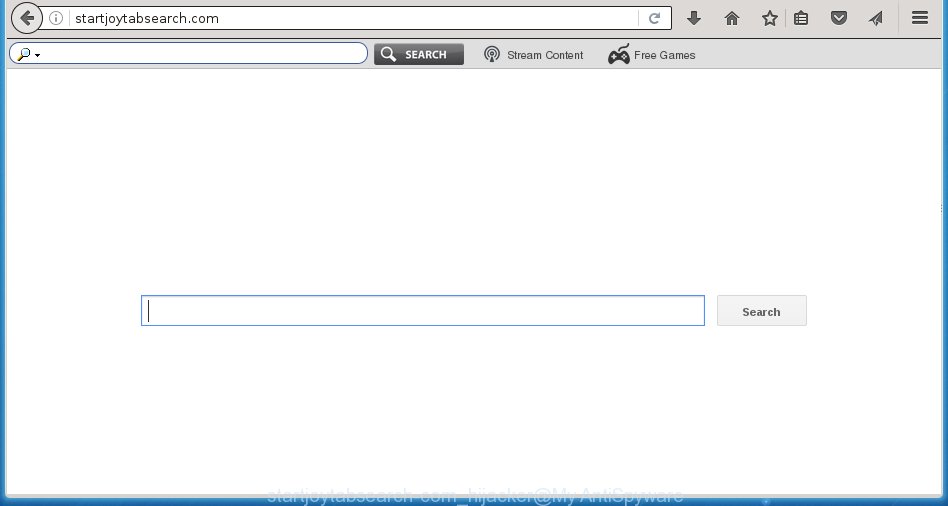
http://startjoytabsearch.com/
A malicious software which changes settings of internet browsers on Startjoytabsearch.com redirect usually affects only Internet Explorer, Chrome, Firefox and Microsoft Edge. However, possible situations, when any other web-browsers will be affected too. The Startjoytabsearch.com infection may alter the Target property of internet browser’s shortcuts, so every time you open the internet browser, instead of your start page, you will see a completely different web site.
In addition, the Startjoytabsearch.com hijacker can also modify the search engine selected in the internet browser. When you try to search on the infected browser, you will be presented with a fake search results, consisting of advertisements and Google (or Yahoo, or Bing) search results for your query. Among these search results can occur very dangerous links that lead to malicious and misleading pages.
Often, the PC system which has been infected with Startjoytabsearch.com infection, will be also infected with adware (sometimes called ‘ad-supported’ software) which displays a ton of various ads. It may be pop-ups, text links in the sites, banners where they never had. What is more, the ad supported software may replace the legitimate ads with malicious advertisements that will offer to download and install malware and unwanted software or visit the various dangerous and misleading sites.
We suggest you to get rid of Startjoytabsearch.com homepage and clean your computer as quickly as possible, until the presence of the browser hijacker has not led to even worse consequences. Follow the guide below that will help you to completely remove Startjoytabsearch.com homepage, using only the built-in Windows features and a few of specialized free tools.
How can you prevent your personal computer from the attack of Startjoytabsearch.com browser hijacker
The Startjoytabsearch.com hijacker usually come bundled with other free programs that you download off of the Internet. Once started, it will infect your personal computer and change web-browser’s settings like homepage, new tab page and search engine by default without your permission. To avoid infection, in the Setup wizard, you should be be proactive and carefully read the ‘Terms of use’, the ‘license agreement’ and other installation screens, as well as to always choose the ‘Manual’ or ‘Advanced’ setup mode, when installing anything downloaded from the World Wide Web.
How to manually remove Startjoytabsearch.com
Without a doubt, the browser hijacker infection is harmful to your PC. So you need to quickly and completely remove this malicious software. To remove this browser hijacker infection, you can use the manual removal which are given below or malware removal utility such as Malwarebytes and AdwCleaner (both are free). I note that we recommend that you use automatic removal which will allow you to remove Startjoytabsearch.com redirect easily and safely. Manual removal is best used only if you are well versed in PC system or in the case where hijacker is not removed automatically.
- Remove Startjoytabsearch.com associated software by using Windows Control Panel
- Disinfect the browser’s shortcuts to remove Startjoytabsearch.com homepage
- Remove Startjoytabsearch.com from Google Chrome
- Uninstall Startjoytabsearch.com search from Firefox
- Remove Startjoytabsearch.com from Microsoft Internet Explorer
Remove Startjoytabsearch.com associated software by using Windows Control Panel
Press Windows button ![]() , then click Search
, then click Search ![]() . Type “Control panel”and press Enter. If you using Windows XP or Windows 7, then click “Start” and select “Control Panel”. It will open the Windows Control Panel like below.
. Type “Control panel”and press Enter. If you using Windows XP or Windows 7, then click “Start” and select “Control Panel”. It will open the Windows Control Panel like below. 
Further, click “Uninstall a program” ![]() It will show a list of all software installed on your personal computer. Scroll through the all list, and uninstall any suspicious and unknown applications.
It will show a list of all software installed on your personal computer. Scroll through the all list, and uninstall any suspicious and unknown applications.
Disinfect the browser’s shortcuts to remove Startjoytabsearch.com homepage
Now you need to clean up the web-browser shortcuts. Check that the shortcut referring to the right exe-file of the browser, and not on any unknown file. Right click to a desktop shortcut for your browser. Choose the “Properties” option.
It will open the Properties window. Select the “Shortcut” tab here, after that, look at the “Target” field. The browser hijacker can replace it. If you are seeing something similar “…exe http://{URL}” then you need to remove “http…” and leave only, depending on the web-browser you are using:
- Google Chrome: chrome.exe
- Opera: opera.exe
- Firefox: firefox.exe
- Internet Explorer: iexplore.exe
Look at the example as shown below.

Once is finished, press the “OK” button to save the changes. Please repeat this step for internet browser shortcuts which redirects to an unwanted pages. When you have completed, go to next step.
Remove Startjoytabsearch.com from Google Chrome
Open the Google Chrome menu by clicking on the button in the form of three horizontal stripes (![]() ). It will show the drop-down menu. Next, click to “Settings” option.
). It will show the drop-down menu. Next, click to “Settings” option.

Scroll down to the bottom of the page and click on the “Show advanced settings” link. Now scroll down until the Reset settings section is visible, as shown on the screen below and click the “Reset settings” button.

Confirm your action, click the “Reset” button.
Uninstall Startjoytabsearch.com search from Firefox
If the Mozilla Firefox settings like homepage, new tab and default search engine have been changed by the hijacker, then resetting it to the default state can help.
First, start the Firefox and click ![]() button. It will display the drop-down menu on the right-part of the browser. Further, click the Help button (
button. It will display the drop-down menu on the right-part of the browser. Further, click the Help button (![]() ) as shown below
) as shown below
. 
In the Help menu, select the “Troubleshooting Information” option. Another way to open the “Troubleshooting Information” screen – type “about:support” in the web-browser adress bar and press Enter. It will open the “Troubleshooting Information” page as shown on the screen below. In the upper-right corner of this screen, click the “Refresh Firefox” button. 
It will open the confirmation prompt. Further, click the “Refresh Firefox” button. The Mozilla Firefox will start a task to fix your problems that caused by the Startjoytabsearch.com hijacker. Once, it is finished, click the “Finish” button.
Remove Startjoytabsearch.com from Microsoft Internet Explorer
First, start the Microsoft Internet Explorer, press ![]() ) button. Next, click “Internet Options” as on the image below.
) button. Next, click “Internet Options” as on the image below.

In the “Internet Options” screen select the Advanced tab. Next, press Reset button. The Internet Explorer will display the Reset Internet Explorer settings prompt. Select the “Delete personal settings” check box and click Reset button.

You will now need to reboot your machine for the changes to take effect. It will delete Startjoytabsearch.com hijacker, disable malicious and ad-supported browser’s extensions and restore the Microsoft Internet Explorer’s settings such as startpage, new tab page and default search engine to default state.
Get rid of Startjoytabsearch.com redirect with Malwarebytes
Delete Startjoytabsearch.com manually is difficult and often the infection is not completely removed. Therefore, we recommend you to use the Malwarebytes Free which are completely clean your system. Moreover, the free program will help you to uninstall malware, adware (sometimes called ‘ad-supported’ software) and toolbars that your machine may be infected too.
Download Malwarebytes from the link below.
327070 downloads
Author: Malwarebytes
Category: Security tools
Update: April 15, 2020
Once downloaded, close all programs and windows on your computer. Open a directory in which you saved it. Double-click on the icon that’s named mbam-setup as shown on the screen below.
![]()
When the installation starts, you will see the “Setup wizard” that will help you install Malwarebytes on your computer.

Once install is done, you will see window as shown in the figure below.

Now click the “Scan Now” button to start scanning your system for the infection which cause a redirect to Startjoytabsearch.com. This task can take some time, so please be patient.

When the scan is complete, make sure all entries have “checkmark” and click “Quarantine Selected” button.

The Malwarebytes will begin removing Startjoytabsearch.com hijacker related files, folders, registry keys. Once disinfection is finished, you may be prompted to restart your computer.
The following video explains step-by-step instructions on how to remove browser hijacker with Malwarebytes Anti-malware.
How to block Startjoytabsearch.com
To increase your security and protect your computer against new unwanted advertisements and dangerous pages, you need to use program that blocks access to malicious advertisements and web sites. Moreover, the software can block the show of intrusive advertising, that also leads to faster loading of web pages and reduce the consumption of web traffic.
- Download AdGuard program by clicking on the following link.
Adguard download
26842 downloads
Version: 6.4
Author: © Adguard
Category: Security tools
Update: November 15, 2018
- When downloading is finished, start the downloaded file. You will see the “Setup Wizard” program window. Follow the prompts.
- When the installation is done, click “Skip” to close the install program and use the default settings, or click “Get Started” to see an quick tutorial which will allow you get to know AdGuard better.
- In most cases, the default settings are enough and you do not need to change anything. Each time, when you run your PC system, AdGuard will launch automatically and block pop-up ads, web-sites such Startjoytabsearch.com, as well as other malicious or misleading web sites. For an overview of all the features of the program, or to change its settings you can simply double-click on the icon named AdGuard, that is located on your desktop.
If the problem with Startjoytabsearch.com search is still remained
If MalwareBytes Anti-malware cannot remove this browser hijacker infection, then we suggests to use the AdwCleaner. AdwCleaner is a free removal utility for browser hijackers, adware, PUPs, toolbars.

- Download AdwCleaner by clicking on the link below. AdwCleaner download
225545 downloads
Version: 8.4.1
Author: Xplode, MalwareBytes
Category: Security tools
Update: October 5, 2024
- Double click the AdwCleaner icon. Once this tool is opened, press “Scan” button for scanning your computer for the Startjoytabsearch.com infection.
- Once the checking is done, the AdwCleaner will display a scan report. Review the report and then click “Clean” button. It will open a prompt, click “OK”.
These few simple steps are shown in detail in the following video guide.
Finish words
Once you have finished the step-by-step instructions shown above, your system should be clean from browser hijacker, ad supported software and malware. The Chrome, Firefox, IE and MS Edge will no longer show Startjoytabsearch.com unwanted home page on startup. Unfortunately, if the instructions does not help you, then you have caught a new browser hijacker, and then the best way – ask for help in our Spyware/Malware removal forum.

















