The survey.7461.ws advertisements should not be underestimated, because the reason for their appearance within your web-browser is penetration an ‘ad-supported’ software (also known as adware) into your personal computer. It can bring a security risk to your PC system. So, do not ignore it! Of course, the survey.7461.ws is just a site, but the ad supported software uses it to show intrusive and annoying advertisements, even without your permission and desire to see it. The display advertisements can be just the beginning, because your PC system is hijacked by dangerous software, so the amount of pop-up ads in the future may increase. Its appearance will prevent you normally browse the web pages, and more, can lead to crash the browser.
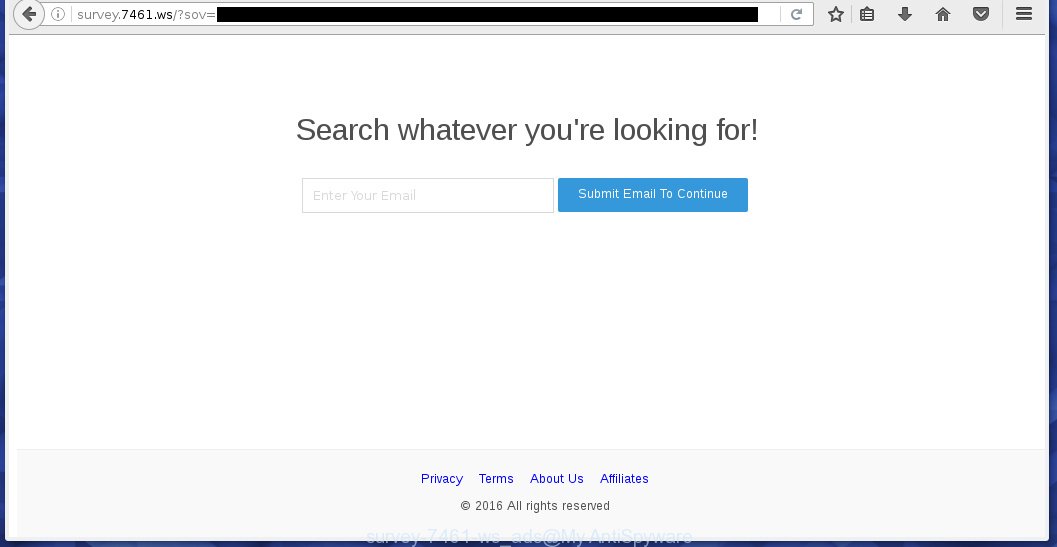
http://survey.7461.ws/?sov= …
Most often, the ad supported software affects the most common internet browsers like the Mozilla Firefox, Internet Explorer, Google Chrome and Microsoft Edge. But such the dangerous software as well may infect another internet browsers by changing its shortcuts (adding an argument like ‘http://site.address’ into Target field of a internet browser’s shortcut). So every time you run the internet browser, it will reroute to the unwanted survey.7461.ws web-page. Even if you setup a new home page, an unwanted site will be the first thing you see when you open the Mozilla Firefox, Internet Explorer, Google Chrome and Microsoft Edge.
The ‘ad-supported’ software may insert tons of ads directly to the web-sites that you visit, creating a sense that the advertising banners has been added by the creators of the page. Moreover, a legal ads may be replaced on the fake ads, that will offer to download and install various unnecessary and harmful programs. Moreover, the ad-supported software has the ability to collect a ton of personal information about you (your ip address, what is a web page you are viewing now, what you are looking for on the Internet, which links you are clicking), which can later transfer to third parties.
We recommend to uninstall the ‘ad-supported’ software, which redirects your internet browser on the survey.7461.ws annoying web-site, as soon as you found this problem, as it can direct you to web-resources which may load other dangerous software on your PC.
How does survey.7461.ws ads get installed onto PC
Most often, the ad-supported software gets on your PC system as a part of various free software, as a bonus. Therefore it is very important at the stage of installing applications downloaded from the Web carefully review the ‘Terms of use’ and the ‘License agreement’, as well as to always choose the Advanced, Custom or Manual installation mode. In this mode, you can turn off all unwanted add-ons, including an adware, which can be installed along with the desired program.
How to manually remove survey.7461.ws
The simple answer is right here on this page. We have put together simplicity and efficiency. It will allow you easily to clean your PC system of ‘ad-supported’ software. Moreover, you can choose manual or automatic removal method. If you are familiar with the personal computer then use manual removal, otherwise use the free anti-malware tool designed specifically to remove adware that causes annoying survey.7461.ws advertisements. Of course, you can combine both methods. Read this manual carefully, bookmark or print it, because you may need to close your browser or reboot your PC.
- Uninstall suspicious and unknown software by using Windows Control Panel
- Remove survey.7461.ws pop-up ads from Chrome
- Get rid of survey.7461.ws in Mozilla Firefox
- Delete survey.7461.ws redirect from Internet Explorer
- Disinfect the browser’s shortcuts to remove survey.7461.ws redirect
- Uninstall unwanted Scheduled Tasks
Uninstall suspicious and unknown software by using Windows Control Panel
The best way to begin the system cleanup is to remove unknown and suspicious programs. Using the Windows Control Panel you can do this quickly and easily. This step, in spite of its simplicity, should not be ignored, because the removing of unneeded programs can clean up your browser from pop-up ads, hijackers and so on.
- If you are using Windows 8, 8.1 or 10 then press Windows key, click Search. Type “Control panel”and press Enter.
- If you are using Windows XP, Vista, 7, then press “Start” button and click “Control Panel”.
- It will display the Windows Control Panel.
- Click “Uninstall a program” under Programs category.
- You will see a list of all installed programs.
- Scroll through the all list, and delete suspicious and unknown software. To quickly find the latest installed programs, we recommend sort programs by date.
See more details in the video instructions below.
Remove survey.7461.ws pop-up ads from Chrome
Reset Chrome settings is a simple way to remove the malware and adware, as well as to restore the internet browser’s settings that have been replaced by adware.

- Now start the Google Chrome and click Menu button (small button in the form of three horizontal stripes).
- It will display the Google Chrome main menu. Select “Settings” option.
- You will see the Chrome’s settings page. Scroll down and click “Show advanced settings” link.
- Scroll down again and click the “Reset settings” button.
- The Google Chrome will open the reset profile settings page as shown on the screen above.
- Next, click the “Reset” button.
- Once this procedure is finished, your web-browser’s settings will be restored to their original defaults. This will reset your startpage, new tab page and default search engine.
- To learn more, read the article How to reset Google Chrome settings to default.
Get rid of survey.7461.ws in Mozilla Firefox
First, run the FF. Next, press the button in the form of three horizontal stripes (![]() ). It will show the drop-down menu. Next, click the “Help” button (
). It will show the drop-down menu. Next, click the “Help” button (![]() ).
).

In the Help menu, click the “Troubleshooting Information”. In the upper-right corner of the “Troubleshooting Information” page, click “Refresh Firefox” button.

Confirm your action, press the “Refresh Firefox”.
Delete survey.7461.ws redirect from Internet Explorer
To remove the survey.7461.ws pop-up ads you need to reset the IE to the state, which was when the Windows was installed on your personal computer.
First, run the Microsoft Internet Explorer, then click ‘gear’ icon ![]() . It will open the drop-down menu on the right part of the browser, then press the “Internet Options” as shown on the screen below.
. It will open the drop-down menu on the right part of the browser, then press the “Internet Options” as shown on the screen below.

In the “Internet Options” screen, you need to select the “Advanced” tab and click the “Reset” button. The Internet Explorer will open the “Reset Internet Explorer settings” dialog box as shown on the screen below. Next, press the “Delete personal settings” check box to select it. After that, click the “Reset” button.

When the process is finished, click “Close” button. Close the IE and reboot your computer for the changes to take effect. This step will help you to restore your browser’s settings to default state and disable ‘ad-supported’ extensions.
Disinfect the browser’s shortcuts to remove survey.7461.ws redirect
Click the right mouse button to a desktop shortcut which you use to launch your browser. Next, select the “Properties” option. Important: necessary to click on the desktop shortcut for the web-browser which is redirected to the survey.7461.ws or other annoying web-site.
Further, necessary to look at the text which is written in the “Target” field. The ‘ad-supported’ software can replace the contents of this field, which describes the file to be run when you run your browser. Depending on the internet browser you are using, there should be: Google Chrome: chrome.exe, Opera: opera.exe, Firefox: firefox.exe, Internet Explorer: iexplore.exe. If you are seeing an unknown text similar “http://site.address” that has been added here, then you should delete it, as on the image below.

Next, click the “OK” button to save the changes. Now, when you start the internet browser from this desktop shortcut, it does not occur automatically reroute on the survey.7461.ws web-site or any other annoying web-pages that is advertised by the ad-supported software. Once the step is complete, we recommend to go to the next step.
Uninstall unwanted Scheduled Tasks
If the unwanted survey.7461.ws web-page opens automatically on Windows startup or at equal time intervals, then you need to check the Task Scheduler Library and uninstall all the tasks that have been created by malicious programs.
Press Windows and R keys on the keyboard together. This opens a dialog box that titled as Run. In the text field, type “taskschd.msc” (without the quotes) and click OK. Task Scheduler window opens. In the left-hand side, press “Task Scheduler Library”, as shown below.

Task scheduler
In the middle part you will see a list of installed tasks. Select the first task, its properties will be show just below automatically. Next, click the Actions tab. Pay attention to that it launches on your computer. Found something like “explorer.exe http://site.address” or “chrome.exe http://site.address”, then you need get rid of it. If you are not sure that executes the task, check it through a search engine. If it’s a component of the ‘ad-supported’ application, then this task also should be removed.
Having defined the task that you want to remove, then press on it with the right mouse button and select Delete as shown in the figure below.

Delete a task
Repeat this step, if you have found a few tasks that have been created by ‘ad-supported’ programs. Once is finished, close the Task Scheduler window.
Remove survey.7461.ws ads with Malwarebytes
Get rid of survey.7461.ws pop-up ads manually is difficult and often the adware is not completely removed. Therefore, we recommend you to use the Malwarebytes Free which are completely clean your PC. The Malwarebytes is a reputable malware removal program. It can automatically detect and remove the adware (also known as ‘ad-supported’ software) of the your personal computer. Moreover, this free program will help you to remove browser hijackers, malware and toolbars that your PC may be infected too. You can follow the instructions below to delete the survey.7461.ws annoying popup ads completely.
Download Malwarebytes Free by clicking on the link below.
327071 downloads
Author: Malwarebytes
Category: Security tools
Update: April 15, 2020
Once downloaded, close all applications and windows on your personal computer. Open a directory in which you saved it. Double-click on the icon that’s named mb3-setup like below.
![]()
When the installation starts, you will see the “Setup wizard” that will help you install Malwarebytes on your system.

Once setup is complete, you will see window as shown in the figure below.

Now click on the “Scan Now” button for scanning your personal computer for the adware that causes the redirect to survey.7461.ws site. This task can take some time, so please be patient.

Once the checking is finished, make sure all entries have “checkmark” and press “Quarantine Selected” button. The Malwarebytes will start removing the adware related files, folders, registry keys. When the disinfection is done, you may be prompted to reboot the PC.
The following video explains the step-by-step instructions above on how to remove ad supported software with Malwarebytes Anti-malware.
How to stop survey.7461.ws pop-up ads
To increase your security and protect your personal computer against new annoying advertisements and malicious sites, you need to use an application that blocks access to dangerous ads and web sites. Moreover, the application can block the open of intrusive advertising, which also leads to faster loading of web sites and reduce the consumption of web traffic.
- Download AdGuard program from the following link.
Adguard download
26843 downloads
Version: 6.4
Author: © Adguard
Category: Security tools
Update: November 15, 2018
- Once the download is finished, start the downloaded file. You will see the “Setup Wizard” window. Follow the prompts.
- Once the installation is done, click “Skip” to close it and use the default settings, or press “Get Started” to see a quick tutorial which will help you get to know AdGuard better.
- In most cases, the default settings are enough and you do not need to change anything. Each time, when you launch your PC system, AdGuard will run automatically and block pop-up ads, survey.7461.ws redirects, as well as other dangerous or misleading web sites. For an overview of all the features of the program, or to change its settings you can simply double-click on the AdGuard icon, which is located on your Windows desktop.
Scan your PC and remove survey.7461.ws ads with AdwCleaner.
This removal program is free and easy to use. It can scan and remove adware (sometimes called ‘ad-supported’ software), browser hijackers, malware and unwanted toolbars in Chrome, Firefox, IE and MS Edge web-browsers and thereby restore back their default settings (start page and search provider by default). AdwCleaner is powerful enough to find and get rid of malicious registry entries and files that are hidden on the system.
Download AdwCleaner tool using the link below. Save it to your Desktop so that you can access the file easily.
225545 downloads
Version: 8.4.1
Author: Xplode, MalwareBytes
Category: Security tools
Update: October 5, 2024
After downloading is finished, open the directory in which you saved it and double-click the AdwCleaner icon. It will launch the AdwCleaner utility and you will see a screen as shown on the screen below. If the User Account Control prompt will ask you want to open the application, click Yes button to continue.

Now, click the “Scan” for checking your personal computer for the ad supported software that cause a redirect to survey.7461.ws ads.

When it has finished scanning, it will open a list of all items detected by this tool like below.

You need to press “Clean” button. It will display a prompt, click “OK” to begin the cleaning process. When the cleaning procedure is finished, the AdwCleaner may ask you to reboot your PC. After restart, the AdwCleaner will display the log file.
All the above steps are shown in detail in the following video guide.
Finish words
Once you have finished the few simple steps above, your computer should be clean from malware and adware. The Internet Explorer, Chrome, Firefox and Microsoft Edge will no longer show survey.7461.ws unwanted pop-ups and redirect you to unknown web sites. Unfortunately, if the step-by-step guide does not help you, then you have caught a new type of adware, and then the best way – ask for help.
- Download HijackThis using the link below and save it to your Desktop. HijackThis download
4897 downloads
Version: 2.0.5
Author: OpenSource
Category: Security tools
Update: November 7, 2015
- Double-click on the HijackThis icon. Next press “Do a system scan only” button.
- Once the scan is finished, the scan button will read “Save log”, click it. Save this log to your desktop.
- Create a Myantispyware account here. Once you’ve registered, check your e-mail for a confirmation link, and confirm your account. After that, login.
- Copy and paste the contents of the HijackThis log into your post. If you are posting for the first time, please start a new thread by using the “New Topic” button in the Spyware Removal forum. When posting your HJT log, try to give us some details about your problems, so we can try to help you more accurately.
- Wait for one of our trained “Security Team” or Site Administrator to provide you with knowledgeable assistance tailored to your problem with the annoying survey.7461.ws advertisements.


















