The intl.saltbox.xyz is a ad site which is loaded into your web-browser with the help of adware (also known as ‘ad-supported’ software). The ad supported software may alter the settings of internet browsers like Chrome, Firefox, IE and MS Edge or install a dangerous browser extension, which created to generate a large amount of unwanted ads. It will lead to the fact that when you open the internet browser or surfing the Web, it will always be forced to open intl.saltbox.xyz ads, even when your internet browser is configured to stop pop-up ads or your computer has a program that blocks advertisements. On current date, the adware continues to increase the number of systems that have been infected.
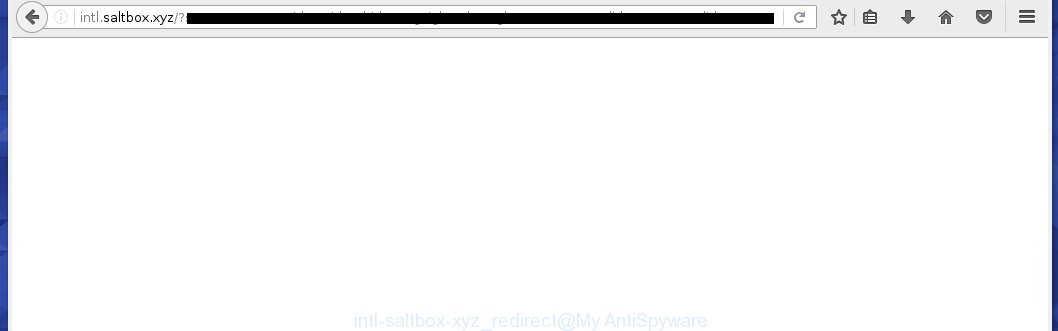
http://intl.saltbox.xyz/ …
Most often, the ad-supported software affects the most common web-browsers such as the Chrome, Firefox, IE and MS Edge. But such the malicious software as well may infect another browsers by changing its shortcuts (adding an argument like ‘http://site.address’ into Target field of a internet browser’s shortcut). So every time you launch the browser, it will redirect to the annoying intl.saltbox.xyz web-site. Even if you setup a new start page, an unwanted site will be the first thing you see when you launch the Chrome, Firefox, IE and MS Edge.
Technically, the ‘ad-supported’ software is not a virus, but it does bad things, it generates lots of pop-up ads, hindering or completely blocking the work in the web-browser. It may install other unknown and unwanted software without your permission, force you to visit dangerous sites. Moreover, with the ad supported software, a browser hijacker can be additionally installed on to your computer, that will replace your homepage with an unwanted web site.
Therefore it’s very important to follow the instructions below as quickly as possible. The instructions will assist you to remove adware as well as clean your PC system from the intl.saltbox.xyz pop-up ads. What is more, the step-by-step instructions below will help you remove other dangerous software like unwanted toolbars and browser hijackers, which could penetrate the computer along with the adware.
How does intl.saltbox.xyz ads get installed onto PC system
Probably, the adware get installed onto your personal computer when you have installed a free applications like E-Mail checker, PDF creator, video codec, etc. Because, most commonly the adware is bundled within the installation packages from Softonic, Cnet, Soft32, Brothersoft or other similar web-sites. Even removing the program that contains adware, does not help you remove the intl.saltbox.xyz ads. Therefore, you must follow the instructions below to remove all annoying ads.
How to manually remove intl.saltbox.xyz popup ads
The simple answer is right here on this page. We have put together simplicity and efficiency. It will allow you easily to clean your system of adware. Moreover, you can choose manual or automatic removal method. If you are familiar with the PC system then use manual removal, otherwise use the free anti-malware tool designed specifically to remove ‘ad-supported’ software that causes annoying intl.saltbox.xyz advertisements. Of course, you can combine both methods. Read this manual carefully, bookmark or print it, because you may need to close your internet browser or reboot your PC system.
- Get rid of suspicious and unknown software by using Windows Control Panel
- Disinfect the browser’s shortcuts to uninstall intl.saltbox.xyz redirect
- Get rid of intl.saltbox.xyz popup ads in Google Chrome
- Get rid of intl.saltbox.xyz redirect in Firefox
- Delete intl.saltbox.xyz ads from IE
- Uninstall unwanted Scheduled Tasks
Get rid of suspicious and unknown software by using Windows Control Panel
Press Windows key ![]() , then click Search
, then click Search ![]() . Type “Control panel”and press Enter. If you using Windows XP or Windows 7, then press “Start” and select “Control Panel”. It will open the Windows Control Panel as shown on the screen below.
. Type “Control panel”and press Enter. If you using Windows XP or Windows 7, then press “Start” and select “Control Panel”. It will open the Windows Control Panel as shown on the screen below. 
Next, click “Uninstall a program” ![]() It will display a list of all applications. Scroll through the all list, and uninstall any suspicious and unknown applications.
It will display a list of all applications. Scroll through the all list, and uninstall any suspicious and unknown applications.
Disinfect the browser’s shortcuts to uninstall intl.saltbox.xyz redirect
Once installed, the adware may add an argument similar “http://site.address” into the Target property of the desktop shortcut for the Internet Explorer, Chrome, Firefox and Microsoft Edge. Due to this, every time you open the web-browser, it will display the intl.saltbox.xyz unwanted web-page.
Right click on the web-browser’s shortcut, click Properties option. On the Shortcut tab, locate the Target field. Click inside, you will see a vertical line – arrow pointer, move it (using -> arrow key on your keyboard) to the right as possible. You will see a text which starts with “http://”. Remove it or everything after .exe. An example, for Google Chrome you should remove everything after chrome.exe.

Next, click OK to save changes. You need to clean all internet browser’s shortcuts. So, repeat this step for the Mozilla Firefox, Internet Explorer, Google Chrome and Microsoft Edge.
Get rid of intl.saltbox.xyz popup ads in Google Chrome
Reset Chrome settings is a easy way to remove the malware and ad-supported software, as well as to restore the browser’s settings that have been modified by adware.

- Now start the Google Chrome and press Menu button (small button in the form of three horizontal stripes).
- It will display the Google Chrome main menu. Select “Settings” option.
- You will see the Chrome’s settings page. Scroll down and press “Show advanced settings” link.
- Scroll down again and click the “Reset settings” button.
- The Chrome will show the reset profile settings page as on the image above.
- Next, click the “Reset” button.
- When this process is finished, your internet browser’s settings will be restored to their original defaults. This will reset your start page and search provider by default.
- To learn more, read the blog post How to reset Google Chrome settings to default.
Get rid of intl.saltbox.xyz redirect in Firefox
First, launch the Firefox. Next, click the button in the form of three horizontal stripes (![]() ). It will display the drop-down menu. Next, click the “Help” button (
). It will display the drop-down menu. Next, click the “Help” button (![]() ).
).

In the Help menu, click the “Troubleshooting Information”. In the upper-right corner of the “Troubleshooting Information” page, click “Refresh Firefox” button.

Confirm your action, click the “Refresh Firefox”.
Delete intl.saltbox.xyz ads from IE
To remove the intl.saltbox.xyz advertisements you need to reset the IE to the state, that was when the Windows was installed on your computer.
First, start the IE, then click ‘gear’ icon ![]() . It will open the drop-down menu on the right part of the internet browser, then click the “Internet Options” as shown on the image below.
. It will open the drop-down menu on the right part of the internet browser, then click the “Internet Options” as shown on the image below.

In the “Internet Options” screen, you need to select the “Advanced” tab and press the “Reset” button. The Internet Explorer will open the “Reset IE settings” dialog box as shown on the screen below. Next, click the “Delete personal settings” check box to select it. After that, press the “Reset” button.

Once the procedure is done, press “Close” button. Close the Internet Explorer and restart your personal computer for the changes to take effect. This step will help you to restore your web-browser’s settings to default state and disable ‘ad-supported’ extensions.
Uninstall unwanted Scheduled Tasks
Once installed, the ad supported software can add a task in to the Windows Task Scheduler Library. Due to this, every time when you run your PC, it will display intl.saltbox.xyz annoying web site. So, you need to check the Task Scheduler Library and remove all tasks that have been created by ‘ad-supported’ software.
Press Windows and R keys on your keyboard at the same time. It will show a prompt that called Run. In the text field, type “taskschd.msc” (without the quotes) and click OK. Task Scheduler window opens. In the left-hand side, click “Task Scheduler Library”, as shown on the image below.

Task scheduler, list of tasks
In the middle part you will see a list of installed tasks. Select the first task, its properties will be open just below automatically. Next, click the Actions tab. Necessary to look at the text which is written under Details. Found something such as “explorer.exe http://site.address” or “chrome.exe http://site.address” or “firefox.exe http://site.address”, then you need delete this task. If you are not sure that executes the task, then google it. If it’s a component of the malicious applications, then this task also should be removed.
Further click on it with the right mouse button and select Delete as shown below.

Task scheduler, delete a task
Repeat this step, if you have found a few tasks that have been created by adware. Once is finished, close the Task Scheduler window.
Remove intl.saltbox.xyz advertisements automatically
You can remove intl.saltbox.xyz automatically with a help of Malwarebytes Free. We recommend this free malware removal tool because it can easily remove adware, browser hijackers, potentially unwanted software and toolbars with all their components such as files, folders and registry entries.
Download Malwarebytes Free on your PC from the link below. Save it on your Desktop.
327071 downloads
Author: Malwarebytes
Category: Security tools
Update: April 15, 2020
When downloading is finished, close all windows on your PC system. Further, run the file named mb3-setup. If the “User Account Control” dialog box pops up as shown on the screen below, click the Yes button.

It will open the “Setup wizard” which will assist you install Malwarebytes on the PC. Follow the prompts and do not make any changes to default settings.

When the install is done successfully, click Finish button. Then Malwarebytes will automatically start and you can see its main window like below.

Next, press the “Scan Now” button for scanning your PC for the malware and adware which cause the intl.saltbox.xyz advertisements. When a threat is found, the number of the detected objects will change accordingly. Wait until the the checking is complete. Please be patient.

When it has finished scanning, you can check all threats detected on your PC. Make sure all entries have “checkmark” and press “Quarantine Selected” button.

The Malwarebytes will start removing malware and ‘ad-supported’ software that cause intl.saltbox.xyz . Once the disinfection is finished, you may be prompted to reboot your computer. I recommend you look at the following video, which completely explains the procedure of using the Malwarebytes to remove adware and other malicious applications.
Stop intl.saltbox.xyz redirect and other annoying pages
To increase your security and protect your PC against new annoying ads and malicious web-sites, you need to use program that blocks access to dangerous ads and web-pages. Moreover, the program can block the show of intrusive advertising, which also leads to faster loading of web-pages and reduce the consumption of web traffic.
Download AdGuard program using the following link.
26843 downloads
Version: 6.4
Author: © Adguard
Category: Security tools
Update: November 15, 2018
After the download is finished, launch the file named adguardInstaller. You will see the “Setup Wizard” screen as shown on the screen below.

Follow the prompts. Once the installation is finished, you will see a window as shown in the figure below.

You can click “Skip” to close the setup program and use the default settings, or press “Get Started” button to see an quick tutorial which will allow you get to know AdGuard better.
In most cases, the default settings are enough and you do not need to change anything. Each time, when you run your personal computer, AdGuard will run automatically and block pop-up ads, web-pages such as intl.saltbox.xyz, as well as other malicious or misleading web sites. For an overview of all the features of the application, or to change its settings you can simply double-click on the AdGuard icon, that is located on your Windows desktop.
If the problem with intl.saltbox.xyz pop-up ads is still remained
If MalwareBytes Anti-malware cannot get rid of intl.saltbox.xyz pop-up ads, then we suggests to use the AdwCleaner. AdwCleaner is a free removal tool for adware, browser hijackers, PUPs, toolbars.

- Download AdwCleaner by clicking on the link below. AdwCleaner download
225545 downloads
Version: 8.4.1
Author: Xplode, MalwareBytes
Category: Security tools
Update: October 5, 2024
- Double click the AdwCleaner icon. Once the utility is launched the main screen will appear as shown on the image above.
- Now, click the “Scan” button for checking your PC system for the ad-supported software that generates intl.saltbox.xyz advertisements.
- Once the scan is finished, AdwCleaner will display a scan report. Review the report and then press “Clean” button. It will open a prompt, click “OK” button.
The following video explains the step-by-step instructions above on how to remove adware with AdwCleaner.
Finish words
Now your PC should be free of the intl.saltbox.xyz popup ads. Remove AdwCleaner. We suggest that you keep AdGuard (to help you block unwanted pop-up ads and annoying malicious web pages) and Malwarebytes (to periodically scan your PC for new malware and ad supported software). Probably you are running an older version of Java or Adobe Flash Player. This can be a security risk, so download and install the latest version right now.
If you are still having problems while trying to remove intl.saltbox.xyz redirect from your personal computer, then ask for help in our Spyware/Malware removal forum.

















