Are you seeing newsoftfilep.com pop-ups in the Chrome, Microsoft Internet Explorer, Mozilla Firefox and Microsoft Edge every time you use the web-browser to surf the Internet? This means that your PC system is infected with an adware (sometimes called ‘ad-supported’ software) which looks the entire traffic generated by you and on this basis, it popups a ton of unwanted ads. Currently, this adware are widely spread, due to the fact that most people are trying to find free software, download and install them on the system without proper attention to the fact that the ‘ad-supported’ software can penetrate into the computer along with them.
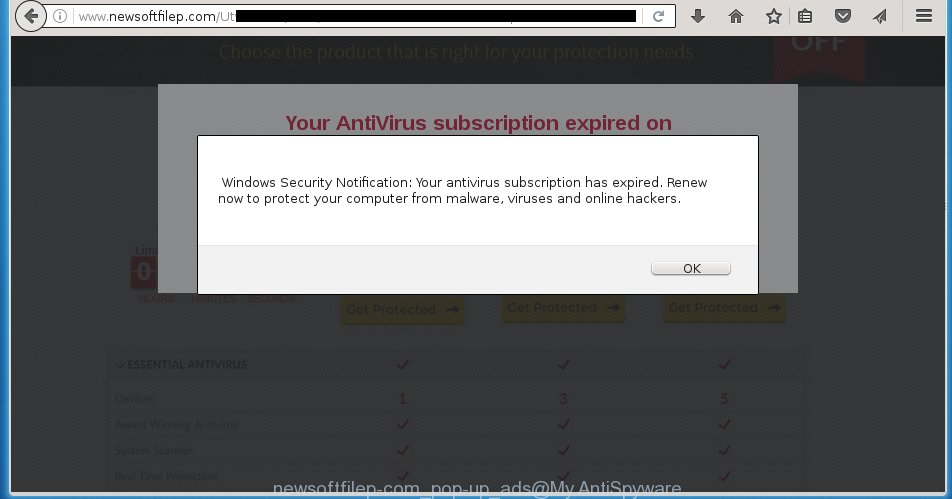
http://www.newsoftfilep.com/ …
The ad supported software usually affects only the Chrome, FF, IE and Edge by changing the internet browser’s settings or installing a malicious extensions (addons). Moreover, possible situations, when any other web-browsers will be affected too. The ‘ad-supported’ software will perform a scan of the PC for browser shortcuts and modify them without your permission. When it infects the web-browser shortcuts, it will add the argument such as ‘http://site.address’ into Target property. So, each time you open the web-browser, you will see an unwanted newsoftfilep.com site.
What is more, the ad-supported software may display ads depend on a web-page that you are visiting. That is, it’s clear that this adware, without your permission, steals your private information such as: your ip address, what is a web page you are viewing now, what you are looking for on the Internet, which links you are clicking, and much, much more. The adware may monetize its functionality by collecting data from your browsing sessions and selling it to third party companies. This puts your personal information at a security risk.
So, obviously, you need to remove the adware as quickly as possible. Use the free guide below. This guide will help you clean your computer and thereby delete the newsoftfilep.com annoying pop-ups.
How does newsoftfilep.com ads get installed onto computer
Most often, the adware gets on your computer as a part of various freeware, as a bonus. Therefore it is very important at the stage of installing applications downloaded from the Internet carefully review the ‘Terms of use’ and the ‘License agreement’, as well as to always choose the Advanced, Custom or Manual installation mode. In this mode, you can turn off all unwanted add-ons, including an adware, that can be installed along with the desired program.
How to manually remove newsoftfilep.com
This instructions will help you remove newsoftfilep.com pop-ups. These newsoftfilep.com removal steps work for the Google Chrome, IE, Mozilla Firefox and Edge, as well as every version of Windows operating system. Some of the steps may require you to close the browser or reboot your PC system. So, bookmark or print it for later reference.
- Delete suspicious and unknown software by using Windows Control Panel
- Remove newsoftfilep.com from Google Chrome
- Remove newsoftfilep.com pop-ups from Firefox
- Delete newsoftfilep.com advertisements from Microsoft Internet Explorer
- Disinfect the browser’s shortcuts to get rid of newsoftfilep.com redirect
- Get rid of unwanted Scheduled Tasks
Delete suspicious and unknown software by using Windows Control Panel
Press Windows key ![]() , then click Search
, then click Search ![]() . Type “Control panel”and press Enter. If you using Windows XP or Windows 7, then click “Start” and select “Control Panel”. It will open the Windows Control Panel as shown in the figure below.
. Type “Control panel”and press Enter. If you using Windows XP or Windows 7, then click “Start” and select “Control Panel”. It will open the Windows Control Panel as shown in the figure below. 
Next, click “Uninstall a program” ![]() It will show a list of all applications. Scroll through the all list and remove any suspicious and unknown programs.
It will show a list of all applications. Scroll through the all list and remove any suspicious and unknown programs.
Remove newsoftfilep.com from Google Chrome
Like other modern web browsers, the Chrome has the ability to reset the settings to their default values and thereby get rid of the redirect to newsoftfilep.com unwanted ads which is caused by the ‘ad-supported’ software.
At first, run the Google Chrome. Next, click the button in the form of three horizontal stripes (![]() ). It will appear the main menu. Click on the option named “Settings”. Another way to open the Google Chrome’s settings – type chrome://settings in the web browser adress bar and press Enter.
). It will appear the main menu. Click on the option named “Settings”. Another way to open the Google Chrome’s settings – type chrome://settings in the web browser adress bar and press Enter.

The browser will open the settings screen. Scroll down to the bottom of the page and click on the “Show advanced settings” link. Now scroll down until the “Reset settings” section is visible, like below and click the “Reset settings” button.

The Chrome will display the confirmation dialog box. You need to confirm your action, press the “Reset” button. The program will launch the process of cleaning. Once it’s complete, the web browser settings including the ‘block pop-ups’ option back to the values that have been when the Chrome was first installed on your personal computer.
Remove newsoftfilep.com pop-ups from Firefox
First, run the Mozilla Firefox. Next, click the button in the form of three horizontal stripes (![]() ). It will show the drop-down menu. Next, press the “Help” button (
). It will show the drop-down menu. Next, press the “Help” button (![]() ).
).

In the Help menu, click the “Troubleshooting Information”. In the upper-right corner of the “Troubleshooting Information” page, click “Refresh Firefox” button.

Confirm your action, press the “Refresh Firefox”.
Delete newsoftfilep.com advertisements from Microsoft Internet Explorer
First, start the Internet Explorer, then click the button in the form of gear (![]() ). It will open the Tools drop-down menu as shown in the figure below. Next, press the “Internet Options”.
). It will open the Tools drop-down menu as shown in the figure below. Next, press the “Internet Options”.

In the Internet Options window click on the Advanced tab, then click the Reset button. The Internet Explorer will show the “Reset Internet Explorer settings” window like below. Select the “Delete personal settings” check box, then click on “Reset” button.

You will now need to reboot your PC system for the changes to take effect.
Disinfect the browser’s shortcuts to get rid of newsoftfilep.com redirect
Now you need to clean up the internet browser shortcuts. Check that the shortcut referring to the right exe-file of the web-browser, and not on any unknown file. Right click to a desktop shortcut for your web-browser. Choose the “Properties” option.
It will open the Properties window. Select the “Shortcut” tab here, after that, look at the “Target” field. The adware can replace it. If you are seeing something such as “…exe http://web.site.address” then you need to remove “http…” and leave only, depending on the internet browser you are using:
- Google Chrome: chrome.exe
- Opera: opera.exe
- Firefox: firefox.exe
- Internet Explorer: iexplore.exe
Look at the example on the screen below.

Once is complete, click the “OK” button to save the changes. Please repeat this step for web-browser shortcuts that redirects to an annoying web sites. When you have completed, go to next step.
Get rid of unwanted Scheduled Tasks
If the unwanted newsoftfilep.com web site opens automatically on Windows startup or at equal time intervals, then you need to check the Task Scheduler Library and delete all the tasks that have been created by malicious programs.
Press Windows and R keys on the keyboard together. This displays a dialog box that called Run. In the text field, type “taskschd.msc” (without the quotes) and click OK. Task Scheduler window opens. In the left-hand side, press “Task Scheduler Library”, as shown in the following image.

Task scheduler
In the middle part you will see a list of installed tasks. Select the first task, its properties will be open just below automatically. Next, press the Actions tab. Pay attention to that it launches on your PC. Found something like “explorer.exe http://site.address” or “chrome.exe http://site.address”, then you need remove it. If you are not sure that executes the task, check it through a search engine. If it’s a component of the ‘ad-supported’ programs, then this task also should be removed.
Having defined the task that you want to remove, then press on it with the right mouse button and select Delete as shown on the screen below.

Delete a task
Repeat this step, if you have found a few tasks that have been created by malicious applications. Once is done, close the Task Scheduler window.
How to remove newsoftfilep.com pop-ups with free malware remover
Remove newsoftfilep.com advertisements manually is difficult and often the adware is not completely removed. Therefore, we recommend you to use the Malwarebytes Free that are completely clean your PC. Moreover, the free program will help you to delete malware, web browser hijacker and toolbars that your personal computer may be infected too.
- Download Malwarebytes from the link below. Malwarebytes Anti-malware
327070 downloads
Author: Malwarebytes
Category: Security tools
Update: April 15, 2020
- Close all programs and windows on your system. Open the file location. Double-click on the icon that’s named mb3-setup.
- This will run the install of Malwarebytes. Next, click Next button and follow the prompts.
- When installation is done, press on the “Scan Now” button to perform a system scan for the adware that redirects your internet browser to the newsoftfilep.com annoying web page. This process can take some time, so please be patient.
- Once the checking is done, make sure all entries have “checkmark” and click “Quarantine Selected”. Once the disinfection is finished, you may be prompted to restart your machine.
These steps above are shown in detail in the following video guide.
Stop newsoftfilep.com pop-ups and other annoying web pages
To increase your security and protect your machine against new annoying ads and malicious sites, you need to use program that stops access to malicious ads and web-pages. Moreover, the program can block the show of intrusive advertising, which also leads to faster loading of web-sites and reduce the consumption of web traffic.
Download AdGuard program using the following link.
26842 downloads
Version: 6.4
Author: © Adguard
Category: Security tools
Update: November 15, 2018
Once the downloading process is complete, start the file named adguardInstaller. You will see the “Setup Wizard” screen as shown on the screen below.

Follow the prompts. Once the install is finished, you will see a window as on the image below.

You can press “Skip” to close the setup application and use the default settings, or press “Get Started” button to see an quick tutorial which will help you get to know AdGuard better.
In most cases, the default settings are enough and you do not need to change anything. Each time, when you launch your personal computer, AdGuard will run automatically and block pop-up ads, sites such as newsoftfilep.com, as well as other dangerous or misleading pages. For an overview of all the features of the program, or to change its settings you can simply double-click on the AdGuard icon, that is located on your Windows desktop.
If the problem with newsoftfilep.com ads is still remained
If MalwareBytes Anti-malware cannot delete newsoftfilep.com advertisements, then we suggests to use the AdwCleaner. AdwCleaner is a free removal tool for adware, browser hijackers, PUPs, toolbars.

- Download AdwCleaner using the link below. AdwCleaner download
225545 downloads
Version: 8.4.1
Author: Xplode, MalwareBytes
Category: Security tools
Update: October 5, 2024
- Double click the AdwCleaner icon. Once the utility is opened the main screen will appear as shown on the image above.
- Now, click the “Scan” button to perform a system scan for the adware which generates newsoftfilep.com ads.
- When it has finished scanning your computer, AdwCleaner will open a scan report. Review the report and then click “Clean” button. It will show a dialog box, press “OK” button.
The following video explains the few simple steps above on how to get rid of adware with AdwCleaner.
Finish words
Now your PC system should be free of the newsoftfilep.com pop-ups. Remove AdwCleaner. We suggest that you keep AdGuard (to help you block unwanted ads and annoying dangerous pages) and Malwarebytes (to periodically scan your computer for new malware and ‘ad-supported’ software). Make sure that you have all the Critical Updates recommended for Windows OS. Without regular updates you WILL NOT be protected when new dangerous applications and ‘ad-supported’ software are released.
If you are still having problems while trying to get rid of newsoftfilep.com from your PC, then ask for help in our Spyware/Malware removal forum.

















