Are you start your favorite browser and do not see usual homepage, which is set earlier? Instead, the All-czech.com/search is the first thing that pop up once you run your internet browser? It means that your internet browser has become the victim of malware from the group of web browser hijackers. If you get it on your machine, this malware can change the web-browser’s settings such as start page and search provider by default. So, the All-czech.com/search can be opened when you create a new tab in your web browser, or when you try to search for any information within the Google Chrome, Firefox, Microsoft Edge and Internet Explorer, because the browser hijacker replaces the web-browser’s search engine. It is important, don’t use this web site and do not click on advertisements placed on it, as they can lead you to a more dangerous or misleading pages. The best option is to use the few simple steps posted below to clean your computer, get rid of the All-czech.com/search , and thereby restore your favorite homepage and search engine.
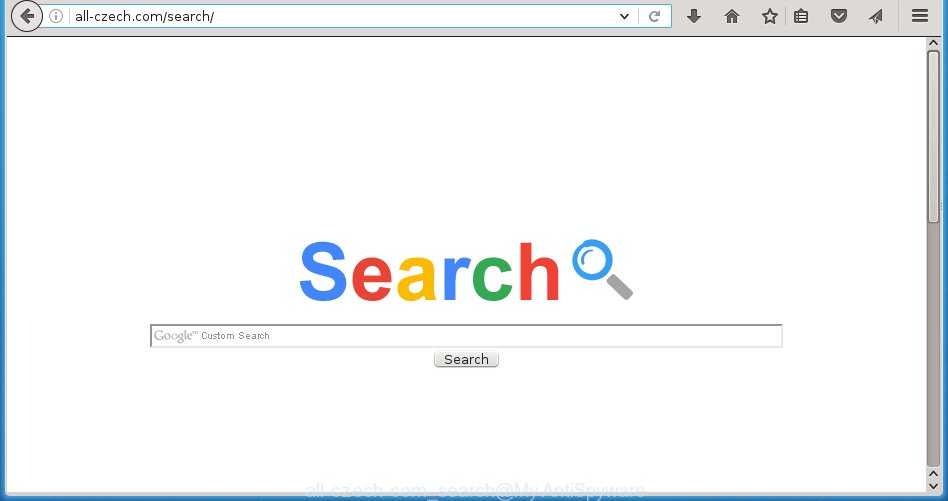
http://all-czech.com/search/
The All-czech.com/search browser hijacker can modify settings of the Chrome, IE, Firefox and Edge, but often that unwanted software such as this can also infect all types of browsers by changing their desktop shortcuts. Thus forcing the user to see All-czech.com/search unwanted web page every time starting the web-browser.
Besides the fact that All-czech.com/search browser hijacker replaces your start page, this unwanted site can set yourself as your search engine. But, obviously, it does not give you a good search results, as they will consist of lots of ads, links to harmful and misleading sites and only the remaining part is search results for your query from the major search engines. Of course, the very fact that you encounter with the inability to properly search the Internet, is an unpleasant moment. Moreover, the All-czech.com/search hijacker infection may collect information about you, and in the future to transfer it to third parties. What creates the risk of theft of your personal data.
Although, All-czech.com/search hijacker is not a virus, but it does bad things, and it alters the settings of your browser. Moreover, an adware (also known as ‘ad-supported’ software) can be additionally installed on to your machine with this hijacker, that will open lots of advertisements, hindering or completely blocking the work in the browser. Often such these ads may recommend to install other unknown and unwanted applications or visit malicious web pages.
Therefore it is very important to clean your computer ASAP. Follow the steps below to remove All-czech.com/search redirect, as well as other malware and adware, which can be installed onto your personal computer along with it.
How can you prevent your computer from the attack of All-czech.com/search hijacker infection
Probably All-czech.com/search browser hijacker get installed onto your machine when you have installed some free software such as E-Mail checker, PDF creator, video codec, etc. Because, most commonly, a browser hijacker may be bundled within the installation packages from Softonic, Cnet, Soft32, Brothersoft or other similar web-sites that hosts freeware. So, you should start any files downloaded from the Internet with great caution! Always carefully read the ‘User agreement’, ‘Software license’ and ‘Terms of use’. In the procedure of installing a new program, you need to select a ‘Manual’, ‘Advanced’ or ‘Custom’ setup mode to control what components and optional programs to be installed. Nevertheless, even removing the program, which installs this All-czech.com/search hijacker, you do not remove the browser hijacker infection itself. Your web browser settings will not be restored. Therefore, you must follow the step-by-step instructions below to restore your startpage, new tab page and default search engine.
How to manually remove All-czech.com/search
The simple answer is right here on this page. We have put together simplicity and efficiency. It will allow you easily to clean your personal computer of hijacker. Moreover, you can choose manual or automatic removal method. If you are familiar with the computer then use manual removal, otherwise use the free anti-malware tool designed specifically to remove hijacker like All-czech.com/search. Of course, you can combine both methods. Read this manual carefully, bookmark or print it, because you may need to close your browser or reboot your personal computer.
- Delete All-czech.com/search associated software by using Windows Control Panel
- Disinfect the browser’s shortcuts to get rid of All-czech.com/search
- Remove All-czech.com/search startpage from FF
- Get rid of All-czech.com/search startpage in Google Chrome
- Delete All-czech.com/search homepage from Internet Explorer
Remove All-czech.com/search associated software by using Windows Control Panel
Press Windows button ![]() , then click Search
, then click Search ![]() . Type “Control panel”and press Enter. If you using Windows XP or Windows 7, then click “Start” and select “Control Panel”. It will open the Windows Control Panel as on the image below.
. Type “Control panel”and press Enter. If you using Windows XP or Windows 7, then click “Start” and select “Control Panel”. It will open the Windows Control Panel as on the image below. 
Further, click “Uninstall a program” ![]() It will open a list of all applications installed on your PC. Scroll through the all list, and uninstall any suspicious and unknown applications.
It will open a list of all applications installed on your PC. Scroll through the all list, and uninstall any suspicious and unknown applications.
Disinfect the browser’s shortcuts to get rid of All-czech.com/search
Now you need to clean up the web browser shortcuts. Check that the shortcut referring to the right exe-file of the browser, and not on any unknown file. Right click to a desktop shortcut for your browser. Choose the “Properties” option.
It will open the Properties window. Select the “Shortcut” tab here, after that, look at the “Target” field. The infection can modify it. If you are seeing something like “…exe http://all-czech.com/search” then you need to remove “http…” and leave only, depending on the browser you are using:
- Google Chrome: chrome.exe
- Opera: opera.exe
- Firefox: firefox.exe
- Internet Explorer: iexplore.exe
Look at the example like below.

Once is done, press the “OK” button to save the changes. Please repeat this step for internet browser shortcuts which redirects to an annoying web-sites. When you have completed, go to next step.
Remove All-czech.com/search startpage from FF
If the Mozilla Firefox settings such as home page, newtab page and search provider by default have been changed by the browser hijacker, then resetting it to the default state can help.
First, start the Mozilla Firefox and press ![]() button. It will open the drop-down menu on the right-part of the web-browser. Further, press the Help button (
button. It will open the drop-down menu on the right-part of the web-browser. Further, press the Help button (![]() ) as shown below
) as shown below
. 
In the Help menu, select the “Troubleshooting Information” option. Another way to open the “Troubleshooting Information” screen – type “about:support” in the web browser adress bar and press Enter. It will display the “Troubleshooting Information” page as on the image below. In the upper-right corner of this screen, press the “Refresh Firefox” button. 
It will open the confirmation prompt. Further, click the “Refresh Firefox” button. The FF will start a process to fix your problems that caused by the All-czech.com/search browser hijacker. Once, it’s complete, click the “Finish” button.
Get rid of All-czech.com/search startpage in Google Chrome
Reset Google Chrome settings is a simple way to get rid of the browser hijacker, malicious and adware extensions, as well as to restore the web-browser’s startpage, new tab page and default search engine that have been modified by hijacker infection.

- First, launch the Google Chrome and press the Menu icon (icon in the form of three horizontal stripes).
- It will show the Chrome main menu, press the “Settings” menu.
- Next, click “Show advanced settings” link, that located at the bottom of the Settings page.
- On the bottom of the “Advanced settings” page, click the “Reset settings” button.
- The Google Chrome will open the reset settings dialog box as on the image above.
- Confirm the internet browser’s reset by clicking on the “Reset” button.
- To learn more, read the article How to reset Google Chrome settings to default.
Delete All-czech.com/search homepage from Internet Explorer
To restore the start page and search provider by default you need to reset the Microsoft Internet Explorer to the state, which was when the Windows was installed on your computer.
First, launch the Internet Explorer, then click ‘gear’ icon ![]() . It will show the Tools drop-down menu on the right part of the internet browser, then press the “Internet Options” as shown on the image below.
. It will show the Tools drop-down menu on the right part of the internet browser, then press the “Internet Options” as shown on the image below.

In the “Internet Options” screen, select the “Advanced” tab, then press the “Reset” button. The Internet Explorer will open the “Reset Internet Explorer settings” dialog box. Further, click the “Delete personal settings” check box to select it. Next, click the “Reset” button like below.

When the task is done, click “Close” button. Close the Internet Explorer and restart your PC system for the changes to take effect. This step will help you to restore your web browser’s homepage, new tab and default search engine to default state.
How to delete All-czech.com/search with Malwarebytes
Manual removal All-czech.com/search search requires some computer skills. Some files and registry entries that created by the browser hijacker may be not completely removed. We suggest that use the Malwarebytes Free that are completely clean your machine. Moreover, the free program will help you to get rid of malware, adware (sometimes called ‘ad-supported’ software) and toolbars that your personal computer may be infected too.
- Please download Malwarebytes to your desktop from the following link. Malwarebytes Anti-malware
327070 downloads
Author: Malwarebytes
Category: Security tools
Update: April 15, 2020
- At the download page, click on the Download button. Your browser will open the “Save as” prompt. Please save it onto your Windows desktop.
- Once the download process is finished, please close all software and open windows on your machine. Double-click on the icon that’s named mb3-setup.
- This will start the “Setup wizard” of Malwarebytes onto your computer. Follow the prompts and do not make any changes to default settings.
- When the Setup wizard has finished installing, the Malwarebytes will start and open the main window.
- Further, click the “Scan Now” button for the infection removal scan. It will start scanning your PC for the browser hijacker infection which redirects your web browser to the All-czech.com/search unwanted web page. This task can take quite a while, so please be patient.
- When the Malwarebytes has finished checking, it will open a screen that contains a list of malicious software that has been found.
- When you are ready, click the “Quarantine Selected” button to begin cleaning your system. Once the procedure is finished, you may be prompted to restart the machine.
- Close the Anti-Malware and continue with the next step.
Video instruction, which reveals in detail the steps above.
How to block All-czech.com/search redirect
To increase your security and protect your computer against new unwanted ads and dangerous web sites, you need to use program that blocks access to dangerous ads and pages. Moreover, the software can block the open of intrusive advertising, that also leads to faster loading of web sites and reduce the consumption of web traffic.
- Download AdGuard program from the following link.
Adguard download
26842 downloads
Version: 6.4
Author: © Adguard
Category: Security tools
Update: November 15, 2018
- Once downloading is done, run the downloaded file. You will see the “Setup Wizard” program window. Follow the prompts.
- When the install is finished, click “Skip” to close the installation program and use the default settings, or click “Get Started” to see an quick tutorial which will help you get to know AdGuard better.
- In most cases, the default settings are enough and you do not need to change anything. Each time, when you start your PC, AdGuard will run automatically and block ads, pages such All-czech.com/search, as well as other dangerous or misleading pages. For an overview of all the features of the program, or to change its settings you can simply double-click on the icon named AdGuard, that is located on your desktop.
Remove All-czech.com/search hijacker and malicious extensions with AdwCleaner.
If MalwareBytes Anti-malware cannot remove this hijacker, then we suggests to use the AdwCleaner. AdwCleaner is a free removal tool for browser hijackers, adware, potentially unwanted software and toolbars.
Download AdwCleaner from the link below.
225545 downloads
Version: 8.4.1
Author: Xplode, MalwareBytes
Category: Security tools
Update: October 5, 2024
After downloading is finished, open the directory in which you saved it. You will see an icon like below.
![]()
Double click the AdwCleaner desktop icon. Once the utility is opened, you will see a screen as shown in the figure below.

Further, press “Scan” button for checking your PC for the All-czech.com/search browser hijacker and internet browser’s malicious extensions. Once the scan is finished, it will display a scan report like below.

Review the report and then press “Clean” button. It will show a dialog box as shown in the figure below.

You need to press “OK”. Once the clean-up is finished, the AdwCleaner may ask you to restart your machine. When your computer is started, you will see an AdwCleaner log.
These steps are shown in detail in the following video guide.
Finish words
Now your PC should be free of the All-czech.com/search . Remove AdwCleaner. We suggest that you keep AdGuard (to help you block unwanted pop-up ads and unwanted dangerous pages) and Malwarebytes (to periodically scan your computer for new malware, browser hijackers and adware). Make sure that you have all the Critical Updates recommended for Windows OS. Without regular updates you WILL NOT be protected when new browser hijacker, harmful programs and adware are released.
If you are still having problems while trying to get rid of All-czech.com/search redirect from your browser, then ask for help in our Spyware/Malware removal forum.

















