The Searchnu.com is classified as the browser hijacker (sometimes called hijackware). It is a type of unwanted software that alters your PC system’s browser settings such as homepage, new tab and default search engine. Once started, this hijacker will modify the Google Chrome, Firefox, IE and Microsoft Edge settings to Searchnu.com home page. Please ignore this site and refrain from clicking to any links on it and going to any web pages mentioned on it. I suggest you to free your personal computer and thereby back your startpage as quickly as possible , you need to perform the guide below. The detailed removal guide will assist you on how to delete the Searchnu.com startpage and protect your personal computer from more dangerous malware and trojans.
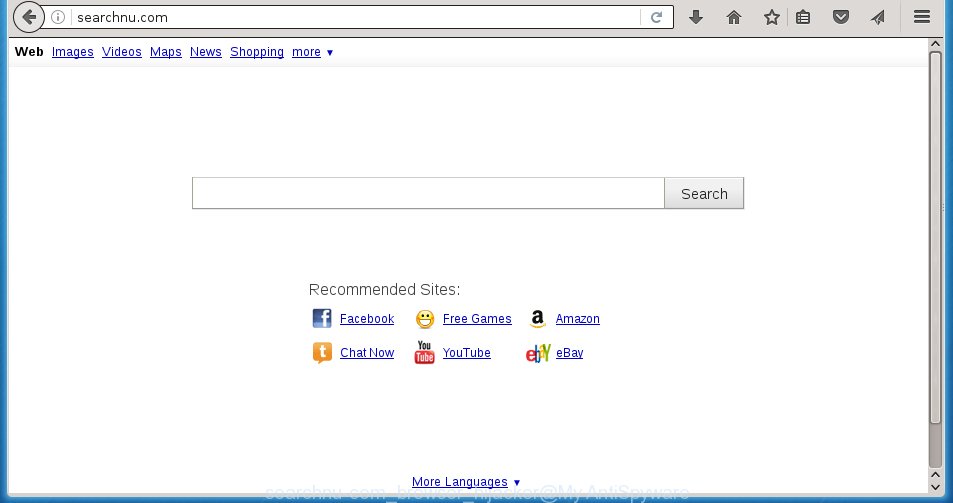
http://searchnu.com/
Most often, the Searchnu.com infection affects most common browsers such as Mozilla Firefox, Chrome, Internet Explorer and Edge. But such hijackers as well may infect another browsers by changing its shortcuts (adding ‘http://site.address’ into Target field of web browser’s shortcut). So every time you open the browser, it’ll open Searchnu.com page. Even if you setup your start page again, it is still the first thing you see when you start the browser will be the annoying Searchnu.com web page.
The Searchnu.com hijacker may also modify the default search engine that will virtually block the possibility of finding information on the Net. The reason for this is that the Searchnu.com search results may open lots of advertisements, links to unwanted and ads pages. Only the remaining part is the result of your search request, loaded from the major search engines like Google, Yahoo or Bing.
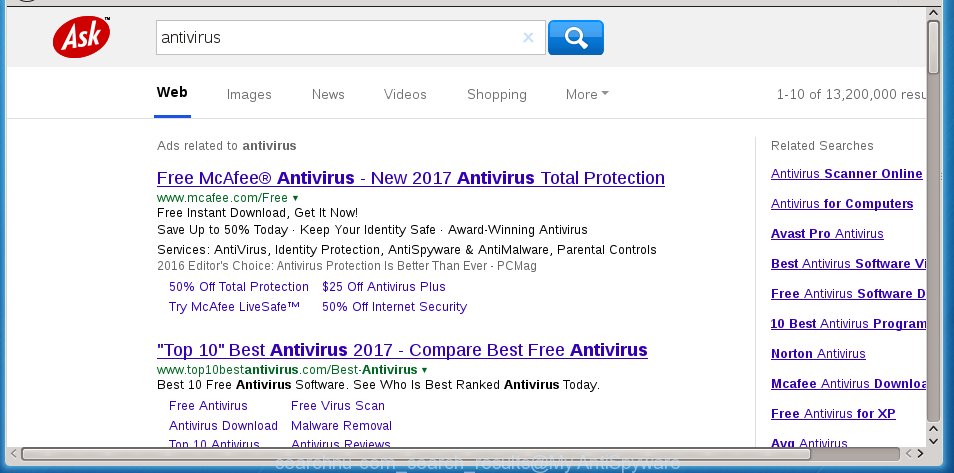
Often, the machine that has been infected with Searchnu.com hijacker infection, will be also infected with adware (sometimes called ‘ad-supported’ software) that displays a lot of various ads. It may be pop-ups, text links in the sites, banners where they never had. What is more, the adware may replace the legitimate ads with malicious advertisements that will offer to download and install malware and unwanted applications or visit the various dangerous and misleading sites.
We recommend you to clean your computer as quickly as possible. Use the step-by-step guide below which will allow to get rid of Searchnu.com and adware, which can be installed onto your computer along with it.
How can you protect your computer from Searchnu.com infection
I want to note that the Searchnu.com hijacker infection spreads in the composition together with various free programs. This means that you need to be very careful when installing programs downloaded from the World Wide Web, even from a large proven hosting. Be sure to read the Terms of Use and the Software license, select only the Manual, Advanced or Custom installation mode, switch off all additional modules and software are offered to install. That negligence when running unknown programs may lead to the fact that the web-browser settings will be changed to Searchnu.com. The very appearance Searchnu.com instead of your home page is a sign of necessity to perform cleanup of your personal computer. Moreover, this hijacker can lead to slow the browser, plus delays when starting and when viewing pages on the Net. We strongly recommend that you perform the steps below will allow you to remove Searchnu.com startpage using the standard features of Windows and some proven free programs.
How to manually remove Searchnu.com
The following instructions is a step-by-step guide, which will help you manually delete Searchnu.com redirect from the Chrome, FF, Microsoft Edge and IE.
- Uninstall Searchnu.com associated software by using Windows Control Panel
- Delete Searchnu.com redirect from Firefox
- Remove Searchnu.com startpage from Chrome
- Delete Searchnu.com from IE
- Disinfect the browser’s shortcuts to delete Searchnu.com search
Uninstall Searchnu.com associated software by using Windows Control Panel
Press Windows button ![]() , then click Search
, then click Search ![]() . Type “Control panel”and press Enter. If you using Windows XP or Windows 7, then click “Start” and select “Control Panel”. It will open the Windows Control Panel as shown in the figure below.
. Type “Control panel”and press Enter. If you using Windows XP or Windows 7, then click “Start” and select “Control Panel”. It will open the Windows Control Panel as shown in the figure below. 
Further, click “Uninstall a program” ![]() It will open a list of all applications installed on your PC. Scroll through the all list, and uninstall any suspicious and unknown applications.
It will open a list of all applications installed on your PC. Scroll through the all list, and uninstall any suspicious and unknown applications.
Delete Searchnu.com redirect from Firefox
First, open the Mozilla Firefox. Next, click the button in the form of three horizontal stripes (![]() ). It will display the drop-down menu. Next, click the Help button (
). It will display the drop-down menu. Next, click the Help button (![]() ).
).

In the Help menu click the “Troubleshooting Information”. In the upper-right corner of the “Troubleshooting Information” page press on “Refresh Firefox” button as shown on the image below.

Confirm your action, click the “Refresh Firefox”.
Remove Searchnu.com startpage from Chrome
Like other modern browsers, the Chrome has the ability to reset the settings to their default values and thereby restore the homepage and search engine by default that have been modified by the Searchnu.com infection.
First launch the Chrome. Next, click the button in the form of three horizontal stripes (![]() ). It will display the main menu. Further, click the option named “Settings”. Another way to show the Google Chrome’s settings – type chrome://settings in the web browser adress bar and press Enter.
). It will display the main menu. Further, click the option named “Settings”. Another way to show the Google Chrome’s settings – type chrome://settings in the web browser adress bar and press Enter.

The internet browser will show the settings screen. Scroll down to the bottom of the page and press the “Show advanced settings” link. Now scroll down until the “Reset settings” section is visible, as shown on the image below and click the “Reset settings” button.

The Chrome will show the confirmation dialog box. You need to confirm your action, click the “Reset” button. The internet browser will run the procedure of cleaning. When it’s complete, the browser’s settings including homepage, new tab page and search engine by default back to the values that have been when the Google Chrome was first installed on your computer.
Delete Searchnu.com from IE
First, start the IE. Next, click the button in the form of gear (![]() ). It will display the Tools drop-down menu, press the “Internet Options” as shown on the screen below.
). It will display the Tools drop-down menu, press the “Internet Options” as shown on the screen below.

In the “Internet Options” window click on the Advanced tab, then click the Reset button. The Internet Explorer will display the “Reset Internet Explorer settings” window as shown on the image below. Select the “Delete personal settings” check box, then press “Reset” button.

You will now need to reboot your system for the changes to take effect.
Disinfect the browser’s shortcuts to delete Searchnu.com search
Once the browser hijacker infection is started, it can also change the internet browser’s shortcuts, adding an argument similar “http://searchnu.com” into the Target field. Due to this, every time you start the web browser, it will show an annoying web-site.
To clear the web browser shortcut, right-click to it and select Properties. On the Shortcut tab, locate the Target field. Click inside, you will see a vertical line – arrow pointer, move it (using -> arrow key on your keyboard) to the right as possible. You will see a text similar “http://searchnu.com” which has been added here. You need to delete it.

When the text is removed, click the OK button. You need to clean all shortcuts of all your internet browsers, as they may be infected too.
Remove Searchnu.com search automatically
You can get rid of Searchnu.com startpage automatically with a help of Malwarebytes Free. We recommend this free malware removal tool because it can easily remove browser hijackers, adware (sometimes called ‘ad-supported’ software), potentially unwanted applications and toolbars with all their components such as files, folders and registry entries.
Download Malwarebytes Free on your computer by clicking on the link below. Save it on your desktop.
327070 downloads
Author: Malwarebytes
Category: Security tools
Update: April 15, 2020
Once the downloading process is finished, close all windows on your system. Further, open the file named mb3-setup. If the “User Account Control” prompt pops up as shown below, click the “Yes” button.

It will show the “Setup wizard” which will assist you install Malwarebytes on the system. Follow the prompts and do not make any changes to default settings.

Once installation is complete successfully, click Finish button. Then Malwarebytes will automatically start and you can see its main window like below.

Next, press the “Scan Now” button to begin scanning your personal computer for the hijacker that cause a redirect to Searchnu.com. When a threat is found, the number of the detected objects will change accordingly. Wait until the the checking is finished. Please be patient.

As the scanning ends, you can check all threats detected on your system. Make sure all entries have “checkmark” and click “Quarantine Selected” button.

The Malwarebytes will begin removing Searchnu.com browser hijacker and other security threats. Once disinfection is done, you may be prompted to restart your computer. I recommend you look at the following video, which completely explains the process of using the Malwarebytes to remove browser hijacker, ad supported software and other dangerous software.
Stop Searchnu.com homepage and other unwanted pages
To increase your security and protect your system against new unwanted advertisements and malicious pages, you need to use an program that stops access to dangerous ads and web-sites. Moreover, the program can block the show of intrusive advertising, which also leads to faster loading of web-sites and reduce the consumption of web traffic.
Download AdGuard program by clicking on the following link.
26842 downloads
Version: 6.4
Author: © Adguard
Category: Security tools
Update: November 15, 2018
After the download is finished, run the downloaded file. You will see the “Setup Wizard” screen as shown on the image below.

Follow the prompts. Once the setup is finished, you will see a window as shown on the screen below.

You can press “Skip” to close the setup application and use the default settings, or press “Get Started” button to see an quick tutorial which will help you get to know AdGuard better.
In most cases, the default settings are enough and you do not need to change anything. Each time, when you start your machine, AdGuard will start automatically and block ads, web-sites such Searchnu.com, as well as other malicious or misleading web pages. For an overview of all the features of the program, or to change its settings you can simply double-click on the AdGuard icon, which is located on your desktop.
Scan your machine and remove Searchnu.com with AdwCleaner.
This removal application is free and easy to use. It can scan and delete browser hijacker like Searchnu.com, malware and ad supported software in Chrome, IE, FF and Microsoft Edge web-browsers and thereby restore back their default settings (startpage, new tab page and default search engine). AdwCleaner is powerful enough to find and remove malicious registry entries and files that are hidden on the personal computer.
Download AdwCleaner utility by clicking on the link below. Save it to your Desktop so that you can access the file easily.
225545 downloads
Version: 8.4.1
Author: Xplode, MalwareBytes
Category: Security tools
Update: October 5, 2024
After downloading is finished, open the file location and double-click the AdwCleaner icon. It will run the AdwCleaner tool and you will see a screen as shown on the screen below. If the User Account Control dialog box will ask you want to display the program, click Yes button to continue.

Next, click “Scan” . This will start scanning the whole personal computer to find out Searchnu.com hijacker infection and other malware and adware.

When the system scan is finished is done, it will display a list of all items detected by this tool like below.

You need to click “Clean” button. It will open a prompt. Click “OK” to begin the cleaning procedure. Once the cleaning procedure is finished, the AdwCleaner may ask you to reboot your machine. After reboot, the AdwCleaner will display the log file.
All the above steps are shown in detail in the following video instructions.
Finish words
Now your personal computer should be clean of the Searchnu.com search. Remove AdwCleaner. We suggest that you keep AdGuard (to help you block unwanted pop-up ads and annoying malicious web-pages) and Malwarebytes (to periodically scan your computer for new malware, browser hijackers and ad supported software). Make sure that you have all the Critical Updates recommended for Windows OS. Without regular updates you WILL NOT be protected when new browser hijacker, dangerous software and ad supported software are released.
If you are still having problems while trying to delete Searchnu.com homepage from your browser, then ask for help in our Spyware/Malware removal forum.

















