All-czech.com is a browser hijacker. It is a type of harmful applications. Unlike viruses, it will not delete or infect your files, but its actions will cause some problems with your web browser. This is because, it will infect your PC system, get full access to your browsers like Chrome, Firefox, Internet Explorer and Microsoft Edge and be able to alter their settings. Of course, it did not ask you for permission and do it secretly as possible. Once your web browser settings will be replaced, you will be rerouted to unwanted web-pages completely, some of which can be dangerous or misleading web-sites. For this reason, we recommend that you get rid of it as quickly as possible and thereby restore your favorite startpage and search engine.
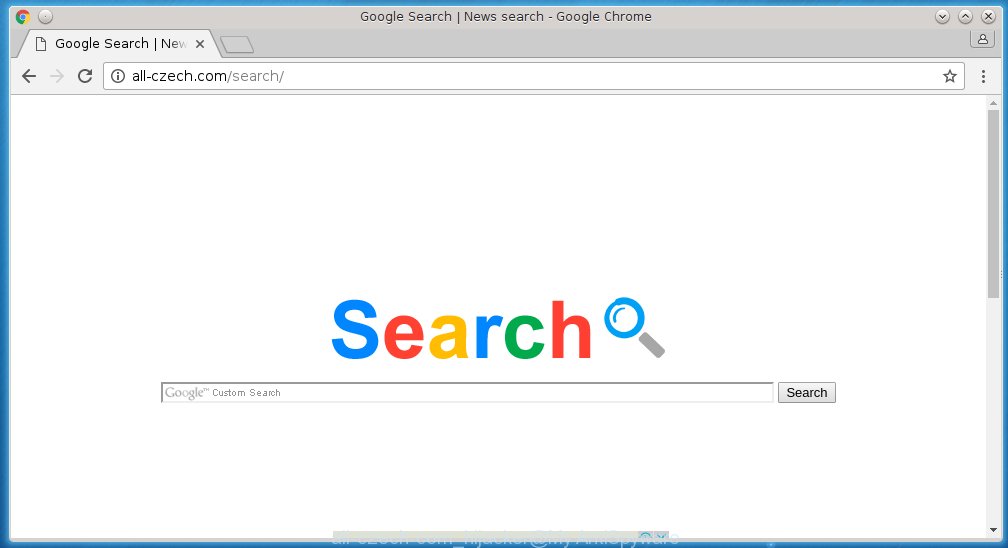
A malicious software that changes settings of internet browsers on All-czech.com usually affects only Firefox, Chrome, Internet Explorer and Microsoft Edge. However, possible situations, when any other web-browsers will be affected too. The All-czech.com browser hijacker may alter the Target property of web-browser’s shortcuts, so every time you start the browser, instead of your homepage, you will see a completely different web page.
The All-czech.com hijacker may also change the default search engine that will virtually block the possibility of finding information on the Net. The reason for this is that the All-czech.com search results may open a lot of ads, links to malicious and misleading web-sites. Only the remaining part is the result of your search request, loaded from the major search engines like Google, Yahoo or Bing.
Also on the machine together with All-czech.com hijacker can be installed adware (sometimes called ‘ad-supported’ software) which will insert tons of ads directly to the web sites that you view, creating a sense that advertisements has been added by the creators of the web page. Moreover, legal advertisements may be replaced on fake ads which will offer to download and install various unnecessary and harmful software. Moreover, the All-czech.com hijacker has the ability to collect a lot of personal information about you, which can later transfer to third parties.
Therefore it is very important to free your system as soon as possible. Follow the steps below to remove All-czech.com , as well as other malware and adware, which can be installed onto your personal computer along with it.
Tips to prevent All-czech.com and other unwanted applications
The All-czech.com hijacker usually come bundled with other free programs that you download off of the Web. Once started, it will infect your computer and change internet browser’s settings such as homepage and search engine by default without your permission. To avoid infection, in the Setup wizard, you should be be proactive and carefully read the ‘Terms of use’, the ‘license agreement’ and other install screens, as well as to always choose the ‘Manual’ or ‘Advanced’ install mode, when installing anything downloaded from the World Wide Web.
How to manually remove All-czech.com
This guide will help you remove All-czech.com redirect. These All-czech.com removal steps work for the Google Chrome, Firefox, Internet Explorer and MS Edge, as well as every version of Windows operating system. Some of the steps may require you to close the web browser or reboot your PC system. So, bookmark or print it for later reference.
- Uninstall All-czech.com associated software by using Windows Control Panel
- Remove All-czech.com from Firefox
- Remove All-czech.com from Chrome
- Delete All-czech.com startpage from Internet Explorer
- Disinfect the browser’s shortcuts to remove All-czech.com search
Delete All-czech.com associated software by using Windows Control Panel
The best way to begin the system cleanup is to remove unknown and suspicious programs. Using the Windows Control Panel you can do this quickly and easily. This step, in spite of its simplicity, should not be ignored, because the removing of unneeded applications can clean up the Chrome, Internet Explorer, Firefox and Edge from ads hijackers and so on.
- If you are using Windows 8, 8.1 or 10 then click Windows button, next click Search. Type “Control panel”and press Enter.
- If you are using Windows XP, Vista, 7, then press “Start” button and click “Control Panel”.
- It will show the Windows Control Panel.
- Further, press “Uninstall a program” under Programs category.
- It will open a list of all programs installed on the system.
- Scroll through the all list, and uninstall suspicious and unknown programs. To quickly find the latest installed applications, we recommend sort programs by date.
See more details in the video few simple steps below.
Remove All-czech.com from Firefox
First, start the Firefox. Next, press the button in the form of three horizontal stripes (![]() ). It will show the drop-down menu. Next, click the Help button (
). It will show the drop-down menu. Next, click the Help button (![]() ).
).

In the Help menu click the “Troubleshooting Information”. In the upper-right corner of the “Troubleshooting Information” page press on “Refresh Firefox” button as shown in the figure below.

Confirm your action, press the “Refresh Firefox”.
Remove All-czech.com from Chrome
Reset Google Chrome settings is a easy way to remove the browser hijacker, malicious and adware extensions, as well as to restore the browser’s homepage and search engine by default that have been modified by infection.

- First, start the Chrome and press the Menu icon (icon in the form of three horizontal stripes).
- It will display the Google Chrome main menu, click the “Settings” menu.
- Next, press “Show advanced settings” link, that located at the bottom of the Settings page.
- On the bottom of the “Advanced settings” page, press the “Reset settings” button.
- The Google Chrome will show the reset settings dialog box as shown on the image above.
- Confirm the internet browser’s reset by clicking on the “Reset” button.
- To learn more, read the post How to reset Google Chrome settings to default.
Delete All-czech.com startpage from Internet Explorer
To restore the homepage and search engine by default you need to reset the Internet Explorer to the state, which was when the Windows was installed on your machine.
First, run the Internet Explorer, then click ‘gear’ icon ![]() . It will display the Tools drop-down menu on the right part of the internet browser, then press the “Internet Options” as on the image below.
. It will display the Tools drop-down menu on the right part of the internet browser, then press the “Internet Options” as on the image below.

In the “Internet Options” screen, select the “Advanced” tab, then press the “Reset” button. The Microsoft Internet Explorer will display the “Reset Internet Explorer settings” prompt. Further, click the “Delete personal settings” check box to select it. Next, click the “Reset” button as shown on the image below.

Once the process is finished, click “Close” button. Close the Internet Explorer and reboot your machine for the changes to take effect. This step will help you to restore your web-browser’s home page, newtab page and search provider by default to default state.
Disinfect the browser’s shortcuts to remove All-czech.com search
When the hijacker is started, it can also alter the web browser’s shortcuts, adding an argument similar “http://site.address” into the Target field. Due to this, every time you launch the web-browser, it will open an annoying web site.
To clear the internet browser shortcut, right-click to it and select Properties. On the Shortcut tab, locate the Target field. Click inside, you will see a vertical line – arrow pointer, move it (using -> arrow key on your keyboard) to the right as possible. You will see a text similar “http://site.address” that has been added here. You need to delete it.

When the text is removed, click the OK button. You need to clean all shortcuts of all your internet browsers, as they may be infected too.
Remove All-czech.com search automatically
You can remove All-czech.com homepage automatically with a help of Malwarebytes Free. We recommend this free malware removal utility because it can easily delete browser hijackers, adware (sometimes called ‘ad-supported’ software), potentially unwanted programs and toolbars with all their components such as files, folders and registry entries.
Download Malwarebytes Free on your computer from the link below. Save it on your desktop.
327070 downloads
Author: Malwarebytes
Category: Security tools
Update: April 15, 2020
Once the downloading process is finished, close all windows on your PC system. Further, launch the file named mb3-setup. If the “User Account Control” dialog box pops up like below, press the “Yes” button.

It will open the “Setup wizard” that will assist you install Malwarebytes on the computer. Follow the prompts and do not make any changes to default settings.

Once install is finished successfully, click Finish button. Then Malwarebytes will automatically start and you can see its main window as shown in the figure below.

Next, click the “Scan Now” button to begin checking your machine for the hijacker which cause a redirect to All-czech.com. When a threat is found, the number of the detected objects will change accordingly. Wait until the the scanning is finished. Please be patient.

As the scanning ends, you can check all threats detected on your personal computer. Make sure all entries have “checkmark” and press “Quarantine Selected” button.

The Malwarebytes will begin removing All-czech.com browser hijacker and other security threats. Once disinfection is finished, you may be prompted to restart your PC. I recommend you look at the following video, which completely explains the process of using the Malwarebytes to remove browser hijacker, adware and other harmful software.
How to stop All-czech.com redirect
To increase your security and protect your machine against new annoying ads and malicious web-pages, you need to use application that blocks access to dangerous advertisements and sites. Moreover, the software can block the open of intrusive advertising, which also leads to faster loading of pages and reduce the consumption of web traffic.
- Download AdGuard application from the following link.
Adguard download
26842 downloads
Version: 6.4
Author: © Adguard
Category: Security tools
Update: November 15, 2018
- Once the download is finished, launch the downloaded file. You will see the “Setup Wizard” program window. Follow the prompts.
- When the setup is done, click “Skip” to close the installation application and use the default settings, or press “Get Started” to see an quick tutorial that will help you get to know AdGuard better.
- In most cases, the default settings are enough and you do not need to change anything. Each time, when you run your computer, AdGuard will start automatically and block pop-ups, sites such All-czech.com, as well as other harmful or misleading sites. For an overview of all the features of the program, or to change its settings you can simply double-click on the icon named AdGuard, that is located on your desktop.
If the problem with All-czech.com startpage is still remained
If MalwareBytes Anti-malware cannot remove this hijacker, then we suggests to use the AdwCleaner. AdwCleaner is a free removal tool for browser hijackers, adware, PUPs, toolbars.

- Download AdwCleaner from the link below. AdwCleaner download
225545 downloads
Version: 8.4.1
Author: Xplode, MalwareBytes
Category: Security tools
Update: October 5, 2024
- Double click the AdwCleaner icon. Once this tool is opened, click “Scan” button for scanning your computer for the All-czech.com browser hijacker.
- Once the scan is done, the AdwCleaner will display a scan report. Review the report and then press “Clean” button. It will display a prompt, press “OK”.
These few simple steps are shown in detail in the following video guide.
Finish words
Once you have complete the few simple steps shown above, your PC system should be free from browser hijacker, adware and malware. The Chrome, Firefox, IE and MS Edge will no longer open All-czech.com unwanted startpage on startup. Unfortunately, if the guide does not help you, then you have caught a new browser hijacker, and then the best way – ask for help in our Spyware/Malware removal forum.

















