If the theih1w.top web site popping up in your web browser then most probably that your system is infected with adware (sometimes called ‘ad-supported’ software). It’s a type of malicious programs that designed to open a ton of unwanted advertisements. Unlike viruses, the ad-supported software will not delete or infect your files, but its actions will cause some problems with your web-browser. This is because, it will infect your system, get full access to your web-browsers like Firefox, Chrome, Internet Explorer and MS Edge and be able to change their settings. Of course, it did not ask you for permission and do it secretly as possible. Once your web browser settings will be replaced, you will be rerouted to unwanted ads, some of which can lead to dangerous or misleading sites. For this reason, we recommend that you start the clean up of your PC ASAP and thereby get rid of theih1w.top advertisements.
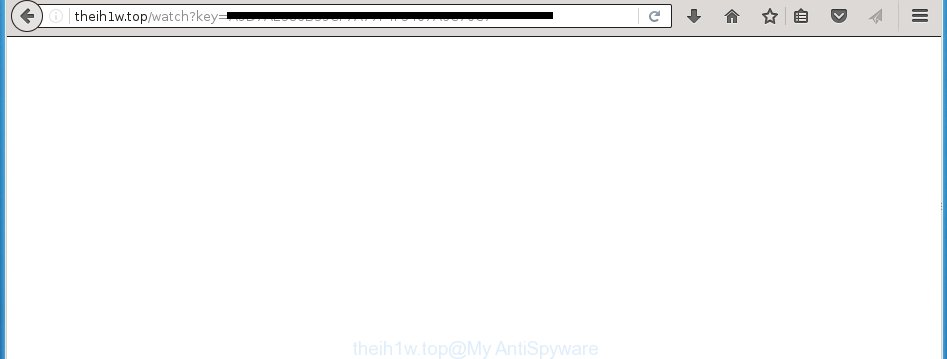
http://theih1w.top/watch?key= …
The ad-supported software usually affects only the Google Chrome, Internet Explorer, Firefox and Edge by changing the internet browser’s settings or installing a dangerous extensions (addons). Moreover, possible situations, when any other internet browsers will be affected too. The ad-supported software will perform a scan of the computer for web-browser shortcuts and modify them without your permission. When it infects the web-browser shortcuts, it’ll add the argument such as ‘http://site.address’ into Target property. So, each time you run the browser, you will see an unwanted theih1w.top web-site.
The adware is not a virus, but the virus behaves similarly. As a rootkit hides in the system, changes browser settings and blocks them from changing. Also the ‘ad-supported’ software can install additional web browser extensions, addons and modules that will inject ads within the Chrome, Firefox, Microsoft Edge and Internet Explorer’s screen. Moreover, the adware may install a browser hijacker that once started, will alter the browser’s home page and search engine. And finally, the ‘ad-supported’ software can collect a wide variety of personal information such as what pages you are opening, what you are looking for the Internet and so on. This information, in the future, may be transferred to third parties.
We suggest you to get rid of ad supported software and clean your machine from theih1w.top advertisements ASAP, until the presence of the ad supported software has not led to even worse consequences. You need to follow the step-by-step guide below that will allow you to completely get rid of the redirect to theih1w.top annoying web site, using only the built-in Windows features and a few of specialized free tools.
How does theih1w.top ads get installed onto PC system
Just as the beginning of this article, if you have ever seen the theih1w.top web site appear in your web browser, it means your computer has been infected with the ad-supported software. Most often ‘ad-supported’ software is bundled with free applications. So, think back, have you ever download and start any free programs? Because most users, in the Setup Wizard, simply click the Next button and do not read any information like ‘Terms of use’ and ‘Software license’. This leads to the fact that the PC system is infected, the web browser’s configured to open a huge number of the theih1w.top unwanted advertisements. Even removing the free programs that contains this adware, the annoying ads does not disappear. Therefore, you must follow the step-by-step instructions below to clean your machine from the ad supported software and thereby remove theih1w.top redirect.
How to manually remove theih1w.top
The following instructions is a step-by-step guide, which will help you manually delete theih1w.top advertisements from the Google Chrome, Firefox, Microsoft Edge and Microsoft Internet Explorer.
- Remove suspicious and unknown software by using Windows Control Panel
- Disinfect the browser’s shortcuts to delete theih1w.top redirect
- Remove theih1w.top pop-ups from Chrome
- Get rid of theih1w.top redirect from Firefox
- Remove theih1w.top pop-up ads from IE
- Get rid of unwanted Scheduled Tasks
Delete suspicious and unknown software by using Windows Control Panel
We recommend that you begin the system cleaning procedure by checking the list of installed software and delete all unknown or suspicious applications. This is a very important step, as mentioned above, very often the malicious programs such as ad supported software and browser hijackers may be bundled with freeware. Delete the unwanted software may delete the unwanted ads or web browser redirect to unknown or annoying web-sites.
Windows 8, 8.1, 10
Windows XP, Vista, 7

Next, click “Uninstall a program” ![]() It will display a list of all programs. Scroll through the all list, and delete any suspicious and unknown software. To quickly find the latest installed software, we recommend sort applications by date of installation in the Control panel.
It will display a list of all programs. Scroll through the all list, and delete any suspicious and unknown software. To quickly find the latest installed software, we recommend sort applications by date of installation in the Control panel.
Disinfect the browser’s shortcuts to delete theih1w.top redirect
Once the ad-supported software is started, it can also change the browser’s shortcuts, adding an argument such as “http://site.address” into the Target field. Due to this, every time you run the browser, it will be rerouted to an annoying ads.
To clear the browser shortcut, right-click to it and select Properties. On the Shortcut tab, locate the Target field. Click inside, you will see a vertical line – arrow pointer, move it (using -> arrow key on your keyboard) to the right as possible. You will see a text which begins with “http://” which has been added here. You need to remove it.

When the argument is removed, click the OK button. You need to clean all shortcuts of all your browsers, as they may be infected too.
Remove theih1w.top pop-ups from Chrome
Reset Google Chrome settings is a easy way to delete the malicious and ad-supported extensions, as well as to restore the web-browser’s startpage, new tab page and default search engine that have been modified by ad supported software.

- Open the Google Chrome, then click the Menu icon (icon in the form of three horizontal stripes).
- It will display the Google Chrome main menu. Click the “Settings” menu.
- Next, press the “Show advanced settings” link, which located at the bottom of the Settings page.
- Further, click the “Reset settings” button, which located at the bottom of the Advanced settings page.
- The Google Chrome will open the reset settings dialog box as shown on the screen above.
- Confirm the web browser’s reset by clicking on the “Reset” button.
- To learn more, look the post How to reset Chrome settings to default.
Get rid of theih1w.top redirect from Firefox
First, run the Firefox. Next, click the button in the form of three horizontal stripes (![]() ). It will display the drop-down menu. Next, press the “Help” button (
). It will display the drop-down menu. Next, press the “Help” button (![]() ).
).

In the Help menu, click the “Troubleshooting Information”. In the upper-right corner of the “Troubleshooting Information” page, click “Refresh Firefox” button.

Confirm your action, press the “Refresh Firefox”.
Remove theih1w.top pop-up ads from IE
To get rid of the theih1w.top you need to reset the Internet Explorer to the state, which was when the Windows was installed on your machine.
First, start the Microsoft Internet Explorer, then click ‘gear’ icon ![]() . It will display the drop-down menu on the right part of the web browser, then click the “Internet Options” as shown on the image below.
. It will display the drop-down menu on the right part of the web browser, then click the “Internet Options” as shown on the image below.

In the “Internet Options” screen, you need to select the “Advanced” tab and press the “Reset” button. The Internet Explorer will display the “Reset Internet Explorer settings” dialog box as shown on the screen below. Next, click the “Delete personal settings” check box to select it. After that, click the “Reset” button.

When the task is done, click “Close” button. Close the Internet Explorer and restart your system for the changes to take effect. This step will help you to restore your web-browser’s settings to default state and disable ‘ad-supported’ extensions.
Get rid of unwanted Scheduled Tasks
If the annoying theih1w.top web page opens automatically on Windows startup or at equal time intervals, then you need to check the Task Scheduler Library and remove all the tasks that have been created by ‘ad-supported’ software.
Press Windows and R keys on the keyboard at the same time. This displays a dialog box that titled with Run. In the text field, type “taskschd.msc” (without the quotes) and click OK. Task Scheduler window opens. In the left-hand side, click “Task Scheduler Library”, as shown in the following image.

Task scheduler
In the middle part you will see a list of installed tasks. Select the first task, its properties will be show just below automatically. Next, press the Actions tab. Pay attention to that it launches on your PC. Found something like “explorer.exe http://site.address” or “chrome.exe http://site.address”, then you need remove it. If you are not sure that executes the task, check it through a search engine. If it is a component of the ‘ad-supported’ program, then this task also should be removed.
Having defined the task that you want to remove, then click on it with the right mouse button and select Delete like below.

Delete a task
Repeat this step, if you have found a few tasks that have been created by adware. Once is done, close the Task Scheduler window.
How to remove theih1w.top pop-ups automatically
Manual removal is not always as effective as you might think. Often, even the most experienced users can not completely delete theih1w.top from the infected computer. This is because the ad supported software can hide its components which are difficult for you to find out and remove completely. This may lead to the fact that after some time, the adware again infect your personal computer and it will begin to open annoying theih1w.top advertisements. Moreover, I want to note that it is not always safe to delete adware manually, if you do not have much experience in setting up and configuring the computer.
I suggest using the Malwarebytes Free that are completely clean your PC. It is an advanced malware removal program developed by (c) Malwarebytes lab. This program uses the world’s most popular anti-malware technology. It’s able to help you get rid of browser hijackers, malware, ‘ad-supported’ software, toolbars, ransomware and other security threats from your system for free.
Now, press the link below to download Malwarebytes Free on your machine. Save it on your Windows desktop or in any other place.
327071 downloads
Author: Malwarebytes
Category: Security tools
Update: April 15, 2020
Once the downloading process is finished, close all software on your computer. Next, run the setup file named mb3-setup. If the “User Account Control” prompt pops up as on the image below, click the Yes button.

It will show the “Setup wizard” that will help you install Malwarebytes on your PC. Follow the prompts and don’t make any changes to default settings.

Once install is finished successfully, press Finish button. Then Malwarebytes will automatically start and you can see its main screen as shown in the figure below.

Now press the “Scan Now” button to perform a system scan for the ad-supported software which cause a redirect to theih1w.top. When the adware or malware is found, the number of the detected objects will change accordingly. Wait until the the scanning is finished. Please be patient.

When the system scan is finished, you can check all threats detected on your computer. Make sure all entries have “checkmark” and press “Quarantine Selected” button. The Malwarebytes will begin removing malware and ad-supported software that cause theih1w.top ads. Once disinfection is finished, you may be prompted to restart your computer.
I suggest you look at the following video, which completely explains the process of using the Malwarebytes program to remove adware and other malware.
How to block theih1w.top pop-ups
To increase your security and protect your system against new annoying advertisements and malicious pages, you need to use an application that blocks access to malicious ads and web-sites. Moreover, the program can block the show of intrusive advertising, that also leads to faster loading of pages and reduce the consumption of web traffic.
- Download AdGuard program from the following link.
Adguard download
26843 downloads
Version: 6.4
Author: © Adguard
Category: Security tools
Update: November 15, 2018
- Once the downloading process is complete, start the downloaded file. You will see the “Setup Wizard” window. Follow the prompts.
- Once the installation is complete, click “Skip” to close it and use the default settings, or press “Get Started” to see a quick tutorial that will help you get to know AdGuard better.
- In most cases, the default settings are enough and you do not need to change anything. Each time, when you start your machine, AdGuard will run automatically and block ads, theih1w.top redirects, as well as other dangerous or misleading web sites. For an overview of all the features of the program, or to change its settings you can simply double-click on the AdGuard icon, that is located on your Windows desktop.
Remove theih1w.top pop-up ads and malicious extensions with AdwCleaner.
If MalwareBytes Anti-malware cannot remove the annoying theih1w.top from the Google Chrome, Firefox, Microsoft Edge and Internet Explorer, then we suggests to use the AdwCleaner. AdwCleaner is a free removal tool for adware, browser hijackers, PUPs and toolbars.
Download AdwCleaner from the link below.
225545 downloads
Version: 8.4.1
Author: Xplode, MalwareBytes
Category: Security tools
Update: October 5, 2024
After the download is finished, open the directory in which you saved it. Double click the AdwCleaner icon. Once this tool is launched, you will see a screen such as below.

Now, click the “Scan” button to start scanning your system for the malicious extensions and ‘ad-supported’ software that displays advertisements from theih1w.top web site. When the system scan is finished, it will show a scan report as shown below.

Review the report and then click “Clean” button. It will show a prompt. Click “OK”. When the clean up is finished, AdwCleaner may ask you to reboot your personal computer.
Look at the following video, which completely explains the procedure of using the AdwCleaner to get rid of ‘ad-supported’ software, browser hijackers and other malicious software.
Finish words
Now your system should be clean of the theih1w.top advertisements. Remove AdwCleaner. We suggest that you keep AdGuard (to help you block unwanted advertisements and unwanted dangerous web pages) and Malwarebytes (to periodically scan your personal computer for new malware and adware). Probably you are running an older version of Java or Adobe Flash Player. This can be a security risk, so download and install the latest version right now.
If you are still having problems while trying to remove theih1w.top pop-ups from your machine, then ask for help in our Spyware/Malware removal forum.

















