The very appearance weevah2.top is a classic sign of ‘ad-supported’ software (also known as adware) which installed on your computer. Moreover, the adware can lead to the browser freezing/crash, delays when starting a new web browser window or delays when viewing a web-page on the Internet. I think you definitely want to solve this problem. For this purpose, necessity to perform cleanup of your PC. Use the guide below that will allow you to remove weevah2.top advertisements and clean your PC from the ad supported software using the standard features of Windows and some proven free programs.
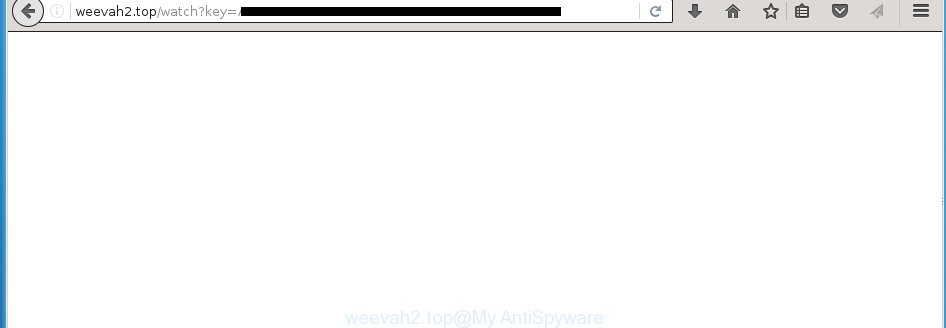
http://weevah2.top/watch?key= …
The ad supported software can change the settings of the FF, Chrome, Microsoft Internet Explorer and Microsoft Edge, but often that a malicious software such as this can also infect all types of internet browsers by changing their desktop shortcuts. Thus forcing the user each time run the web-browser to see weevah2.top unwanted ads.
The adware is not a virus, but the virus behaves similarly. As a rootkit hides in the system, alters browser settings and blocks them from changing. Also the adware can install additional internet browser extensions, addons and modules that will inject advertising links within the Chrome, Firefox, Edge and Internet Explorer’s screen. Moreover, the adware may install a browser hijacker that once started, will alter the web browser’s start page and search engine. And finally, the adware can collect a wide variety of personal information such as what sites you are opening, what you are looking for the World Wide Web and so on. This information, in the future, may be transferred to third parties.
Instructions, which is shown below, will allow you to clean your personal computer from the ad-supported software as well as remove weevah2.top annoying pop-up ads from the Chrome, Firefox, Microsoft Edge and Internet Explorer and other browsers.
How does weevah2.top ads get installed onto system
The ad-supported software usually come bundled with freeware that downloaded from the Web. Which means that you need to be proactive and carefully read the Terms of use and the License agreement properly. For the most part, the ad-supported software will be clearly described, so take the time to carefully read all the information about the application that you download off the Internet and want to install on your personal computer. In the Setup wizard, you should choose the Advanced, Custom or Manual installation mode to control what components and additional programs to be installed, otherwise you run the risk of infecting your computer with an infection like the adware that generates a huge number of weevah2.top advertisements.
How to manually remove weevah2.top ads
The simple answer is right here on this page. We have put together simplicity and efficiency. It will allow you easily to clean your machine of adware. Moreover, you can choose manual or automatic removal method. If you are familiar with the computer then use manual removal, otherwise use the free anti-malware tool designed specifically to remove adware that causes annoying weevah2.top pop-up ads. Of course, you can combine both methods. Read this manual carefully, bookmark or print it, because you may need to close your web browser or reboot your machine.
- Uninstall suspicious and unknown software by using Windows Control Panel
- Get rid of weevah2.top from Chrome
- Get rid of weevah2.top pop-up ads from FF
- Delete weevah2.top from Microsoft Internet Explorer
- Disinfect the browser’s shortcuts to remove weevah2.top redirect
- Get rid of unwanted Scheduled Tasks
Remove suspicious and unknown software by using Windows Control Panel
Press Windows key ![]() , then click Search
, then click Search ![]() . Type “Control panel”and press Enter. If you using Windows XP or Windows 7, then click “Start” and select “Control Panel”. It’ll open the Windows Control Panel as shown below.
. Type “Control panel”and press Enter. If you using Windows XP or Windows 7, then click “Start” and select “Control Panel”. It’ll open the Windows Control Panel as shown below. 
Next, click “Uninstall a program” ![]() It will open a list of all applications. Scroll through the all list and remove any suspicious and unknown software.
It will open a list of all applications. Scroll through the all list and remove any suspicious and unknown software.
Get rid of weevah2.top from Chrome
Reset Chrome settings is a easy way to delete the malicious and ad-supported extensions, as well as to restore the internet browser’s startpage, new tab page and default search engine that have been modified by ‘ad-supported’ software.

- Open the Chrome, then click the Menu icon (icon in the form of three horizontal stripes).
- It will display the Chrome main menu. Click the “Settings” menu.
- Next, click the “Show advanced settings” link, which located at the bottom of the Settings page.
- Further, click the “Reset settings” button, that located at the bottom of the Advanced settings page.
- The Chrome will display the reset settings prompt as shown on the image above.
- Confirm the browser’s reset by clicking on the “Reset” button.
- To learn more, look the article How to reset Chrome settings to default.
Get rid of weevah2.top pop-up ads from FF
If the Firefox settings have been replaced by the adware, then resetting it to the default state can help you to delete the redirect onto weevah2.top page.
First, launch the Firefox and press ![]() button. It will show the drop-down menu on the right-part of the internet browser. Next, press the Help button (
button. It will show the drop-down menu on the right-part of the internet browser. Next, press the Help button (![]() ) as shown below.
) as shown below.

In the Help menu, select the “Troubleshooting Information” option. Another way to open the “Troubleshooting Information” screen – type “about:support” in the browser address bar and press Enter. It will open the “Troubleshooting Information” page as shown in the figure below. In the upper-right corner of this screen, click the “Refresh Firefox” button.

It will show the confirmation dialog box, click the “Refresh Firefox” button. The Firefox will begin a task to fix your problems that caused by the adware. When it’s complete, click the “Finish” button
Delete weevah2.top from Microsoft Internet Explorer
First, start the Internet Explorer, then click ![]() button. Next, press “Internet Options” as shown on the image below.
button. Next, press “Internet Options” as shown on the image below.

In the “Internet Options” screen select the Advanced tab. Next, click the “Reset” button. The Internet Explorer will open the “Reset Internet Explorer” settings prompt. Select the “Delete personal settings” check box and press Reset button.

You will now need to reboot your machine for the changes to take effect. It will restore the IE’s settings such as homepage, new tab page and search engine by default to default state, disable ad-supported browser’s extensions and thereby remove the redirect to weevah2.top annoying web site.
Disinfect the browser’s shortcuts to remove weevah2.top redirect
When the ‘ad-supported’ software is started, it can also change the web browser’s shortcuts, adding an argument such as “http://site.address” into the Target field. Due to this, every time you open the web-browser, it will be redirected to an annoying ads.
To clear the web-browser shortcut, right-click to it and select Properties. On the Shortcut tab, locate the Target field. Click inside, you will see a vertical line – arrow pointer, move it (using -> arrow key on your keyboard) to the right as possible. You will see a text which starts with “http://” that has been added here. You need to remove it.

When the argument is removed, click the OK button. You need to clean all shortcuts of all your browsers, as they may be infected too.
Get rid of unwanted Scheduled Tasks
Once installed, the ad-supported software can add a task in to the Windows Task Scheduler Library. Due to this, every time when you open your machine, it will open weevah2.top annoying web site. So, you need to check the Task Scheduler Library and remove all tasks that have been created by ‘ad-supported’ programs.
Press Windows and R keys on your keyboard at the same time. It will show a prompt which called Run. In the text field, type “taskschd.msc” (without the quotes) and click OK. Task Scheduler window opens. In the left-hand side, press “Task Scheduler Library”, as shown below.

Task scheduler, list of tasks
In the middle part you will see a list of installed tasks. Select the first task, its properties will be open just below automatically. Next, click the Actions tab. Necessary to look at the text which is written under Details. Found something such as “explorer.exe http://site.address” or “chrome.exe http://site.address” or “firefox.exe http://site.address”, then you need remove this task. If you are not sure that executes the task, then google it. If it’s a component of the adware, then this task also should be removed.
Further click on it with the right mouse button and select Delete as shown below.

Task scheduler, delete a task
Repeat this step, if you have found a few tasks that have been created by adware. Once is finished, close the Task Scheduler window.
How to delete weevah2.top pop-ups automatically
Manual removal is not always as effective as you might think. Often, even the most experienced users can not completely delete weevah2.top pop-up ads from the infected machine. This is because the adware can hide its components which are difficult for you to find out and remove completely. This may lead to the fact that after some time, the ‘ad-supported’ software again infect your PC system and it will begin to open unwanted weevah2.top advertisements. Moreover, I want to note that it is not always safe to remove ad supported software manually, if you do not have much experience in setting up and configuring the personal computer.
I suggest using the Malwarebytes Free which are completely clean your machine. It’s an advanced malware removal program developed by (c) Malwarebytes lab. This application uses the world’s most popular anti-malware technology. It is able to help you remove browser hijackers, malware, adware, toolbars, ransomware and other security threats from your computer for free.
Now, click the link below to download Malwarebytes Free on your system. Save it on your Windows desktop or in any other place.
327070 downloads
Author: Malwarebytes
Category: Security tools
Update: April 15, 2020
When downloading is done, close all applications on your personal computer. Next, open the setup file named mb3-setup. If the “User Account Control” prompt pops up as shown below, click the Yes button.

It will show the “Setup wizard” which will help you install Malwarebytes on your system. Follow the prompts and don’t make any changes to default settings.

Once setup is finished successfully, press Finish button. Then Malwarebytes will automatically start and you can see its main screen like below.

Now click the “Scan Now” button to begin checking your computer for the adware which cause a redirect to weevah2.top. Once the adware or malware is found, the number of the detected objects will change accordingly. Wait until the the checking is complete. Please be patient.

When the system scan is finished, you can check all threats detected on your system. Make sure all entries have “checkmark” and click “Quarantine Selected” button. The Malwarebytes will begin removing malware and ad supported software which cause weevah2.top ads. Once disinfection is complete, you may be prompted to reboot your personal computer.
I suggest you look at the following video, which completely explains the process of using the Malwarebytes application to delete adware and other malware.
Stop weevah2.top ads and other unwanted web-pages
To increase your security and protect your PC against new unwanted ads and malicious pages, you need to use program that stops access to dangerous ads and pages. Moreover, the program can block the show of intrusive advertising, that also leads to faster loading of web-sites and reduce the consumption of web traffic.
Download AdGuard program from the following link.
26842 downloads
Version: 6.4
Author: © Adguard
Category: Security tools
Update: November 15, 2018
When downloading is complete, start the file named adguardInstaller. You will see the “Setup Wizard” screen as shown in the figure below.

Follow the prompts. Once the installation is done, you will see a window as shown in the following image.

You can click “Skip” to close the setup program and use the default settings, or press “Get Started” button to see an quick tutorial which will help you get to know AdGuard better.
In most cases, the default settings are enough and you do not need to change anything. Each time, when you start your PC, AdGuard will start automatically and block pop-up ads, pages like weevah2.top, as well as other malicious or misleading sites. For an overview of all the features of the program, or to change its settings you can simply double-click on the AdGuard icon, which is located on your Windows desktop.
Remove weevah2.top pop-ups and malicious extensions with AdwCleaner.
If MalwareBytes Anti-malware cannot delete the annoying weevah2.top advertisements from the Firefox, Google Chrome, IE and Edge, then we suggests to use the AdwCleaner. AdwCleaner is a free removal tool for ‘ad-supported’ software, browser hijackers, PUPs and toolbars.
Download AdwCleaner by clicking on the link below.
225545 downloads
Version: 8.4.1
Author: Xplode, MalwareBytes
Category: Security tools
Update: October 5, 2024
When downloading is finished, open the file location. Double click the AdwCleaner icon. Once this tool is launched, you will see a screen like below.

Now, click the “Scan” button to begin checking your personal computer for the malicious extensions and adware that displays ads from weevah2.top web-site. When the system scan is finished, it will open a scan report as shown below.

Review the report and then click “Clean” button. It will display a prompt. Click “OK”. When the cleaning process is finished, AdwCleaner may ask you to reboot your PC.
Look at the following video, which completely explains the procedure of using the AdwCleaner to remove ‘ad-supported’ software, browser hijackers and other dangerous applications.
Finish words
Now your PC system should be free of the weevah2.top pop-up ads. Remove AdwCleaner. We suggest that you keep AdGuard (to help you block unwanted ads and unwanted dangerous web-pages) and Malwarebytes (to periodically scan your computer for new malware and ‘ad-supported’ software). Probably you are running an older version of Java or Adobe Flash Player. This can be a security risk, so download and install the latest version right now.
If you are still having problems while trying to delete weevah2.top pop-up ads from your PC system, then ask for help in our Spyware/Malware removal forum.

















