Are you seeing vibrantmedia-adsterra.com in the Mozilla Firefox, Chrome, Internet Explorer and MS Edge every time you use the web browser to surf the Net? This means that your machine is infected with an ‘ad-supported’ software (also known as adware) which looks the entire traffic generated by you and on this basis, it displays a lot of annoying ads. Currently, this ‘ad-supported’ software are widely spread, due to the fact that most people are trying to find freeware, download and install them on the computer without proper attention to the fact that the ad-supported software can penetrate into the PC system along with them.
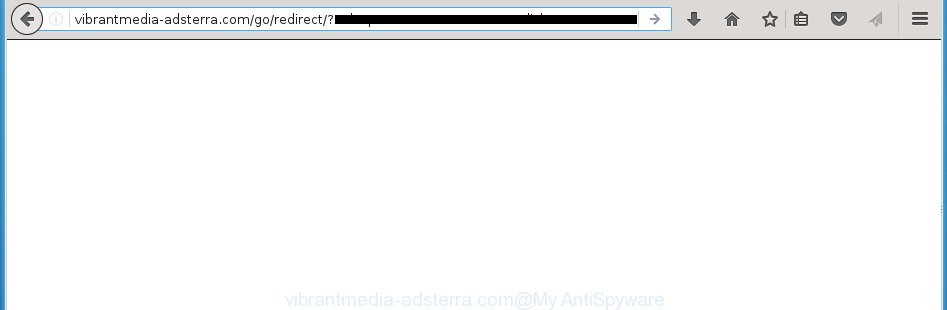
http://vibrantmedia-adsterra.com/go/redirect/?r=
The ‘ad-supported’ software usually affects only the Google Chrome, Firefox, Edge and Internet Explorer by changing the browser’s settings or installing a dangerous extensions (addons). Moreover, possible situations, when any other web browsers will be affected too. The adware will perform a scan of the computer for browser shortcuts and modify them without your permission. When it infects the web browser shortcuts, it’ll add the argument like ‘http://site.address’ into Target property. So, each time you run the web browser, you will see an annoying vibrantmedia-adsterra.com web-site.
While your system is infected with the ad supported software, the Chrome, Internet Explorer, Firefox and Microsoft Edge may be rerouted to vibrantmedia-adsterra.com annoying page. Of course, the ad-supported software may not cause damages to your files or Windows system, but it may display a large amount of unwanted ads. These advertisements will be injected within the content of web-pages that are you opening in your internet browser and can be varied: pop-up ads, in-text ads, different sized banners, offers to install an questionable software. The ads will appear on all web sites, including pages where previously you have never seen any advertising banners. In this case, when you open any web page, you may see in your internet browser’s status bar the following messages: ‘Waiting for vibrantmedia-adsterra.com’, ‘Transferring data from vibrantmedia-adsterra.com’, ‘Looking up vibrantmedia-adsterra.com’, ‘Read vibrantmedia-adsterra.com’, ‘Connected to vibrantmedia-adsterra.com’.
We recommend to remove the adware, which redirects your browser on the vibrantmedia-adsterra.com annoying page, as soon as you found this problem, as it can direct you to web-resources which may load other malicious software on your personal computer.
How does vibrantmedia-adsterra.com ads get installed onto PC
The adware actively distributed with free applications, as a part of the installer of the software. Therefore, it is very important, when installing an unknown software even downloaded from known or big hosting page, read the Terms of use and the Software license, as well as to select the Manual, Advanced or Custom installation mode. In this mode, you can disable the setup of unneeded modules and software and protect your computer from the ‘ad-supported’ software infection. Unfortunately, most users when installing unknown applications, simply press Next button, and don’t read any information that the free software displays them during its install. This leads to the fact that the browser starts to display a large number of the vibrantmedia-adsterra.com ads.
How to manually remove vibrantmedia-adsterra.com advertisements
This steps will help you remove vibrantmedia-adsterra.com . These vibrantmedia-adsterra.com removal steps work for the Chrome, Mozilla Firefox, IE and MS Edge, as well as every version of Windows operating system. Some of the steps may require you to close the web-browser or reboot your PC system. So, bookmark or print it for later reference.
- Remove suspicious and unknown software by using Windows Control Panel
- Get rid of vibrantmedia-adsterra.com ads from Mozilla Firefox
- Remove vibrantmedia-adsterra.com from Google Chrome
- Remove vibrantmedia-adsterra.com advertisements from Microsoft Internet Explorer
- Disinfect the browser’s shortcuts to delete vibrantmedia-adsterra.com redirect
- Get rid of unwanted Scheduled Tasks
Remove suspicious and unknown software by using Windows Control Panel
The best way to start the machine cleanup is to uninstall unknown and suspicious applications. Using the Windows Control Panel you can do this quickly and easily. This step, in spite of its simplicity, should not be ignored, because the removing of unneeded applications can clean up your internet browser from popup ads, hijackers and so on.
- If you are using Windows 8, 8.1 or 10 then press Windows key, click Search. Type “Control panel”and press Enter.
- If you are using Windows XP, Vista, 7, then press “Start” button and click “Control Panel”.
- It will open the Windows Control Panel.
- Click “Uninstall a program” under Programs category.
- You will see a list of all installed software.
- Scroll through the all list, and remove suspicious and unknown software. To quickly find the latest installed software, we recommend sort programs by date.
See more details in the video instructions below.
Get rid of vibrantmedia-adsterra.com ads from Mozilla Firefox
First, launch the Firefox. Next, click the button in the form of three horizontal stripes (![]() ). It will open the drop-down menu. Next, click the “Help” button (
). It will open the drop-down menu. Next, click the “Help” button (![]() ).
).

In the Help menu, click the “Troubleshooting Information”. In the upper-right corner of the “Troubleshooting Information” page, press “Refresh Firefox” button.

Confirm your action, press the “Refresh Firefox”.
Remove vibrantmedia-adsterra.com from Google Chrome
Open the Chrome menu by clicking on the button in the form of three horizontal stripes (![]() ). It opens the drop-down menu. Next, press the “Settings” option.
). It opens the drop-down menu. Next, press the “Settings” option.

Scroll down to the bottom of the page and click on the “Show advanced settings” link. Now scroll down until the Reset settings section is visible, as on the image below and click the “Reset settings” button.

Confirm your action, press the “Reset” button.
Remove vibrantmedia-adsterra.com advertisements from Microsoft Internet Explorer
First, run the Internet Explorer, then press ![]() button. Next, press “Internet Options” as on the image below.
button. Next, press “Internet Options” as on the image below.

In the “Internet Options” screen select the Advanced tab. Next, click the “Reset” button. The IE will display the “Reset Internet Explorer” settings dialog box. Select the “Delete personal settings” check box and click Reset button.

You will now need to restart your system for the changes to take effect. It will restore the Microsoft Internet Explorer’s settings such as homepage and search engine by default to default state, disable ad-supported web browser’s extensions and thereby remove the reroute to vibrantmedia-adsterra.com annoying web-page.
Disinfect the browser’s shortcuts to delete vibrantmedia-adsterra.com redirect
Now you need to clean up the web browser shortcuts. Check that the shortcut referring to the right exe-file of the internet browser, and not on any unknown file. Right click to a desktop shortcut for your web-browser. Choose the “Properties” option.
It will open the Properties window. Select the “Shortcut” tab here, after that, look at the “Target” field. The ad-supported software can replace it. If you are seeing something similar “…exe http://web.site.address” then you need to remove “http…” and leave only, depending on the web browser you are using:
- Google Chrome: chrome.exe
- Opera: opera.exe
- Firefox: firefox.exe
- Internet Explorer: iexplore.exe
Look at the example on the screen below.

Once is complete, press the “OK” button to save the changes. Please repeat this step for web browser shortcuts that redirects to an unwanted pages. When you have completed, go to next step.
Get rid of unwanted Scheduled Tasks
If the unwanted vibrantmedia-adsterra.com page opens automatically on Windows startup or at equal time intervals, then you need to check the Task Scheduler Library and get rid of all the tasks that have been created by ‘ad-supported’ software.
Press Windows and R keys on the keyboard simultaneously. This shows a prompt that titled as Run. In the text field, type “taskschd.msc” (without the quotes) and press OK. Task Scheduler window opens. In the left-hand side, press “Task Scheduler Library”, like below.

Task scheduler
In the middle part you will see a list of installed tasks. Select the first task, its properties will be show just below automatically. Next, click the Actions tab. Pay attention to that it launches on your PC. Found something like “explorer.exe http://site.address” or “chrome.exe http://site.address”, then you need remove it. If you are not sure that executes the task, check it through a search engine. If it is a component of the malicious programs, then this task also should be removed.
Having defined the task that you want to delete, then click on it with the right mouse button and select Delete as shown in the following image.

Delete a task
Repeat this step, if you have found a few tasks that have been created by malicios program. Once is finished, close the Task Scheduler window.
How to remove vibrantmedia-adsterra.com redirect with free malware remover
Remove vibrantmedia-adsterra.com ads manually is difficult and often the adware is not completely removed. Therefore, we recommend you to use the Malwarebytes Free that are completely clean your system. Moreover, the free program will help you to remove malware, browser hijacker and toolbars that your PC may be infected too.
- Download Malwarebytes by clicking on the link below. Malwarebytes Anti-malware
327070 downloads
Author: Malwarebytes
Category: Security tools
Update: April 15, 2020
- Close all applications and windows on your computer. Open the file location. Double-click on the icon that’s named mb3-setup.
- This will run the installation of Malwarebytes. Next, click Next button and follow the prompts.
- Once setup is done, click on the “Scan Now” button to start checking your PC system for the adware which redirects your web-browser to the vibrantmedia-adsterra.com unwanted page. This process can take some time, so please be patient.
- When the system scan is done, make sure all entries have “checkmark” and click “Quarantine Selected”. When the disinfection is finished, you may be prompted to reboot your system.
These steps above are shown in detail in the following video guide.
How to block vibrantmedia-adsterra.com
To increase your security and protect your personal computer against new unwanted ads and malicious pages, you need to use an application that blocks access to malicious ads and web-sites. Moreover, the program can block the display of intrusive advertising, which also leads to faster loading of web pages and reduce the consumption of web traffic.
- Download AdGuard program from the following link.
Adguard download
26842 downloads
Version: 6.4
Author: © Adguard
Category: Security tools
Update: November 15, 2018
- Once downloading is done, start the downloaded file. You will see the “Setup Wizard” window. Follow the prompts.
- Once the install is finished, press “Skip” to close it and use the default settings, or press “Get Started” to see a quick tutorial which will allow you get to know AdGuard better.
- In most cases, the default settings are enough and you do not need to change anything. Each time, when you launch your computer, AdGuard will launch automatically and block pop-ups, vibrantmedia-adsterra.com redirects, as well as other dangerous or misleading web sites. For an overview of all the features of the program, or to change its settings you can simply double-click on the AdGuard icon, which is located on your Windows desktop.
Scan your machine and get rid of vibrantmedia-adsterra.com ads with AdwCleaner.
This removal program is free and easy to use. It can scan and get rid of ‘ad-supported’ software (also known as adware), browser hijackers, malware and unwanted toolbars in Google Chrome, Firefox, Edge and Internet Explorer browsers and thereby restore back their default settings (start page and search provider by default). AdwCleaner is powerful enough to find and remove malicious registry entries and files that are hidden on the computer.
Download AdwCleaner utility from the link below. Save it to your Desktop so that you can access the file easily.
225545 downloads
Version: 8.4.1
Author: Xplode, MalwareBytes
Category: Security tools
Update: October 5, 2024
When downloading is finished, open the directory in which you saved it and double-click the AdwCleaner icon. It will start the AdwCleaner tool and you will see a screen like below. If the User Account Control dialog box will ask you want to display the program, press Yes button to continue.

Now, click the “Scan” to begin scanning your PC for the ad-supported software which cause a redirect to vibrantmedia-adsterra.com ads.

When the system scan is done, it will show a list of all items detected by this utility like below.

You need to click “Clean” button. It will open a dialog box, press “OK” to begin the cleaning procedure. Once the clean-up is complete, the AdwCleaner may ask you to reboot your system. After restart, the AdwCleaner will show the log file.
All the above steps are shown in detail in the following video guide.
Finish words
Once you have finished the instructions above, your PC system should be clean from malware and adware. The Google Chrome, Internet Explorer, Mozilla Firefox and Edge will no longer open vibrantmedia-adsterra.com unwanted ads and redirect you to unknown web pages. Unfortunately, if the step-by-step guide does not help you, then you have caught a new type of ‘ad-supported’ software, and then the best way – ask for help.
- Download HijackThis using the link below and save it to your Desktop. HijackThis download
4897 downloads
Version: 2.0.5
Author: OpenSource
Category: Security tools
Update: November 7, 2015
- Double-click on the HijackThis icon. Next click “Do a system scan only” button.
- Once the system scan is finished, the scan button will read “Save log”, press it. Save this log to your desktop.
- Create a Myantispyware account here. Once you’ve registered, check your e-mail for a confirmation link, and confirm your account. After that, login.
- Copy and paste the contents of the HijackThis log into your post. If you are posting for the first time, please start a new thread by using the “New Topic” button in the Spyware Removal forum. When posting your HJT log, try to give us some details about your problems, so we can try to help you more accurately.
- Wait for one of our trained “Security Team” or Site Administrator to provide you with knowledgeable assistance tailored to your problem with the unwanted vibrantmedia-adsterra.com ads.


















