The Convertmypdf.co is a web browser hijacker. As a result, your homepage, new tab page and search engine by default are replaced by Convertmypdf.co and all your search results are redirected to this malicious site or other domains. It may also create a huge number of pop-up advertisements on your PC system and increase your vulnerability. With the step-by-step guide below, you can delete it completely.
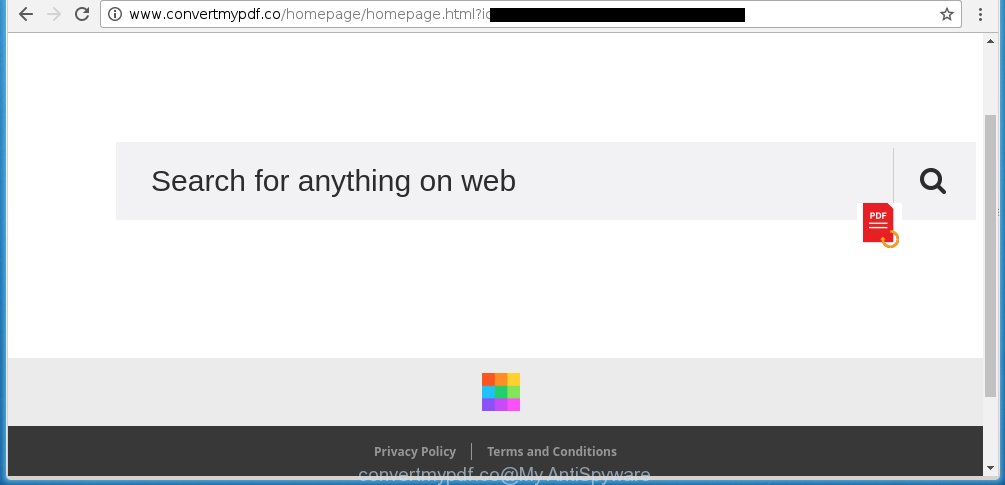
http://www.convertmypdf.co/homepage/homepage.html?id= …
Most often, the Convertmypdf.co browser hijacker affects most common web-browsers like Google Chrome, FF, IE and MS Edge. But such hijackers as well may infect another web-browsers by changing its shortcuts (adding ‘http://site.address’ into Target field of internet browser’s shortcut). So every time you launch the browser, it will show Convertmypdf.co web page. Even if you setup your startpage again, it’s still the first thing you see when you run the browser will be the annoying Convertmypdf.co page.
The Convertmypdf.co browser hijacker may also alter the default search engine that will virtually block the possibility of finding information on the Web. The reason for this is that the Convertmypdf.co search results may show a lot of ads, links to ad websites. Only the remaining part is the result of your search request, loaded from the major search engines such as Google, Yahoo or Bing.
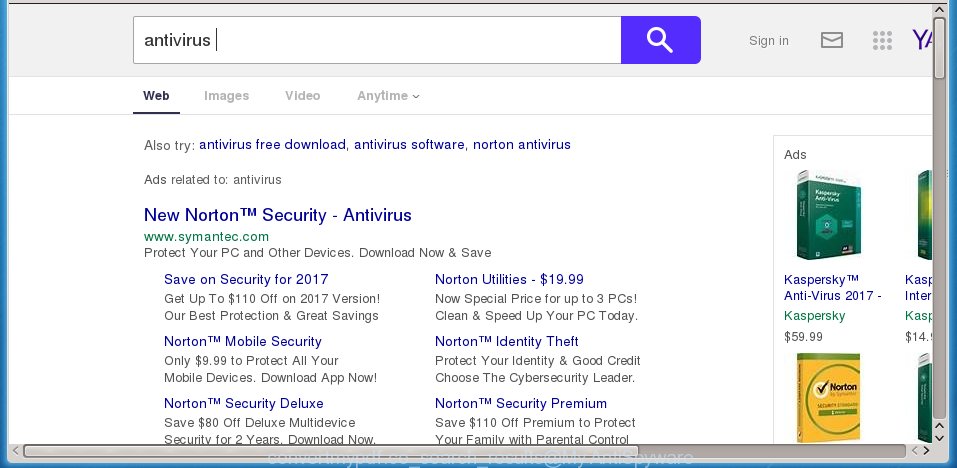
Although, Convertmypdf.co hijacker is not a virus, but it does bad things, and it changes the settings of your web browser. Moreover, an ‘ad-supported’ software (also known as adware) can be additionally installed on to your system with this infection, that will display tons of advertisements, hindering or completely blocking the work in the web browser. Often such these ads may recommend to install other unknown and unwanted programs or visit malicious web sites.
We recommend you to clean your personal computer as soon as possible. Use the steps below that will help to remove Convertmypdf.co and malicios application, which can be installed onto your system along with it.
Tips to prevent Convertmypdf.co and other unwanted applications
Just as the beginning of this article, if you have ever seen the Convertmypdf.co site appear in your web browser, it means your system has been infected with it. Most often Convertmypdf.co hijacker is bundled with free software. So, think back, have you ever download and run any free software? Because most users, in the Setup Wizard, simply press the Next button and do not read any information such as ‘Terms of use’ and ‘Software license’. This leads to the fact that the computer is infected, the web-browser’s settings are changed and your’s homepage, new tab and default search engine set to the Convertmypdf.co homepage. Even removing the free software that contains this browser hijacker, your web browser’s settings will not be restored. Therefore, you must follow the few simple steps below to restore the Google Chrome, Microsoft Internet Explorer, Mozilla Firefox and Edge’s homepage, new tab page and search engine by default.
How to manually remove Convertmypdf.co
If you perform exactly the instructions below you should be able to delete the Convertmypdf.co redirect. Read it once, after doing so, please print this page as you may need to close your browser or reboot your system.
- Delete Convertmypdf.co associated software by using Windows Control Panel
- Disinfect the browser’s shortcuts to remove Convertmypdf.co
- Remove Convertmypdf.co redirect from Chrome
- Remove Convertmypdf.co search from Firefox
- Remove Convertmypdf.co from Internet Explorer
Remove Convertmypdf.co associated software by using Windows Control Panel
The best way to begin the personal computer cleanup is to uninstall unknown and suspicious software. Using the Windows Control Panel you can do this quickly and easily. This step, in spite of its simplicity, should not be ignored, because the removing of unneeded applications can clean up the FF, Google Chrome, IE and Microsoft Edge from pop-up ads hijackers and so on.
- If you are using Windows 8, 8.1 or 10 then click Windows button, next click Search. Type “Control panel”and press Enter.
- If you are using Windows XP, Vista, 7, then press “Start” button and press “Control Panel”.
- It will show the Windows Control Panel.
- Further, press “Uninstall a program” under Programs category.
- It will display a list of all applications installed on the PC.
- Scroll through the all list, and uninstall suspicious and unknown applications. To quickly find the latest installed applications, we recommend sort applications by date.
See more details in the video instructions below.
Disinfect the browser’s shortcuts to remove Convertmypdf.co
Click the right mouse button to a desktop shortcut that you use to launch your browser. Next, select the “Properties” option. Important: necessary to click on the desktop shortcut for the internet browser which is redirected to the Convertmypdf.co or other annoying web-page.
Further, necessary to look at the text that is written in the “Target” field. The browser hijacker can replace the contents of this field, which describes the file to be launch when you start your web browser. Depending on the internet browser you are using, there should be:
- Google Chrome: chrome.exe
- Opera: opera.exe
- Firefox: firefox.exe
- Internet Explorer: iexplore.exe
If you are seeing an unknown text such as “http://{URL}” which has been added here, then you should remove it, as on the image below.

Next, press the “OK” button to save the changes. Now, when you open the browser from this desktop shortcut, it does not occur automatically redirect on the Convertmypdf.co web site or any other unwanted pages. Once the step is finished, we recommend to go to the next step.
Remove Convertmypdf.co redirect from Chrome
Open the Chrome menu by clicking on the button in the form of three horizontal stripes (![]() ). It will open the drop-down menu. Next, click to “Settings” option.
). It will open the drop-down menu. Next, click to “Settings” option.

Scroll down to the bottom of the page and click on the “Show advanced settings” link. Now scroll down until the Reset settings section is visible, like below and press the “Reset settings” button.

Confirm your action, click the “Reset” button.
Remove Convertmypdf.co search from Firefox
First, launch the Mozilla Firefox. Next, press the button in the form of three horizontal stripes (![]() ). It will open the drop-down menu. Next, press the Help button (
). It will open the drop-down menu. Next, press the Help button (![]() ).
).

In the Help menu click the “Troubleshooting Information”. In the upper-right corner of the “Troubleshooting Information” page click on “Refresh Firefox” button as shown on the image below.

Confirm your action, press the “Refresh Firefox”.
Remove Convertmypdf.co from Internet Explorer
First, open the Internet Explorer, click ![]() ) button. Next, click “Internet Options” as on the image below.
) button. Next, click “Internet Options” as on the image below.

In the “Internet Options” screen select the Advanced tab. Next, click Reset button. The Internet Explorer will open the Reset Internet Explorer settings dialog box. Select the “Delete personal settings” check box and click Reset button.

You will now need to restart your personal computer for the changes to take effect. It will remove Convertmypdf.co hijacker, disable malicious and ad-supported web-browser’s extensions and restore the IE’s settings like homepage and search engine by default to default state.
How to get rid of Convertmypdf.co with Malwarebytes
Delete Convertmypdf.co infection manually is difficult and often the browser hijacker infection is not completely removed. Therefore, we recommend you to use the Malwarebytes Free which are completely clean your PC system. Moreover, the free program will help you to delete malware, toolbars and adware (also known as ‘ad-supported’ software) that your computer may be infected too.
- Download Malwarebytes (MBAM) from the link below. Malwarebytes Anti-malware
327071 downloads
Author: Malwarebytes
Category: Security tools
Update: April 15, 2020
- Close all programs and windows on your machine. Open a directory in which you saved it. Double-click on the icon that’s named mb3-setup.
- Further, click Next button and follow the prompts.
- Once installation is finished, press the “Scan Now” button to start checking your PC for Convertmypdf.co browser hijacker. This procedure can take some time, so please be patient.
- When the scan is finished, make sure all entries have “checkmark” and click “Quarantine Selected”. Once disinfection is complete, you may be prompted to restart your personal computer.
The following video offers a guide on how to get rid of browser hijacker with Malwarebytes.
How to stop Convertmypdf.co redirect
To increase your security and protect your PC against new unwanted ads and malicious web sites, you need to use application that blocks access to malicious advertisements and sites. Moreover, the software can block the show of intrusive advertising, which also leads to faster loading of pages and reduce the consumption of web traffic.
- Download AdGuard program by clicking on the following link.
Adguard download
26843 downloads
Version: 6.4
Author: © Adguard
Category: Security tools
Update: November 15, 2018
- After downloading is complete, run the downloaded file. You will see the “Setup Wizard” program window. Follow the prompts.
- Once the setup is finished, click “Skip” to close the installation program and use the default settings, or click “Get Started” to see an quick tutorial which will allow you get to know AdGuard better.
- In most cases, the default settings are enough and you do not need to change anything. Each time, when you start your computer, AdGuard will launch automatically and block pop-up ads, web-sites such Convertmypdf.co, as well as other malicious or misleading web-sites. For an overview of all the features of the application, or to change its settings you can simply double-click on the icon named AdGuard, that is located on your desktop.
Scan your computer and remove Convertmypdf.co search with AdwCleaner.
This removal program is free and easy to use. It can scan and get rid of browser hijacker like Convertmypdf.co, malware and ad supported software in Chrome, Firefox, Edge and IE web-browsers and thereby restore back their default settings (homepage, new tab and default search engine). AdwCleaner is powerful enough to find and get rid of malicious registry entries and files that are hidden on the PC.
Download AdwCleaner utility from the link below. Save it to your Desktop so that you can access the file easily.
225545 downloads
Version: 8.4.1
Author: Xplode, MalwareBytes
Category: Security tools
Update: October 5, 2024
When the download is finished, open the directory in which you saved it and double-click the AdwCleaner icon. It will launch the AdwCleaner tool and you will see a screen as shown on the image below. If the User Account Control dialog box will ask you want to display the program, click Yes button to continue.

Next, click “Scan” to start checking your system for the Convertmypdf.co browser hijacker and other malware and ad supported software.

Once the system scan is finished is complete, it will open a list of all items detected by this utility as shown on the image below.

You need to press “Clean” button. It will open a dialog box. Click “OK” to start the cleaning process. When the cleaning procedure is done, the AdwCleaner may ask you to reboot your system. After reboot, the AdwCleaner will show the log file.
All the above steps are shown in detail in the following video instructions.
Finish words
Now your machine should be free of the Convertmypdf.co redirect. Remove AdwCleaner. We suggest that you keep AdGuard (to help you block unwanted ads and unwanted harmful pages) and Malwarebytes (to periodically scan your PC for new browser hijackers, malware and ad supported software). Probably you are running an older version of Java or Adobe Flash Player. This can be a security risk, so download and install the latest version right now.
If you are still having problems while trying to remove Convertmypdf.co from the Google Chrome, Internet Explorer, FF and Microsoft Edge, then ask for help in our Spyware/Malware removal forum.

















