Startnewtab.info is a page, already at the first sight of which there are various doubts. Its own kind and description claims to be a legitimate World Wide Web search engine. But in reality, its appearance in your internet browser means that your personal computer is infected by malicious software from the browser hijacker family. This type of dangerous applications does not delete files or infect them, but like a virus can change PC settings such as the homepage, new tab and default search engine. So, this site is not created in order to show relevant search results. It’s designed to redirect users on various advertisements and often dangerous and misleading web-sites. All the time, while this page will be set as your home page and search engine, its authors will be able to collect a huge number of information about you, everything related to what are you doing on the Net. Thus, it’s clear that the presence of browser hijacker on your computer is not desirable, and you need to clean up your computer as quickly as possible in order to remove Startnewtab.info unwanted redirect.
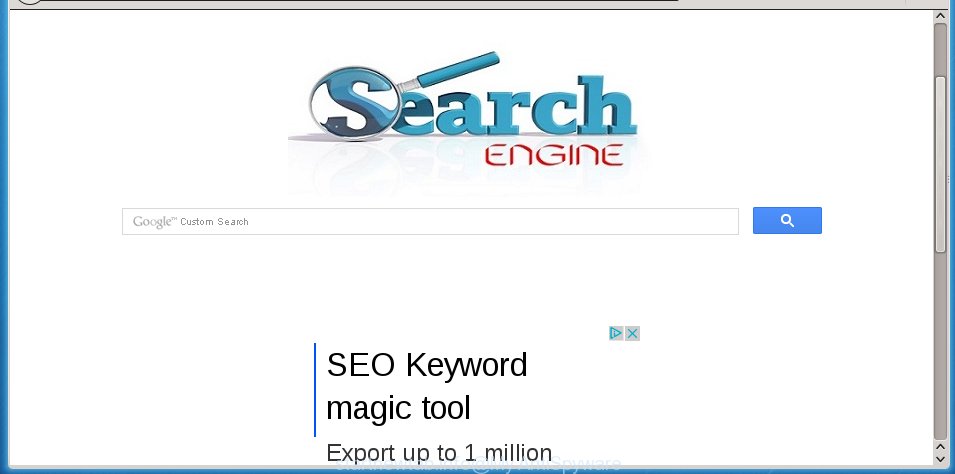
A malicious software that alters settings of web-browsers on Startnewtab.info usually affects only Mozilla Firefox, Google Chrome, Internet Explorer and Edge. However, possible situations, when any other internet browsers will be affected too. The Startnewtab.info hijacker infection may modify the Target property of web-browser’s shortcuts, so every time you open the internet browser, instead of your start page, you will see a completely different web page.
The Startnewtab.info hijacker may also modify the default search engine that will virtually block the possibility of finding information on the World Wide Web. The reason for this is that the Startnewtab.info search results may show lots of ads, links to malicious and misleading sites. Only the remaining part is the result of your search request, loaded from the major search engines like Google, Yahoo or Bing.
The Startnewtab.info browser hijacker is not a virus, but the virus behaves similarly. As a rootkit hides in the system, changes web browser settings, and blocks them from changing. Also this hijacker can install additional web browser addons, extensions and modules that will show ads and popups. And finally, the Startnewtab.info hijacker can collect a wide variety of personal information like what web-sites you are opening, what you are looking for the Internet and so on. This information, in the future, may be transferred to third parties.
We recommend you to clean your system as soon as possible. Use the steps below which will assist to remove Startnewtab.info redirect and malicious applications, which can be installed onto your machine along with it.
How did you get infected with Startnewtab.info browser hijacker
Disregarding the basic computer security practices such as no antivirus program installed, installation of unknown programs and free programs which may be bundled with browser hijacker, as well as computer virus infection are the possible causes of internet browser redirect. Moreover, random visits to an unknown and untrusted web pages, when you click on the search results from Google (Yahoo, Bing) or links on the Internet, when the computer is not protected with a software that may stop access to harmful sites, it can also lead to the fact that instead of your startpage, the web browser will be redirected to Startnewtab.info or other unwanted pages.
How to manually remove Startnewtab.info
If you perform exactly the guide below you should be able to delete the Startnewtab.info redirect. Read it once, after doing so, please print this page as you may need to close your web-browser or reboot your computer.
- Remove Startnewtab.info associated software by using Windows Control Panel
- Remove Startnewtab.info from Mozilla Firefox
- Get rid of Startnewtab.info startpage from Google Chrome
- Delete Startnewtab.info search from Microsoft Internet Explorer
- Disinfect the browser’s shortcuts to remove Startnewtab.info
Uninstall Startnewtab.info associated software by using Windows Control Panel
First, you should try to identify and uninstall the program that causes the appearance of annoying advertisements or browser redirect, using the ‘Uninstall a program’ which is located in the ‘Control panel’.
Windows 8, 8.1, 10
 When the ‘Control Panel’ opens, press the ‘Uninstall a program’ link under Programs category as shown on the screen below.
When the ‘Control Panel’ opens, press the ‘Uninstall a program’ link under Programs category as shown on the screen below.  You will see the ‘Uninstall a program’ panel as shown in the figure below.
You will see the ‘Uninstall a program’ panel as shown in the figure below.  Very carefully look around the entire list of applications installed on your system. Most likely, one or more of them are responsible for the appearance of advertisements and browser redirect to the unwanted Startnewtab.info page. If you have many programs installed, you can help simplify the search of dangerous applications by sort the list by date of installation. Once you have found a suspicious, unwanted or unused program, right click to it, after that click ‘Uninstall’.
Very carefully look around the entire list of applications installed on your system. Most likely, one or more of them are responsible for the appearance of advertisements and browser redirect to the unwanted Startnewtab.info page. If you have many programs installed, you can help simplify the search of dangerous applications by sort the list by date of installation. Once you have found a suspicious, unwanted or unused program, right click to it, after that click ‘Uninstall’.
Windows XP, Vista, 7
 Once the Windows ‘Control Panel’ opens, you need to press ‘Uninstall a program’ under ‘Programs’ as shown below.
Once the Windows ‘Control Panel’ opens, you need to press ‘Uninstall a program’ under ‘Programs’ as shown below.  You will see a list of applications installed on your machine. We recommend to sort the list by date of installation to quickly find the applications that were installed last. Most likely they responsibility for the appearance of pop-ups and browser redirect. If you are in doubt, you can always check the program by doing a search for her name in Google, Yahoo or Bing. When the program which you need to delete is found, simply press on its name, and then click ‘Uninstall’ as shown in the figure below.
You will see a list of applications installed on your machine. We recommend to sort the list by date of installation to quickly find the applications that were installed last. Most likely they responsibility for the appearance of pop-ups and browser redirect. If you are in doubt, you can always check the program by doing a search for her name in Google, Yahoo or Bing. When the program which you need to delete is found, simply press on its name, and then click ‘Uninstall’ as shown in the figure below. 
Remove Startnewtab.info from Mozilla Firefox
If the Firefox settings like startpage, new tab page and default search engine have been changed by the browser hijacker, then resetting it to the default state can help.
First, start the Firefox and press ![]() button. It will display the drop-down menu on the right-part of the browser. Further, click the Help button (
button. It will display the drop-down menu on the right-part of the browser. Further, click the Help button (![]() ) as shown on the screen below
) as shown on the screen below
. 
In the Help menu, select the “Troubleshooting Information” option. Another way to open the “Troubleshooting Information” screen – type “about:support” in the web-browser adress bar and press Enter. It will open the “Troubleshooting Information” page as shown on the screen below. In the upper-right corner of this screen, press the “Refresh Firefox” button. 
It will display the confirmation dialog box. Further, click the “Refresh Firefox” button. The Mozilla Firefox will begin a task to fix your problems that caused by the Startnewtab.info browser hijacker. Once, it is finished, click the “Finish” button.
Get rid of Startnewtab.info startpage from Google Chrome
Reset Google Chrome settings is a simple way to delete the browser hijacker, dangerous and adware extensions, as well as to restore the web browser’s startpage, new tab page and default search engine that have been modified by hijacker.

- First, start the Chrome and press the Menu icon (icon in the form of three horizontal stripes).
- It will show the Chrome main menu, click the “Settings” menu.
- Next, press “Show advanced settings” link, that located at the bottom of the Settings page.
- On the bottom of the “Advanced settings” page, press the “Reset settings” button.
- The Google Chrome will display the reset settings dialog box as on the image above.
- Confirm the web-browser’s reset by clicking on the “Reset” button.
- To learn more, read the blog post How to reset Google Chrome settings to default.
Delete Startnewtab.info search from Microsoft Internet Explorer
First, launch the Internet Explorer. Next, press the button in the form of gear (![]() ). It will open the Tools drop-down menu, click the “Internet Options” as shown in the figure below.
). It will open the Tools drop-down menu, click the “Internet Options” as shown in the figure below.

In the “Internet Options” window click on the Advanced tab, then press the Reset button. The IE will show the “Reset Internet Explorer settings” window as shown below. Select the “Delete personal settings” check box, then press “Reset” button.

You will now need to reboot your computer for the changes to take effect.
Disinfect the browser’s shortcuts to remove Startnewtab.info
When the browser hijacker is started, it can also change the web browser’s shortcuts, adding an argument similar “http://startnewtab.info/blank.html” into the Target field. Due to this, every time you launch the web browser, it will display an annoying page.
To clear the internet browser shortcut, right-click to it and select Properties. On the Shortcut tab, locate the Target field. Click inside, you will see a vertical line – arrow pointer, move it (using -> arrow key on your keyboard) to the right as possible. You will see a text like “http://startnewtab.info/blank.html” that has been added here. You need to delete it.

When the text is removed, press the OK button. You need to clean all shortcuts of all your browsers, as they may be infected too.
Delete Startnewtab.info homepage automatically
You can remove Startnewtab.info startpage automatically with a help of Malwarebytes Free. We recommend this free malware removal tool because it can easily remove browser hijackers, ‘ad-supported’ software (also known as adware), potentially unwanted programs and toolbars with all their components such as files, folders and registry entries.
Download Malwarebytes Free on your personal computer from the link below. Save it on your desktop.
327071 downloads
Author: Malwarebytes
Category: Security tools
Update: April 15, 2020
Once the downloading process is finished, close all windows on your computer. Further, open the file named mb3-setup. If the “User Account Control” dialog box pops up like below, click the “Yes” button.

It will open the “Setup wizard” that will assist you install Malwarebytes on the PC. Follow the prompts and do not make any changes to default settings.

Once installation is finished successfully, click Finish button. Then Malwarebytes will automatically start and you can see its main window as on the image below.

Next, click the “Scan Now” button to begin scanning your machine for the infection that cause a redirect to Startnewtab.info. When a threat is found, the number of the detected objects will change accordingly. Wait until the the checking is done. Please be patient.

As the scanning ends, you can check all threats detected on your personal computer. Make sure all entries have “checkmark” and press “Quarantine Selected” button.

The Malwarebytes will start removing Startnewtab.info browser hijacker and other security threats. Once disinfection is complete, you may be prompted to reboot your PC system. I recommend you look at the following video, which completely explains the process of using the Malwarebytes to remove browser hijacker, ad supported software and other malicious programs.
How to block Startnewtab.info
To increase your security and protect your computer against new annoying ads and harmful web-sites, you need to use application that blocks access to dangerous advertisements and pages. Moreover, the software can block the display of intrusive advertising, that also leads to faster loading of pages and reduce the consumption of web traffic.
- Download AdGuard application from the following link.
Adguard download
26843 downloads
Version: 6.4
Author: © Adguard
Category: Security tools
Update: November 15, 2018
- When downloading is complete, launch the downloaded file. You will see the “Setup Wizard” program window. Follow the prompts.
- When the setup is complete, press “Skip” to close the setup program and use the default settings, or click “Get Started” to see an quick tutorial which will help you get to know AdGuard better.
- In most cases, the default settings are enough and you do not need to change anything. Each time, when you start your PC, AdGuard will start automatically and block popup ads, web sites such Startnewtab.info, as well as other dangerous or misleading web sites. For an overview of all the features of the program, or to change its settings you can simply double-click on the icon named AdGuard, which is located on your desktop.
Remove Startnewtab.info browser hijacker and malicious extensions with AdwCleaner.
If MalwareBytes Anti-malware cannot delete this browser hijacker, then we suggests to use the AdwCleaner. AdwCleaner is a free removal tool for browser hijackers, adware, potentially unwanted programs and toolbars.
Download AdwCleaner from the link below.
225545 downloads
Version: 8.4.1
Author: Xplode, MalwareBytes
Category: Security tools
Update: October 5, 2024
Once downloading is finished, open the file location. You will see an icon like below.
![]()
Double click the AdwCleaner desktop icon. Once the tool is started, you will see a screen like below.

Further, click “Scan” button . This will start scanning the whole system to find out Startnewtab.info browser hijacker and internet browser’s malicious extensions. Once the system scan is finished, it will open a scan report as shown in the figure below.

Review the report and then press “Clean” button. It will show a prompt like below.

You need to press “OK”. When the clean up is done, the AdwCleaner may ask you to restart your system. When your system is started, you will see an AdwCleaner log.
These steps are shown in detail in the following video guide.
Finish words
Once you have finished the step-by-step instructions outlined above, your system should be clean from malware and browser hijackers. The Chrome, FF, Internet Explorer and MS Edge will no longer open Startnewtab.info unwanted homepage on startup. Unfortunately, if the instructions does not help you, then you have caught a new browser hijacker, and then the best way – ask for help.
- Download HijackThis from the link below and save it to your Desktop. HijackThis download
4897 downloads
Version: 2.0.5
Author: OpenSource
Category: Security tools
Update: November 7, 2015
- Double-click on the HijackThis icon. Next click “Do a system scan only” button.
- Once the checking is finished, the scan button will read “Save log”, click it. Save this log to your desktop.
- Create a Myantispyware account here. Once you’ve registered, check your e-mail for a confirmation link, and confirm your account. After that, login.
- Copy and paste the contents of the HijackThis log into your post. If you are posting for the first time, please start a new thread by using the “New Topic” button in the Spyware Removal forum. When posting your HJT log, try to give us some details about your problems, so we can try to help you more accurately.
- Wait for one of our trained “Security Team” or Site Administrator to provide you with knowledgeable assistance tailored to your problem with the unwanted Startnewtab.info homepage.


















