If the Chrome, Firefox, Internet Explorer and Edge opens the u85foldero.com annoying web-site then most probably that your personal computer is infected with an adware (sometimes called ‘ad-supported’ software). This ad supported software alters the Google Chrome, Firefox, Microsoft Internet Explorer and Microsoft Edge settings to show a ton of annoying ads on all web pages, including web-pages where previously you ads have never seen. These advertisements can be varied: pop-up windows, boxes, in-text ads, different sized banners and so on. What is more, the adware, that shows the u85foldero.com pop-up ads, can cause your Internet connection to be slow or freeze your web-browser so that the interface is not updated anymore.
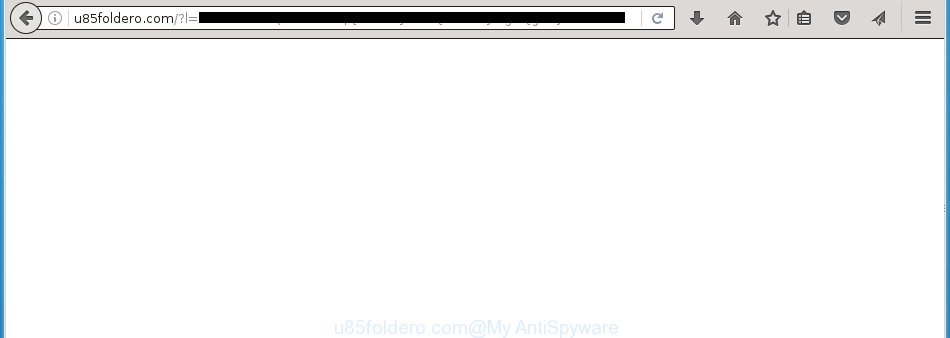
http://u85foldero.com/?l= …
The malicious programs from the ad-supported software family that changes the settings of browsers usually affects only the Google Chrome, Firefox, Edge and Internet Explorer. However, possible situations, when any other web-browsers will be affected too. The adware may change the Target property of a web-browser’s shortcut, so every time you open the internet browser, instead of your home page, you will see the unwanted u85foldero.com ads.
Technically, the ad supported software is not a virus, but it does bad things, it generates lots of advertisements, hindering or completely blocking the work in the browser. It may install other unknown and unwanted software without your permission, force you to visit dangerous sites. Moreover, a browser hijacker can be additionally installed on to your system with the adware. Once installed, it’ll replace your startpage with an unwanted web page.
Instructions, which is shown below, will allow you to clean your PC system from the ad-supported software as well as get rid of u85foldero.com unwanted pop-up ads from the Chrome, Firefox, Edge and Internet Explorer and other internet browsers.
How does u85foldero.com advertisements get installed onto computer
The adware actively distributed with free applications, as a part of the installer of the software. Therefore, it’s very important, when installing an unknown software even downloaded from known or big hosting page, read the Terms of use and the Software license, as well as to choose the Manual, Advanced or Custom installation mode. In this mode, you can disable the installation of unneeded modules and applications and protect your PC system from the adware infection. Unfortunately, most users when installing unknown programs, simply press Next button, and don’t read any information that the freeware displays them during its installation. This leads to the fact that the internet browser starts to display a huge number of the u85foldero.com ads.
How to manually remove u85foldero.com pop-ups
This useful removal guide for the u85foldero.com redirect. The detailed procedure can be followed by anyone as it really does take you step-by-step. If you follow this process to get rid of u85foldero.com redirect let us know how you managed by sending us your comments please.
- Uninstall suspicious and unknown software by using Windows Control Panel
- Disinfect the browser’s shortcuts to get rid of u85foldero.com redirect
- Get rid of u85foldero.com pop-ups from FF
- Delete u85foldero.com advertisements from Google Chrome
- Remove u85foldero.com redirect from IE
- Remove unwanted Scheduled Tasks
Uninstall suspicious and unknown software by using Windows Control Panel
Press Windows key ![]() , then click Search
, then click Search ![]() . Type “Control panel”and press Enter. If you using Windows XP or Windows 7, then click “Start” and select “Control Panel”. It will open the Windows Control Panel like below.
. Type “Control panel”and press Enter. If you using Windows XP or Windows 7, then click “Start” and select “Control Panel”. It will open the Windows Control Panel like below. 
Next, click “Uninstall a program” ![]() It’ll display a list of all software. Scroll through the all list and uninstall any suspicious and unknown applications.
It’ll display a list of all software. Scroll through the all list and uninstall any suspicious and unknown applications.
Disinfect the browser’s shortcuts to get rid of u85foldero.com redirect
Now you need to clean up the web-browser shortcuts. Check that the shortcut referring to the right exe-file of the web browser, and not on any unknown file. Right click to a desktop shortcut for your browser. Choose the “Properties” option.
It will open the Properties window. Select the “Shortcut” tab here, after that, look at the “Target” field. The ad supported software can rewrite it. If you are seeing something like “…exe http://web.site.address” then you need to remove “http…” and leave only, depending on the web-browser you are using:
- Google Chrome: chrome.exe
- Opera: opera.exe
- Firefox: firefox.exe
- Internet Explorer: iexplore.exe
Look at the example on the screen below.

Once is done, press the “OK” button to save the changes. Please repeat this step for web-browser shortcuts that redirects to an annoying web sites. When you have completed, go to next step.
Get rid of u85foldero.com pop-ups from FF
If the Mozilla Firefox settings have been modified by the adware, then resetting it to the default state can help you to delete the redirect onto u85foldero.com page.
First, run the FF and click ![]() button. It will show the drop-down menu on the right-part of the web browser. Next, click the Help button (
button. It will show the drop-down menu on the right-part of the web browser. Next, click the Help button (![]() ) as shown on the image below.
) as shown on the image below.

In the Help menu, select the “Troubleshooting Information” option. Another way to open the “Troubleshooting Information” screen – type “about:support” in the web-browser address bar and press Enter. It will open the “Troubleshooting Information” page like below. In the upper-right corner of this screen, click the “Refresh Firefox” button.

It will open the confirmation dialog box, click the “Refresh Firefox” button. The Firefox will start a procedure to fix your problems that caused by the ad supported software. When it’s finished, click the “Finish” button
Delete u85foldero.com advertisements from Google Chrome
Reset Chrome settings is a simple way to get rid of the malicious and ad-supported extensions, as well as to restore the web-browser’s homepage and search engine by default that have been replaced by ad-supported software.

- Open the Chrome, then click the Menu icon (icon in the form of three horizontal stripes).
- It will show the Chrome main menu. Click the “Settings” menu.
- Next, click the “Show advanced settings” link, that located at the bottom of the Settings page.
- Further, click the “Reset settings” button, which located at the bottom of the Advanced settings page.
- The Google Chrome will display the reset settings prompt as shown on the screen above.
- Confirm the internet browser’s reset by clicking on the “Reset” button.
- To learn more, look the post How to reset Google Chrome settings to default.
Remove u85foldero.com redirect from IE
First, start the Internet Explorer, then click the button in the form of gear (![]() ). It will open the Tools drop-down menu as shown on the image below. Next, click the “Internet Options”.
). It will open the Tools drop-down menu as shown on the image below. Next, click the “Internet Options”.

In the Internet Options window click on the Advanced tab, then click the Reset button. The Microsoft Internet Explorer will open the “Reset Internet Explorer settings” window like below. Select the “Delete personal settings” check box, then press on “Reset” button.

You will now need to restart your PC for the changes to take effect.
Remove unwanted Scheduled Tasks
If the unwanted u85foldero.com web-site opens automatically on Windows startup or at equal time intervals, then you need to check the Task Scheduler Library and remove all the tasks that have been created by adware.
Press Windows and R keys on the keyboard together. This displays a prompt that called Run. In the text field, type “taskschd.msc” (without the quotes) and click OK. Task Scheduler window opens. In the left-hand side, press “Task Scheduler Library”, as shown on the image below.

Task scheduler
In the middle part you will see a list of installed tasks. Select the first task, its properties will be show just below automatically. Next, click the Actions tab. Pay attention to that it launches on your PC. Found something like “explorer.exe http://site.address” or “chrome.exe http://site.address”, then you need remove it. If you are not sure that executes the task, check it through a search engine. If it’s a component of the ‘ad-supported’ program, then this task also should be removed.
Having defined the task that you want to get rid of, then click on it with the right mouse button and select Delete as shown in the following image.

Delete a task
Repeat this step, if you have found a few tasks that have been created by ‘ad-supported’ applications. Once is finished, close the Task Scheduler window.
Remove u85foldero.com with Malwarebytes
Delete u85foldero.com pop-ups manually is difficult and often the adware is not completely removed. Therefore, we recommend you to use the Malwarebytes Free that are completely clean your PC. The Malwarebytes is a reputable malware removal application. It can automatically detect and get rid of the ‘ad-supported’ software (also known as adware) of the your personal computer. Moreover, this free application will help you to get rid of web-browser hijackers, malware and toolbars that your system may be infected too. You can follow the guide below to remove the u85foldero.com annoying pop-up ads completely.
Download Malwarebytes Free from the link below.
327071 downloads
Author: Malwarebytes
Category: Security tools
Update: April 15, 2020
Once downloaded, close all applications and windows on your PC system. Open a directory in which you saved it. Double-click on the icon that’s named mb3-setup like below.
![]()
When the installation starts, you will see the “Setup wizard” that will help you install Malwarebytes on your PC system.

When installation is finished, you will see window as shown in the figure below.

Now click on the “Scan Now” button for checking your computer for the adware that causes the redirect to u85foldero.com web page. This procedure can take some time, so please be patient.

When it has finished scanning your computer, make sure all entries have “checkmark” and press “Quarantine Selected” button. The Malwarebytes will begin removing the adware related files, folders, registry keys. When the disinfection is complete, you may be prompted to restart the PC.
The following video explains the guide above on how to get rid of adware with Malwarebytes Anti-malware.
Block u85foldero.com and other unwanted web pages
To increase your security and protect your personal computer against new unwanted advertisements and malicious web sites, you need to use application that blocks access to dangerous advertisements and web-pages. Moreover, the application can block the display of intrusive advertising, that also leads to faster loading of web sites and reduce the consumption of web traffic.
Download AdGuard program by clicking on the following link.
26843 downloads
Version: 6.4
Author: © Adguard
Category: Security tools
Update: November 15, 2018
Once the downloading process is done, launch the file named adguardInstaller. You will see the “Setup Wizard” screen as on the image below.

Follow the prompts. Once the installation is complete, you will see a window as shown on the image below.

You can click “Skip” to close the setup program and use the default settings, or press “Get Started” button to see an quick tutorial that will help you get to know AdGuard better.
In most cases, the default settings are enough and you do not need to change anything. Each time, when you run your personal computer, AdGuard will run automatically and block popup ads, pages like u85foldero.com, as well as other dangerous or misleading web-sites. For an overview of all the features of the program, or to change its settings you can simply double-click on the AdGuard icon, that is located on your Windows desktop.
Get rid of u85foldero.com redirect and malicious extensions with AdwCleaner.
If MalwareBytes Anti-malware cannot remove the annoying u85foldero.com redirect from the Chrome, Firefox, Microsoft Edge and Internet Explorer, then we suggests to use the AdwCleaner. AdwCleaner is a free removal tool for ‘ad-supported’ software, browser hijackers, PUPs and toolbars.
Download AdwCleaner from the link below.
225545 downloads
Version: 8.4.1
Author: Xplode, MalwareBytes
Category: Security tools
Update: October 5, 2024
Once the downloading process is finished, open the file location. Double click the AdwCleaner icon. Once this utility is started, you will see a screen like below.

Now, click the “Scan” button . This will begin scanning the whole PC system to find out malicious extensions and adware which opens ads from u85foldero.com site. Once the scan is finished, it will show a scan report as shown below.

Review the report and then press “Clean” button. It will open a prompt. Click “OK”. Once the cleaning process is finished, AdwCleaner may ask you to restart your system.
Look at the following video, which completely explains the procedure of using the AdwCleaner to remove ‘ad-supported’ software, browser hijackers and other dangerous programs.
Finish words
Once you have finished the guide above, your computer should be free from malware and ad supported software. The Google Chrome, Firefox, Edge and Microsoft Internet Explorer will no longer display u85foldero.com annoying advertisements or redirect you to unwanted web-sites. Unfortunately, if the instructions does not help you, then you have caught a new type of adware, and then the best way – ask for help in our Spyware/Malware removal forum.

















