Have you become that your internet browser permanently displays Searchsafe.co start page instead of your home page? It is a sign that your internet browser’s settings replaced and your PC system is infected by browser hijacker. Follow the few simple steps below as quickly as possible to remove Searchsafe.co redirect and block the ability to penetrate of more harmful viruses and trojans on your PC.
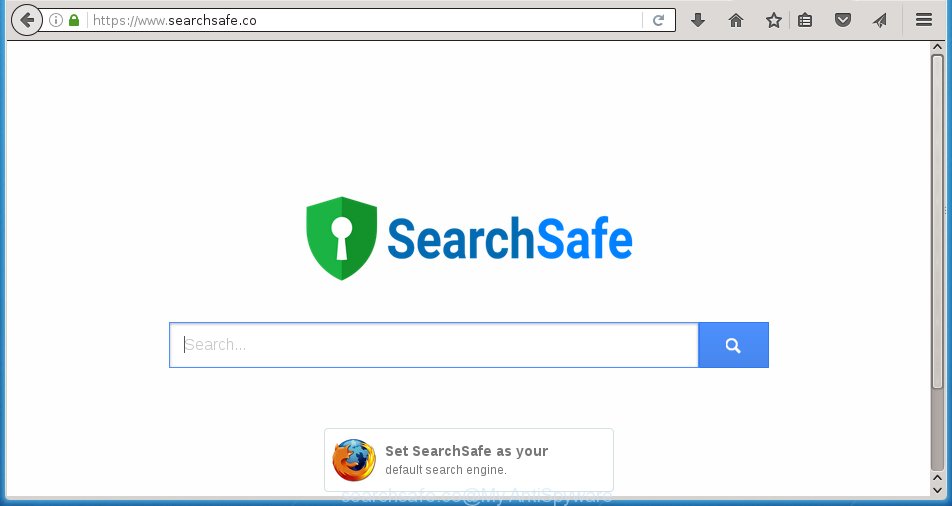
https://www.searchsafe.co/
The Searchsafe.co browser hijacker usually affects only the Firefox, Chrome, IE and Microsoft Edge. However, possible situations, when any other web browsers will be affected too. The browser hijacker will perform a scan of the machine for internet browser shortcuts and modify them without your permission. When it infects the internet browser shortcuts, it will add the argument such as ‘http://site.address’ into Target property. So, each time you start the web browser, you will see the Searchsafe.co unwanted web page.
In addition, the Searchsafe.co hijacker can also change the search engine selected in the web browser. When you try to search on the infected web-browser, you will be presented with a fake search results, consisting of ads and Google (or Yahoo, or Bing) search results for your query.
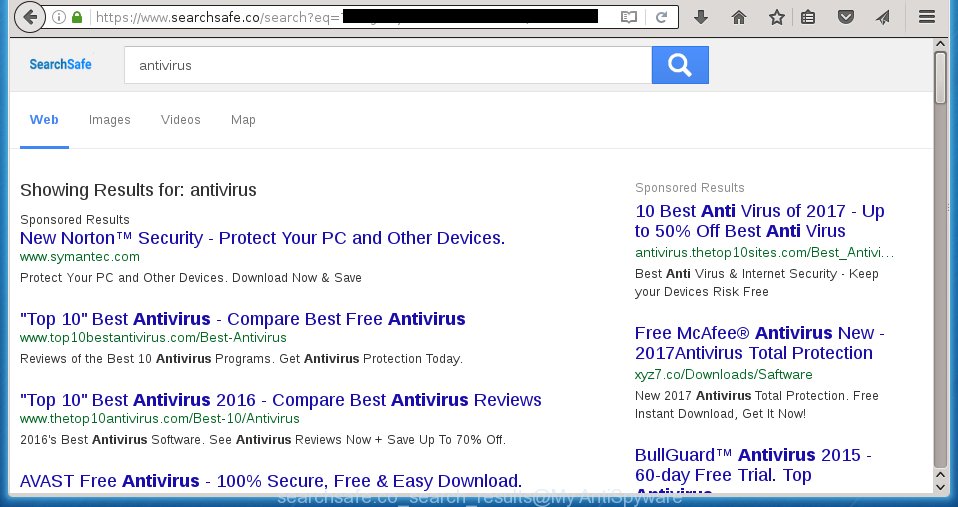
Also on the system together with Searchsafe.co browser hijacker can be installed ‘ad-supported’ software (also known as adware) which will insert lots of advertisements directly to the web pages that you view, creating a sense that advertisements has been added by the developers of the web page. Moreover, legal advertisements may be replaced on fake ads that will offer to download and install various unnecessary and harmful software. Moreover, the Searchsafe.co browser hijacker infection has the ability to collect a large amount of personal information about you, which can later transfer to third parties.
We recommend you to clean your personal computer as quickly as possible. Use the step-by-step guide below that will assist to get rid of Searchsafe.co redirect and malicious program, which can be installed onto your personal computer along with it.
How does your personal computer get infected with Searchsafe.co browser hijacker infection
The Searchsafe.co hijacker usually come bundled with other free programs that you download off of the Internet. Once started, it will infect your computer and change web-browser’s settings like homepage, new tab page and search engine by default without your permission. To avoid infection, in the Setup wizard, you should be be proactive and carefully read the ‘Terms of use’, the ‘license agreement’ and other installation screens, as well as to always choose the ‘Manual’ or ‘Advanced’ installation mode, when installing anything downloaded from the Web.
How to manually remove Searchsafe.co
This useful removal guide for the Searchsafe.co homepage. The detailed procedure can be followed by anyone as it really does take you step-by-step. If you follow this process to remove Searchsafe.co search let us know how you managed by sending us your comments please.
- Delete Searchsafe.co associated software by using Windows Control Panel
- Remove Searchsafe.co from Mozilla Firefox
- Get rid of Searchsafe.co from Google Chrome
- Remove Searchsafe.co homepage from Internet Explorer
- Disinfect the browser’s shortcuts to get rid of Searchsafe.co startpage
Uninstall Searchsafe.co associated software by using Windows Control Panel
We recommend that you start the personal computer cleaning process by checking the list of installed programs and delete all unknown or suspicious programs. This is a very important step, as mentioned above, very often the dangerous applications such as adware and browser hijackers may be bundled with free programs. Remove the unwanted programs can delete the annoying ads or web-browser redirect.
Windows 8, 8.1, 10
Windows XP, Vista, 7

Next, click “Uninstall a program” ![]() It will show a list of all programs installed on your personal computer. Scroll through the all list, and delete any suspicious and unknown applications. To quickly find the latest installed software, we recommend sort programs by date in the Control panel.
It will show a list of all programs installed on your personal computer. Scroll through the all list, and delete any suspicious and unknown applications. To quickly find the latest installed software, we recommend sort programs by date in the Control panel.
Remove Searchsafe.co from Mozilla Firefox
If the FF settings such as homepage, new tab page and search engine by default have been changed by the hijacker, then resetting it to the default state can help.
First, run the Firefox and click ![]() button. It will open the drop-down menu on the right-part of the web-browser. Further, press the Help button (
button. It will open the drop-down menu on the right-part of the web-browser. Further, press the Help button (![]() ) as shown in the figure below
) as shown in the figure below
. 
In the Help menu, select the “Troubleshooting Information” option. Another way to open the “Troubleshooting Information” screen – type “about:support” in the web browser adress bar and press Enter. It will open the “Troubleshooting Information” page as shown below. In the upper-right corner of this screen, click the “Refresh Firefox” button. 
It will show the confirmation dialog box. Further, click the “Refresh Firefox” button. The Firefox will start a task to fix your problems that caused by the Searchsafe.co hijacker. Once, it is complete, click the “Finish” button.
Get rid of Searchsafe.co from Google Chrome
Open the Google Chrome menu by clicking on the button in the form of three horizontal stripes (![]() ). It will open the drop-down menu. Next, click to “Settings” option.
). It will open the drop-down menu. Next, click to “Settings” option.

Scroll down to the bottom of the page and click on the “Show advanced settings” link. Now scroll down until the Reset settings section is visible, as shown below and click the “Reset settings” button.

Confirm your action, click the “Reset” button.
Remove Searchsafe.co homepage from Internet Explorer
First, launch the IE. Next, press the button in the form of gear (![]() ). It will open the Tools drop-down menu, click the “Internet Options” like below.
). It will open the Tools drop-down menu, click the “Internet Options” like below.

In the “Internet Options” window click on the Advanced tab, then click the Reset button. The Microsoft Internet Explorer will show the “Reset Internet Explorer settings” window as shown in the figure below. Select the “Delete personal settings” check box, then click “Reset” button.

You will now need to reboot your machine for the changes to take effect.
Disinfect the browser’s shortcuts to get rid of Searchsafe.co startpage
Now you need to clean up the internet browser shortcuts. Check that the shortcut referring to the right exe-file of the web browser, and not on any unknown file. Right click to a desktop shortcut for your internet browser. Choose the “Properties” option.
It will open the Properties window. Select the “Shortcut” tab here, after that, look at the “Target” field. The hijacker can replace it. If you are seeing something such as “…exe https://www.searchsafe.co/” then you need to remove “http…” and leave only, depending on the browser you are using:
- Google Chrome: chrome.exe
- Opera: opera.exe
- Firefox: firefox.exe
- Internet Explorer: iexplore.exe
Look at the example as shown on the screen below.

Once is finished, press the “OK” button to save the changes. Please repeat this step for web-browser shortcuts which redirects to an annoying web pages. When you have completed, go to next step.
How to delete Searchsafe.co automatically
We recommend using the Malwarebytes Free. You can download and install Malwarebytes to detect Searchsafe.co homepage and remove it, by clicking on the download link below. When installed and updated, the free malware remover will automatically scan and detect all threats present on the computer.
327040 downloads
Author: Malwarebytes
Category: Security tools
Update: April 15, 2020
Once installed, the Malwarebytes will try to update itself and when this process is finished, click the “Scan Now” button to perform a scan of your PC. During the scan it will detect all threats present on your PC. In order to get rid of all threats, simply press “Quarantine Selected” button.
The Malwarebytes is a free application that you can use to remove all detected folders, files, services, registry entries and so on. To learn more about this malware removal utility, we recommend you to read and follow the guide or the video guide below.
How to block Searchsafe.co
To increase your security and protect your computer against new unwanted ads and malicious pages, you need to use program that blocks access to dangerous ads and sites. Moreover, the software can block the open of intrusive advertising, that also leads to faster loading of web-pages and reduce the consumption of web traffic.
- Download AdGuard program by clicking on the following link.
Adguard download
26839 downloads
Version: 6.4
Author: © Adguard
Category: Security tools
Update: November 15, 2018
- Once the download is finished, start the downloaded file. You will see the “Setup Wizard” program window. Follow the prompts.
- Once the install is finished, click “Skip” to close the installation program and use the default settings, or click “Get Started” to see an quick tutorial that will help you get to know AdGuard better.
- In most cases, the default settings are enough and you do not need to change anything. Each time, when you start your computer, AdGuard will start automatically and block pop-up ads, web sites such Searchsafe.co, as well as other harmful or misleading web sites. For an overview of all the features of the program, or to change its settings you can simply double-click on the icon named AdGuard, which is located on your desktop.
Scan your personal computer and delete Searchsafe.co with AdwCleaner.
This removal program is free and easy to use. It can scan and get rid of browser hijacker like Searchsafe.co, malware and adware in Chrome, Firefox, Edge and Microsoft Internet Explorer internet browsers and thereby restore back their default settings (start page and search provider by default). AdwCleaner is powerful enough to find and get rid of malicious registry entries and files that are hidden on the personal computer.
Download AdwCleaner tool from the link below. Save it to your Desktop so that you can access the file easily.
225533 downloads
Version: 8.4.1
Author: Xplode, MalwareBytes
Category: Security tools
Update: October 5, 2024
When downloading is done, open the directory in which you saved it and double-click the AdwCleaner icon. It will start the AdwCleaner tool and you will see a screen like below. If the User Account Control dialog box will ask you want to open the program, press Yes button to continue.

Next, click “Scan” . This will start scanning the whole PC to find out Searchsafe.co hijacker infection and other malware and ad supported software.

Once the system scan is finished is complete, it will open a list of all items detected by this utility like below.

You need to click “Clean” button. It will show a dialog box. Click “OK” to start the cleaning procedure. When the clean up is done, the AdwCleaner may ask you to reboot your computer. After reboot, the AdwCleaner will display the log file.
All the above steps are shown in detail in the following video instructions.
Finish words
After completing the few simple steps shown above, your computer should be clean from malware and browser hijackers. The Firefox, Chrome, IE and MS Edge will no longer open Searchsafe.co unwanted home page on startup. Unfortunately, if the few simple steps does not help you, then you have caught a new browser hijacker, and then the best way – ask for help.
- Download HijackThis by clicking on the link below and save it to your Desktop. HijackThis download
4888 downloads
Version: 2.0.5
Author: OpenSource
Category: Security tools
Update: November 7, 2015
- Double-click on the HijackThis icon. Next click “Do a system scan only” button.
- Once the scan is done, the scan button will read “Save log”, click it. Save this log to your desktop.
- Create a Myantispyware account here. Once you’ve registered, check your e-mail for a confirmation link, and confirm your account. After that, login.
- Copy and paste the contents of the HijackThis log into your post. If you are posting for the first time, please start a new thread by using the “New Topic” button in the Spyware Removal forum. When posting your HJT log, try to give us some details about your problems, so we can try to help you more accurately.
- Wait for one of our trained “Security Team” or Site Administrator to provide you with knowledgeable assistance tailored to your problem with the annoying Searchsafe.co homepage.




















