If you keep receiving the Startpageing123.com when you start the internet browser, it could mean your personal computer is infected by malware from the browser hijacker family. Once installed, it will make a changes to the Firefox, Google Chrome, Microsoft Internet Explorer and Edge’s settings. So, every time, when you will launch the browser, it’ll begin to open Startpageing123.com unwanted redirect instead of your homepage. Moreover, this malware may block an option to restore your home page.
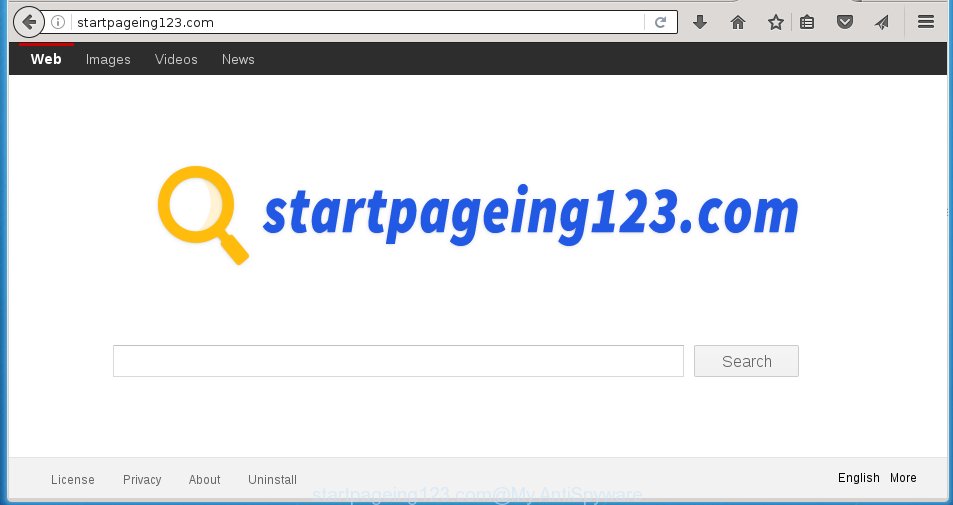
http://startpageing123.com/
The Startpageing123.com browser hijacker infection can alter settings of the Mozilla Firefox, Chrome, IE and MS Edge, but often that unwanted software like this can also infect all types of internet browsers by changing their desktop shortcuts. Thus forcing the user to see Startpageing123.com annoying web-site every time launching the internet browser.
As mentioned above, the Startpageing123.com hijacker also modifies the web-browser’s search engine. So, your browser, when searching something, will open a hodgepodge of advertisements, links to malicious and misleading web sites and search results of a big search engines such as Google or Bing. As a result, actual use of a web-browser’s search becomes impossible. Moreover, it may also lead to slowing or even freeze your web-browser.
Although, Startpageing123.com browser hijacker is not a virus, but it does bad things, and it modifies the settings of your browser. Moreover, an adware (also known as ‘ad-supported’ software) can be additionally installed on to your machine with this hijacker infection, that will show lots of advertisements, hindering or completely blocking the work in the browser. Often such these ads may recommend to install other unknown and unwanted software or visit harmful web-sites.
We suggest you to get rid of Startpageing123.com redirect and clean your PC as soon as possible, until the presence of the browser hijacker has not led to even worse consequences. Complete the step-by-step guide below that will allow you to completely remove Startpageing123.com startpage, using only the built-in Windows features and a few of specialized free tools.
How to manually remove Startpageing123.com
If you perform exactly the steps below you should be able to get rid of the Startpageing123.com redirect. Read it once, after doing so, please print this page as you may need to close your browser or reboot your system.
- Delete Startpageing123.com associated software by using Windows Control Panel
- Disinfect the browser’s shortcuts to get rid of Startpageing123.com homepage
- Get rid of Startpageing123.com homepage from Google Chrome
- Delete Startpageing123.com from FF
- Remove Startpageing123.com redirect from Internet Explorer
Remove Startpageing123.com associated software by using Windows Control Panel
We recommend that you start the PC system cleaning process by checking the list of installed applications and remove all unknown or suspicious applications. This is a very important step, as mentioned above, very often the malicious applications such as ad supported software and browser hijackers may be bundled with free applications. Remove the unwanted programs can delete the annoying advertisements or web-browser redirect.
Windows 8, 8.1, 10
Windows XP, Vista, 7

Next, press “Uninstall a program” ![]() It will open a list of all programs installed on your machine. Scroll through the all list, and remove any suspicious and unknown programs. To quickly find the latest installed applications, we recommend sort programs by date in the Control panel.
It will open a list of all programs installed on your machine. Scroll through the all list, and remove any suspicious and unknown programs. To quickly find the latest installed applications, we recommend sort programs by date in the Control panel.
Disinfect the browser’s shortcuts to get rid of Startpageing123.com homepage
Now you need to clean up the web browser shortcuts. Check that the shortcut referring to the right exe-file of the web browser, and not on any unknown file. Right click to a desktop shortcut for your web browser. Choose the “Properties” option.
It will open the Properties window. Select the “Shortcut” tab here, after that, look at the “Target” field. The browser hijacker infection can rewrite it. If you are seeing something similar “…exe http://startpageing123.com/” then you need to remove “http…” and leave only, depending on the web browser you are using:
- Google Chrome: chrome.exe
- Opera: opera.exe
- Firefox: firefox.exe
- Internet Explorer: iexplore.exe
Look at the example as shown below.

Once is finished, click the “OK” button to save the changes. Please repeat this step for browser shortcuts which redirects to an unwanted sites. When you have completed, go to next step.
Get rid of Startpageing123.com homepage from Google Chrome
Reset Google Chrome settings is a simple way to get rid of the browser hijacker, harmful and ‘ad-supported’ extensions, as well as to restore the internet browser’s startpage, new tab page and default search engine that have been replaced by Startpageing123.com browser hijacker.

- First start the Chrome and click Menu button (small button in the form of three horizontal stripes).
- It will show the Chrome main menu. Select “Settings” option.
- You will see the Google Chrome’s settings page. Scroll down and click “Show advanced settings” link.
- Scroll down again and click the “Reset settings” button.
- The Google Chrome will open the reset profile settings page as shown on the image above.
- Next click the “Reset” button.
- Once this process is complete, your internet browser’s homepage and search engine by default will be restored to their original defaults.
- To learn more, read the blog post How to reset Google Chrome settings to default.
Delete Startpageing123.com from FF
First, open the Firefox. Next, click the button in the form of three horizontal stripes (![]() ). It will show the drop-down menu. Next, click the Help button (
). It will show the drop-down menu. Next, click the Help button (![]() ).
).

In the Help menu click the “Troubleshooting Information”. In the upper-right corner of the “Troubleshooting Information” page click on “Refresh Firefox” button like below.

Confirm your action, click the “Refresh Firefox”.
Remove Startpageing123.com redirect from Internet Explorer
First, open the Internet Explorer. Next, click the button in the form of gear (![]() ). It will open the Tools drop-down menu, click the “Internet Options” as shown on the screen below.
). It will open the Tools drop-down menu, click the “Internet Options” as shown on the screen below.

In the “Internet Options” window click on the Advanced tab, then click the Reset button. The Microsoft Internet Explorer will open the “Reset Internet Explorer settings” window as shown on the image below. Select the “Delete personal settings” check box, then click “Reset” button.

You will now need to reboot your system for the changes to take effect.
How to remove Startpageing123.com automatically
We recommend using the Malwarebytes Free. You can download and install Malwarebytes to detect Startpageing123.com redirect and remove it, by clicking on the download link below. When installed and updated, the free malware remover will automatically scan and detect all threats present on the PC system.
327717 downloads
Author: Malwarebytes
Category: Security tools
Update: April 15, 2020
Once installed, the Malwarebytes will try to update itself and when this process is finished, click the “Scan Now” button to perform a scan of your computer. During the scan it will detect all threats present on your PC. In order to delete all threats, simply click “Quarantine Selected” button.
The Malwarebytes is a free program that you can use to remove all detected folders, files, services, registry entries and so on. To learn more about this malware removal utility, we recommend you to read and follow the steps or the video guide below.
Block Startpageing123.com startpage and other annoying web sites
To increase your security and protect your PC against new unwanted ads and harmful sites, you need to use an program that blocks access to malicious advertisements and web pages. Moreover, the application can block the display of intrusive advertising, which also leads to faster loading of web-sites and reduce the consumption of web traffic.
Download AdGuard program by clicking on the following link.
27035 downloads
Version: 6.4
Author: © Adguard
Category: Security tools
Update: November 15, 2018
Once downloading is finished, launch the downloaded file. You will see the “Setup Wizard” screen as shown on the image below.

Follow the prompts. When the install is complete, you will see a window as shown in the figure below.

You can press “Skip” to close the setup program and use the default settings, or press “Get Started” button to see an quick tutorial that will allow you get to know AdGuard better.
In most cases, the default settings are enough and you do not need to change anything. Each time, when you run your personal computer, AdGuard will run automatically and block pop-up ads, pages such Startpageing123.com, as well as other dangerous or misleading pages. For an overview of all the features of the program, or to change its settings you can simply double-click on the AdGuard icon, which is located on your desktop.
Remove Startpageing123.com infection and malicious extensions with AdwCleaner.
If MalwareBytes Anti-malware cannot remove this hijacker infection, then we suggests to use the AdwCleaner. AdwCleaner is a free removal tool for browser hijackers, ad supported software, potentially unwanted software and toolbars.
Download AdwCleaner from the link below.
225788 downloads
Version: 8.4.1
Author: Xplode, MalwareBytes
Category: Security tools
Update: October 5, 2024
After the download is finished, open the directory in which you saved it. You will see an icon like below.
![]()
Double click the AdwCleaner desktop icon. When the tool is launched, you will see a screen as shown on the image below.

Further, click “Scan” button . This will start scanning the whole personal computer to find out Startpageing123.com hijacker infection and internet browser’s malicious extensions. Once the system scan is finished, it will open a scan report as on the image below.

Review the report and then click “Clean” button. It will open a prompt like below.

You need to click “OK”. When the cleaning process is done, the AdwCleaner may ask you to restart your personal computer. When your system is started, you will see an AdwCleaner log.
These steps are shown in detail in the following video guide.
Finish words
Now your computer should be free of the Startpageing123.com startpage. Remove AdwCleaner. We suggest that you keep AdGuard (to help you block unwanted advertisements and unwanted malicious web-pages) and Malwarebytes (to periodically scan your computer for new malware, browser hijackers and adware). Make sure that you have all the Critical Updates recommended for Windows OS. Without regular updates you WILL NOT be protected when new browser hijacker, harmful software and ad supported software are released.
If you are still having problems while trying to remove Startpageing123.com search from your internet browser, then ask for help in our Spyware/Malware removal forum.


















Thanks bro, you cool and very helped me, i thinked that Startpageing123 virus will eat my computer. Thx again. 🙂
THANK YOU! The stupid Startpageing123 virus installed itself while I was searching for a good video site and one hours later it was removed by these instructions. Thank you!!!