The Funnysite123.com is a browser hijacker. Once this unwanted software gets installed on your computer, it changes the settings of all your typical browsers such as Google Chrome, Firefox, MS Edge and Internet Explorer. It will set Funnysite123.com as your homepage, new tab and default search engine. Thus, if you start any of the web-browsers, it will always be display this annoying web-site. Moreover, when you create a new tab, the Google Chrome, Microsoft Internet Explorer, Firefox and MS Edge can be also redirected to Funnysite123.com page.
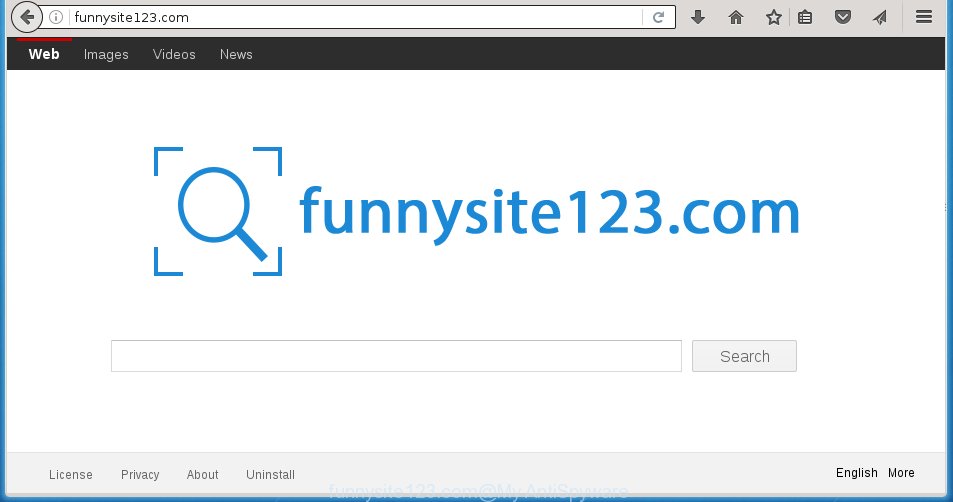
The Funnysite123.com hijacker usually affects only the Chrome, Firefox, MS Edge and Internet Explorer. However, possible situations, when any other web-browsers will be affected too. The browser hijacker will perform a scan of the computer for browser shortcuts and alter them without your permission. When it infects the web browser shortcuts, it will add the argument like ‘http://site.address’ into Target property. So, each time you open the internet browser, you will see the Funnysite123.com unwanted web-site.
The infection, which set the Funnysite123.com redirect as your startpage can also set this unwanted web page as your search engine. You will encounter the fact that the search in the internet browser has become impossible to use, because the search results will consist of lots of advertisements, links to malicious and misleading sites and a small amount of regular links, which are obtained from a search in the major search engines. Therefore, look for something using Funnysite123.com web-site would be a waste of time or worse, it can lead to even more infected computer.
The Funnysite123.com hijacker is not a virus, but the virus behaves similarly. As a rootkit hides in the system, modifies internet browser settings, and blocks them from changing. Also this hijacker infection can install additional browser addons, extensions and modules that will open advertisements and popups. And finally, the Funnysite123.com browser hijacker infection can collect a wide variety of personal information like what web pages you are opening, what you are looking for the World Wide Web and so on. This information, in the future, may be transferred to third parties.
We recommend you to free your computer as soon as possible. Use the few simple steps below that will allow to remove Funnysite123.com search and ‘ad-supported’ programs, which can be installed onto your system along with it.
How did Funnysite123.com browser hijacker get on your system
Probably Funnysite123.com browser hijacker get installed onto your system when you have installed some free applications such as E-Mail checker, PDF creator, video codec, etc. Because, most commonly, a browser hijacker may be bundled within the installation packages from Softonic, Cnet, Soft32, Brothersoft or other similar web-pages which hosts free applications. So, you should start any files downloaded from the Internet with great caution! Always carefully read the ‘User agreement’, ‘Software license’ and ‘Terms of use’. In the process of installing a new application, you need to select a ‘Manual’, ‘Advanced’ or ‘Custom’ install mode to control what components and optional programs to be installed. Nevertheless, even removing the program, which installs this Funnysite123.com browser hijacker, you do not get rid of the browser hijacker infection itself. Your internet browser settings will not be restored. Therefore, you must follow the instructions below to restore your homepage, new tab and default search engine.
How to manually remove Funnysite123.com
This step-by-step instructions will help you remove Funnysite123.com search. These Funnysite123.com removal steps work for the Firefox, Chrome, Internet Explorer and MS Edge, as well as every version of Windows operating system. Some of the steps may require you to close the web browser or reboot your personal computer. So, bookmark or print it for later reference.
- Remove Funnysite123.com associated software by using Windows Control Panel
- Remove Funnysite123.com from Chrome
- Remove Funnysite123.com search from FF
- Delete Funnysite123.com from Internet Explorer
- Disinfect the browser’s shortcuts to get rid of Funnysite123.com
Remove Funnysite123.com associated software by using Windows Control Panel
We recommend that you begin the PC system cleaning process by checking the list of installed applications and delete all unknown or suspicious software. This is a very important step, as mentioned above, very often the malicious software such as ad supported software and browser hijackers may be bundled with free applications. Remove the unwanted software can remove the annoying advertisements or web browser redirect.
Windows 8, 8.1, 10
Windows XP, Vista, 7

Next, press “Uninstall a program” ![]() It will display a list of all applications installed on your computer. Scroll through the all list, and uninstall any suspicious and unknown programs. To quickly find the latest installed programs, we recommend sort software by date in the Control panel.
It will display a list of all applications installed on your computer. Scroll through the all list, and uninstall any suspicious and unknown programs. To quickly find the latest installed programs, we recommend sort software by date in the Control panel.
Remove Funnysite123.com from Chrome
Reset Chrome settings is a easy way to remove the browser hijacker, dangerous and ‘ad-supported’ extensions, as well as to restore the internet browser’s home page, newtab page and search provider by default that have been modified by Funnysite123.com browser hijacker.

- First run the Google Chrome and click Menu button (small button in the form of three horizontal stripes).
- It will open the Chrome main menu. Select “Settings” option.
- You will see the Google Chrome’s settings page. Scroll down and click “Show advanced settings” link.
- Scroll down again and click the “Reset settings” button.
- The Google Chrome will display the reset profile settings page as shown on the image above.
- Next press the “Reset” button.
- Once this process is finished, your web-browser’s homepage, new tab and default search engine will be restored to their original defaults.
- To learn more, read the article How to reset Google Chrome settings to default.
Remove Funnysite123.com search from FF
If the FF settings like homepage, new tab and default search engine have been modified by the browser hijacker, then resetting it to the default state can help.
First, open the Firefox and press ![]() button. It will display the drop-down menu on the right-part of the browser. Further, click the Help button (
button. It will display the drop-down menu on the right-part of the browser. Further, click the Help button (![]() ) as on the image below
) as on the image below
. 
In the Help menu, select the “Troubleshooting Information” option. Another way to open the “Troubleshooting Information” screen – type “about:support” in the web-browser adress bar and press Enter. It will display the “Troubleshooting Information” page like below. In the upper-right corner of this screen, press the “Refresh Firefox” button. 
It will open the confirmation prompt. Further, press the “Refresh Firefox” button. The Firefox will begin a procedure to fix your problems that caused by the Funnysite123.com browser hijacker. Once, it is finished, click the “Finish” button.
Delete Funnysite123.com from Internet Explorer
First, run the Internet Explorer, click ![]() ) button. Next, press “Internet Options” as shown below.
) button. Next, press “Internet Options” as shown below.

In the “Internet Options” screen select the Advanced tab. Next, click Reset button. The Internet Explorer will open the Reset Internet Explorer settings prompt. Select the “Delete personal settings” check box and click Reset button.

You will now need to reboot your system for the changes to take effect. It will remove Funnysite123.com hijacker, disable malicious and ad-supported web-browser’s extensions and restore the Internet Explorer’s settings such as startpage, new tab page and default search engine to default state.
Disinfect the browser’s shortcuts to get rid of Funnysite123.com
Click the right mouse button to a desktop shortcut which you use to start your web browser. Next, select the “Properties” option. Important: necessary to click on the desktop shortcut for the internet browser which is redirected to the Funnysite123.com or other annoying web page.
Further, necessary to look at the text that is written in the “Target” field. The hijacker infection can change the contents of this field, which describes the file to be start when you start your internet browser. Depending on the web browser you are using, there should be:
- Google Chrome: chrome.exe
- Opera: opera.exe
- Firefox: firefox.exe
- Internet Explorer: iexplore.exe
If you are seeing an unknown text similar “http://funnysite123.com/” which has been added here, then you should remove it, as on the image below.

Next, click the “OK” button to save the changes. Now, when you launch the browser from this desktop shortcut, it does not occur automatically reroute on the Funnysite123.com site or any other unwanted web sites. Once the step is finished, we recommend to go to the next step.
How to get rid of Funnysite123.com automatically
We recommend using the Malwarebytes Free. You can download and install Malwarebytes to detect Funnysite123.com homepage and remove it, by clicking on the download link below. When installed and updated, the free malware remover will automatically scan and detect all threats present on the computer.
327040 downloads
Author: Malwarebytes
Category: Security tools
Update: April 15, 2020
Once installed, the Malwarebytes will try to update itself and when this procedure is finished, click the “Scan Now” button to perform a scan of your personal computer. During the scan it will detect all threats present on your system. In order to remove all threats, simply click “Quarantine Selected” button.
The Malwarebytes is a free program that you can use to get rid of all detected folders, files, services, registry entries and so on. To learn more about this malware removal utility, we recommend you to read and follow the steps or the video guide below.
Stop Funnysite123.com and other annoying pages
To increase your security and protect your system against new annoying ads and dangerous pages, you need to use an application that stops access to harmful advertisements and sites. Moreover, the application can block the open of intrusive advertising, that also leads to faster loading of web-sites and reduce the consumption of web traffic.
Download AdGuard application from the following link.
26839 downloads
Version: 6.4
Author: © Adguard
Category: Security tools
Update: November 15, 2018
After the download is finished, start the downloaded file. You will see the “Setup Wizard” screen like below.

Follow the prompts. Once the install is done, you will see a window as shown on the screen below.

You can click “Skip” to close the installation application and use the default settings, or press “Get Started” button to see an quick tutorial which will allow you get to know AdGuard better.
In most cases, the default settings are enough and you don’t need to change anything. Each time, when you launch your PC, AdGuard will start automatically and block pop-ups, web pages such Funnysite123.com, as well as other dangerous or misleading web sites. For an overview of all the features of the program, or to change its settings you can simply double-click on the AdGuard icon, which is located on your desktop.
If the problem with Funnysite123.com redirect is still remained
If MalwareBytes Anti-malware cannot get rid of this hijacker, then we suggests to use the AdwCleaner. AdwCleaner is a free removal utility for browser hijackers, adware, PUPs, toolbars.

- Download AdwCleaner from the link below. AdwCleaner download
225534 downloads
Version: 8.4.1
Author: Xplode, MalwareBytes
Category: Security tools
Update: October 5, 2024
- Double click the AdwCleaner icon. Once this utility is started, click “Scan” button for checking your PC for the Funnysite123.com infection.
- Once the scanning is finished, the AdwCleaner will open a scan report. Review the report and then click “Clean” button. It will display a prompt, click “OK”.
These few simple steps are shown in detail in the following video guide.
Finish words
After completing the few simple steps shown above, your computer should be clean from malware and browser hijackers. The Firefox, Chrome, Internet Explorer and Edge will no longer open Funnysite123.com unwanted home page on startup. Unfortunately, if the steps does not help you, then you have caught a new browser hijacker, and then the best way – ask for help.
- Download HijackThis from the link below and save it to your Desktop. HijackThis download
4890 downloads
Version: 2.0.5
Author: OpenSource
Category: Security tools
Update: November 7, 2015
- Double-click on the HijackThis icon. Next click “Do a system scan only” button.
- When it has finished scanning, the scan button will read “Save log”, click it. Save this log to your desktop.
- Create a Myantispyware account here. Once you’ve registered, check your e-mail for a confirmation link, and confirm your account. After that, login.
- Copy and paste the contents of the HijackThis log into your post. If you are posting for the first time, please start a new thread by using the “New Topic” button in the Spyware Removal forum. When posting your HJT log, try to give us some details about your problems, so we can try to help you more accurately.
- Wait for one of our trained “Security Team” or Site Administrator to provide you with knowledgeable assistance tailored to your problem with the annoying Funnysite123.com .




















