Browser hijacker and redirect virus is one of the most chilling type of malware floating around the Internet: an attack that alters a user web browser’s settings such as start page and search provider by default. A lot of people have fallen victim to these kinds of attacks, looking the Internet in hopes of finding the step-by-step instructions on how to restore their favorite homepage and search engine. Now, computer geeks and Myantispyware lab have teamed up to create a free guide that help users remove Go.mail.ru redirect virus for free.
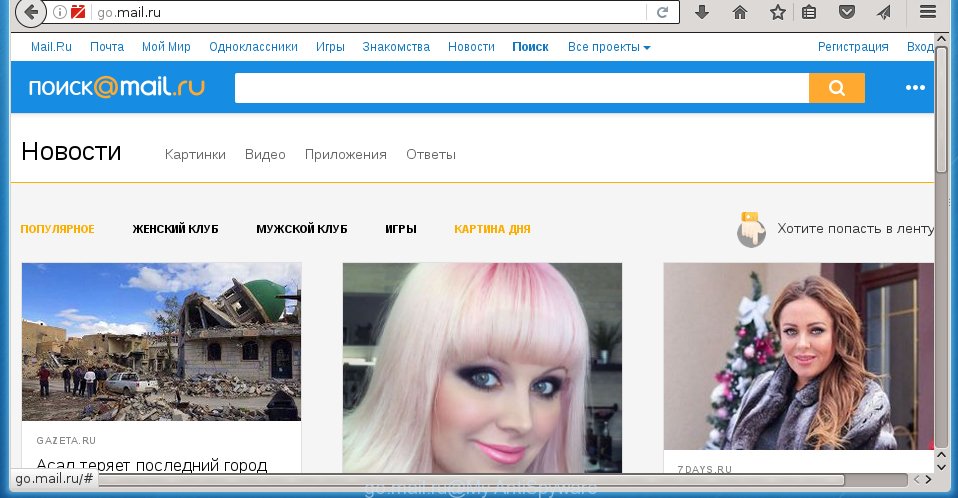
Once started, the redirect virus will change settings of the Chrome, Internet Explorer, Mozilla Firefox and MS Edge to redirect your search queries from default browser’s search engine to go.mail.ru. Moreover, this unwanted software can also infect all types of web-browsers by changing their desktop shortcuts. Thus forcing the user to see Go.mail.ru unwanted web-site every time open the web-browser.
Of course you can setup your homepage again, but next time you run an internet browser you will see that Go.mail.ru redirect return. As mentioned above, the virus may alter the default search engine on this annoying web site too, so all your search queries will be redirected to Go.mail.ru. Thus the authors of the redirect virus may collect the search terms of your queries, and reroute you to malicious web pages.
The Go.mail.ru redirect virus hides in the system, changes internet browser settings, and blocks them from changing. Also this browser hijacker can install additional web browser addons, extensions and modules that will show annoying advertisements and popups. And finally, the hijacker can collect a wide variety of personal information such as what pages you are opening, what you are looking for the Net and so on. This information, in the future, may be transferred to third parties.
Therefore it’s very important to clean your system as soon as possible. Follow the step-by-step instructions below to remove Go.mail.ru redirect virus, as well as other malware and adware, which can be installed onto your PC system along with it.
How can you prevent the Go.mail.ru redirect virus
Go.mail.ru redirect virus usually gets onto machine by being attached to another program in the same download package. The risk of this is especially high for the various freeware downloaded from the Internet. The creators of the programs are hoping that users will use the quick install mode, that is simply to click the Next button, without paying attention to the information on the screen and do not carefully considering every step of the installation procedure. Thus, the unwanted software can infiltrate your computer without your knowledge. Therefore, it’s very important to read all the information that tells the application during setup, including the ‘Terms of Use’ and ‘Software license’. Use only the Manual, Custom or Advanced setup mode. This mode will allow you to disable all optional and unwanted programs and components.
How to manually remove Go.mail.ru redirect virus
If you perform exactly the step-by-step guide below you should be able to remove the Go.mail.ru redirect. Read it once, after doing so, please print this page as you may need to close your web browser or reboot your PC.
- Remove Go.mail.ru associated software by using Windows Control Panel
- Get rid of Go.mail.ru from Chrome
- Get rid of Go.mail.ru redirect from FF
- Remove Go.mail.ru redirect virus from Internet Explorer
- Disinfect the browser’s shortcuts to get rid of Go.mail.ru redirect
Remove Go.mail.ru associated software by using Windows Control Panel
First, you should try to identify and remove the program that causes the appearance of unwanted advertisements or web browser redirect, using the ‘Uninstall a program’ which is located in the ‘Control panel’.
Windows 8, 8.1, 10
 Once the ‘Control Panel’ opens, click the ‘Uninstall a program’ link under Programs category as shown in the figure below.
Once the ‘Control Panel’ opens, click the ‘Uninstall a program’ link under Programs category as shown in the figure below.  You will see the ‘Uninstall a program’ panel as shown below.
You will see the ‘Uninstall a program’ panel as shown below.  Very carefully look around the entire list of programs installed on your computer. Most likely, one or more of them are responsible for the appearance of pop-up ads and web-browser redirect to the unwanted Go.mail.ru web site. If you have many programs installed, you can help simplify the search of malicious programs by sort the list by date of installation. Once you have found a suspicious, unwanted or unused program, right click to it, after that press ‘Uninstall’.
Very carefully look around the entire list of programs installed on your computer. Most likely, one or more of them are responsible for the appearance of pop-up ads and web-browser redirect to the unwanted Go.mail.ru web site. If you have many programs installed, you can help simplify the search of malicious programs by sort the list by date of installation. Once you have found a suspicious, unwanted or unused program, right click to it, after that press ‘Uninstall’.
Windows XP, Vista, 7
 Once the Windows ‘Control Panel’ opens, you need to click ‘Uninstall a program’ under ‘Programs’ like below.
Once the Windows ‘Control Panel’ opens, you need to click ‘Uninstall a program’ under ‘Programs’ like below.  You will see a list of applications installed on your computer. We recommend to sort the list by date of installation to quickly find the software that were installed last. Most likely they responsibility for the appearance of pop-up ads and web browser redirect. If you are in doubt, you can always check the program by doing a search for her name in Google, Yahoo or Bing. When the program which you need to remove is found, simply press on its name, and then click ‘Uninstall’ as shown in the figure below.
You will see a list of applications installed on your computer. We recommend to sort the list by date of installation to quickly find the software that were installed last. Most likely they responsibility for the appearance of pop-up ads and web browser redirect. If you are in doubt, you can always check the program by doing a search for her name in Google, Yahoo or Bing. When the program which you need to remove is found, simply press on its name, and then click ‘Uninstall’ as shown in the figure below. 
Get rid of Go.mail.ru from Chrome
Like other modern browsers, the Google Chrome has the ability to reset the settings to their default values and thereby restore the homepage, new tab and default search engine that have been modified by the Go.mail.ru hijacker infection.
First start the Chrome. Next, press the button in the form of three horizontal stripes (![]() ). It will display the main menu. Further, press the option named “Settings”. Another way to display the Google Chrome’s settings – type chrome://settings in the web-browser adress bar and press Enter.
). It will display the main menu. Further, press the option named “Settings”. Another way to display the Google Chrome’s settings – type chrome://settings in the web-browser adress bar and press Enter.

The browser will display the settings screen. Scroll down to the bottom of the page and press the “Show advanced settings” link. Now scroll down until the “Reset settings” section is visible, as on the image below and click the “Reset settings” button.

The Chrome will display the confirmation prompt. You need to confirm your action, click the “Reset” button. The web-browser will launch the process of cleaning. When it is done, the browser’s settings including homepage and search engine by default back to the values that have been when the Chrome was first installed on your PC system.
Get rid of Go.mail.ru redirect from FF
First, launch the Firefox. Next, press the button in the form of three horizontal stripes (![]() ). It will display the drop-down menu. Next, click the Help button (
). It will display the drop-down menu. Next, click the Help button (![]() ).
).

In the Help menu click the “Troubleshooting Information”. In the upper-right corner of the “Troubleshooting Information” page click on “Refresh Firefox” button as shown on the image below.

Confirm your action, click the “Refresh Firefox”.
Remove Go.mail.ru redirect virus from Internet Explorer
To restore the start page and search provider by default you need to reset the Internet Explorer to the state, that was when the Windows was installed on your computer.
First, run the Internet Explorer, then click ‘gear’ icon ![]() . It will display the Tools drop-down menu on the right part of the browser, then click the “Internet Options” like below.
. It will display the Tools drop-down menu on the right part of the browser, then click the “Internet Options” like below.

In the “Internet Options” screen, select the “Advanced” tab, then press the “Reset” button. The Microsoft Internet Explorer will display the “Reset Internet Explorer settings” prompt. Further, press the “Delete personal settings” check box to select it. Next, press the “Reset” button as shown on the screen below.

Once the process is done, click “Close” button. Close the Internet Explorer and restart your PC for the changes to take effect. This step will help you to restore your browser’s homepage, new tab and default search engine to default state.
Disinfect the browser’s shortcuts to get rid of Go.mail.ru redirect
Now you need to clean up the browser shortcuts. Check that the shortcut referring to the right exe-file of the web-browser, and not on any unknown file. Right click to a desktop shortcut for your browser. Choose the “Properties” option.
It will open the Properties window. Select the “Shortcut” tab here, after that, look at the “Target” field. The infection can modify it. If you are seeing something such as “…exe http://site.address” then you need to remove “http…” and leave only, depending on the browser you are using:
- Google Chrome: chrome.exe
- Opera: opera.exe
- Firefox: firefox.exe
- Internet Explorer: iexplore.exe
Look at the example as shown in the figure below.

Once is complete, click the “OK” button to save the changes. Please repeat this step for web browser shortcuts which redirects to an annoying web-sites. When you have completed, go to next step.
How to delete Go.mail.ru redirect automatically
We recommend using the Malwarebytes Free. You can download and install Malwarebytes to detect Go.mail.ru redirect virus and remove it, from the download link below. When installed and updated, the free malware remover will automatically scan and detect all threats present on the machine.
327040 downloads
Author: Malwarebytes
Category: Security tools
Update: April 15, 2020
Once installed, the Malwarebytes will try to update itself and when this task is finished, click the “Scan Now” button to perform a scan of your machine. During the scan it will detect all threats present on your computer. In order to remove all threats, simply click “Quarantine Selected” button.
The Malwarebytes is a free program that you can use to delete all detected folders, files, services, registry entries and so on. To learn more about this malware removal utility, we recommend you to read and follow the steps or the video guide below.
Stop Go.mail.ru redirect and other annoying web pages
To increase your security and protect your computer against new annoying advertisements and dangerous sites, you need to use an application that stops access to malicious ads and pages. Moreover, the program can block the display of intrusive advertising, which also leads to faster loading of web pages and reduce the consumption of web traffic.
Download AdGuard program by clicking on the following link.
26839 downloads
Version: 6.4
Author: © Adguard
Category: Security tools
Update: November 15, 2018
When the download is done, start the downloaded file. You will see the “Setup Wizard” screen as shown on the image below.

Follow the prompts. When the install is finished, you will see a window as shown on the screen below.

You can click “Skip” to close the installation program and use the default settings, or click “Get Started” button to see an quick tutorial which will help you get to know AdGuard better.
In most cases, the default settings are enough and you don’t need to change anything. Each time, when you start your machine, AdGuard will launch automatically and block unwanted popups, annoying ads, as well as other dangerous or misleading web pages. For an overview of all the features of the program, or to change its settings you can simply double-click on the AdGuard icon, which is located on your desktop.
Delete Go.mail.ru redirect virus and malicious extensions with AdwCleaner.
If MalwareBytes Anti-malware cannot remove this virus, then we suggests to use the AdwCleaner. AdwCleaner is a free removal tool for browser hijackers, ad supported software, potentially unwanted software and toolbars.
Download AdwCleaner by clicking on the link below.
225533 downloads
Version: 8.4.1
Author: Xplode, MalwareBytes
Category: Security tools
Update: October 5, 2024
Once downloading is complete, open the directory in which you saved it. You will see an icon like below.
![]()
Double click the AdwCleaner desktop icon. Once the tool is started, you will see a screen as shown on the screen below.

Further, click “Scan” button . This will start scanning the whole computer to find out Go.mail.ru redirect virus and internet browser’s malicious extensions. Once the scan is finished, it will display a scan report as shown on the screen below.

Review the report and then click “Clean” button. It will open a prompt like below.

You need to click “OK”. Once the cleaning procedure is finished, the AdwCleaner may ask you to restart your system. When your machine is started, you will see an AdwCleaner log.
These steps are shown in detail in the following video guide.
Finish words
Now your computer should be free of the Go.mail.ru redirect. Uninstall AdwCleaner. We suggest that you keep AdGuard (to help you block unwanted pop-ups and annoying malicious pages) and Malwarebytes (to periodically scan your computer for new malware, browser hijackers and adware). Make sure that you have all the Critical Updates recommended for Windows OS. Without regular updates you WILL NOT be protected when new browser hijacker, dangerous programs and adware are released.
If you are still having problems while trying to get rid of Go.mail.ru search from your web browser, then ask for help in our Spyware/Malware removal forum.



















