If you’re reading this post, it means that you are seeing the vullkan-club.com unknown web-site and your internet browser began opening a ton of pop-up ads. All of these problems with your computer caused by ‘ad-supported’ software (also known as adware), which is often installs on the computer with the free software. You probably want to know how to get rid of this ‘ad-supported’ software as well as remove vullkan-club.com pop-up ads. In the steps below we will tell you about how to solve your problems.
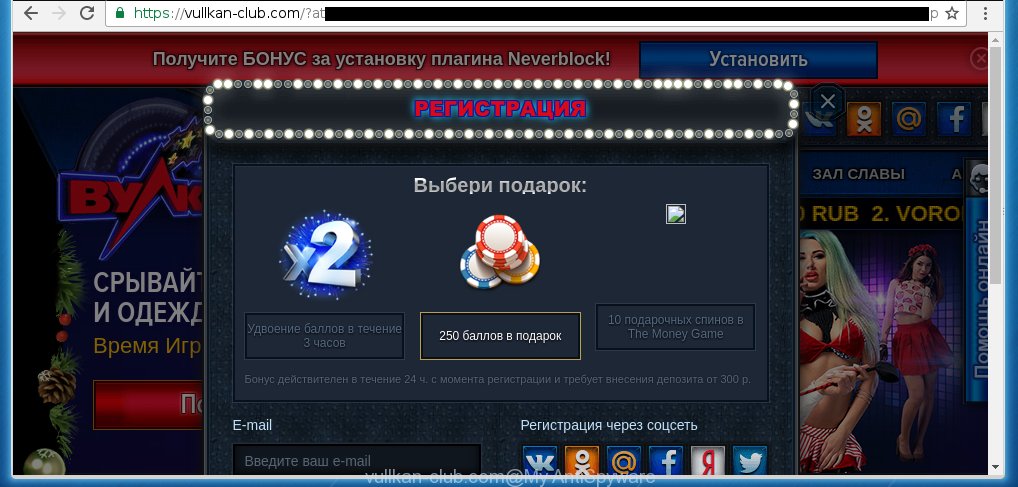
https://vullkan-club.com/?atp=3 …
The malicious programs from the ‘ad-supported’ software family that modifies the settings of web-browsers usually affects only the Google Chrome, Mozilla Firefox, Microsoft Internet Explorer and Microsoft Edge. However, possible situations, when any other internet browsers will be affected too. The adware may change the Target property of a web-browser’s shortcut, so every time you run the internet browser, instead of your home page, you will see the unwanted vullkan-club.com advertisements.
What is more, the ad-supported software may show advertisements depend on a web page that you are visiting. That is, it’s clear that this adware, without your permission, steals your private information such as: your ip address, what is a web page you are viewing now, what you are looking for on the Internet, which links you are clicking, and much, much more. The adware may monetize its functionality by collecting data from your browsing sessions and selling it to third party companies. This puts your personal information at a security risk.
Therefore it is very important to follow the guide below as quickly as possible. The steps will assist you to get rid of ‘ad-supported’ software as well as clean your system from the vullkan-club.com ads. What is more, the guide below will help you remove other dangerous software such as unwanted toolbars and browser hijackers, which could penetrate the computer along with the adware.
How does vullkan-club.com ads get installed onto PC system
Most often, the adware gets on your computer as a part of various free applications, as a bonus. Therefore it’s very important at the stage of installing programs downloaded from the Net carefully review the ‘Terms of use’ and the ‘License agreement’, as well as to always choose the Advanced, Custom or Manual installation mode. In this mode, you can turn off all unwanted add-ons, including an adware, that can be installed along with the desired program.
How to manually remove vullkan-club.com pop ups
The following instructions is a step-by-step guide, which will help you manually remove vullkan-club.com pop-ups from the Google Chrome, Firefox, Microsoft Internet Explorer and MS Edge.
- Uninstall suspicious and unknown software by using Windows Control Panel
- Remove vullkan-club.com pop ups from FF
- Remove vullkan-club.com from Google Chrome
- Delete vullkan-club.com pop-up ads from Internet Explorer
- Disinfect the browser’s shortcuts to remove vullkan-club.com redirect
- Remove unwanted Scheduled Tasks
Remove suspicious and unknown software by using Windows Control Panel
First, you should try to identify and remove the program that causes the appearance of annoying ads and web-browser redirect to unwanted web-sites, using the ‘Uninstall a program’ which is located in the ‘Control panel’.
Windows 8, 8.1, 10
 When the ‘Control Panel’ opens, press the ‘Uninstall a program’ under Programs category as shown on the image below.
When the ‘Control Panel’ opens, press the ‘Uninstall a program’ under Programs category as shown on the image below.  You will see the ‘Uninstall a program’ panel as shown below.
You will see the ‘Uninstall a program’ panel as shown below.  Very carefully look around the entire list of installed applications. Most likely, one or more of them are responsible for the web-browser redirect to unwanted vullkan-club.com advertisements. If you have many programs installed, you can help simplify the search of malicious software by sort the list by date of installation. Once you have found a suspicious, unwanted or unused program, right click to it and press ‘Uninstall’.
Very carefully look around the entire list of installed applications. Most likely, one or more of them are responsible for the web-browser redirect to unwanted vullkan-club.com advertisements. If you have many programs installed, you can help simplify the search of malicious software by sort the list by date of installation. Once you have found a suspicious, unwanted or unused program, right click to it and press ‘Uninstall’.
Windows XP, Vista, 7
 When the Windows ‘Control Panel’ opens, you need to click ‘Uninstall a program’ under ‘Programs’ as shown below.
When the Windows ‘Control Panel’ opens, you need to click ‘Uninstall a program’ under ‘Programs’ as shown below.  You will see a list of software installed on your PC system. We recommend to sort the list by date of installation to quickly find the programs that were installed last. Most likely they responsibility for the appearance of annoying ads and internet browser redirect. If you are in doubt, you can always check the program by doing a search for her name in Google, Yahoo or Bing. When the program, you need to remove, is found, simply click on its name, and then click ‘Uninstall’ as shown in the figure below.
You will see a list of software installed on your PC system. We recommend to sort the list by date of installation to quickly find the programs that were installed last. Most likely they responsibility for the appearance of annoying ads and internet browser redirect. If you are in doubt, you can always check the program by doing a search for her name in Google, Yahoo or Bing. When the program, you need to remove, is found, simply click on its name, and then click ‘Uninstall’ as shown in the figure below. 
Remove vullkan-club.com pop ups from FF
If the Firefox settings have been replaced by the ‘ad-supported’ software, then resetting it to the default state can help you to remove the reroute onto vullkan-club.com web-site.
First, launch the FF and press ![]() button. It will display the drop-down menu on the right-part of the web browser. Next, press the Help button (
button. It will display the drop-down menu on the right-part of the web browser. Next, press the Help button (![]() ) as shown in the figure below.
) as shown in the figure below.

In the Help menu, select the “Troubleshooting Information” option. Another way to open the “Troubleshooting Information” screen – type “about:support” in the web-browser address bar and press Enter. It will display the “Troubleshooting Information” page as shown on the image below. In the upper-right corner of this screen, click the “Refresh Firefox” button.

It will open the confirmation prompt, press the “Refresh Firefox” button. The FF will start a task to fix your problems that caused by the ad supported software. When it’s done, press the “Finish” button
Remove vullkan-club.com from Google Chrome
Reset Chrome settings is a simple way to delete the malware and ‘ad-supported’ software, as well as to restore the internet browser’s settings that have been modified by ad-supported software.

- Now launch the Google Chrome and click Menu button (small button in the form of three horizontal stripes).
- It will display the Chrome main menu. Select “Settings” option.
- You will see the Chrome’s settings page. Scroll down and press “Show advanced settings” link.
- Scroll down again and click the “Reset settings” button.
- The Google Chrome will show the reset profile settings page as shown on the image above.
- Next, press the “Reset” button.
- When this task is complete, your web-browser’s settings will be restored to their original defaults. This will reset your home page, newtab page and search provider by default.
- To learn more, read the article How to reset Google Chrome settings to default.
Delete vullkan-club.com pop-up ads from Internet Explorer
First, start the Microsoft Internet Explorer, then click ![]() button. Next, press “Internet Options” as shown in the following image.
button. Next, press “Internet Options” as shown in the following image.

In the “Internet Options” screen select the Advanced tab. Next, click the “Reset” button. The Internet Explorer will display the “Reset Internet Explorer” settings prompt. Select the “Delete personal settings” check box and click Reset button.

You will now need to reboot your machine for the changes to take effect. It will restore the Internet Explorer’s settings such as startpage, new tab page and default search engine to default state, disable ad-supported internet browser’s extensions and thereby get rid of the redirect to vullkan-club.com annoying web-page.
Disinfect the browser’s shortcuts to remove vullkan-club.com redirect
Now you need to clean up the browser shortcuts. Check that the shortcut referring to the right exe-file of the browser, and not on any unknown file. Right click to a desktop shortcut for your browser. Choose the “Properties” option.
It will open the Properties window. Select the “Shortcut” tab here, after that, look at the “Target” field. The adware can replace it. If you are seeing something such as “…exe http://web.site.address” then you need to remove “http…” and leave only, depending on the browser you are using:
- Google Chrome: chrome.exe
- Opera: opera.exe
- Firefox: firefox.exe
- Internet Explorer: iexplore.exe
Look at the example on the screen below.

Once is done, click the “OK” button to save the changes. Please repeat this step for web-browser shortcuts which redirects to an annoying sites. When you have completed, go to next step.
Remove unwanted Scheduled Tasks
If the annoying vullkan-club.com web page opens automatically on Windows startup or at equal time intervals, then you need to check the Task Scheduler Library and get rid of all the tasks that have been created by malicious programs.
Press Windows and R keys on the keyboard at the same time. This displays a dialog box that titled as Run. In the text field, type “taskschd.msc” (without the quotes) and click OK. Task Scheduler window opens. In the left-hand side, press “Task Scheduler Library”, as shown in the figure below.

Task scheduler
In the middle part you will see a list of installed tasks. Select the first task, its properties will be open just below automatically. Next, click the Actions tab. Pay attention to that it launches on your machine. Found something like “explorer.exe http://site.address” or “chrome.exe http://site.address”, then you need remove it. If you are not sure that executes the task, check it through a search engine. If it is a component of the ‘ad-supported’ application, then this task also should be removed.
Having defined the task that you want to delete, then press on it with the right mouse button and select Delete as shown in the figure below.

Delete a task
Repeat this step, if you have found a few tasks that have been created by adware. Once is done, close the Task Scheduler window.
Delete vullkan-club.com automatically
You can remove vullkan-club.com ads automatically with a help of Malwarebytes Free. We recommend this free malware removal tool because it can easily remove adware, browser hijackers, potentially unwanted software and toolbars with all their components such as files, folders and registry entries.
Download Malwarebytes Free on your machine by clicking on the link below. Save it on your Desktop.
327717 downloads
Author: Malwarebytes
Category: Security tools
Update: April 15, 2020
Once downloading is done, close all windows on your machine. Further, start the file named mb3-setup. If the “User Account Control” dialog box pops up as on the image below, click the Yes button.

It will show the “Setup wizard” that will allow you install Malwarebytes on the computer. Follow the prompts and do not make any changes to default settings.

When the install is done successfully, click Finish button. Then Malwarebytes will automatically start and you can see its main window as shown in the following image.

Next, click the “Scan Now” button to perform a system scan for the malware and adware that cause the vullkan-club.com ads. When a threat is found, the number of the detected objects will change accordingly. Wait until the the checking is finished. Please be patient.

Once the scan is done, you can check all threats detected on your system. Make sure all entries have “checkmark” and press “Quarantine Selected” button.

The Malwarebytes will start removing malware and adware that cause vullkan-club.com pop-ups. Once the disinfection is complete, you may be prompted to reboot your computer. I recommend you look at the following video, which completely explains the procedure of using the Malwarebytes to remove adware and other malicious applications.
How to stop vullkan-club.com ads
To increase your security and protect your computer against new unwanted ads and malicious web-sites, you need to use an application that blocks access to malicious advertisements and pages. Moreover, the program can block the open of intrusive advertising, which also leads to faster loading of web-pages and reduce the consumption of web traffic.
- Download AdGuard program using the following link.
Adguard download
27035 downloads
Version: 6.4
Author: © Adguard
Category: Security tools
Update: November 15, 2018
- When downloading is done, start the downloaded file. You will see the “Setup Wizard” window. Follow the prompts.
- When the installation is finished, click “Skip” to close it and use the default settings, or press “Get Started” to see a quick tutorial that will help you get to know AdGuard better.
- In most cases, the default settings are enough and you do not need to change anything. Each time, when you start your system, AdGuard will launch automatically and block pop-up ads, vullkan-club.com redirects, as well as other dangerous or misleading web-pages. For an overview of all the features of the program, or to change its settings you can simply double-click on the AdGuard icon, that is located on your Windows desktop.
Remove vullkan-club.com and malicious extensions with AdwCleaner.
If MalwareBytes cannot delete the unwanted vullkan-club.com pop ups from the Chrome, FF, Edge and Internet Explorer, then we suggests to use the AdwCleaner. AdwCleaner is a free removal tool for ad supported software, browser hijackers, PUPs and toolbars.
Download AdwCleaner using the link below.
225788 downloads
Version: 8.4.1
Author: Xplode, MalwareBytes
Category: Security tools
Update: October 5, 2024
After the download is done, open the directory in which you saved it. Double click the AdwCleaner icon. Once this utility is launched, you will see a screen such as below.

Now, press the “Scan” button . This will begin scanning the whole computer to find out malicious extensions and adware that opens ads from vullkan-club.com web site. Once the checking is complete, it will show a scan report as shown below.

Review the report and then press “Clean” button. It will open a prompt. Click “OK”. When the cleaning process is done, AdwCleaner may ask you to reboot your computer.
Look at the following video, which completely explains the procedure of using the AdwCleaner to delete ‘ad-supported’ software, browser hijackers and other dangerous applications.
Finish words
Once you have finished the instructions outlined above, your machine should be clean from malware and adware. The FF, Chrome, Internet Explorer and Edge will no longer show vullkan-club.com annoying advertisements or redirect you to unwanted sites. Unfortunately, if the guide does not help you, then you have caught a new type of adware, and then the best way – ask for help in our Spyware/Malware removal forum.

















