If you keep redirecting to pcloadletter.incomparability.xyz uwanted website, when you surf the World Wide Web with the Firefox, Google Chrome, IE and Edge, then it could mean your computer is infected with adware (also known as ‘ad-supported’ software) from the big malware family. Once started, it may install a dangerous internet browser’s extension that generates lots of popup ads or modify the web-browser’s settings to show ads on all web-sites that you are opening in the web-browser, even on those web-sites where before you did not see any ads. We recommend you to clean you system from adware and thereby delete pcloadletter.incomparability.xyz pop-up ads. Use the guide below as quickly as possible. It’ll remove the annoying ads and protect your computer from more dangerous applications and trojans.
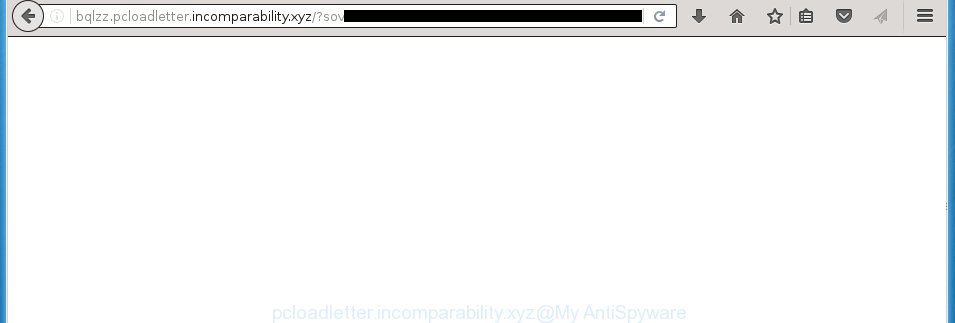
Most often, the ad supported software affects the most common web browsers such as the Firefox, Chrome, IE and MS Edge. But such the dangerous software as well may infect another web-browsers by changing its shortcuts (adding an argument like ‘http://site.address’ into Target field of a web browser’s shortcut). So every time you launch the web browser, it will redirect to the annoying pcloadletter.incomparability.xyz page. Even if you setup a new startpage, an unwanted web page will be the first thing you see when you run the Chrome, FF, Microsoft Edge and Internet Explorer.
While your computer is infected with the adware, the Google Chrome, Firefox, Edge and Internet Explorer may be rerouted to pcloadletter.incomparability.xyz unwanted web page. Of course, the adware may not cause damages to your files or Windows system, but it may open tons of annoying ads. These ads will be injected within the content of web-pages that are you opening in your internet browser and can be varied: pop-up ads, in-text ads, different sized banners, offers to install an questionable software. The advertisements will appear on all sites, including web-pages where previously you have never seen any advertising banners. In this case, when you open any web-page, you may see in your web browser’s status bar the following messages: ‘Waiting for pcloadletter.incomparability.xyz’, ‘Transferring data from pcloadletter.incomparability.xyz’, ‘Looking up pcloadletter.incomparability.xyz’, ‘Read pcloadletter.incomparability.xyz’, ‘Connected to pcloadletter.incomparability.xyz’.
We suggest you to delete ‘ad-supported’ software and clean your PC from pcloadletter.incomparability.xyz advertisements as soon as possible, until the presence of the ad-supported software has not led to even worse consequences. You need to follow the steps below that will allow you to completely remove the redirect to pcloadletter.incomparability.xyz unwanted web site, using only the built-in Windows features and a few of specialized free tools.
How does pcloadletter.incomparability.xyz ads get installed onto PC system
Just as the beginning of this post, if you have ever seen the pcloadletter.incomparability.xyz page appear in your web browser, it means your computer has been infected with the adware. Most often ‘ad-supported’ software is bundled with free applications. So, think back, have you ever download and start any free programs? Because most users, in the Setup Wizard, simply press the Next button and do not read any information such as ‘Terms of use’ and ‘Software license’. This leads to the fact that the PC system is infected, the web browser’s configured to show lots of the pcloadletter.incomparability.xyz unwanted ads. Even removing the free programs that contains this ad supported software, the annoying ads does not disappear. Therefore, you must follow the instructions below to clean your PC system from the ad supported software and thereby delete pcloadletter.incomparability.xyz ads.
How to manually remove pcloadletter.incomparability.xyz pop-up ads
This step-by-step guide will help you get rid of pcloadletter.incomparability.xyz redirect. These pcloadletter.incomparability.xyz removal steps work for the Google Chrome, Mozilla Firefox, Internet Explorer and MS Edge, as well as every version of Windows operating system. Some of the steps may require you to close the web browser or reboot your computer. So, bookmark or print it for later reference.
- Remove suspicious and unknown software by using Windows Control Panel
- Remove pcloadletter.incomparability.xyz from FF
- Remove pcloadletter.incomparability.xyz ads from Google Chrome
- Delete pcloadletter.incomparability.xyz pop-ups from IE
- Disinfect the browser’s shortcuts to remove pcloadletter.incomparability.xyz redirect
- Remove unwanted Scheduled Tasks
Remove suspicious and unknown software by using Windows Control Panel
We recommend that you begin the computer cleaning process by checking the list of installed applications and uninstall all unknown or suspicious software. This is a very important step, as mentioned above, very often the malicious programs such as adware and browser hijackers may be bundled with free applications. Delete the unwanted software may remove the annoying ads or browser redirect to unknown or unwanted sites.
Windows 8, 8.1, 10
Windows XP, Vista, 7

Next, press “Uninstall a program” ![]() It’ll display a list of all programs. Scroll through the all list, and remove any suspicious and unknown programs. To quickly find the latest installed applications, we recommend sort applications by date of installation in the Control panel.
It’ll display a list of all programs. Scroll through the all list, and remove any suspicious and unknown programs. To quickly find the latest installed applications, we recommend sort applications by date of installation in the Control panel.
Remove pcloadletter.incomparability.xyz from FF
First, start the Firefox. Next, press the button in the form of three horizontal stripes (![]() ). It will show the drop-down menu. Next, press the “Help” button (
). It will show the drop-down menu. Next, press the “Help” button (![]() ).
).

In the Help menu, click the “Troubleshooting Information”. In the upper-right corner of the “Troubleshooting Information” page, press “Refresh Firefox” button.

Confirm your action, click the “Refresh Firefox”.
Remove pcloadletter.incomparability.xyz ads from Google Chrome
Open the Chrome menu by clicking on the button in the form of three horizontal stripes (![]() ). It opens the drop-down menu. Next, press the “Settings” option.
). It opens the drop-down menu. Next, press the “Settings” option.

Scroll down to the bottom of the page and click on the “Show advanced settings” link. Now scroll down until the Reset settings section is visible, like below and click the “Reset settings” button.

Confirm your action, press the “Reset” button.
Delete pcloadletter.incomparability.xyz pop-ups from IE
First, start the Microsoft Internet Explorer, then press the button in the form of gear (![]() ). It will display the Tools drop-down menu like below. Next, press the “Internet Options”.
). It will display the Tools drop-down menu like below. Next, press the “Internet Options”.

In the Internet Options window click on the Advanced tab, then click the Reset button. The IE will display the “Reset Internet Explorer settings” window like below. Select the “Delete personal settings” check box, then press on “Reset” button.

You will now need to restart your PC for the changes to take effect.
Disinfect the browser’s shortcuts to remove pcloadletter.incomparability.xyz redirect
Once the adware is started, it can also change the web-browser’s shortcuts, adding an argument like “http://site.address” into the Target field. Due to this, every time you start the web-browser, it will be rerouted to an unwanted ads.
To clear the browser shortcut, right-click to it and select Properties. On the Shortcut tab, locate the Target field. Click inside, you will see a vertical line – arrow pointer, move it (using -> arrow key on your keyboard) to the right as possible. You will see a text that starts with “http://” which has been added here. You need to remove it.

When the argument is removed, press the OK button. You need to clean all shortcuts of all your internet browsers, as they may be infected too.
Remove unwanted Scheduled Tasks
Once installed, the ad-supported software can add a task in to the Windows Task Scheduler Library. Due to this, every time when you launch your system, it will open pcloadletter.incomparability.xyz annoying web-page. So, you need to check the Task Scheduler Library and get rid of all tasks that have been created by adware.
Press Windows and R keys on your keyboard at the same time. It will show a prompt which titled with Run. In the text field, type “taskschd.msc” (without the quotes) and click OK. Task Scheduler window opens. In the left-hand side, click “Task Scheduler Library”, like below.

Task scheduler, list of tasks
In the middle part you will see a list of installed tasks. Select the first task, its properties will be show just below automatically. Next, click the Actions tab. Necessary to look at the text which is written under Details. Found something like “explorer.exe http://site.address” or “chrome.exe http://site.address” or “firefox.exe http://site.address”, then you need remove this task. If you are not sure that executes the task, then google it. If it’s a component of the adware, then this task also should be removed.
Further press on it with the right mouse button and select Delete like below.

Task scheduler, delete a task
Repeat this step, if you have found a few tasks that have been created by ‘ad-supported’ programs. Once is done, close the Task Scheduler window.
Get rid of pcloadletter.incomparability.xyz redirect with Malwarebytes
Remove pcloadletter.incomparability.xyz advertisements manually is difficult and often the ad supported software is not completely removed. Therefore, we recommend you to use the Malwarebytes Free which are completely clean your personal computer. The Malwarebytes is a reputable malware removal program. It can automatically detect and delete the adware (sometimes called ‘ad-supported’ software) of the your personal computer. Moreover, this free program will help you to remove browser hijackers, malware and toolbars that your PC system may be infected too. You can follow the instructions below to remove the pcloadletter.incomparability.xyz annoying pop-up ads completely.
Download Malwarebytes Free using the link below.
327075 downloads
Author: Malwarebytes
Category: Security tools
Update: April 15, 2020
Once downloaded, close all programs and windows on your system. Open a directory in which you saved it. Double-click on the icon that’s named mb3-setup like below.
![]()
When the install starts, you will see the “Setup wizard” that will help you install Malwarebytes on your PC.

When setup is finished, you will see window as shown below.

Now press on the “Scan Now” button . This will begin scanning the whole computer to find out adware which causes the redirect to pcloadletter.incomparability.xyz page. This process can take some time, so please be patient.

When the system scan is done, make sure all entries have “checkmark” and press “Quarantine Selected” button. The Malwarebytes will start removing the ad supported software related files, folders, registry keys. Once the disinfection is complete, you may be prompted to reboot the PC system.
The following video explains the step-by-step instructions above on how to delete ad-supported software with Malwarebytes Anti-malware.
How to block pcloadletter.incomparability.xyz
To increase your security and protect your system against new annoying advertisements and malicious web pages, you need to use an application that blocks access to dangerous ads and sites. Moreover, the program can block the display of intrusive advertising, that also leads to faster loading of web pages and reduce the consumption of web traffic.
- Download AdGuard program using the following link.
Adguard download
26848 downloads
Version: 6.4
Author: © Adguard
Category: Security tools
Update: November 15, 2018
- When downloading is done, run the downloaded file. You will see the “Setup Wizard” window. Follow the prompts.
- Once the install is finished, click “Skip” to close it and use the default settings, or press “Get Started” to see a quick tutorial that will assist you get to know AdGuard better.
- In most cases, the default settings are enough and you do not need to change anything. Each time, when you start your computer, AdGuard will run automatically and block pop-ups, pcloadletter.incomparability.xyz redirects, as well as other malicious or misleading web-pages. For an overview of all the features of the program, or to change its settings you can simply double-click on the AdGuard icon, that is located on your Windows desktop.
If the problem with pcloadletter.incomparability.xyz advertisements is still remained
If MalwareBytes cannot remove pcloadletter.incomparability.xyz pop-ups, then we suggests to use the AdwCleaner. AdwCleaner is a free removal tool for adware, browser hijackers, PUPs, toolbars.

- Download AdwCleaner from the link below. AdwCleaner download
225547 downloads
Version: 8.4.1
Author: Xplode, MalwareBytes
Category: Security tools
Update: October 5, 2024
- Double click the AdwCleaner icon. Once the utility is launched the main screen will appear as shown on the image above.
- Now, press the “Scan” button to perform a system scan for the ad-supported software that generates pcloadletter.incomparability.xyz advertisements.
- When it has finished scanning, AdwCleaner will open a scan report. Review the report and then press “Clean” button. It will display a prompt, click “OK” button.
The following video explains the step-by-step instructions above on how to delete adware with AdwCleaner.
Finish words
After completing the step-by-step guide outlined above, your PC system should be clean from malware and adware. The Firefox, Google Chrome, IE and MS Edge will no longer show pcloadletter.incomparability.xyz annoying advertisements and redirect you to unknown web pages. Unfortunately, if the guide does not help you, then you have caught a new type of ‘ad-supported’ software, and then the best way – ask for help.
- Download HijackThis by clicking on the link below and save it to your Desktop. HijackThis download
4899 downloads
Version: 2.0.5
Author: OpenSource
Category: Security tools
Update: November 7, 2015
- Double-click on the HijackThis icon. Next press “Do a system scan only” button.
- Once the scanning is done, the scan button will read “Save log”, press it. Save this log to your desktop.
- Create a Myantispyware account here. Once you’ve registered, check your e-mail for a confirmation link, and confirm your account. After that, login.
- Copy and paste the contents of the HijackThis log into your post. If you are posting for the first time, please start a new thread by using the “New Topic” button in the Spyware Removal forum. When posting your HJT log, try to give us some details about your problems, so we can try to help you more accurately.
- Wait for one of our trained “Security Team” or Site Administrator to provide you with knowledgeable assistance tailored to your problem with the unwanted pcloadletter.incomparability.xyz .


















