The xfinity.news-gifts.com is a web-page which pops up on personal computer that’s infected with adware (sometimes called ‘ad-supported’ software). The ad-supported software is one of the most annoying type of malware floating around the Web: an attack generates lots of annoying popup ads within a user internet browser’s screen. A lot of people have fallen victim to these kinds of attacks, looking the Net in hopes of finding step-by-step guide on how to remove unwanted advertisements. Now, computer geeks and Myantispyware lab have teamed up to create the step-by-step guide that help users remove xfinity.news-gifts.com pop-ups for free.
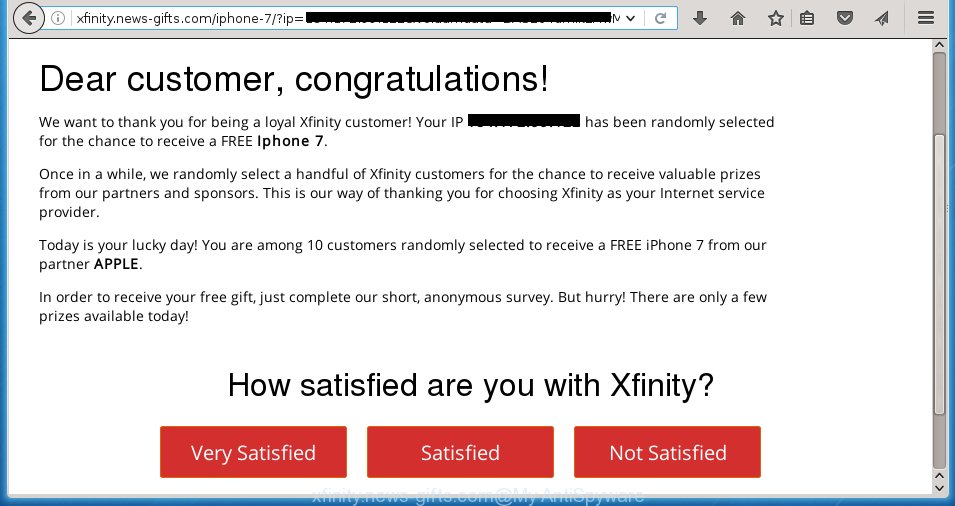
http://xfinity.news-gifts.com/iphone-7/ …
The adware usually affects only the Google Chrome, Firefox, Microsoft Edge and IE by changing the browser’s settings or installing a dangerous extensions (addons). Moreover, possible situations, when any other browsers will be affected too. The ‘ad-supported’ software will perform a scan of the computer for internet browser shortcuts and modify them without your permission. When it infects the web-browser shortcuts, it will add the argument like ‘http://site.address’ into Target property. So, each time you launch the web-browser, you will see an annoying xfinity.news-gifts.com web page.
The adware is not a virus, but the virus behaves similarly. As a rootkit hides in the system, changes browser settings and blocks them from changing. Also the adware can install additional web browser extensions, addons and modules that will inject advertisements within the Chrome, Internet Explorer, Firefox and Microsoft Edge’s screen. Moreover, the adware may install a browser hijacker that once started, will modify the web-browser’s startpage and search engine. And finally, the ‘ad-supported’ software can collect a wide variety of personal information such as what sites you are opening, what you are looking for the Internet and so on. This information, in the future, may be transferred to third parties.
We recommend to get rid of the adware, which redirects your web browser on the xfinity.news-gifts.com annoying web-site, as soon as you found this problem, as it can direct you to web-resources which may load other malicious software on your computer.
How does xfinity.news-gifts.com advertisements get installed onto computer
I want to note that the adware spreads in the composition together with various free software. This means that you need to be very careful when installing software downloaded from the Web, even from a large proven hosting. Be sure to read the Terms of Use and the Software license, select only the Manual, Advanced or Custom install mode, switch off all additional modules and programs are offered to install. So, the negligence when running unknown programs may lead to the fact that the adware is installed.
How to manually remove xfinity.news-gifts.com pop-ups
Without a doubt, the adware is harmful to your computer. So you need to quickly and completely delete this dangerous software. To delete this adware, you can use the manual removal which are given below, or use an anti-malware tool for removing dangerous applications, such as Malwarebytes Anti-malware and AdwCleaner (both are free). I note that we recommend that you use automatic removal, which will allow you to get rid of xfinity.news-gifts.com ads easily and safely. Manual removal is best used only if you are well versed in computer or in the case where ad supported software is not removed automatically.
- Delete suspicious and unknown software by using Windows Control Panel
- Disinfect the browser’s shortcuts to remove xfinity.news-gifts.com redirect
- Remove xfinity.news-gifts.com from Firefox
- Get rid of xfinity.news-gifts.com pop ups from Chrome
- Delete xfinity.news-gifts.com ads from Internet Explorer
- Remove unwanted Scheduled Tasks
Delete suspicious and unknown software by using Windows Control Panel
First, you should try to identify and uninstall the application that causes the appearance of unwanted ads and web-browser redirect to unwanted web pages, using the ‘Uninstall a program’ which is located in the ‘Control panel’.
Windows 8, 8.1, 10
 When the ‘Control Panel’ opens, click the ‘Uninstall a program’ under Programs category as shown on the screen below.
When the ‘Control Panel’ opens, click the ‘Uninstall a program’ under Programs category as shown on the screen below.  You will see the ‘Uninstall a program’ panel like below.
You will see the ‘Uninstall a program’ panel like below.  Very carefully look around the entire list of installed software. Most likely, one or more of them are responsible for the web browser redirect to annoying xfinity.news-gifts.com advertisements. If you have many programs installed, you can help simplify the search of malicious programs by sort the list by date of installation. Once you have found a suspicious, unwanted or unused program, right click to it and press ‘Uninstall’.
Very carefully look around the entire list of installed software. Most likely, one or more of them are responsible for the web browser redirect to annoying xfinity.news-gifts.com advertisements. If you have many programs installed, you can help simplify the search of malicious programs by sort the list by date of installation. Once you have found a suspicious, unwanted or unused program, right click to it and press ‘Uninstall’.
Windows XP, Vista, 7
 When the Windows ‘Control Panel’ opens, you need to click ‘Uninstall a program’ under ‘Programs’ as shown on the screen below.
When the Windows ‘Control Panel’ opens, you need to click ‘Uninstall a program’ under ‘Programs’ as shown on the screen below.  You will see a list of applications installed on your PC. We recommend to sort the list by date of installation to quickly find the programs that were installed last. Most likely they responsibility for the appearance of unwanted pop-ups and internet browser redirect. If you are in doubt, you can always check the program by doing a search for her name in Google, Yahoo or Bing. When the application, you need to delete, is found, simply click on its name, and then click ‘Uninstall’ as shown on the image below.
You will see a list of applications installed on your PC. We recommend to sort the list by date of installation to quickly find the programs that were installed last. Most likely they responsibility for the appearance of unwanted pop-ups and internet browser redirect. If you are in doubt, you can always check the program by doing a search for her name in Google, Yahoo or Bing. When the application, you need to delete, is found, simply click on its name, and then click ‘Uninstall’ as shown on the image below. 
Disinfect the browser’s shortcuts to remove xfinity.news-gifts.com redirect
Once installed, the ‘ad-supported’ software may add an argument such as “http://site.address” into the Target property of the desktop shortcut for the Google Chrome, Firefox, Microsoft Internet Explorer and Microsoft Edge. Due to this, every time you open the internet browser, it will open the xfinity.news-gifts.com unwanted site.
Right click on the browser’s shortcut, click Properties option. On the Shortcut tab, locate the Target field. Click inside, you will see a vertical line – arrow pointer, move it (using -> arrow key on your keyboard) to the right as possible. You will see a text that begins with “http://”. Remove it or everything after .exe. An example, for Google Chrome you should remove everything after chrome.exe.

Next, press OK to save changes. You need to clean all browser’s shortcuts. So, repeat this step for the Chrome, Firefox, Internet Explorer and Microsoft Edge.
Remove xfinity.news-gifts.com from Firefox
First, start the Firefox. Next, click the button in the form of three horizontal stripes (![]() ). It will show the drop-down menu. Next, click the “Help” button (
). It will show the drop-down menu. Next, click the “Help” button (![]() ).
).

In the Help menu, click the “Troubleshooting Information”. In the upper-right corner of the “Troubleshooting Information” page, click “Refresh Firefox” button.

Confirm your action, press the “Refresh Firefox”.
Get rid of xfinity.news-gifts.com pop ups from Chrome
Open the Google Chrome menu by clicking on the button in the form of three horizontal stripes (![]() ). It opens the drop-down menu. Next, press the “Settings” option.
). It opens the drop-down menu. Next, press the “Settings” option.

Scroll down to the bottom of the page and click on the “Show advanced settings” link. Now scroll down until the Reset settings section is visible, as shown on the image below and click the “Reset settings” button.

Confirm your action, press the “Reset” button.
Delete xfinity.news-gifts.com ads from Internet Explorer
To remove the xfinity.news-gifts.com pop-ups you need to reset the Microsoft Internet Explorer to the state, that was when the Windows was installed on your PC.
First, start the Internet Explorer, then click ‘gear’ icon ![]() . It will display the drop-down menu on the right part of the web-browser, then click the “Internet Options” as on the image below.
. It will display the drop-down menu on the right part of the web-browser, then click the “Internet Options” as on the image below.

In the “Internet Options” screen, you need to select the “Advanced” tab and click the “Reset” button. The IE will open the “Reset IE settings” prompt as shown on the image below. Next, press the “Delete personal settings” check box to select it. After that, click the “Reset” button.

Once the process is finished, click “Close” button. Close the IE and reboot your computer for the changes to take effect. This step will help you to restore your browser’s settings to default state and disable ‘ad-supported’ extensions.
Remove unwanted Scheduled Tasks
Once installed, the adware can add a task in to the Windows Task Scheduler Library. Due to this, every time when you start your personal computer, it will show xfinity.news-gifts.com unwanted web-site. So, you need to check the Task Scheduler Library and delete all tasks that have been created by adware.
Press Windows and R keys on your keyboard at the same time. It will open a dialog box that titled with Run. In the text field, type “taskschd.msc” (without the quotes) and click OK. Task Scheduler window opens. In the left-hand side, click “Task Scheduler Library”, as on the image below.

Task scheduler, list of tasks
In the middle part you will see a list of installed tasks. Select the first task, its properties will be display just below automatically. Next, click the Actions tab. Necessary to look at the text which is written under Details. Found something like “explorer.exe http://site.address” or “chrome.exe http://site.address” or “firefox.exe http://site.address”, then you need delete this task. If you are not sure that executes the task, then google it. If it is a component of the malicious software, then this task also should be removed.
Further click on it with the right mouse button and select Delete as on the image below.

Task scheduler, delete a task
Repeat this step, if you have found a few tasks that have been created by ‘ad-supported’ applications. Once is finished, close the Task Scheduler window.
How to remove xfinity.news-gifts.com ads with free malware remover
Remove xfinity.news-gifts.com advertisements manually is difficult and often the ad supported software is not completely removed. Therefore, we recommend you to use the Malwarebytes Free which are completely clean your system. Moreover, the free program will help you to get rid of malware, browser hijacker and toolbars that your machine may be infected too.
- Download Malwarebytes from the link below. Malwarebytes Anti-malware
327036 downloads
Author: Malwarebytes
Category: Security tools
Update: April 15, 2020
- Close all applications and windows on your computer. Open the directory in which you saved it. Double-click on the icon that’s named mb3-setup.
- This will open the setup of Malwarebytes. Next, click Next button and follow the prompts.
- When setup is complete, press on the “Scan Now” button to perform a system scan for the ad supported software which redirects your browser to the xfinity.news-gifts.com unwanted web-site. This process can take some time, so please be patient.
- Once the system scan is done, make sure all entries have “checkmark” and click “Quarantine Selected”. When the disinfection is done, you may be prompted to restart your personal computer.
These steps above are shown in detail in the following video guide.
How to stop xfinity.news-gifts.com pop-up ads
To increase your security and protect your PC against new unwanted advertisements and malicious web pages, you need to use an application that blocks access to malicious ads and web-pages. Moreover, the program can block the show of intrusive advertising, that also leads to faster loading of sites and reduce the consumption of web traffic.
- Download AdGuard application by clicking on the following link.
Adguard download
26839 downloads
Version: 6.4
Author: © Adguard
Category: Security tools
Update: November 15, 2018
- After the download is finished, launch the downloaded file. You will see the “Setup Wizard” window. Follow the prompts.
- Once the install is finished, click “Skip” to close it and use the default settings, or press “Get Started” to see a quick tutorial that will assist you get to know AdGuard better.
- In most cases, the default settings are enough and you do not need to change anything. Each time, when you start your system, AdGuard will run automatically and block pop-up ads, xfinity.news-gifts.com redirects, as well as other malicious or misleading web-sites. For an overview of all the features of the application, or to change its settings you can simply double-click on the AdGuard icon, that is located on your Windows desktop.
Scan your machine and remove xfinity.news-gifts.com pop ups with AdwCleaner.
This removal application is free and easy to use. It can scan and remove ‘ad-supported’ software, browser hijackers, malware and unwanted toolbars in Google Chrome, Internet Explorer, FF and Edge web-browsers and thereby restore back their default settings (startpage, new tab page and default search engine). AdwCleaner is powerful enough to find and remove malicious registry entries and files that are hidden on the PC system.
Download AdwCleaner utility using the link below. Save it to your Desktop so that you can access the file easily.
225532 downloads
Version: 8.4.1
Author: Xplode, MalwareBytes
Category: Security tools
Update: October 5, 2024
Once downloading is done, open the directory in which you saved it and double-click the AdwCleaner icon. It will run the AdwCleaner tool and you will see a screen as shown below. If the User Account Control dialog box will ask you want to display the application, press Yes button to continue.

Now, press the “Scan” for checking your PC for the adware which cause a redirect to xfinity.news-gifts.com ads.

When it has finished scanning, it will display a list of all items detected by this tool as shown on the image below.

You need to click “Clean” button. It will show a dialog box, click “OK” to begin the cleaning procedure. When the cleaning procedure is finished, the AdwCleaner may ask you to reboot your computer. After reboot, the AdwCleaner will display the log file.
All the above steps are shown in detail in the following video guide.
Finish words
Now your PC system should be clean of the xfinity.news-gifts.com pop-ups. Remove AdwCleaner. We suggest that you keep AdGuard (to help you block unwanted pop-up ads and annoying dangerous web-sites) and Malwarebytes (to periodically scan your personal computer for new malware and adware). Make sure that you have all the Critical Updates recommended for Windows OS. Without regular updates you WILL NOT be protected when new dangerous programs and ‘ad-supported’ software are released.
If you are still having problems while trying to remove xfinity.news-gifts.com ads from your machine, then ask for help in our Spyware/Malware removal forum.



















