The Search.ragitpaid.com is a new browser hijacker from the big family of browser hijackers which affects browsers and changes its settings like homepage, new tab and default search engine. It is currently very active spreading on the Internet. Many users have problems with cleaning a Mac system from Search.ragitpaid.com homepage and restoring the FF, Google Chrome and Safari settings.
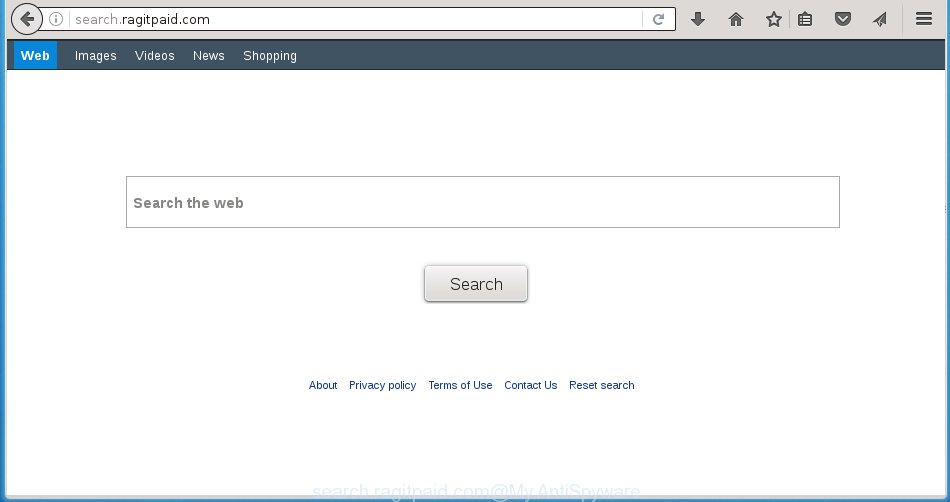
http://search.ragitpaid.com/
Besides the fact that Search.ragitpaid.com infection replaces your start page, this unwanted site can set yourself as your search engine. But, obviously, it does not give you a good search results, as they will consist of a ton of ads, links to ad web pages and only the remaining part is search results for your query from the major search engines. Of course, the very fact that you encounter with the inability to properly search the Internet, is an unpleasant moment. Moreover, the Search.ragitpaid.com hijacker may collect information about you, and in the future to transfer it to third parties. What creates the risk of theft of your personal data.
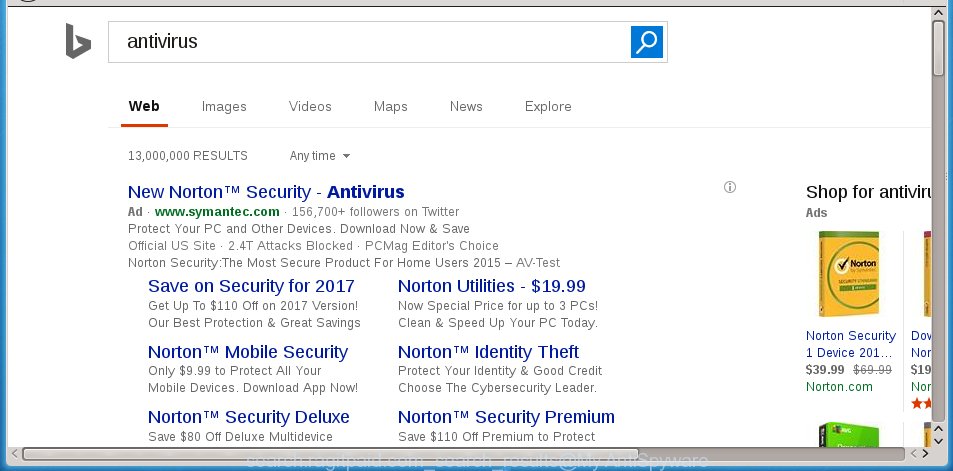
The Search.ragitpaid.com hijacker is not a virus, but the virus behaves similarly. As a rootkit hides in the system, modifies internet browser settings, and blocks them from changing. Also this hijacker infection can install additional browser addons, extensions and modules that will display advertisements and popups. And finally, the Search.ragitpaid.com hijacker can collect a wide variety of personal information such as what pages you are opening, what you are looking for the World Wide Web and so on. This information, in the future, may be transferred to third parties.
So, it is very important to clean your Mac system as soon as possible. The instructions, which is shown below, will allow you to delete Search.ragitpaid.com startpage from the Google Chrome, Firefox, Safari and other web-browsers.
How can you prevent the Search.ragitpaid.com browser hijacker
The hijacker usually come bundled with free programs that downloaded from the Internet. Which means that you need to be proactive and carefully read the Terms of use and the License agreement properly. For the most part, the Search.ragitpaid.com infection will be clearly described, so take the time to carefully read all the information about the software that you downloaded and want to install on your machine. In the Setup wizard, you should choose the Advanced, Custom or Manual installation mode to control what components and additional software to be installed, otherwise you run the risk of infecting your device with an infection such as the Search.ragitpaid.com hijacker infection.
How to manually remove Search.ragitpaid.com
This useful removal guide for the Search.ragitpaid.com . The detailed procedure can be followed by anyone as it really does take you step-by-step. If you follow this process to remove Search.ragitpaid.com search let us know how you managed by sending us your comments please.
- Uninstall unwanted and suspicios software
- Get rid of Ragitpaid redirect in Safari, Mozilla Firefox and Google Chrome
- Remove Ragitpaid with MalwareBytes Anti-malware for Mac
- Block Search.ragitpaid.com and other unwanted sites
1. Uninstall unwanted and suspicios software
Open Finder and click Applications.

Look for the Ragitpaid, right click to it and select Move to Trash or drag it from the Applications folder to the Trash. Most important, scroll through the all list, and move to trash any unknown and suspicios applications. Don’t forget, choose Finder -> Empty Trash.
2. Get rid of Ragitpaid redirect in Safari, Mozilla Firefox and Google Chrome
Safari
Click Safai menu and select Preferences.

It will open the Safari Preferences window. Next, click the Extensions tab. Look for Ragitpaid on left panel, select it, then click on the Uninstall button.Most important to remove all unknown extensions from Safari.
Once complete, click General tab. Change the Default Search Engine to Google.

Find the Homepage and type into textfield “https://www.google.com”.
Firefox
Open Firefox. Type into the address bar about:support
![]()
Press Enter. It will open the Troubleshooting Information screen as shown below.

Click on the Reset Firefox button. It will open the confirmation prompt. Click to Reset Firefox button once again.
Chrome
Click on Chrome’s main menu button (

It will open the Chrome settings screen. Scroll to the bottom of the screen and click on the Show advanced settings (look the example below).

Chrome’s advanced settings should now be displayed. Scroll down until the Reset browser settings. Next, click on the Reset browser settings button. It will open the confirmation prompt. Click to Reset button to continue.
3. Remove Ragitpaid with MalwareBytes Anti-malware for Mac
Manual removal Search.ragitpaid.com search requires some computer skills. Some files and entries that created by the hijacker may be not completely removed. We suggest that use the Malwarebytes Free that are completely clean your system. Moreover, the free application will help you to remove malware, adware (also known as ‘ad-supported’ software) and toolbars that your Apple Mac may be infected too.
Download MalwareBytes Anti-malware (MBAM) from the link below.
MalwareBytes Anti-malware for Mac download link
Once downloaded, run it, after that, click on the Scan button to start a system scan like a shown below.

When the scan is finished, make sure all entries have “checkmark” and click Remove Selected Items button. MalwareBytes Anti-malware for Mac will start to remove all malicious files and folders.
4. Block Search.ragitpaid.com and other unwanted sites
To increase your security and protect your computer against new annoying ads and malicious web sites, you need to use an application that blocks access to dangerous ads and web-pages. Moreover, the software can block the display of intrusive advertising, which also leads to faster loading of websites and reduce the consumption of web traffic.
- Download AdGuard program using the following link.
AdGuard for Mac download
3748 downloads
Author: © Adguard
Category: Security tools
Update: January 17, 2018
- In most cases, the default settings are enough and you do not need to change anything. Each time, when you start your Apple Mac, AdGuard will start automatically and block Search.ragitpaid.com, unwanted pop-up ads, as well as other malicious or misleading web page. For an overview of all the features of the program, or to change its settings you can simply click on the AdGuard icon.
Finish words
Once you have complete the steps outlined above, your Apple Mac should be clean from malware and browser hijackers. The Firefox, Chrome and Safari will no longer show Search.ragitpaid.com unwanted home page on startup.


















