If your web browser redirecting to the StreamlinedDIY, every time when you launch it, then your machine is infected with unwanted software from the browser hijacker family. Once started, it will alter the Chrome, Microsoft Internet Explorer, Firefox and MS Edge’s settings such as start page and search provider by default. So, while StreamlinedDIY is installed, you will see this annoying web site instead of your homepage. We strongly recommend you to clean your PC and remove StreamlinedDIY homepage as soon as possible . Use the instructions below. The removal guide will help you remove hijacker infection and protect your PC system from more malicious software and trojans.
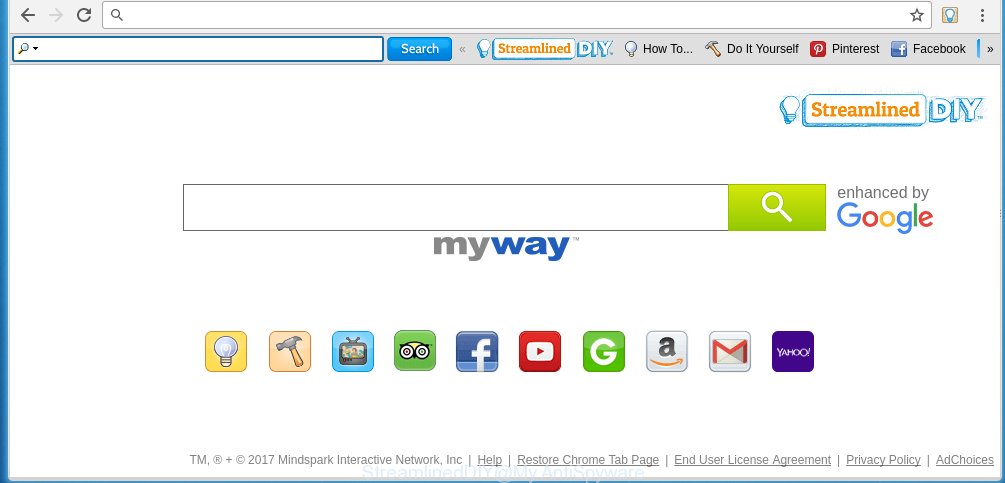
When your personal computer is infected, every time you launch your web browser you will see the StreamlinedDIY web page. Of course you can setup your startpage again, but next time you run a web-browser you will see that StreamlinedDIY redirect return. As mentioned above, the hijacker may alter the default search engine on this annoying web site too, so all your search queries will be redirected to http://int.search.myway.com/. Thus the authors of the hijacker may collect the search terms of your queries, and redirect you to malicious web-sites.
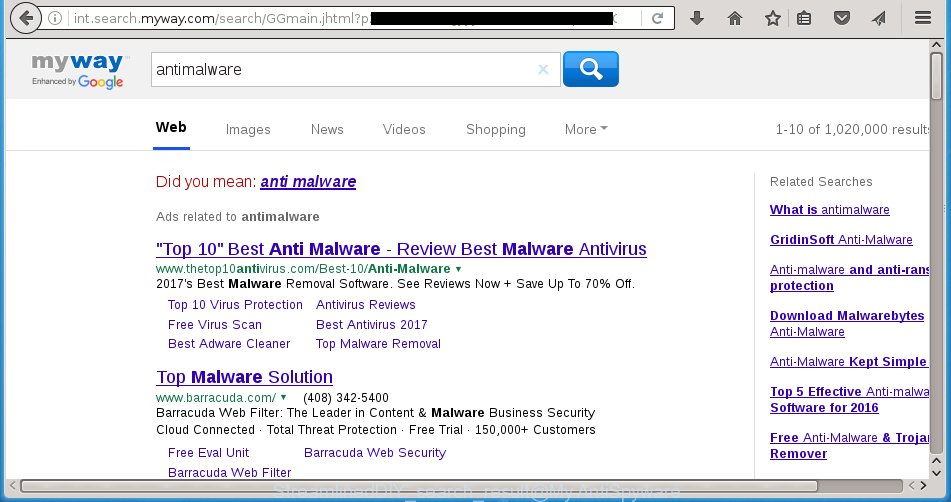
Also on the PC together with StreamlinedDIY infection can be installed adware (sometimes called ‘ad-supported’ software) that will insert lots of advertisements directly to the web-pages that you view, creating a sense that ads has been added by the creators of the site. Moreover, legal ads may be replaced on fake advertisements which will offer to download and install various unnecessary and harmful applications. Moreover, the StreamlinedDIY hijacker infection has the ability to collect lots of personal information about you, which can later transfer to third parties.
Therefore it is very important to free your system ASAP. Follow the few simple steps below to get rid of StreamlinedDIY , as well as other malware and adware, which can be installed onto your system along with it.
How does your PC get infected with StreamlinedDIY browser hijacker infection
I want to note that the StreamlinedDIY toolbar spreads in the composition together with various free applications. This means that you need to be very careful when installing programs downloaded from the Web, even from a large proven hosting. Be sure to read the Terms of Use and the Software license, select only the Manual, Advanced or Custom install mode, switch off all additional modules and applications are offered to install. That negligence when running unknown applications may lead to the fact that the web-browser settings will be changed to StreamlinedDIY. The very appearance StreamlinedDIY instead of your start page is a sign of necessity to perform cleanup of your PC system. Moreover, this hijacker infection can lead to slow the internet browser, plus delays when starting and when viewing pages on the Web. We strongly recommend that you perform the guide below will allow you to delete StreamlinedDIY redirect using the standard features of Windows and some proven free applications.
How to manually remove StreamlinedDIY
The simple answer is right here on this page. We have put together simplicity and efficiency. It will allow you easily to clean your system of hijacker. Moreover, you can choose manual or automatic removal method. If you are familiar with the machine then use manual removal, otherwise use the free anti-malware tool designed specifically to delete hijacker like StreamlinedDIY. Of course, you can combine both methods. Read this manual carefully, bookmark or print it, because you may need to close your browser or reboot your PC system.
- Delete StreamlinedDIY associated software by using Windows Control Panel
- Remove StreamlinedDIY from Chrome
- Remove StreamlinedDIY homepage from Firefox
- Remove StreamlinedDIY startpage from IE
Delete StreamlinedDIY associated software by using Windows Control Panel
First, you should try to identify and remove the program that causes the appearance of unwanted ads or browser redirect, using the ‘Uninstall a program’ which is located in the ‘Control panel’.
Windows 8, 8.1, 10
 When the ‘Control Panel’ opens, click the ‘Uninstall a program’ link under Programs category as on the image below.
When the ‘Control Panel’ opens, click the ‘Uninstall a program’ link under Programs category as on the image below.  You will see the ‘Uninstall a program’ panel like below.
You will see the ‘Uninstall a program’ panel like below.  Very carefully look around the entire list of programs installed on your PC. Most likely, one or more of them are responsible for the appearance of pop-ups and browser redirect to the unwanted StreamlinedDIY page. If you have many programs installed, you can help simplify the search of malicious software by sort the list by date of installation. Once you have found a suspicious, unwanted or unused program, right click to it, after that press ‘Uninstall’.
Very carefully look around the entire list of programs installed on your PC. Most likely, one or more of them are responsible for the appearance of pop-ups and browser redirect to the unwanted StreamlinedDIY page. If you have many programs installed, you can help simplify the search of malicious software by sort the list by date of installation. Once you have found a suspicious, unwanted or unused program, right click to it, after that press ‘Uninstall’.
Windows XP, Vista, 7
 When the Windows ‘Control Panel’ opens, you need to press ‘Uninstall a program’ under ‘Programs’ as shown on the screen below.
When the Windows ‘Control Panel’ opens, you need to press ‘Uninstall a program’ under ‘Programs’ as shown on the screen below.  You will see a list of software installed on your computer. We recommend to sort the list by date of installation to quickly find the software that were installed last. Most likely they responsibility for the appearance of pop-ups and internet browser redirect. If you are in doubt, you can always check the program by doing a search for her name in Google, Yahoo or Bing. Once the application which you need to remove is found, simply click on its name, and then click ‘Uninstall’ as on the image below.
You will see a list of software installed on your computer. We recommend to sort the list by date of installation to quickly find the software that were installed last. Most likely they responsibility for the appearance of pop-ups and internet browser redirect. If you are in doubt, you can always check the program by doing a search for her name in Google, Yahoo or Bing. Once the application which you need to remove is found, simply click on its name, and then click ‘Uninstall’ as on the image below. 
Remove StreamlinedDIY from Chrome
Like other modern web browsers, the Chrome has the ability to reset the settings to their default values and thereby restore the homepage and search engine by default that have been modified by the StreamlinedDIY hijacker.
First run the Chrome. Next, click the button in the form of three horizontal stripes (![]() ). It will show the main menu. Further, click the option named “Settings”. Another way to display the Chrome’s settings – type chrome://settings in the web-browser adress bar and press Enter.
). It will show the main menu. Further, click the option named “Settings”. Another way to display the Chrome’s settings – type chrome://settings in the web-browser adress bar and press Enter.

The browser will show the settings screen. Scroll down to the bottom of the page and press the “Show advanced settings” link. Now scroll down until the “Reset settings” section is visible, as shown below and click the “Reset settings” button.

The Chrome will open the confirmation dialog box. You need to confirm your action, click the “Reset” button. The browser will launch the procedure of cleaning. Once it is finished, the browser’s settings including home page, newtab page and search provider by default back to the values that have been when the Google Chrome was first installed on your PC.
Remove StreamlinedDIY homepage from Firefox
First, run the Mozilla Firefox. Next, click the button in the form of three horizontal stripes (![]() ). It will open the drop-down menu. Next, click the Help button (
). It will open the drop-down menu. Next, click the Help button (![]() ).
).

In the Help menu click the “Troubleshooting Information”. In the upper-right corner of the “Troubleshooting Information” page click on “Refresh Firefox” button like below.

Confirm your action, click the “Refresh Firefox”.
Remove StreamlinedDIY startpage from IE
First, launch the Microsoft Internet Explorer. Next, click the button in the form of gear (![]() ). It will show the Tools drop-down menu, click the “Internet Options” as shown below.
). It will show the Tools drop-down menu, click the “Internet Options” as shown below.

In the “Internet Options” window click on the Advanced tab, then click the Reset button. The Internet Explorer will open the “Reset Internet Explorer settings” window like below. Select the “Delete personal settings” check box, then press “Reset” button.

You will now need to restart your PC for the changes to take effect.
How to get rid of StreamlinedDIY automatically
We recommend using the Malwarebytes Free. You can download and install Malwarebytes to detect StreamlinedDIY redirect and delete it, by clicking on the download link below. When installed and updated, the free malware remover will automatically scan and detect all threats present on the PC.
326997 downloads
Author: Malwarebytes
Category: Security tools
Update: April 15, 2020
Once installed, the Malwarebytes will try to update itself and when this procedure is complete, click the “Scan Now” button to perform a scan of your PC. During the scan it will detect all threats present on your personal computer. In order to remove all threats, simply press “Quarantine Selected” button.
The Malwarebytes is a free application that you can use to delete all detected folders, files, services, registry entries and so on. To learn more about this malware removal tool, we recommend you to read and follow the steps or the video guide below.
Block StreamlinedDIY search and other unwanted pages
To increase your security and protect your PC against new unwanted ads and malicious web pages, you need to use an program that blocks access to malicious advertisements and web-pages. Moreover, the application can block the open of intrusive advertising, that also leads to faster loading of web-pages and reduce the consumption of web traffic.
Download AdGuard application by clicking on the following link.
26824 downloads
Version: 6.4
Author: © Adguard
Category: Security tools
Update: November 15, 2018
Once downloading is finished, run the downloaded file. You will see the “Setup Wizard” screen as shown in the figure below.

Follow the prompts. When the installation is complete, you will see a window as shown on the image below.

You can press “Skip” to close the installation program and use the default settings, or click “Get Started” button to see an quick tutorial that will assist you get to know AdGuard better.
In most cases, the default settings are enough and you don’t need to change anything. Each time, when you launch your system, AdGuard will launch automatically and block pop-up ads, sites such StreamlinedDIY, as well as other harmful or misleading sites. For an overview of all the features of the application, or to change its settings you can simply double-click on the AdGuard icon, which is located on your desktop.
Scan your PC system and get rid of StreamlinedDIY with AdwCleaner.
This removal program is free and easy to use. It can scan and delete browser hijacker like StreamlinedDIY, malware and adware in Firefox, Google Chrome, Internet Explorer and MS Edge internet browsers and thereby restore back their default settings (homepage and search engine by default). AdwCleaner is powerful enough to find and remove malicious registry entries and files that are hidden on the PC system.
Download AdwCleaner tool by clicking on the link below. Save it to your Desktop so that you can access the file easily.
225508 downloads
Version: 8.4.1
Author: Xplode, MalwareBytes
Category: Security tools
Update: October 5, 2024
After the download is done, open the file location and double-click the AdwCleaner icon. It will run the AdwCleaner tool and you will see a screen as shown on the image below. If the User Account Control dialog box will ask you want to open the program, click Yes button to continue.

Next, click “Scan” . This will start scanning the whole personal computer to find out StreamlinedDIY hijacker and other malware and ad supported software.

Once the system scan is finished is finished, it will display a list of all items detected by this tool as shown in the figure below.

You need to click “Clean” button. It will display a dialog box. Click “OK” to start the cleaning procedure. When the clean up is finished, the AdwCleaner may ask you to restart your computer. After restart, the AdwCleaner will show the log file.
All the above steps are shown in detail in the following video instructions.
Finish words
Now your computer should be free of the StreamlinedDIY startpage. Uninstall AdwCleaner. We suggest that you keep AdGuard (to help you block unwanted ads and unwanted harmful web-sites) and Malwarebytes (to periodically scan your PC for new browser hijackers, malware and ad supported software). Probably you are running an older version of Java or Adobe Flash Player. This can be a security risk, so download and install the latest version right now.
If you are still having problems while trying to remove StreamlinedDIY search from the Chrome, FF, Microsoft Edge and Microsoft Internet Explorer, then ask for help in our Spyware/Malware removal forum.



















