The Webwebweb.com is an unwanted web-site which installed as your start page with the help of browser hijacker. Once started, it’ll alter the settings of web browsers like Chrome, Firefox, Microsoft Internet Explorer and Edge. So, every time when you launch a web-browser, it’ll always be forced to open Webwebweb.com web-site, even as your start page has been set to a completely different page. On current date, this hijacker infection continues to increase the number of PC systems that have been infected.
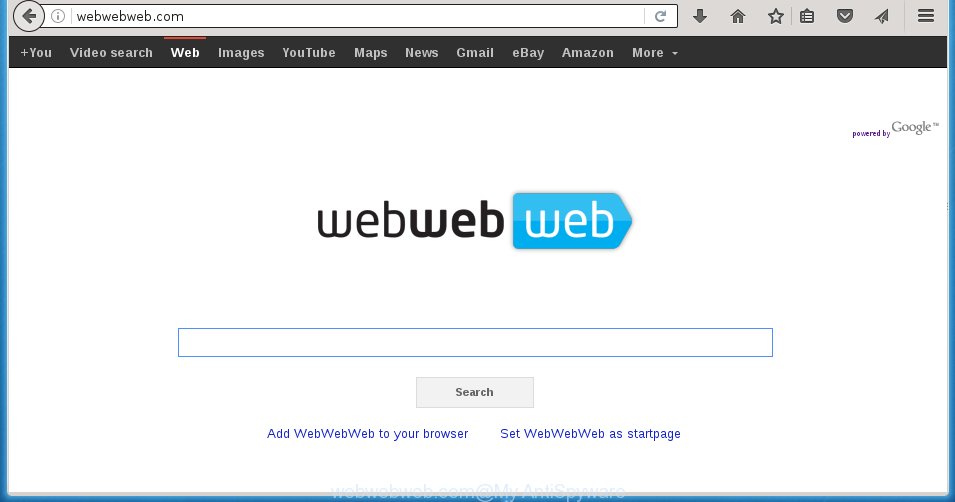
http://webwebweb.com/
The Webwebweb.com browser hijacker infection can alter settings of the Mozilla Firefox, Google Chrome, Internet Explorer and Edge, but often that unwanted software such as this can also infect all types of web-browsers by changing their desktop shortcuts. Thus forcing the user to see an unwanted site every time run the web-browser.
When your computer is infected, every time you run your browser you will see this site. Of course you can setup your homepage again, but next time you run a web-browser you will see that Webwebweb.com return. As mentioned above, the browser hijacker may alter the default search engine on this annoying web site too, so all your search queries will be rerouted to Webwebweb.com. Thus the authors of the browser hijacker may collect the search terms of your queries, and redirect you to malicious web pages.
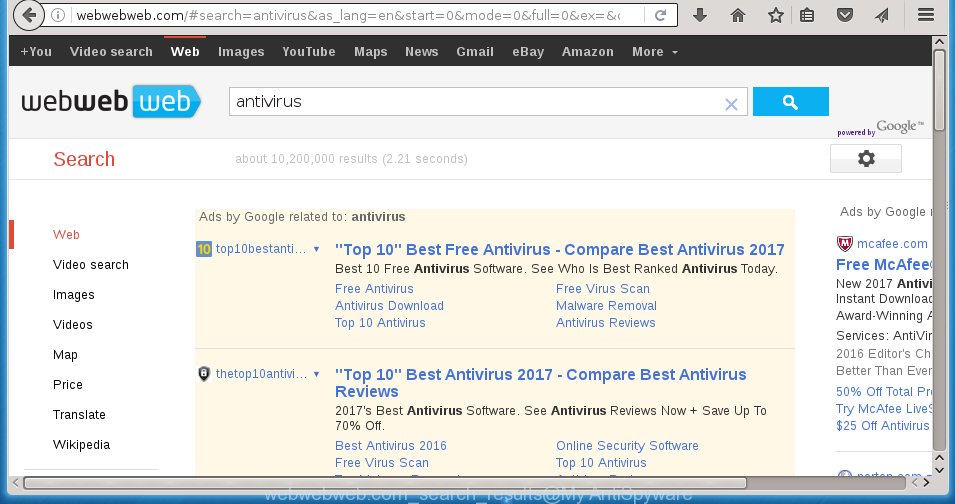
Also on the computer together with Webwebweb.com hijacker infection can be installed adware (also known as ‘ad-supported’ software) that will insert a lot of advertisements directly to the web-sites that you view, creating a sense that advertisements has been added by the creators of the page. Moreover, legal advertisements may be replaced on fake advertisements that will offer to download and install various unnecessary and harmful applications. Moreover, the Webwebweb.com hijacker has the ability to collect lots of personal information about you, which can later transfer to third parties.
We recommend you to clean your computer as soon as possible. Use the few simple steps below that will assist to get rid of Webwebweb.com and unwanted programs, which can be installed onto your system along with it.
How can you prevent the Webwebweb.com browser hijacker
The Webwebweb.com hijacker spreads along with various free software, as a supplement, which is installed automatically. This is certainly not an honest way to get installed onto your system. To avoid infecting of your computer and side effects in the form of changing your browser settings to Webwebweb.com home page, you should always carefully read the Terms of Use and the Software license. Additionally, always select Manual, Custom or Advanced setup mode. This allows you to disable the installation of unnecessary and often harmful software. Even if you uninstall the free software from your computer, your web-browser’s settings will not be restored. This means that you should manually remove Webwebweb.com from the Firefox, Google Chrome, Microsoft Internet Explorer and MS Edge by follow the instructions below.
How to manually remove Webwebweb.com
This useful removal guide for the Webwebweb.com redirect. The detailed procedure can be followed by anyone as it really does take you step-by-step. If you follow this process to delete Webwebweb.com homepage let us know how you managed by sending us your comments please.
- Delete Webwebweb.com associated software by using Windows Control Panel
- Get rid of Webwebweb.com homepage from Google Chrome
- Get rid of Webwebweb.com redirect from Mozilla Firefox
- Remove Webwebweb.com search from Internet Explorer
- Disinfect the browser’s shortcuts to delete Webwebweb.com
Remove Webwebweb.com associated software by using Windows Control Panel
We recommend that you start the personal computer cleaning procedure by checking the list of installed applications and uninstall all unknown or suspicious applications. This is a very important step, as mentioned above, very often the malicious software such as adware and browser hijackers may be bundled with free applications. Uninstall the unwanted software can remove the unwanted advertisements or web-browser redirect.
Windows 8, 8.1, 10
Windows XP, Vista, 7

Next, click “Uninstall a program” ![]() It will show a list of all programs installed on your computer. Scroll through the all list, and uninstall any suspicious and unknown applications. To quickly find the latest installed applications, we recommend sort applications by date in the Control panel.
It will show a list of all programs installed on your computer. Scroll through the all list, and uninstall any suspicious and unknown applications. To quickly find the latest installed applications, we recommend sort applications by date in the Control panel.
Get rid of Webwebweb.com homepage from Google Chrome
Like other modern internet browsers, the Google Chrome has the ability to reset the settings to their default values and thereby restore the home page, newtab page and search provider by default that have been replaced by the Webwebweb.com infection.
First start the Chrome. Next, press the button in the form of three horizontal stripes (![]() ). It will display the main menu. Further, click the option named “Settings”. Another way to show the Google Chrome’s settings – type chrome://settings in the web browser adress bar and press Enter.
). It will display the main menu. Further, click the option named “Settings”. Another way to show the Google Chrome’s settings – type chrome://settings in the web browser adress bar and press Enter.

The web browser will display the settings screen. Scroll down to the bottom of the page and press the “Show advanced settings” link. Now scroll down until the “Reset settings” section is visible, as on the image below and click the “Reset settings” button.

The Google Chrome will show the confirmation prompt. You need to confirm your action, click the “Reset” button. The web-browser will launch the process of cleaning. When it’s finished, the web browser’s settings including homepage, new tab and default search engine back to the values that have been when the Google Chrome was first installed on your machine.
Get rid of Webwebweb.com redirect from Mozilla Firefox
If the Firefox settings such as homepage, new tab page and search engine by default have been modified by the hijacker infection, then resetting it to the default state can help.
First, start the Mozilla Firefox and click ![]() button. It will show the drop-down menu on the right-part of the internet browser. Further, click the Help button (
button. It will show the drop-down menu on the right-part of the internet browser. Further, click the Help button (![]() ) like below
) like below
. 
In the Help menu, select the “Troubleshooting Information” option. Another way to open the “Troubleshooting Information” screen – type “about:support” in the internet browser adress bar and press Enter. It will display the “Troubleshooting Information” page as shown on the screen below. In the upper-right corner of this screen, click the “Refresh Firefox” button. 
It will show the confirmation dialog box. Further, press the “Refresh Firefox” button. The Mozilla Firefox will begin a task to fix your problems that caused by the Webwebweb.com browser hijacker. Once, it is finished, click the “Finish” button.
Remove Webwebweb.com search from Internet Explorer
First, start the Microsoft Internet Explorer, press ![]() ) button. Next, press “Internet Options” as shown in the figure below.
) button. Next, press “Internet Options” as shown in the figure below.

In the “Internet Options” screen select the Advanced tab. Next, press Reset button. The Internet Explorer will open the Reset Internet Explorer settings prompt. Select the “Delete personal settings” check box and click Reset button.

You will now need to reboot your PC for the changes to take effect. It will get rid of Webwebweb.com infection, disable malicious and ad-supported web browser’s extensions and restore the Internet Explorer’s settings like homepage, new tab and default search engine to default state.
Disinfect the browser’s shortcuts to delete Webwebweb.com
Click the right mouse button to a desktop shortcut that you use to open your web browser. Next, select the “Properties” option. Important: necessary to click on the desktop shortcut for the internet browser which is redirected to the Webwebweb.com or other unwanted site.
Further, necessary to look at the text that is written in the “Target” field. The infection can change the contents of this field, which describes the file to be start when you start your internet browser. Depending on the web browser you are using, there should be:
- Google Chrome: chrome.exe
- Opera: opera.exe
- Firefox: firefox.exe
- Internet Explorer: iexplore.exe
If you are seeing an unknown text such as “http://site.address” which has been added here, then you should remove it, as shown on the screen below.

Next, press the “OK” button to save the changes. Now, when you run the internet browser from this desktop shortcut, it does not occur automatically redirect on the Webwebweb.com site or any other unwanted web-pages. Once the step is finished, we recommend to go to the next step.
How to remove Webwebweb.com automatically
Manual removal is not always as effective as you might think. Often, even the most experienced users can not completely get rid of browser hijacker from the infected machine. This is because the browser hijacker can hide its components which are difficult for you to find out and get rid of completely. This may lead to the fact that after some time, the browser hijacker again infect your system and modify its settings to Webwebweb.com. Moreover, I want to note that it is not always safe to remove browser hijacker manually, if you do not have much experience in setting up and configuring the operating system.
I suggest using the Malwarebytes Free that are completely clean your computer. The free utility is an advanced malware removal program developed by (c) Malwarebytes lab. This application uses the world’s most popular anti-malware technology. It is able to help you delete browser hijackers, malware, ad supported software, toolbars, ransomware and other security threats from your computer for free.
Download Malwarebytes on your PC system from the link below. Save it on your Windows desktop or in any other place.
326987 downloads
Author: Malwarebytes
Category: Security tools
Update: April 15, 2020
Once the downloading process is finished, close all software and windows on your machine. Double-click the set up file named mb3-setup. If the “User Account Control” prompt pops up as shown below, click the “Yes” button.

It will open the “Setup wizard” that will help you install Malwarebytes on your computer. Follow the prompts and don’t make any changes to default settings.

Once install is finished successfully, click Finish button. Malwarebytes will automatically start and you can see its main screen like below.

Now press the “Scan Now” button to begin checking your personal computer for the browser hijacker which cause a redirect to Webwebweb.com. When a malware is found, the number of the security threats will change accordingly. Wait until the the checking is finished. Please be patient.

As the scanning ends, you can check all threats detected on your PC. Make sure all entries have “checkmark” and click “Quarantine Selected” button. The Malwarebytes will begin removing Webwebweb.com hijacker and other security threats. Once disinfection is complete, you may be prompted to reboot the system.
I recomend you look at the following video, which completely explains the process of using the Malwarebytes to remove browser hijacker and other malware.
How to block Webwebweb.com search
To increase your security and protect your PC against new unwanted ads and harmful web pages, you need to use program that blocks access to malicious advertisements and web sites. Moreover, the software can block the open of intrusive advertising, which also leads to faster loading of pages and reduce the consumption of web traffic.
- Download AdGuard program from the following link.
Adguard download
26820 downloads
Version: 6.4
Author: © Adguard
Category: Security tools
Update: November 15, 2018
- Once downloading is complete, start the downloaded file. You will see the “Setup Wizard” program window. Follow the prompts.
- Once the installation is finished, click “Skip” to close the installation application and use the default settings, or press “Get Started” to see an quick tutorial that will help you get to know AdGuard better.
- In most cases, the default settings are enough and you do not need to change anything. Each time, when you start your computer, AdGuard will run automatically and block popup ads, unwanted web-sites, as well as other dangerous or misleading pages. For an overview of all the features of the program, or to change its settings you can simply double-click on the icon named AdGuard, that is located on your desktop.
If the problem with Webwebweb.com is still remained
If MalwareBytes Anti-malware cannot remove this hijacker, then we suggests to use the AdwCleaner. AdwCleaner is a free removal tool for browser hijackers, adware, PUPs, toolbars.

- Download AdwCleaner from the link below. AdwCleaner download
225506 downloads
Version: 8.4.1
Author: Xplode, MalwareBytes
Category: Security tools
Update: October 5, 2024
- Double press the AdwCleaner icon. Once this utility is started, click “Scan” button for scanning your computer for the Webwebweb.com hijacker.
- Once the system scan is finished, the AdwCleaner will show a scan report. Review the report and then press “Clean” button. It will show a prompt, click “OK”.
These few simple steps are shown in detail in the following video guide.
Finish words
Now your computer should be free of the Webwebweb.com startpage. Delete AdwCleaner. We suggest that you keep AdGuard (to help you block unwanted advertisements and unwanted malicious web pages) and Malwarebytes (to periodically scan your PC system for new malware, browser hijackers and ad supported software). Make sure that you have all the Critical Updates recommended for Windows OS. Without regular updates you WILL NOT be protected when new browser hijacker, harmful software and ad supported software are released.
If you are still having problems while trying to remove Webwebweb.com from your internet browser, then ask for help in our Spyware/Malware removal forum.



















