99tab.com is a browser hijacker. It’s a type of potentially unwanted software that can cause some problems with your internet browser. This is because, when it is installed onto your machine, it will get full access to your Google Chrome and be able to change its settings. Of course, it did not ask you for permission and do it secretly as possible. Once your internet browser settings will be modified, you will be rerouted to unwanted web-pages completely. For this reason, we recommend that you get rid of 99tab.com as quickly as possible and thereby restore your default home page and search engine.
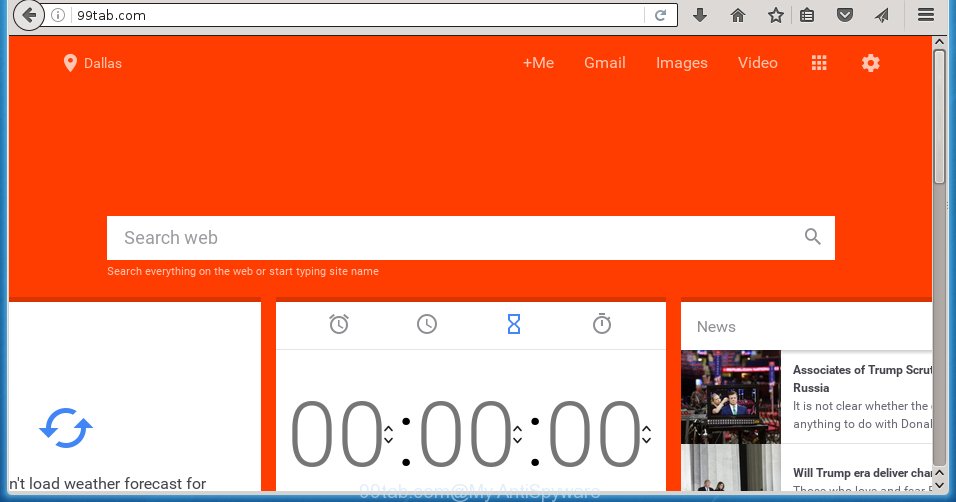
http://99tab.com/
The 99tab.com hijacker may also change the default search engine that will virtually block the possibility of finding information on the World Wide Web. The reason for this is that the 99tab.com can redirect onto unwanted sites or display search results that contains lots of ads.
So, it’s very important to clean your computer ASAP. The few simple steps, which is shown below, will help you to get rid of 99tab.com search from Google Chrome and other web-browsers.
How to manually remove 99tab.com
If you perform exactly the step-by-step guide below you should be able to get rid of the 99tab.com search. Read it once, after doing so, please print this page as you may need to close your web-browser or reboot your system.
- Remove unknown and suspicious software by using Windows Control Panel
- Get rid of 99tab.com from Google Chrome
Uninstall unknown and suspicious software by using Windows Control Panel
The best way to start the PC cleanup is to remove unknown and suspicious applications. Using the Windows Control Panel you can do this quickly and easily. This step, in spite of its simplicity, should not be ignored, because the removing of unneeded software can clean up the Google Chrome, Mozilla Firefox, Internet Explorer and Edge from ads hijackers and so on.
- If you are using Windows 8, 8.1 or 10 then click Windows button, next click Search. Type “Control panel”and press Enter.
- If you are using Windows XP, Vista, 7, then press “Start” button and click “Control Panel”.
- It will open the Windows Control Panel.
- Further, press “Uninstall a program” under Programs category.
- It will display a list of all applications installed on the personal computer.
- Scroll through the all list, and uninstall suspicious and unknown applications. To quickly find the latest installed applications, we recommend sort applications by date.
See more details in the video few simple steps below.
Get rid of 99tab.com search from Google Chrome
Reset Chrome settings is a simple way to delete the browser hijacker, dangerous and ‘ad-supported’ extensions, as well as to restore the web browser’s homepage, new tab and default search engine that have been modified by 99tab.com browser hijacker infection.

- First start the Google Chrome and click Menu button (small button in the form of three horizontal stripes).
- It will show the Google Chrome main menu. Select “Settings” option.
- You will see the Google Chrome’s settings page. Scroll down and click “Show advanced settings” link.
- Scroll down again and click the “Reset settings” button.
- The Google Chrome will open the reset profile settings page as on the image above.
- Next click the “Reset” button.
- Once this task is done, your internet browser’s start page and search provider by default will be restored to their original defaults.
- To learn more, read the post How to reset Google Chrome settings to default.
How to get rid of browser hijacker with Malwarebytes
Therefore, we recommend you to use the Malwarebytes Free that are completely clean your PC. Moreover, the free program will help you to delete malware, toolbars and ‘ad-supported’ software (also known as adware) that your machine may be infected too.
- Download Malwarebytes (MBAM) from the link below. Malwarebytes Anti-malware
327040 downloads
Author: Malwarebytes
Category: Security tools
Update: April 15, 2020
- Close all applications and windows on your system. Open a directory in which you saved it. Double-click on the icon that’s named mb3-setup.
- Further, click Next button and follow the prompts.
- Once setup is finished, press the “Scan Now” button to start checking your computer for browser hijacker software. This procedure can take some time, so please be patient.
- When the scan is finished, make sure all entries have “checkmark” and click “Quarantine Selected”. Once disinfection is complete, you may be prompted to reboot your personal computer.
The following video offers a steps on how to remove browser hijacker with Malwarebytes.
How to block 99tab.com
To increase your security and protect your machine against new annoying advertisements and dangerous web-sites, you need to use program that blocks access to harmful advertisements and web-pages. Moreover, the software can block the open of intrusive advertising, that also leads to faster loading of web sites and reduce the consumption of web traffic.
- Download AdGuard program from the following link.
Adguard download
26839 downloads
Version: 6.4
Author: © Adguard
Category: Security tools
Update: November 15, 2018
- When downloading is finished, start the downloaded file. You will see the “Setup Wizard” program window. Follow the prompts.
- Once the setup is finished, click “Skip” to close the setup program and use the default settings, or click “Get Started” to see an quick tutorial that will assist you get to know AdGuard better.
- In most cases, the default settings are enough and you do not need to change anything. Each time, when you start your PC, AdGuard will start automatically and block pop-up ads, as well as other malicious or misleading web-sites. For an overview of all the features of the program, or to change its settings you can simply double-click on the icon named AdGuard, which is located on your desktop.
Scan your computer and delete browser hijacker with AdwCleaner.
This removal program is free and easy to use. It can scan and remove browser hijacker like 99tab.com, malware and ad supported software in Google Chrome, Internet Explorer, FF and Edge browsers and thereby restore back their default settings (homepage and search engine by default). AdwCleaner is powerful enough to find and delete malicious registry entries and files that are hidden on the machine.
Download AdwCleaner tool by clicking on the link below. Save it to your Desktop so that you can access the file easily.
225533 downloads
Version: 8.4.1
Author: Xplode, MalwareBytes
Category: Security tools
Update: October 5, 2024
After downloading is finished, open the file location and double-click the AdwCleaner icon. It will start the AdwCleaner tool and you will see a screen as shown on the screen below. If the User Account Control dialog box will ask you want to open the application, click Yes button to continue.

Next, click “Scan” to begin scanning your personal computer for the 99tab.com hijacker infection and other malware and adware.

Once the scan is finished is finished, it will show a list of all items detected by this tool as shown on the image below.

You need to click “Clean” button. It will open a dialog box. Click “OK” to begin the cleaning procedure. When the clean up is done, the AdwCleaner may ask you to restart your machine. After restart, the AdwCleaner will open the log file.
All the above steps are shown in detail in the following video instructions.
Finish words
Now your system should be clean of the 99tab.com startpage. Uninstall AdwCleaner. We suggest that you keep AdGuard (to help you block unwanted popup ads and unwanted malicious web sites) and Malwarebytes (to periodically scan your computer for new malware, browser hijackers and adware). Make sure that you have all the Critical Updates recommended for Windows OS. Without regular updates you WILL NOT be protected when new browser hijacker, harmful applications and ad supported software are released.
If you are still having problems while trying to remove 99tab.com homepage from your internet browser, then ask for help in our Spyware/Malware removal forum.



















