If you turn on your PC system and your browser is launched automatically, after that immediately open the unwanted ghxadv.com web page or your web-browser began to open a lot of ads, then most probably your computer has become a victim of adware (also known as ‘ad-supported’ software) that usually gets installed as a part of some free programs. Do not be surprised, it happens, especially if you are an active Internet user. But this does not mean that you should reconcile with these unwanted redirects and pop-up ads. You need to follow the step-by-step instructions below to clean your machine as quickly as possible, as the ad-supported software can be a way to infect your machine with more dangerous malicious applications like viruses and trojans. The steps which follow, I’ll show you how to remove adware and thereby remove ghxadv.com unwanted ads from your computer forever.
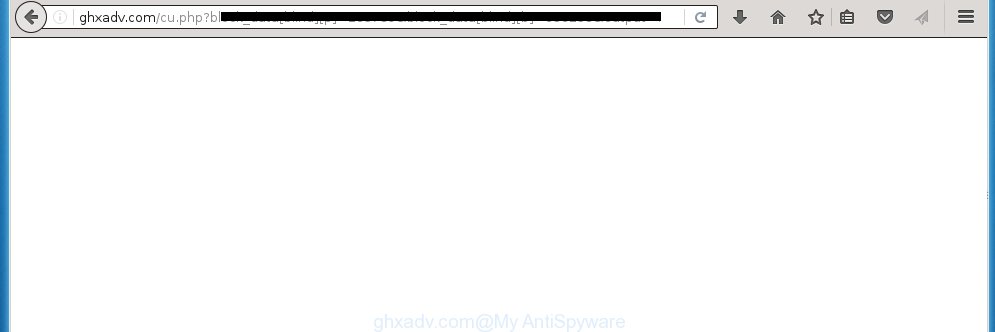
http://ghxadv.com/cu.php …
The adware can change the settings of the Google Chrome, Firefox, Microsoft Edge and Internet Explorer, but often that a malicious software like this can also infect all types of browsers by changing their desktop shortcuts. Thus forcing the user each time start the browser to see ghxadv.com unwanted ads.
Technically, the ad supported software is not a virus, but it does bad things, it generates a large amount of popup ads, hindering or completely blocking the work in the browser. It may install other unknown and unwanted software without your permission, force you to visit dangerous sites. Moreover, a browser hijacker can be additionally installed on to your PC system with the adware. Once installed, it will rewrite your home page with an unwanted web page.
We suggest you to get rid of adware and clean your personal computer from ghxadv.com popup ads as quickly as possible, until the presence of the adware has not led to even worse consequences. You need to follow the step-by-step instructions below that will allow you to completely get rid of the redirect to ghxadv.com unwanted site, using only the built-in Windows features and a few of specialized free tools.
How does ghxadv.com ads get installed onto computer
I want to note that the adware spreads in the composition together with various free software. This means that you need to be very careful when installing programs downloaded from the World Wide Web, even from a large proven hosting. Be sure to read the Terms of Use and the Software license, select only the Manual, Advanced or Custom setup mode, switch off all additional modules and software are offered to install. So, the negligence when running unknown software may lead to the fact that the adware is installed.
How to manually remove ghxadv.com pop-ups
If you perform exactly the few simple steps below you should be able to get rid of the ghxadv.com . Read it once, after doing so, please print this page as you may need to close your browser or reboot your personal computer.
- Delete suspicious and unknown software by using Windows Control Panel
- Disinfect the browser’s shortcuts to delete ghxadv.com redirect
- Remove ghxadv.com pop-ups from FF
- Get rid of ghxadv.com ads from Google Chrome
- Get rid of ghxadv.com advertisements from Internet Explorer
- Remove unwanted Scheduled Tasks
Remove suspicious and unknown software by using Windows Control Panel
Press Windows key ![]() , then click Search
, then click Search ![]() . Type “Control panel”and press Enter. If you using Windows XP or Windows 7, then press “Start” and select “Control Panel”. It will display the Windows Control Panel as shown on the screen below.
. Type “Control panel”and press Enter. If you using Windows XP or Windows 7, then press “Start” and select “Control Panel”. It will display the Windows Control Panel as shown on the screen below. 
Next, click “Uninstall a program” ![]() It will display a list of all software. Scroll through the all list and delete any suspicious and unknown applications.
It will display a list of all software. Scroll through the all list and delete any suspicious and unknown applications.
Disinfect the browser’s shortcuts to delete ghxadv.com redirect
Click the right mouse button to a desktop shortcut which you use to run your internet browser. Next, select the “Properties” option. Important: necessary to click on the desktop shortcut for the browser which is redirected to the ghxadv.com or other unwanted web-page.
Further, necessary to look at the text which is written in the “Target” field. The ‘ad-supported’ software can modify the contents of this field, which describes the file to be start when you launch your browser. Depending on the browser you are using, there should be: Google Chrome: chrome.exe, Opera: opera.exe, Firefox: firefox.exe, Internet Explorer: iexplore.exe. If you are seeing an unknown text like “http://site.address” which has been added here, then you should delete it, as on the image below.

Next, click the “OK” button to save the changes. Now, when you run the internet browser from this desktop shortcut, it does not occur automatically redirect on the ghxadv.com web-site or any other annoying pages that is advertised by the adware. Once the step is finished, we recommend to go to the next step.
Remove ghxadv.com pop-ups from FF
If the Firefox settings have been replaced by the adware, then resetting it to the default state can help you to remove the reroute onto ghxadv.com web page.
First, launch the Mozilla Firefox and click ![]() button. It will show the drop-down menu on the right-part of the browser. Next, click the Help button (
button. It will show the drop-down menu on the right-part of the browser. Next, click the Help button (![]() ) as shown on the screen below.
) as shown on the screen below.

In the Help menu, select the “Troubleshooting Information” option. Another way to open the “Troubleshooting Information” screen – type “about:support” in the internet browser address bar and press Enter. It will display the “Troubleshooting Information” page as shown in the figure below. In the upper-right corner of this screen, press the “Refresh Firefox” button.

It will display the confirmation dialog box, click the “Refresh Firefox” button. The Firefox will start a procedure to fix your problems that caused by the adware. Once it’s finished, click the “Finish” button
Get rid of ghxadv.com ads from Google Chrome
Reset Chrome settings is a simple way to delete the malware and adware, as well as to restore the browser’s settings that have been modified by ‘ad-supported’ software.

- Now launch the Chrome and click Menu button (small button in the form of three horizontal stripes).
- It will display the Chrome main menu. Select “Settings” option.
- You will see the Google Chrome’s settings page. Scroll down and press “Show advanced settings” link.
- Scroll down again and press the “Reset settings” button.
- The Chrome will display the reset profile settings page as shown on the screen above.
- Next, click the “Reset” button.
- Once this process is done, your browser’s settings will be restored to their original defaults. This will reset your homepage, new tab page and search engine by default.
- To learn more, read the post How to reset Chrome settings to default.
Get rid of ghxadv.com advertisements from Internet Explorer
First, start the IE, then click the button in the form of gear (![]() ). It will show the Tools drop-down menu as on the image below. Next, click the “Internet Options”.
). It will show the Tools drop-down menu as on the image below. Next, click the “Internet Options”.

In the Internet Options window click on the Advanced tab, then click the Reset button. The Microsoft Internet Explorer will open the “Reset Internet Explorer settings” window as shown on the screen below. Select the “Delete personal settings” check box, then click on “Reset” button.

You will now need to reboot your PC system for the changes to take effect.
Remove unwanted Scheduled Tasks
Once installed, the ad-supported software can add a task in to the Windows Task Scheduler Library. Due to this, every time when you launch your PC, it will display ghxadv.com annoying web page. So, you need to check the Task Scheduler Library and remove all tasks that have been created by ‘ad-supported’ software.
Press Windows and R keys on your keyboard at the same time. It will open a prompt which titled with Run. In the text field, type “taskschd.msc” (without the quotes) and click OK. Task Scheduler window opens. In the left-hand side, press “Task Scheduler Library”, as shown on the screen below.

Task scheduler, list of tasks
In the middle part you will see a list of installed tasks. Select the first task, its properties will be display just below automatically. Next, click the Actions tab. Necessary to look at the text which is written under Details. Found something like “explorer.exe http://site.address” or “chrome.exe http://site.address” or “firefox.exe http://site.address”, then you need remove this task. If you are not sure that executes the task, then google it. If it is a component of the adware, then this task also should be removed.
Further click on it with the right mouse button and select Delete as shown below.

Task scheduler, delete a task
Repeat this step, if you have found a few tasks that have been created by adware. Once is complete, close the Task Scheduler window.
How to get rid of ghxadv.com ads with free malware remover
Get rid of ghxadv.com advertisements manually is difficult and often the adware is not completely removed. Therefore, we recommend you to use the Malwarebytes Free that are completely clean your system. Moreover, the free program will help you to delete malware, web browser hijacker and toolbars that your system may be infected too.
- Download Malwarebytes by clicking on the link below. Malwarebytes Anti-malware
327717 downloads
Author: Malwarebytes
Category: Security tools
Update: April 15, 2020
- Close all software and windows on your PC system. Open the directory in which you saved it. Double-click on the icon that’s named mb3-setup.
- This will run the setup of Malwarebytes. Next, click Next button and follow the prompts.
- When setup is done, press on the “Scan Now” button to start checking your computer for the adware that redirects your web-browser to the ghxadv.com annoying web site. This procedure can take some time, so please be patient.
- When it has finished scanning your PC, make sure all entries have “checkmark” and click “Quarantine Selected”. When the disinfection is done, you may be prompted to reboot your system.
These steps above are shown in detail in the following video guide.
Stop ghxadv.com pop-up ads and other unwanted web-sites
To increase your security and protect your system against new unwanted ads and malicious pages, you need to use program that stops access to malicious ads and web-sites. Moreover, the application can block the open of intrusive advertising, which also leads to faster loading of pages and reduce the consumption of web traffic.
Download AdGuard program from the following link.
27035 downloads
Version: 6.4
Author: © Adguard
Category: Security tools
Update: November 15, 2018
Once the downloading process is finished, start the file named adguardInstaller. You will see the “Setup Wizard” screen like below.

Follow the prompts. Once the installation is finished, you will see a window as on the image below.

You can press “Skip” to close the setup application and use the default settings, or press “Get Started” button to see an quick tutorial that will allow you get to know AdGuard better.
In most cases, the default settings are enough and you do not need to change anything. Each time, when you start your PC, AdGuard will launch automatically and block pop-ups, web-sites such as ghxadv.com, as well as other malicious or misleading web pages. For an overview of all the features of the program, or to change its settings you can simply double-click on the AdGuard icon, that is located on your Windows desktop.
Get rid of ghxadv.com and malicious extensions with AdwCleaner.
If MalwareBytes cannot delete the annoying ghxadv.com pop-ups from the Firefox, Google Chrome, Internet Explorer and Edge, then we suggests to use the AdwCleaner. AdwCleaner is a free removal tool for adware, browser hijackers, PUPs and toolbars.
Download AdwCleaner using the link below.
225788 downloads
Version: 8.4.1
Author: Xplode, MalwareBytes
Category: Security tools
Update: October 5, 2024
Once downloading is complete, open the directory in which you saved it. Double click the AdwCleaner icon. Once this utility is opened, you will see a screen such as below.

Now, press the “Scan” button to perform a system scan for the malicious extensions and adware that displays advertisements from ghxadv.com web page. Once the scan is finished, it will show a scan report as shown below.

Review the report and then click “Clean” button. It will open a prompt. Click “OK”. Once the clean-up is finished, AdwCleaner may ask you to reboot your personal computer.
Look at the following video, which completely explains the procedure of using the AdwCleaner to delete ad-supported software, browser hijackers and other malicious applications.
Finish words
After completing the step-by-step instructions outlined above, your computer should be free from malware and adware. The Google Chrome, Firefox, Internet Explorer and Edge will no longer display ghxadv.com annoying pop-ups or redirect you to unwanted sites. Unfortunately, if the instructions does not help you, then you have caught a new type of adware, and then the best way – ask for help in our Spyware/Malware removal forum.

















