The helpline-12.xyz is a misleading ad webpage that created to scare you into thinking that your computer have a lot of heavy problems with security and thus force you into calling remote tech support service (1-844-257-9402). If this fake warning popping up in your web browser then most probably that your PC system is infected with adware (also known as ‘ad-supported’ software). It’s a type of dangerous software that designed to open lots of unwanted popup ads. Unlike viruses, the ‘ad-supported’ software will not delete or infect your files, but its actions will cause some problems with your web-browser. This is because, it will infect your personal computer, get full access to your web-browsers such as Google Chrome, Firefox, MS Edge and Internet Explorer and be able to modify their settings. Of course, it did not ask you for permission and do it secretly as possible. Once your web browser settings will be replaced, you will be redirected to unwanted ads, some of which can lead to dangerous or misleading web pages. For this reason, we recommend that you begin the clean up of your personal computer as quickly as possible and thereby delete helpline-12.xyz pop-up ads.
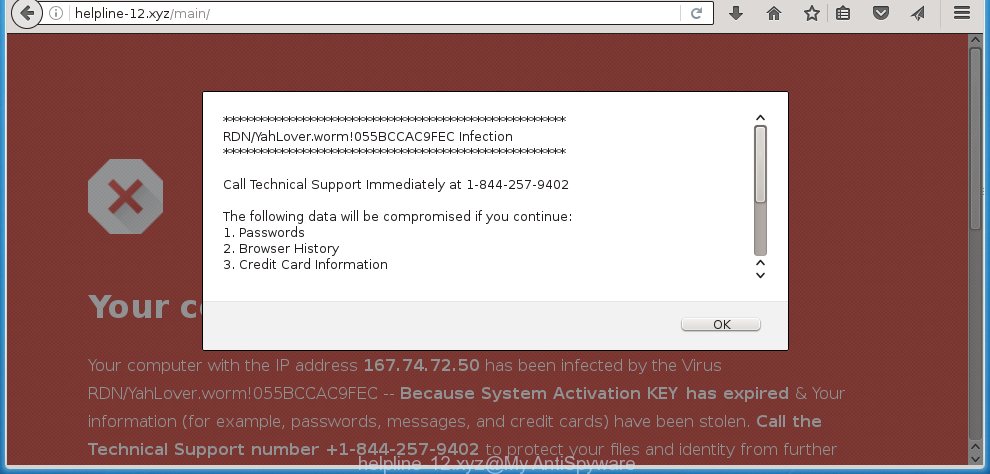
The malicious programs from the ad supported software family that modifies the settings of web-browsers usually affects only the Google Chrome, Firefox, Microsoft Internet Explorer and MS Edge. However, possible situations, when any other web-browsers will be affected too. The ad supported software may change the Target property of a web-browser’s shortcut, so every time you open the browser, instead of your homepage, you will see the annoying helpline-12.xyz ads.
What is more, the ad supported software may show ads depend on a web page that you are visiting. That is, it is clear that this adware, without your permission, steals your private information such as: your ip address, what is a web page you are viewing now, what you are looking for on the Internet, which links you are clicking, and much, much more. The ad-supported software may monetize its functionality by collecting data from your browsing sessions and selling it to third party companies. This puts your personal information at a security risk.
Therefore it’s very important to follow the steps below as quickly as possible. The step-by-step guide will assist you to get rid of ‘ad-supported’ software as well as clean your PC from the helpline-12.xyz pop-ups. What is more, the step-by-step guide below will help you get rid of other dangerous software such as unwanted toolbars and browser hijackers, which could penetrate the computer along with the ad-supported software.
How does helpline-12.xyz ads get installed onto machine
The adware spreads with a simple but quite effective way. It is integrated into the install package of various freeware. Thus on the process of install, it will infect your internet browser. To avoid adware infection, you just need to follow a few simple rules: carefully read the ‘Terms of Use’ and the ‘License’, select only a Manual, Custom or Advanced install mode, which enables you to make sure that the program you want to install, thereby protect your machine from the malicious software like this ad-supported software which shows the helpline-12.xyz advertisements.
How to manually remove helpline-12.xyz pop-up ads
Without a doubt, the adware is harmful to your computer. So you need to quickly and completely remove this malicious software. To remove this adware, you can use the manual removal which are given below, or use an anti-malware tool for removing malicious software, such as Malwarebytes Anti-malware and AdwCleaner (both are free). I note that we recommend that you use automatic removal, which will allow you to remove helpline-12.xyz pop-up ads easily and safely. Manual removal is best used only if you are well versed in machine or in the case where adware is not removed automatically.
- Delete suspicious and unknown software by using Windows Control Panel
- Remove helpline-12.xyz advertisements from Google Chrome
- Remove helpline-12.xyz pop-up ads from Firefox
- Delete helpline-12.xyz ads from Microsoft Internet Explorer
- Disinfect the browser’s shortcuts to remove helpline-12.xyz redirect
- Remove unwanted Scheduled Tasks
Uninstall suspicious and unknown software by using Windows Control Panel
We recommend that you begin the machine cleaning process by checking the list of installed programs and remove all unknown or suspicious software. This is a very important step, as mentioned above, very often the malicious programs such as ad-supported software and browser hijackers may be bundled with free software. Remove the unwanted software may remove the unwanted advertisements or web-browser redirect to unknown or unwanted web sites.
Windows 8, 8.1, 10
Windows XP, Vista, 7

Next, click “Uninstall a program” ![]() It will display a list of all software. Scroll through the all list, and delete any suspicious and unknown software. To quickly find the latest installed programs, we recommend sort applications by date of installation in the Control panel.
It will display a list of all software. Scroll through the all list, and delete any suspicious and unknown software. To quickly find the latest installed programs, we recommend sort applications by date of installation in the Control panel.
Remove helpline-12.xyz advertisements from Google Chrome
Reset Chrome settings is a simple way to delete the malware and adware, as well as to restore the internet browser’s settings that have been modified by adware.

- Now launch the Google Chrome and click Menu button (small button in the form of three horizontal stripes).
- It will open the Chrome main menu. Select “Settings” option.
- You will see the Chrome’s settings page. Scroll down and click “Show advanced settings” link.
- Scroll down again and click the “Reset settings” button.
- The Chrome will display the reset profile settings page as shown on the screen above.
- Next, press the “Reset” button.
- When this procedure is finished, your browser’s settings will be restored to their original defaults. This will reset your home page, newtab page and search provider by default.
- To learn more, read the article How to reset Chrome settings to default.
Remove helpline-12.xyz pop-up ads from Firefox
First, run the Firefox. Next, click the button in the form of three horizontal stripes (![]() ). It will show the drop-down menu. Next, click the “Help” button (
). It will show the drop-down menu. Next, click the “Help” button (![]() ).
).

In the Help menu, click the “Troubleshooting Information”. In the upper-right corner of the “Troubleshooting Information” page, press “Refresh Firefox” button.

Confirm your action, click the “Refresh Firefox”.
Delete helpline-12.xyz ads from Microsoft Internet Explorer
First, start the Internet Explorer, then click the button in the form of gear (![]() ). It will display the Tools drop-down menu like below. Next, click the “Internet Options”.
). It will display the Tools drop-down menu like below. Next, click the “Internet Options”.

In the Internet Options window click on the Advanced tab, then press the Reset button. The IE will display the “Reset Internet Explorer settings” window as shown in the figure below. Select the “Delete personal settings” check box, then click on “Reset” button.

You will now need to restart your computer for the changes to take effect.
Disinfect the browser’s shortcuts to remove helpline-12.xyz redirect
Once installed, the ad-supported software may add an argument similar “http://site.address” into the Target property of the desktop shortcut for the Chrome, Firefox, Microsoft Internet Explorer and Microsoft Edge. Due to this, every time you run the internet browser, it will open the helpline-12.xyz annoying web page.
Right click on the web-browser’s shortcut, click Properties option. On the Shortcut tab, locate the Target field. Click inside, you will see a vertical line – arrow pointer, move it (using -> arrow key on your keyboard) to the right as possible. You will see a text that starts with “http://”. Remove it or everything after .exe. An example, for Google Chrome you should remove everything after chrome.exe.

Next, click OK to save changes. You need to clean all browser’s shortcuts. So, repeat this step for the Google Chrome, Microsoft Internet Explorer, Mozilla Firefox and Microsoft Edge.
Remove unwanted Scheduled Tasks
If the unwanted helpline-12.xyz web site opens automatically on Windows startup or at equal time intervals, then you need to check the Task Scheduler Library and get rid of all the tasks that have been created by malicios program.
Press Windows and R keys on the keyboard together. This opens a dialog box that titled as Run. In the text field, type “taskschd.msc” (without the quotes) and click OK. Task Scheduler window opens. In the left-hand side, click “Task Scheduler Library”, as shown in the figure below.

Task scheduler
In the middle part you will see a list of installed tasks. Select the first task, its properties will be display just below automatically. Next, press the Actions tab. Pay attention to that it launches on your personal computer. Found something like “explorer.exe http://site.address” or “chrome.exe http://site.address”, then you need delete it. If you are not sure that executes the task, check it through a search engine. If it is a component of the malicios program, then this task also should be removed.
Having defined the task that you want to get rid of, then click on it with the right mouse button and select Delete as shown in the figure below.

Delete a task
Repeat this step, if you have found a few tasks that have been created by ‘ad-supported’ program. Once is finished, close the Task Scheduler window.
How to get rid of helpline-12.xyz pop-ups with free malware remover
Remove helpline-12.xyz ads manually is difficult and often the adware is not completely removed. Therefore, we recommend you to use the Malwarebytes Free that are completely clean your machine. Moreover, the free program will help you to remove malware, browser hijacker and toolbars that your computer may be infected too.
- Download Malwarebytes using the link below. Malwarebytes Anti-malware
327077 downloads
Author: Malwarebytes
Category: Security tools
Update: April 15, 2020
- Close all software and windows on your system. Open the file location. Double-click on the icon that’s named mb3-setup.
- This will launch the install of Malwarebytes. Next, click Next button and follow the prompts.
- When installation is done, click on the “Scan Now” button . This will begin scanning the whole PC system to find out ad-supported software which redirects your web-browser to the helpline-12.xyz annoying web-site. This process can take some time, so please be patient.
- Once the scan is finished, make sure all entries have “checkmark” and click “Quarantine Selected”. When the disinfection is complete, you may be prompted to restart your PC system.
These steps above are shown in detail in the following video guide.
How to block helpline-12.xyz
To increase your security and protect your machine against new unwanted advertisements and malicious web sites, you need to use an application that blocks access to malicious ads and pages. Moreover, the program can block the display of intrusive advertising, that also leads to faster loading of web-sites and reduce the consumption of web traffic.
- Download AdGuard program from the following link.
Adguard download
26849 downloads
Version: 6.4
Author: © Adguard
Category: Security tools
Update: November 15, 2018
- Once the download is finished, launch the downloaded file. You will see the “Setup Wizard” window. Follow the prompts.
- Once the install is done, click “Skip” to close it and use the default settings, or press “Get Started” to see a quick tutorial that will help you get to know AdGuard better.
- In most cases, the default settings are enough and you do not need to change anything. Each time, when you launch your computer, AdGuard will launch automatically and block advertisements, helpline-12.xyz redirects, as well as other malicious or misleading web pages. For an overview of all the features of the program, or to change its settings you can simply double-click on the AdGuard icon, that is located on your Windows desktop.
Scan your computer and delete helpline-12.xyz advertisements with AdwCleaner.
This removal program is free and easy to use. It can scan and delete ad supported software, browser hijackers, malware and unwanted toolbars in Google Chrome, Firefox, Edge and Microsoft Internet Explorer internet browsers and thereby restore back their default settings (startpage, new tab page and default search engine). AdwCleaner is powerful enough to find and remove malicious registry entries and files that are hidden on the machine.
Download AdwCleaner tool using the link below. Save it to your Desktop so that you can access the file easily.
225547 downloads
Version: 8.4.1
Author: Xplode, MalwareBytes
Category: Security tools
Update: October 5, 2024
Once the download is done, open the file location and double-click the AdwCleaner icon. It will start the AdwCleaner utility and you will see a screen as shown on the screen below. If the User Account Control dialog box will ask you want to open the program, click Yes button to continue.

Now, press the “Scan” to begin scanning your computer for the adware that cause a redirect to helpline-12.xyz ads.

Once the system scan is done, it will open a list of all items detected by this tool as shown on the screen below.

You need to click “Clean” button. It will display a prompt, press “OK” to begin the cleaning process. When the cleaning procedure is finished, the AdwCleaner may ask you to reboot your machine. After reboot, the AdwCleaner will open the log file.
All the above steps are shown in detail in the following video guide.
Finish words
After completing the guide above, your computer should be free from malware and ‘ad-supported’ software. The Chrome, Firefox, Internet Explorer and Microsoft Edge will no longer display helpline-12.xyz unwanted pop-up ads or redirect you to unwanted web sites. Unfortunately, if the step-by-step instructions does not help you, then you have caught a new type of ‘ad-supported’ software, and then the best way – ask for help in our Spyware/Malware removal forum.

















