The dtrk.slimcdn.com is a web site that shows unwanted ads and can redirect to other ad web-pages. If the Google Chrome, FF, MS Edge and Internet Explorer shows this web-site then most probably that your PC is infected with an ‘ad-supported’ software (also known as adware). The adware is an unwanted software that is going to open you a large number of pop-up ads and deals. Of course, it’s not a malware or virus in the “general meaning” of this word. It’ll not delete or damage your files, but it can modify some PC’s settings or download and install other dangerous programs. So, you’d better to remove ad supported software using the step-by-step instructions below and thereby remove dtrk.slimcdn.com redirect.
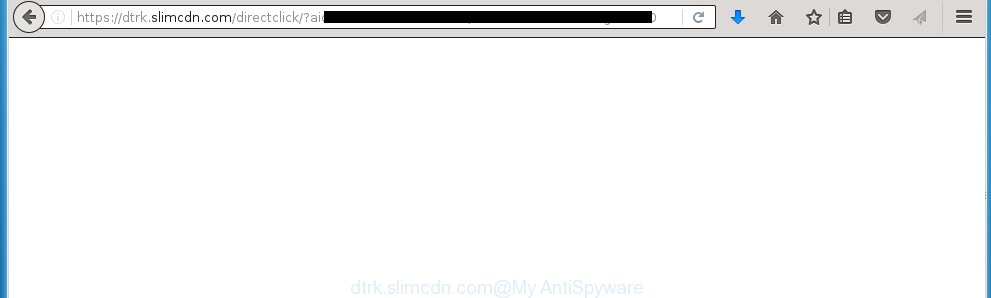
https://dtrk.slimcdn.com/directclick/?aid= …
The adware usually affects only the Google Chrome, Firefox, IE and Microsoft Edge by changing the browser’s settings or installing a dangerous extensions (addons). Moreover, possible situations, when any other browsers will be affected too. The ‘ad-supported’ software will perform a scan of the personal computer for web browser shortcuts and modify them without your permission. When it infects the internet browser shortcuts, it’ll add the argument like ‘http://site.address’ into Target property. So, each time you start the web browser, you will see an unwanted dtrk.slimcdn.com web-page.
While your system is infected with the ad supported software, the Google Chrome, FF, Edge and Internet Explorer may be rerouted to dtrk.slimcdn.com annoying page. Of course, the adware may not cause damages to your files or Windows system, but it may open a large amount of annoying ads. These advertisements will be injected within the content of web pages that are you opening in your browser and can be varied: pop-up ads, in-text ads, different sized banners, offers to install an questionable software. The ads will appear on all web pages, including web-sites where previously you have never seen any advertisements. In this case, when you open any web site, you may see in your internet browser’s status bar the following messages: ‘Waiting for dtrk.slimcdn.com’, ‘Transferring data from dtrk.slimcdn.com’, ‘Looking up dtrk.slimcdn.com’, ‘Read dtrk.slimcdn.com’, ‘Connected to dtrk.slimcdn.com’.
Therefore it is very important to follow the guide below as quickly as possible. The steps will assist you to remove adware as well as clean your personal computer from the dtrk.slimcdn.com . What is more, the steps below will help you remove other malicious software such as unwanted toolbars and browser hijackers, which could penetrate the personal computer along with the adware.
How does dtrk.slimcdn.com advertisements get installed onto computer
The adware usually spreads bundled with various free applications. Most commonly, it may be bundled within the installation packages from Softonic, Cnet, Soft32, Brothersoft or other similar web pages. So, you should run any files downloaded from the Internet with great caution, read the User agreement, Software license and Terms of use. In the process of installing a new program, you should select a Manual, Advanced or Custom install mode to control what components and additional software to be installed, otherwise you run the risk of infecting your machine with an ‘ad-supported’ software like this that opens a huge number of the dtrk.slimcdn.com advertisements within the Firefox, Google Chrome, Microsoft Internet Explorer and Microsoft Edge.
How to manually remove dtrk.slimcdn.com redirect
The following instructions is a step-by-step guide, which will help you manually remove dtrk.slimcdn.com pop-up ads from the Chrome, FF, MS Edge and Internet Explorer.
- Remove suspicious and unknown software by using Windows Control Panel
- Disinfect the browser’s shortcuts to remove dtrk.slimcdn.com redirect
- Remove dtrk.slimcdn.com ads from FF
- Remove dtrk.slimcdn.com from Google Chrome
- Get rid of dtrk.slimcdn.com pop-up ads from Internet Explorer
- Remove unwanted Scheduled Tasks
Uninstall suspicious and unknown software by using Windows Control Panel
The best way to begin the PC cleanup is to remove unknown and suspicious applications. Using the Windows Control Panel you can do this quickly and easily. This step, in spite of its simplicity, should not be ignored, because the removing of unneeded programs can clean up your internet browser from pop-up ads, hijackers and so on.
- If you are using Windows 8, 8.1 or 10 then press Windows key, click Search. Type “Control panel”and press Enter.
- If you are using Windows XP, Vista, 7, then press “Start” button and click “Control Panel”.
- It will display the Windows Control Panel.
- Click “Uninstall a program” under Programs category.
- You will see a list of all installed programs.
- Scroll through the all list, and delete suspicious and unknown programs. To quickly find the latest installed programs, we recommend sort programs by date.
See more details in the video instructions below.
Disinfect the browser’s shortcuts to remove dtrk.slimcdn.com redirect
Once installed, the ad supported software may add an argument like “http://site.address” into the Target property of the desktop shortcut for the Google Chrome, Firefox, Internet Explorer and MS Edge. Due to this, every time you open the web browser, it will show the dtrk.slimcdn.com annoying web site.
Right click on the browser’s shortcut, click Properties option. On the Shortcut tab, locate the Target field. Click inside, you will see a vertical line – arrow pointer, move it (using -> arrow key on your keyboard) to the right as possible. You will see a text which starts with “http://”. Remove it or everything after .exe. An example, for Google Chrome you should remove everything after chrome.exe.

Next, press OK to save changes. You need to clean all browser’s shortcuts. So, repeat this step for the Google Chrome, FF, Internet Explorer and MS Edge.
Remove dtrk.slimcdn.com ads from FF
First, run the Firefox. Next, click the button in the form of three horizontal stripes (![]() ). It will open the drop-down menu. Next, click the “Help” button (
). It will open the drop-down menu. Next, click the “Help” button (![]() ).
).

In the Help menu, click the “Troubleshooting Information”. In the upper-right corner of the “Troubleshooting Information” page, click “Refresh Firefox” button.

Confirm your action, click the “Refresh Firefox”.
Remove dtrk.slimcdn.com from Google Chrome
Reset Chrome settings is a simple way to delete the malware and adware, as well as to restore the web-browser’s settings that have been changed by ad-supported software.

- Now start the Chrome and press Menu button (small button in the form of three horizontal stripes).
- It will show the Google Chrome main menu. Select “Settings” option.
- You will see the Google Chrome’s settings page. Scroll down and click “Show advanced settings” link.
- Scroll down again and press the “Reset settings” button.
- The Google Chrome will open the reset profile settings page as shown on the screen above.
- Next, press the “Reset” button.
- When this process is done, your browser’s settings will be restored to their original defaults. This will reset your start page and search provider by default.
- To learn more, read the post How to reset Google Chrome settings to default.
Get rid of dtrk.slimcdn.com pop-up ads from Internet Explorer
First, start the IE, then press ![]() button. Next, click “Internet Options” as on the image below.
button. Next, click “Internet Options” as on the image below.

In the “Internet Options” screen select the Advanced tab. Next, click the “Reset” button. The Internet Explorer will display the “Reset Internet Explorer” settings dialog box. Select the “Delete personal settings” check box and press Reset button.

You will now need to reboot your system for the changes to take effect. It will restore the Microsoft Internet Explorer’s settings like homepage, new tab and default search engine to default state, disable ad-supported internet browser’s extensions and thereby remove the redirect to dtrk.slimcdn.com annoying web-site.
Remove unwanted Scheduled Tasks
Once installed, the ‘ad-supported’ software can add a task in to the Windows Task Scheduler Library. Due to this, every time when you launch your PC system, it will show dtrk.slimcdn.com annoying web-site. So, you need to check the Task Scheduler Library and get rid of all tasks that have been created by malicious applications.
Press Windows and R keys on your keyboard at the same time. It will open a prompt that titled as Run. In the text field, type “taskschd.msc” (without the quotes) and click OK. Task Scheduler window opens. In the left-hand side, click “Task Scheduler Library”, as shown on the screen below.

Task scheduler, list of tasks
In the middle part you will see a list of installed tasks. Select the first task, its properties will be show just below automatically. Next, click the Actions tab. Necessary to look at the text which is written under Details. Found something such as “explorer.exe http://site.address” or “chrome.exe http://site.address” or “firefox.exe http://site.address”, then you need remove this task. If you are not sure that executes the task, then google it. If it is a component of the ‘ad-supported’ application, then this task also should be removed.
Further click on it with the right mouse button and select Delete as shown on the screen below.

Task scheduler, delete a task
Repeat this step, if you have found a few tasks that have been created by malicios program. Once is finished, close the Task Scheduler window.
How to delete dtrk.slimcdn.com advertisements automatically
Manual removal is not always as effective as you might think. Often, even the most experienced users can not completely remove dtrk.slimcdn.com redirect from the infected personal computer. This is because the adware can hide its components which are difficult for you to find out and delete completely. This may lead to the fact that after some time, the adware again infect your PC and it will begin to open annoying dtrk.slimcdn.com pop-up ads. Moreover, I want to note that it is not always safe to get rid of adware manually, if you do not have much experience in setting up and configuring the computer.
I suggest using the Malwarebytes Free that are completely clean your machine. It is an advanced malware removal program developed by (c) Malwarebytes lab. This program uses the world’s most popular anti-malware technology. It is able to help you get rid of browser hijackers, malware, adware, toolbars, ransomware and other security threats from your computer for free.
Now, click the link below to download Malwarebytes Free on your machine. Save it on your Windows desktop or in any other place.
327071 downloads
Author: Malwarebytes
Category: Security tools
Update: April 15, 2020
When the download is complete, close all programs on your machine. Next, start the setup file named mb3-setup. If the “User Account Control” prompt pops up as shown on the screen below, press the Yes button.

It will display the “Setup wizard” that will help you install Malwarebytes on your computer. Follow the prompts and don’t make any changes to default settings.

Once install is finished successfully, click Finish button. Then Malwarebytes will automatically start and you can see its main screen as on the image below.

Now press the “Scan Now” button for scanning your personal computer for the ad supported software which cause a redirect to dtrk.slimcdn.com. When the ad-supported software or malware is found, the number of the detected objects will change accordingly. Wait until the the scanning is finished. Please be patient.

When it has finished scanning, you can check all threats detected on your PC system. Make sure all entries have “checkmark” and click “Quarantine Selected” button. The Malwarebytes will begin removing malware and ad supported software which cause dtrk.slimcdn.com advertisements. Once disinfection is finished, you may be prompted to restart your PC system.
I suggest you look at the following video, which completely explains the procedure of using the Malwarebytes program to remove adware and other malware.
Block dtrk.slimcdn.com ads and other unwanted pages
To increase your security and protect your personal computer against new annoying ads and malicious web-pages, you need to use program that blocks access to dangerous ads and web sites. Moreover, the program can block the open of intrusive advertising, which also leads to faster loading of web-pages and reduce the consumption of web traffic.
Download AdGuard program from the following link.
26843 downloads
Version: 6.4
Author: © Adguard
Category: Security tools
Update: November 15, 2018
Once downloading is finished, start the file named adguardInstaller. You will see the “Setup Wizard” screen as shown in the following image.

Follow the prompts. When the installation is finished, you will see a window as shown in the figure below.

You can click “Skip” to close the install program and use the default settings, or press “Get Started” button to see an quick tutorial which will help you get to know AdGuard better.
In most cases, the default settings are enough and you do not need to change anything. Each time, when you launch your computer, AdGuard will launch automatically and block pop-up ads, web pages such as dtrk.slimcdn.com, as well as other dangerous or misleading web pages. For an overview of all the features of the program, or to change its settings you can simply double-click on the AdGuard icon, that is located on your Windows desktop.
If the problem with dtrk.slimcdn.com pop-ups is still remained
If MalwareBytes cannot remove dtrk.slimcdn.com redirect, then we suggests to use the AdwCleaner. AdwCleaner is a free removal tool for adware, browser hijackers, PUPs, toolbars.

- Download AdwCleaner from the link below. AdwCleaner download
225545 downloads
Version: 8.4.1
Author: Xplode, MalwareBytes
Category: Security tools
Update: October 5, 2024
- Double click the AdwCleaner icon. Once the tool is started the main screen will appear as shown on the image above.
- Now, click the “Scan” button for scanning your computer for the adware that generates dtrk.slimcdn.com ads.
- Once the checking is done, AdwCleaner will show a scan report. Review the report and then press “Clean” button. It will open a dialog box, press “OK” button.
The following video explains the steps above on how to get rid of ad-supported software with AdwCleaner.
Finish words
Once you have finished the instructions outlined above, your PC system should be free from malware and ‘ad-supported’ software. The FF, Chrome, Microsoft Internet Explorer and Microsoft Edge will no longer show dtrk.slimcdn.com annoying pop-ups or redirect you to unwanted web pages. Unfortunately, if the step-by-step guide does not help you, then you have caught a new type of ‘ad-supported’ software, and then the best way – ask for help in our Spyware/Malware removal forum.

















