Have you become that your browser permanently opens Search.searchleasier.com homepage instead of your start page? It is a sign that your browser’s settings modified and your system is infected by malicious software from the browser hijacker family. You need to perform the few simple steps below as quickly as possible to get rid of Search.searchleasier.com and block the ability to penetrate of more harmful viruses and trojans on your PC.
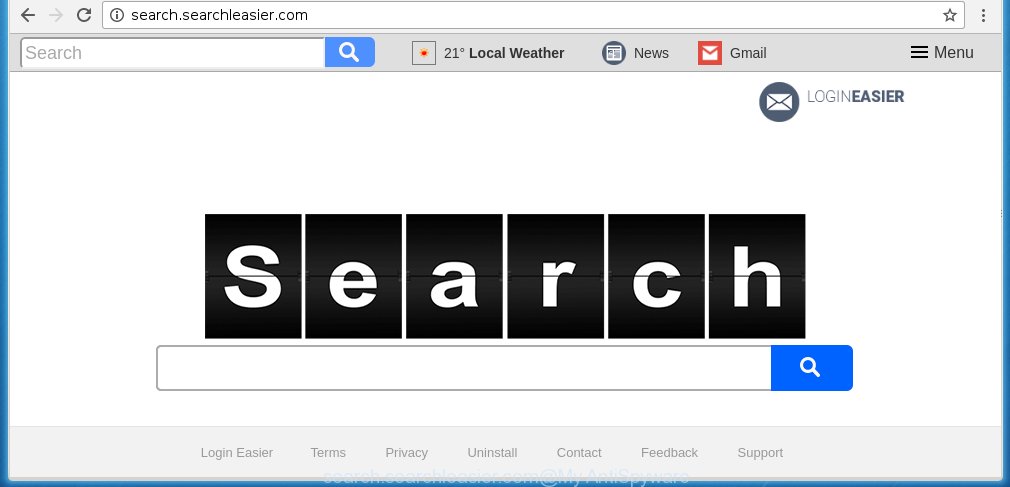
http://search.searchleasier.com/
The Search.searchleasier.com browser hijacker infection usually affects only the Chrome, Firefox, Microsoft Edge and Microsoft Internet Explorer. However, possible situations, when any other web browsers will be affected too. The browser hijacker will perform a scan of the personal computer for web-browser shortcuts and alter them without your permission. When it infects the internet browser shortcuts, it will add the argument like ‘http://site.address’ into Target property. So, each time you run the browser, you will see the Search.searchleasier.com annoying web site.
In addition, the Search.searchleasier.com browser hijacker can also modify the search engine selected in the web-browser. When you try to search on the infected web browser, you will be presented with a search results, consisting of ads and Google (or Yahoo, or Bing) search results for your query. Among these search results can occur links that lead to unwanted and ad sites.
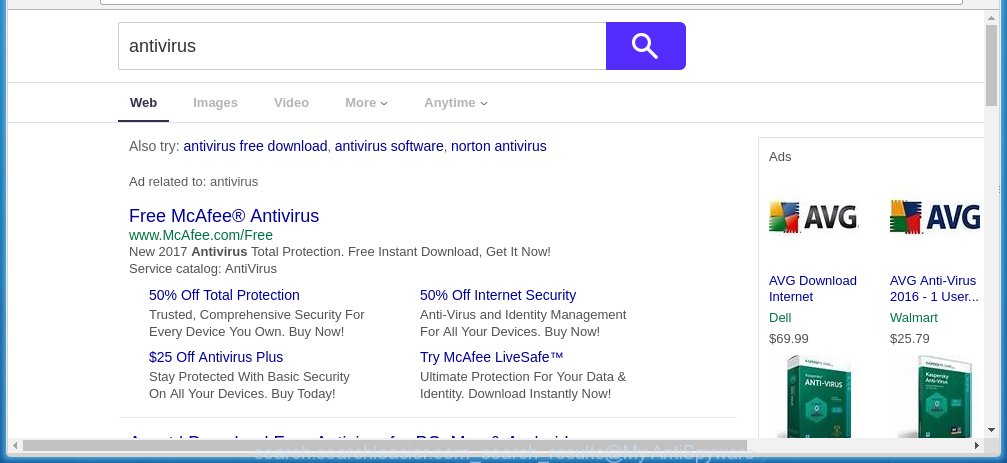
Also on the machine together with Search.searchleasier.com browser hijacker can be installed ‘ad-supported’ software (also known as adware) that will insert tons of advertisements directly to the web-pages that you view, creating a sense that ads has been added by the creators of the site. Moreover, legal advertisements may be replaced on fake advertisements that will offer to download and install various unnecessary and harmful applications. Moreover, the Search.searchleasier.com browser hijacker has the ability to collect lots of personal information about you, which can later transfer to third parties.
Therefore it’s very important to free your system ASAP. Follow the step-by-step instructions below to delete Search.searchleasier.com , as well as other malware and ad supported software, which can be installed onto your PC system along with it.
How to Search.searchleasier.com browser hijacker get installed onto system
I want to note that the Search.searchleasier.com browser hijacker spreads in the composition together with various freeware. This means that you need to be very careful when installing software downloaded from the Web, even from a large proven hosting. Be sure to read the Terms of Use and the Software license, select only the Manual, Advanced or Custom install mode, switch off all additional modules and programs are offered to install. That negligence when running unknown software may lead to the fact that the browser settings will be changed to Search.searchleasier.com. The very appearance Search.searchleasier.com homepage instead of your homepage is a sign of necessity to perform cleanup of your computer. Moreover, this hijacker can lead to slow the internet browser, plus delays when starting and when viewing pages on the Internet. We strongly recommend that you perform the guide below will allow you to get rid of Search.searchleasier.com using the standard features of Windows and some proven free programs.
How to manually remove Search.searchleasier.com
This step-by-step instructions will help you remove Search.searchleasier.com startpage. These Search.searchleasier.com removal steps work for the Chrome, Firefox, Microsoft Internet Explorer and Edge, as well as every version of Windows operating system. Some of the steps may require you to close the internet browser or reboot your PC system. So, bookmark or print it for later reference.
- Uninstall Search.searchleasier.com associated software by using Windows Control Panel
- Get rid of Search.searchleasier.com homepage from Chrome
- Remove Search.searchleasier.com search from Firefox
- Get rid of Search.searchleasier.com search from IE
- Disinfect the browser’s shortcuts to remove Search.searchleasier.com homepage
Delete Search.searchleasier.com associated software by using Windows Control Panel
Press Windows button ![]() , then click Search
, then click Search ![]() . Type “Control panel”and press Enter. If you using Windows XP or Windows 7, then press “Start” and select “Control Panel”. It will open the Windows Control Panel as shown on the image below.
. Type “Control panel”and press Enter. If you using Windows XP or Windows 7, then press “Start” and select “Control Panel”. It will open the Windows Control Panel as shown on the image below. 
Further, press “Uninstall a program” ![]() It will open a list of all software installed on your computer. Scroll through the all list, and uninstall any suspicious and unknown software.
It will open a list of all software installed on your computer. Scroll through the all list, and uninstall any suspicious and unknown software.
Get rid of Search.searchleasier.com homepage from Chrome
Reset Chrome settings is a simple way to delete the browser hijacker, harmful and ‘ad-supported’ extensions, as well as to restore the internet browser’s startpage, new tab page and default search engine that have been replaced by Search.searchleasier.com browser hijacker.

- First start the Google Chrome and click Menu button (small button in the form of three horizontal stripes).
- It will display the Chrome main menu. Select “Settings” option.
- You will see the Google Chrome’s settings page. Scroll down and press “Show advanced settings” link.
- Scroll down again and click the “Reset settings” button.
- The Chrome will open the reset profile settings page as on the image above.
- Next click the “Reset” button.
- Once this process is complete, your web-browser’s startpage, new tab page and default search engine will be restored to their original defaults.
- To learn more, read the blog post How to reset Chrome settings to default.
Remove Search.searchleasier.com search from Firefox
If the FF settings like homepage and search engine by default have been changed by the browser hijacker infection, then resetting it to the default state can help.
First, launch the FF and click ![]() button. It will open the drop-down menu on the right-part of the web-browser. Further, click the Help button (
button. It will open the drop-down menu on the right-part of the web-browser. Further, click the Help button (![]() ) as shown below
) as shown below
. 
In the Help menu, select the “Troubleshooting Information” option. Another way to open the “Troubleshooting Information” screen – type “about:support” in the web browser adress bar and press Enter. It will show the “Troubleshooting Information” page as shown in the figure below. In the upper-right corner of this screen, press the “Refresh Firefox” button. 
It will show the confirmation dialog box. Further, click the “Refresh Firefox” button. The Firefox will start a procedure to fix your problems that caused by the Search.searchleasier.com browser hijacker. Once, it is done, click the “Finish” button.
Get rid of Search.searchleasier.com search from IE
To restore the home page, newtab page and search provider by default you need to reset the Internet Explorer to the state, that was when the Windows was installed on your system.
First, start the IE, then click ‘gear’ icon ![]() . It will show the Tools drop-down menu on the right part of the web browser, then click the “Internet Options” like below.
. It will show the Tools drop-down menu on the right part of the web browser, then click the “Internet Options” like below.

In the “Internet Options” screen, select the “Advanced” tab, then click the “Reset” button. The Internet Explorer will open the “Reset Internet Explorer settings” prompt. Further, click the “Delete personal settings” check box to select it. Next, press the “Reset” button as on the image below.

When the process is done, click “Close” button. Close the Microsoft Internet Explorer and reboot your personal computer for the changes to take effect. This step will help you to restore your web-browser’s homepage, new tab and default search engine to default state.
Disinfect the browser’s shortcuts to remove Search.searchleasier.com homepage
Now you need to clean up the browser shortcuts. Check that the shortcut referring to the right exe-file of the browser, and not on any unknown file. Right click to a desktop shortcut for your internet browser. Choose the “Properties” option.
It will open the Properties window. Select the “Shortcut” tab here, after that, look at the “Target” field. The hijacker can rewrite it. If you are seeing something such as “…exe http://site.address” then you need to remove “http…” and leave only, depending on the web browser you are using:
- Google Chrome: chrome.exe
- Opera: opera.exe
- Firefox: firefox.exe
- Internet Explorer: iexplore.exe
Look at the example as shown below.

Once is done, press the “OK” button to save the changes. Please repeat this step for internet browser shortcuts which redirects to an annoying web pages. When you have completed, go to next step.
How to get rid of Search.searchleasier.com automatically
Manual removal is not always as effective as you might think. Often, even the most experienced users can not completely remove browser hijacker from the infected personal computer. This is because the browser hijacker can hide its components which are difficult for you to find out and remove completely. This may lead to the fact that after some time, the browser hijacker again infect your PC system and modify its settings to Search.searchleasier.com. Moreover, I want to note that it is not always safe to get rid of browser hijacker manually, if you do not have much experience in setting up and configuring the operating system.
I suggest using the Malwarebytes Free which are completely clean your computer. The free tool is an advanced malware removal program developed by (c) Malwarebytes lab. This program uses the world’s most popular anti-malware technology. It is able to help you get rid of browser hijackers, malware, adware, toolbars, ransomware and other security threats from your PC system for free.
Download Malwarebytes on your system by clicking on the link below. Save it on your Windows desktop or in any other place.
327072 downloads
Author: Malwarebytes
Category: Security tools
Update: April 15, 2020
Once the downloading process is done, close all applications and windows on your computer. Double-click the set up file named mb3-setup. If the “User Account Control” prompt pops up like below, click the “Yes” button.

It will open the “Setup wizard” that will help you install Malwarebytes on your system. Follow the prompts and don’t make any changes to default settings.

Once setup is done successfully, click Finish button. Malwarebytes will automatically start and you can see its main screen as shown below.

Now click the “Scan Now” button to begin scanning your computer for the browser hijacker that cause a redirect to Search.searchleasier.com. When a malware is found, the number of the security threats will change accordingly. Wait until the the checking is done. Please be patient.

As the scanning ends, you can check all threats detected on your PC. Make sure all entries have “checkmark” and click “Quarantine Selected” button. The Malwarebytes will begin removing Search.searchleasier.com infection and other security threats. Once disinfection is complete, you may be prompted to restart the personal computer.
I recomend you look at the following video, which completely explains the procedure of using the Malwarebytes to delete browser hijacker and other malware.
Block Search.searchleasier.com redirect and other unwanted web-pages
To increase your security and protect your PC against new unwanted advertisements and malicious web-pages, you need to use an program that blocks access to harmful ads and web pages. Moreover, the program can block the display of intrusive advertising, which also leads to faster loading of web pages and reduce the consumption of web traffic.
Download AdGuard program from the following link.
26843 downloads
Version: 6.4
Author: © Adguard
Category: Security tools
Update: November 15, 2018
Once the download is done, run the downloaded file. You will see the “Setup Wizard” screen as shown in the figure below.

Follow the prompts. Once the setup is complete, you will see a window as shown on the screen below.

You can click “Skip” to close the installation program and use the default settings, or click “Get Started” button to see an quick tutorial which will help you get to know AdGuard better.
In most cases, the default settings are enough and you do not need to change anything. Each time, when you run your PC system, AdGuard will launch automatically and block advertisements, pages such Search.searchleasier.com, as well as other harmful or misleading web-sites. For an overview of all the features of the application, or to change its settings you can simply double-click on the AdGuard icon, that is located on your desktop.
Delete Search.searchleasier.com hijacker infection and malicious extensions with AdwCleaner.
If MalwareBytes Anti-malware cannot remove this browser hijacker infection, then we suggests to use the AdwCleaner. AdwCleaner is a free removal utility for browser hijackers, adware, potentially unwanted programs and toolbars.
Download AdwCleaner from the link below.
225545 downloads
Version: 8.4.1
Author: Xplode, MalwareBytes
Category: Security tools
Update: October 5, 2024
When the download is finished, open the file location. You will see an icon like below.
![]()
Double click the AdwCleaner desktop icon. Once the utility is started, you will see a screen as shown on the screen below.

Further, click “Scan” button to perform a system scan for the Search.searchleasier.com browser hijacker and web-browser’s malicious extensions. When it has finished scanning, it will show a scan report as shown on the image below.

Review the report and then click “Clean” button. It will show a dialog box as shown in the figure below.

You need to press “OK”. Once the cleaning process is complete, the AdwCleaner may ask you to restart your personal computer. When your computer is started, you will see an AdwCleaner log.
These steps are shown in detail in the following video guide.
Finish words
Once you have finished the instructions outlined above, your machine should be clean from malware and browser hijackers. The Chrome, FF, Microsoft Internet Explorer and MS Edge will no longer show Search.searchleasier.com unwanted home page on startup. Unfortunately, if the guide does not help you, then you have caught a new browser hijacker, and then the best way – ask for help.
- Download HijackThis from the link below and save it to your Desktop. HijackThis download
4897 downloads
Version: 2.0.5
Author: OpenSource
Category: Security tools
Update: November 7, 2015
- Double-click on the HijackThis icon. Next press “Do a system scan only” button.
- When it has finished scanning your computer, the scan button will read “Save log”, press it. Save this log to your desktop.
- Create a Myantispyware account here. Once you’ve registered, check your e-mail for a confirmation link, and confirm your account. After that, login.
- Copy and paste the contents of the HijackThis log into your post. If you are posting for the first time, please start a new thread by using the “New Topic” button in the Spyware Removal forum. When posting your HJT log, try to give us some details about your problems, so we can try to help you more accurately.
- Wait for one of our trained “Security Team” or Site Administrator to provide you with knowledgeable assistance tailored to your problem with the annoying Search.searchleasier.com .


















