The Gotosearches.com instead of your homepage is a sign of appearance of browser hijacker on your PC system. It can bring a security risk to your computer. So, don’t ignore it! Of course, the Gotosearches.com is just a page, but the browser hijacker infection uses it to replace your homepage, new tab and default search engine, without your permission and desire to see it. The Gotosearches.com as your startpage can be just the beginning, because your machine is infected by malicious software, that in the future may increase the amount of problems with the Chrome, Firefox, Internet Explorer and Edge. Its appearance will prevent you normally browse the Internet, and more, can lead to crash the web browser.
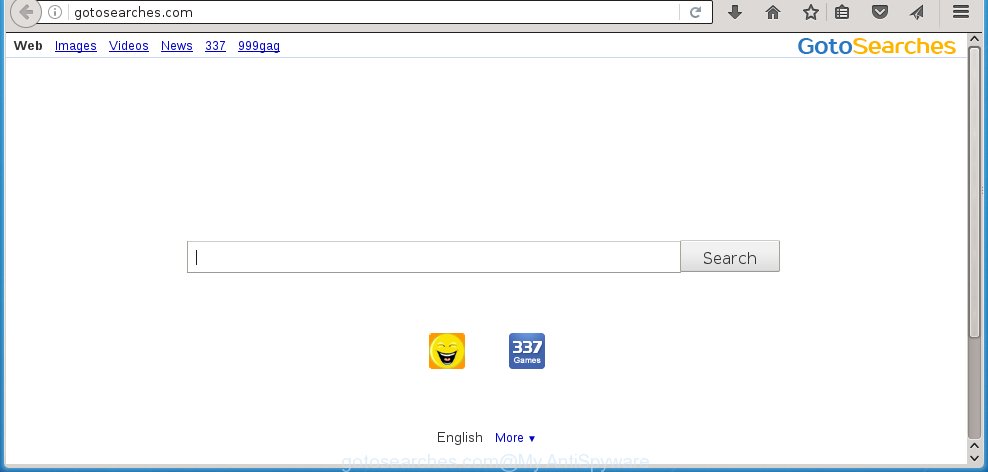
http://gotosearches.com/
A malicious software that changes settings of browsers on Gotosearches.com redirect usually affects only Google Chrome, Internet Explorer, Mozilla Firefox and Edge. However, possible situations, when any other browsers will be affected too. The Gotosearches.com browser hijacker may change the Target property of web browser’s shortcuts, so every time you open the browser, instead of your start page, you will see a completely different web-page.
When your machine is infected, every time you run your web browser you will see this site. Of course you can setup your startpage again, but next time you run a web-browser you will see that Gotosearches.com startpage return. As mentioned above, the hijacker may modify the default search engine on this annoying web-page too, so all your search queries will be redirected to Gotosearches.com. Thus the authors of the hijacker infection may collect the search terms of your queries, and reroute you to malicious web sites.
The Gotosearches.com browser hijacker is not a virus, but the virus behaves similarly. As a rootkit hides in the system, alters internet browser settings, and blocks them from changing. Also this hijacker infection can install additional browser addons, extensions and modules that will open ads and popups. And finally, the Gotosearches.com infection can collect a wide variety of personal information like what web-pages you are opening, what you are looking for the Net and so on. This information, in the future, may be transferred to third parties.
Therefore it is very important to clean your computer ASAP. Follow the guide below to get rid of Gotosearches.com , as well as other malware and adware, which can be installed onto your computer along with it.
How does your computer get infected with Gotosearches.com hijacker infection
Most often, the free programs installer includes the optional potentially unwanted software such as this hijacker. So, be very careful when you agree to install anything. The best way – is to choose a Custom, Advanced or Manual installation mode. Here disable (uncheck) all optional software in which you are unsure or that causes even a slightest suspicion. The main thing you should remember, you do not need to install the optional programs which you don’t trust! The only thing I want to add. Once the free applications is installed, if you uninstall this software, the homepage and search engine by default of your favorite web browser will not be restored. This must be done by yourself. Just follow the steps below.
How to manually remove Gotosearches.com
This useful removal guide for the Gotosearches.com redirect. The detailed procedure can be followed by anyone as it really does take you step-by-step. If you follow this process to remove Gotosearches.com startpage let us know how you managed by sending us your comments please.
- Uninstall Gotosearches.com associated software by using Windows Control Panel
- Disinfect the browser’s shortcuts to get rid of Gotosearches.com search
- Remove Gotosearches.com from Chrome
- Get rid of Gotosearches.com from FF
- Get rid of Gotosearches.com startpage from IE
Remove Gotosearches.com associated software by using Windows Control Panel
We recommend that you start the computer cleaning process by checking the list of installed software and delete all unknown or suspicious software. This is a very important step, as mentioned above, very often the harmful programs such as ad supported software and browser hijackers may be bundled with free applications. Uninstall the unwanted software can delete the unwanted advertisements or web browser redirect.
Windows 8, 8.1, 10
Windows XP, Vista, 7

Next, click “Uninstall a program” ![]() It will display a list of all software installed on your PC. Scroll through the all list, and uninstall any suspicious and unknown programs. To quickly find the latest installed applications, we recommend sort programs by date in the Control panel.
It will display a list of all software installed on your PC. Scroll through the all list, and uninstall any suspicious and unknown programs. To quickly find the latest installed applications, we recommend sort programs by date in the Control panel.
Disinfect the browser’s shortcuts to get rid of Gotosearches.com search
Once installed, this hijacker may add an argument like “http://gotosearches.com/” into the Target property of the desktop shortcut for the FF, Chrome, IE and Microsoft Edge. Due to this, every time you open the web-browser, it will open the unwanted start page.
Right click on the browser’s shortcut, click Properties option. On the Shortcut tab, locate the Target field. Click inside, you will see a vertical line – arrow pointer, move it (using -> arrow key on your keyboard) to the right as possible. You will see a text “http://gotosearches.com/” that has been added here. Remove everything after .exe. An example, for Google Chrome you should remove everything after chrome.exe.

To save changes, press OK . You need to clean all web browser’s shortcuts. So, repeat this step for the Chrome, Mozilla Firefox, Internet Explorer and Microsoft Edge.
Remove Gotosearches.com from Chrome
Reset Google Chrome settings is a easy way to remove the browser hijacker, harmful and adware extensions, as well as to restore the internet browser’s home page, newtab page and search provider by default that have been modified by browser hijacker.

- First, run the Google Chrome and click the Menu icon (icon in the form of three horizontal stripes).
- It will open the Chrome main menu, click the “Settings” menu.
- Next, press “Show advanced settings” link, which located at the bottom of the Settings page.
- On the bottom of the “Advanced settings” page, click the “Reset settings” button.
- The Google Chrome will display the reset settings prompt as shown on the image above.
- Confirm the web-browser’s reset by clicking on the “Reset” button.
- To learn more, read the blog post How to reset Google Chrome settings to default.
Get rid of Gotosearches.com from FF
First, start the Firefox. Next, press the button in the form of three horizontal stripes (![]() ). It will open the drop-down menu. Next, click the Help button (
). It will open the drop-down menu. Next, click the Help button (![]() ).
).

In the Help menu click the “Troubleshooting Information”. In the upper-right corner of the “Troubleshooting Information” page press on “Refresh Firefox” button as shown in the figure below.

Confirm your action, click the “Refresh Firefox”.
Get rid of Gotosearches.com startpage from IE
To restore the homepage, new tab and default search engine you need to reset the Microsoft Internet Explorer to the state, that was when the Windows was installed on your system.
First, start the IE, then click ‘gear’ icon ![]() . It will open the Tools drop-down menu on the right part of the browser, then click the “Internet Options” like below.
. It will open the Tools drop-down menu on the right part of the browser, then click the “Internet Options” like below.

In the “Internet Options” screen, select the “Advanced” tab, then click the “Reset” button. The IE will open the “Reset Internet Explorer settings” dialog box. Further, press the “Delete personal settings” check box to select it. Next, click the “Reset” button as shown on the screen below.

Once the procedure is finished, press “Close” button. Close the Internet Explorer and restart your PC for the changes to take effect. This step will help you to restore your browser’s homepage and search engine by default to default state.
Get rid of Gotosearches.com homepage with Malwarebytes
Remove Gotosearches.com manually is difficult and often the browser hijacker is not completely removed. Therefore, we recommend you to use the Malwarebytes Free that are completely clean your machine. Moreover, the free program will help you to delete malware, ‘ad-supported’ software (also known as adware) and toolbars that your PC may be infected too.
Download Malwarebytes by clicking on the link below.
327070 downloads
Author: Malwarebytes
Category: Security tools
Update: April 15, 2020
Once downloaded, close all software and windows on your system. Open a directory in which you saved it. Double-click on the icon that’s named mbam-setup as shown on the image below.
![]()
When the setup starts, you will see the “Setup wizard” which will help you install Malwarebytes on your computer.

Once installation is finished, you will see window as on the image below.

Now click the “Scan Now” button to start checking your machine for the hijacker which cause a redirect to Gotosearches.com. This task can take some time, so please be patient.

When the scan is finished, make sure all entries have “checkmark” and click “Quarantine Selected” button.

The Malwarebytes will start removing Gotosearches.com browser hijacker related files, folders, registry keys. Once disinfection is complete, you may be prompted to restart your PC system.
The following video explains instructions on how to delete browser hijacker with Malwarebytes Anti-malware.
How to block Gotosearches.com redirect
To increase your security and protect your personal computer against new unwanted advertisements and dangerous web-pages, you need to use application that blocks access to dangerous ads and web sites. Moreover, the software can block the display of intrusive advertising, which also leads to faster loading of web sites and reduce the consumption of web traffic.
- Download AdGuard application from the following link.
Adguard download
26842 downloads
Version: 6.4
Author: © Adguard
Category: Security tools
Update: November 15, 2018
- Once the download is finished, run the downloaded file. You will see the “Setup Wizard” program window. Follow the prompts.
- Once the install is finished, click “Skip” to close the installation program and use the default settings, or press “Get Started” to see an quick tutorial which will assist you get to know AdGuard better.
- In most cases, the default settings are enough and you do not need to change anything. Each time, when you start your PC system, AdGuard will run automatically and block advertisements, web-sites such Gotosearches.com, as well as other harmful or misleading web-sites. For an overview of all the features of the application, or to change its settings you can simply double-click on the icon named AdGuard, which is located on your desktop.
If the problem with Gotosearches.com is still remained
If MalwareBytes Anti-malware cannot delete this hijacker, then we suggests to use the AdwCleaner. AdwCleaner is a free removal tool for browser hijackers, adware, PUPs, toolbars.

- Download AdwCleaner from the link below. AdwCleaner download
225545 downloads
Version: 8.4.1
Author: Xplode, MalwareBytes
Category: Security tools
Update: October 5, 2024
- Double click the AdwCleaner icon. Once this tool is started, press “Scan” button to perform a system scan for the Gotosearches.com infection.
- When it has finished scanning, the AdwCleaner will open a scan report. Review the report and then click “Clean” button. It will display a prompt, click “OK”.
These few simple steps are shown in detail in the following video guide.
Finish words
Now your PC should be free of the Gotosearches.com . Delete AdwCleaner. We suggest that you keep AdGuard (to help you block unwanted pop-up ads and annoying malicious web-sites) and Malwarebytes (to periodically scan your system for new malware, browser hijackers and adware). Make sure that you have all the Critical Updates recommended for Windows OS. Without regular updates you WILL NOT be protected when new browser hijacker, malicious software and ad supported software are released.
If you are still having problems while trying to remove Gotosearches.com homepage from your web browser, then ask for help in our Spyware/Malware removal forum.

















