If you find that your browser has become open the annoying mmorpgfree.ru pop-ups then it’s a sign that your PC is infected with malicious software from the adware family. The adware (sometimes called ‘ad-supported’ software) is a form of unwanted software that can display a huge number of popup ads without a user’s permission. Moreover, it can redirect the browser on dangerous and misleading web-sites. Also, if you seeing that the Firefox, Chrome, Microsoft Internet Explorer and MS Edge tries to load an unknown site, when you try to open a long-known web-site, then you do not need to wait! Press the stop button in browser’s address bar. Complete the step-by-step instructions below and clean your machine from adware ASAP. It’ll assist you to get rid of the redirect to mmorpgfree.ru and any unwanted ads.
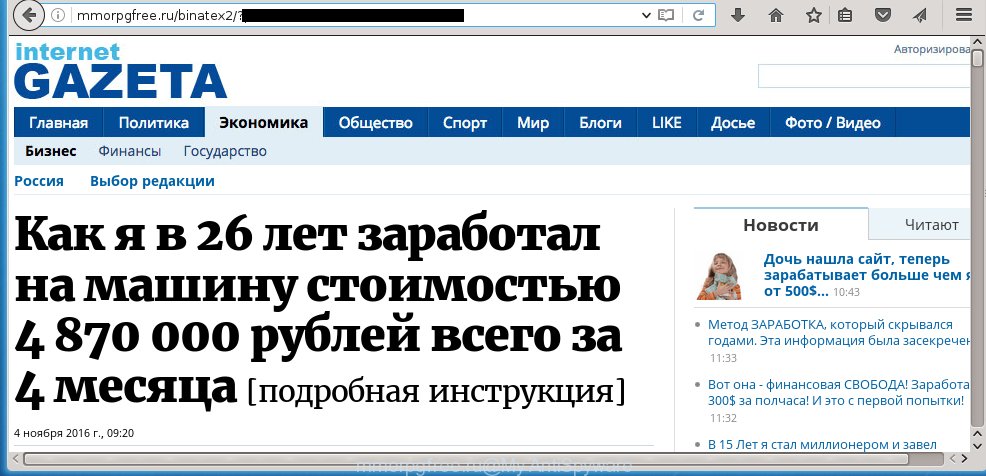
http://mmorpgfree.ru/binatex2/ …
Most often, the adware affects the most common browsers like the Firefox, Chrome, IE and Edge. But such the dangerous software as well may infect another web-browsers by changing its shortcuts (adding an argument like ‘http://site.address’ into Target field of a web-browser’s shortcut). So every time you run the web-browser, it’ll redirect to the annoying mmorpgfree.ru web page. Even if you setup a new home page, an annoying web-site will be the first thing you see when you launch the Chrome, Microsoft Internet Explorer, FF and Edge.
The ad supported software is not a virus, but the virus behaves similarly. As a rootkit hides in the system, modifies web browser settings and blocks them from changing. Also the adware can install additional web-browser extensions, addons and modules that will inject advertisements within the Chrome, Internet Explorer, Firefox and MS Edge’s screen. Moreover, the adware may install a browser hijacker that once started, will modify the internet browser’s homepage and search engine. And finally, the ad supported software can collect a wide variety of personal information such as what web-pages you are opening, what you are looking for the Net and so on. This information, in the future, may be transferred to third parties.
So, obviously, you need to remove the adware as soon as possible. Use the free steps below. This guide will help you clean your system and thereby get rid of the mmorpgfree.ru unwanted pop-up ads.
How does mmorpgfree.ru ads get installed onto personal computer
Most commonly, the ad supported software is bundled within the setup packages from a free hosting and file sharing web sites. So, install a free software is a a good chance that you will find some bundled ad supported software. If you do not know how to avoid it, then use a simple trick. During installation, select the Custom or Advanced install option. Next, click ‘Decline’ button and clear all checkboxes on offers that ask you to install an unknown applications. Moreover, please carefully read Term of use and User agreement before installing any software or otherwise you can end up with another unwanted application on your computer like this ‘ad-supported’ software which reroute the Chrome, FF, IE and Edge onto the unwanted mmorpgfree.ru web site.
How to manually remove mmorpgfree.ru ads
This useful removal guide for the mmorpgfree.ru pop-ups. The detailed procedure can be followed by anyone as it really does take you step-by-step. If you follow this process to delete mmorpgfree.ru let us know how you managed by sending us your comments please.
- Remove suspicious and unknown software by using Windows Control Panel
- Remove mmorpgfree.ru from Chrome
- Get rid of mmorpgfree.ru advertisements from FF
- Remove mmorpgfree.ru advertisements from IE
- Disinfect the browser’s shortcuts to delete mmorpgfree.ru redirect
- Remove unwanted Scheduled Tasks
Uninstall suspicious and unknown software by using Windows Control Panel
Press Windows key ![]() , then click Search
, then click Search ![]() . Type “Control panel”and press Enter. If you using Windows XP or Windows 7, then press “Start” and select “Control Panel”. It will show the Windows Control Panel as shown on the image below.
. Type “Control panel”and press Enter. If you using Windows XP or Windows 7, then press “Start” and select “Control Panel”. It will show the Windows Control Panel as shown on the image below. 
Next, click “Uninstall a program” ![]() It’ll open a list of all programs. Scroll through the all list and remove any suspicious and unknown software.
It’ll open a list of all programs. Scroll through the all list and remove any suspicious and unknown software.
Remove mmorpgfree.ru from Chrome
Like other modern internet browsers, the Chrome has the ability to reset the settings to their default values and thereby get rid of the redirect to mmorpgfree.ru annoying advertisements which is caused by the adware.
At first, run the Google Chrome. Next, click the button in the form of three horizontal stripes (![]() ). It will appear the main menu. Click on the option named “Settings”. Another way to open the Chrome’s settings – type chrome://settings in the internet browser adress bar and press Enter.
). It will appear the main menu. Click on the option named “Settings”. Another way to open the Chrome’s settings – type chrome://settings in the internet browser adress bar and press Enter.

The web browser will show the settings screen. Scroll down to the bottom of the page and click on the “Show advanced settings” link. Now scroll down until the “Reset settings” section is visible, as on the image below and click the “Reset settings” button.

The Chrome will open the confirmation dialog box. You need to confirm your action, click the “Reset” button. The program will launch the process of cleaning. When it is finished, the browser settings including the ‘block pop-ups’ option back to the values that have been when the Chrome was first installed on your system.
Get rid of mmorpgfree.ru advertisements from FF
If the Mozilla Firefox settings have been modified by the ad-supported software, then resetting it to the default state can help you to remove the reroute onto mmorpgfree.ru web-site.
First, run the Firefox and click ![]() button. It will show the drop-down menu on the right-part of the browser. Next, click the Help button (
button. It will show the drop-down menu on the right-part of the browser. Next, click the Help button (![]() ) as shown on the screen below.
) as shown on the screen below.

In the Help menu, select the “Troubleshooting Information” option. Another way to open the “Troubleshooting Information” screen – type “about:support” in the web-browser address bar and press Enter. It will show the “Troubleshooting Information” page as on the image below. In the upper-right corner of this screen, click the “Refresh Firefox” button.

It will display the confirmation dialog box, press the “Refresh Firefox” button. The FF will start a procedure to fix your problems that caused by the ‘ad-supported’ software. Once it is finished, click the “Finish” button
Remove mmorpgfree.ru advertisements from IE
First, start the Internet Explorer, then click ![]() button. Next, click “Internet Options” as shown on the image below.
button. Next, click “Internet Options” as shown on the image below.

In the “Internet Options” screen select the Advanced tab. Next, press the “Reset” button. The Internet Explorer will open the “Reset Internet Explorer” settings dialog box. Select the “Delete personal settings” check box and click Reset button.

You will now need to reboot your system for the changes to take effect. It will restore the Internet Explorer’s settings like startpage, new tab page and default search engine to default state, disable ad-supported browser’s extensions and thereby remove the redirect to mmorpgfree.ru unwanted page.
Disinfect the browser’s shortcuts to delete mmorpgfree.ru redirect
Click the right mouse button to a desktop shortcut which you use to open your browser. Next, select the “Properties” option. Important: necessary to click on the desktop shortcut for the internet browser which is redirected to the mmorpgfree.ru or other annoying web-site.
Further, necessary to look at the text which is written in the “Target” field. The adware can replace the contents of this field, which describes the file to be start when you run your internet browser. Depending on the web browser you are using, there should be: Google Chrome: chrome.exe, Opera: opera.exe, Firefox: firefox.exe, Internet Explorer: iexplore.exe. If you are seeing an unknown text similar “http://site.address” that has been added here, then you should delete it, as shown below.

Next, click the “OK” button to save the changes. Now, when you run the web browser from this desktop shortcut, it does not occur automatically redirect on the mmorpgfree.ru site or any other unwanted sites that is advertised by the adware. Once the step is done, we recommend to go to the next step.
Remove unwanted Scheduled Tasks
Once installed, the adware can add a task in to the Windows Task Scheduler Library. Due to this, every time when you start your computer, it will show mmorpgfree.ru annoying web page. So, you need to check the Task Scheduler Library and get rid of all tasks that have been created by ‘ad-supported’ applications.
Press Windows and R keys on your keyboard simultaneously. It will open a prompt which called Run. In the text field, type “taskschd.msc” (without the quotes) and click OK. Task Scheduler window opens. In the left-hand side, press “Task Scheduler Library”, as shown below.

Task scheduler, list of tasks
In the middle part you will see a list of installed tasks. Select the first task, its properties will be display just below automatically. Next, click the Actions tab. Necessary to look at the text which is written under Details. Found something like “explorer.exe http://site.address” or “chrome.exe http://site.address” or “firefox.exe http://site.address”, then you need remove this task. If you are not sure that executes the task, then google it. If it is a component of the ‘ad-supported’ software, then this task also should be removed.
Further click on it with the right mouse button and select Delete like below.

Task scheduler, delete a task
Repeat this step, if you have found a few tasks that have been created by ‘ad-supported’ program. Once is finished, close the Task Scheduler window.
Get rid of mmorpgfree.ru ads with Malwarebytes
Delete mmorpgfree.ru ads manually is difficult and often the adware is not completely removed. Therefore, we recommend you to use the Malwarebytes Free that are completely clean your computer. The Malwarebytes is a reputable malware removal program. It can automatically detect and delete the ‘ad-supported’ software (also known as adware) of the your system. Moreover, this free program will help you to remove internet browser hijackers, malware and toolbars that your PC system may be infected too. You can follow the step-by-step guide below to remove the mmorpgfree.ru annoying pop-up ads completely.
Download Malwarebytes Free using the link below.
327070 downloads
Author: Malwarebytes
Category: Security tools
Update: April 15, 2020
Once downloaded, close all programs and windows on your PC system. Open a directory in which you saved it. Double-click on the icon that’s named mb3-setup like below.
![]()
When the installation starts, you will see the “Setup wizard” which will help you install Malwarebytes on your personal computer.

When installation is finished, you will see window like below.

Now click on the “Scan Now” button . This will start scanning the whole machine to find out ad-supported software which causes the redirect to mmorpgfree.ru web site. This task can take some time, so please be patient.

Once the system scan is finished, make sure all entries have “checkmark” and press “Quarantine Selected” button. The Malwarebytes will start removing the ‘ad-supported’ software related files, folders, registry keys. When the disinfection is done, you may be prompted to restart the computer.
The following video explains the steps above on how to delete adware with Malwarebytes Anti-malware.
Block mmorpgfree.ru pop-up ads and other annoying sites
To increase your security and protect your PC against new annoying ads and malicious web pages, you need to use program that blocks access to dangerous advertisements and web sites. Moreover, the program can block the display of intrusive advertising, that also leads to faster loading of web-pages and reduce the consumption of web traffic.
Download AdGuard program by clicking on the following link.
26842 downloads
Version: 6.4
Author: © Adguard
Category: Security tools
Update: November 15, 2018
When the download is finished, launch the file named adguardInstaller. You will see the “Setup Wizard” screen as shown on the image below.

Follow the prompts. When the install is finished, you will see a window as shown on the screen below.

You can click “Skip” to close the install program and use the default settings, or press “Get Started” button to see an quick tutorial that will help you get to know AdGuard better.
In most cases, the default settings are enough and you do not need to change anything. Each time, when you start your PC system, AdGuard will start automatically and block pop-up ads, web-pages such as mmorpgfree.ru, as well as other dangerous or misleading web sites. For an overview of all the features of the application, or to change its settings you can simply double-click on the AdGuard icon, which is located on your Windows desktop.
Scan your PC and get rid of mmorpgfree.ru pop-ups with AdwCleaner.
This removal application is free and easy to use. It can scan and get rid of adware, browser hijackers, malware and unwanted toolbars in Chrome, IE, FF and Microsoft Edge web browsers and thereby restore back their default settings (homepage and search engine by default). AdwCleaner is powerful enough to find and remove malicious registry entries and files that are hidden on the system.
Download AdwCleaner tool from the link below. Save it to your Desktop so that you can access the file easily.
225545 downloads
Version: 8.4.1
Author: Xplode, MalwareBytes
Category: Security tools
Update: October 5, 2024
Once the downloading process is finished, open the directory in which you saved it and double-click the AdwCleaner icon. It will run the AdwCleaner tool and you will see a screen as shown in the figure below. If the User Account Control prompt will ask you want to open the program, press Yes button to continue.

Now, click the “Scan” . This will start scanning the whole machine to find out ‘ad-supported’ software which cause a redirect to mmorpgfree.ru advertisements.

When it has finished scanning your PC system, it will open a list of all items detected by this tool as shown below.

You need to press “Clean” button. It will show a dialog box, click “OK” to start the cleaning process. Once the clean-up is done, the AdwCleaner may ask you to reboot your personal computer. After restart, the AdwCleaner will show the log file.
All the above steps are shown in detail in the following video guide.
Finish words
Now your PC should be clean of the mmorpgfree.ru ads. Remove AdwCleaner. We suggest that you keep AdGuard (to help you block unwanted pop-up ads and annoying malicious web-sites) and Malwarebytes (to periodically scan your computer for new malware and adware). Probably you are running an older version of Java or Adobe Flash Player. This can be a security risk, so download and install the latest version right now.
If you are still having problems while trying to get rid of mmorpgfree.ru ads from your computer, then ask for help in our Spyware/Malware removal forum.

















