When you launch your internet browser like Chrome, Mozilla Firefox, Safari, Internet Explorer or Edge, the web page named Search.gracepot.com opens automatically instead of your start page? Or this unwanted site replaces the new tab page and browser’s search engine ? Then most probably your computer has become a victim of the hijacker that usually gets installed as a part of some freeware. Do not be surprised, it happens, especially if you are an active Web user. But this does not mean that you should reconcile with these unwanted redirects. You need to free your system from malicious software such as this browser hijacker as soon as possible. Because the unwanted start page can be a way to infect your machine with more dangerous malicious software such as viruses and trojans. The instructions which follow, I’ll show you how to remove hijacker infection and thereby remove Search.gracepot.com homepage from your web browser forever.
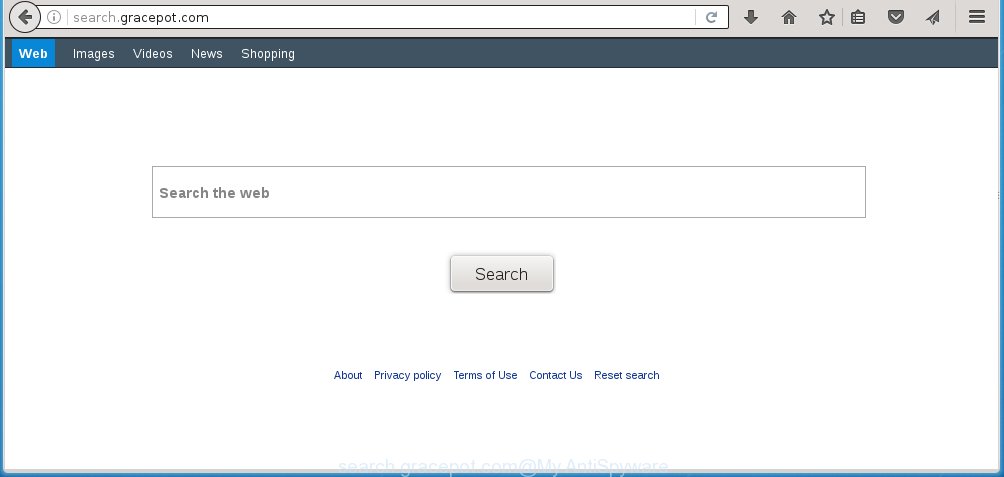
http://search.gracepot.com/
The infection, which set the Search.gracepot.com homepage as your homepage can also set this annoying site as your search engine. You will encounter the fact that the search in the browser has become uncomfortable to use, because the search results will consist of a huge number of advertisements, links to unwanted and ad web pages and a small amount of regular links, which are obtained from a search in the major search engines.
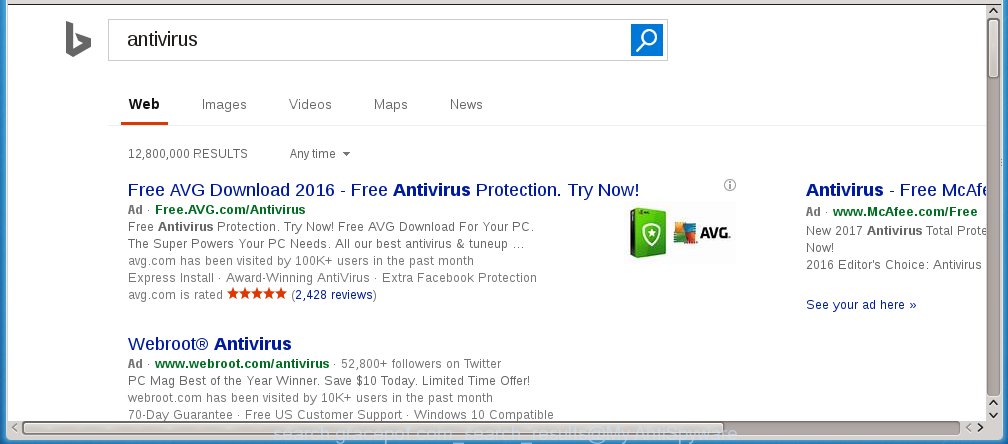
Also on the PC system together with Search.gracepot.com browser hijacker can be installed adware (also known as ‘ad-supported’ software) that will insert lots of ads directly to the pages which you view, creating a sense that advertisements has been added by the creators of the web site. Moreover, legal ads may be replaced on fake ads which will offer to download and install various unnecessary and harmful software. Moreover, the Search.gracepot.com browser hijacker infection has the ability to collect a huge number of personal information about you, which can later transfer to third parties.
So, it is very important to free your personal computer ASAP. The step-by-step instructions, which is shown below, will assist you to remove Search.gracepot.com search from the Firefox, Safari, Chrome, Internet Explorer and Edge and other web-browsers.
Tips to prevent Search.gracepot.com and other unwanted applications
The Search.gracepot.com infection spreads along with various free programs, as a supplement, which is installed automatically. This is certainly not an honest way to get installed onto your computer. To avoid infecting of your machine and side effects in the form of changing your internet browser settings to Search.gracepot.com homepage, you should always carefully read the Terms of Use and the Software license. Additionally, always select Manual, Custom or Advanced installation mode. This allows you to disable the install of unnecessary and often harmful applications. Even if you uninstall the freeware from your computer, your web-browser’s settings will not be restored. This means that you should manually delete Search.gracepot.com from the Google Chrome, Mozilla Firefox, IE and MS Edge by follow the instructions below.
How to manually remove Search.gracepot.com
If you perform exactly the step-by-step guide below you should be able to get rid of the Search.gracepot.com . Read it once, after doing so, please print this page as you may need to close your web-browser or reboot your computer.
- Delete Search.gracepot.com associated software by using Windows Control Panel
- Disinfect the browser’s shortcuts to remove Search.gracepot.com
- Delete Search.gracepot.com redirect from FF
- Remove Search.gracepot.com search from Google Chrome
- Get rid of Search.gracepot.com homepage from IE
Delete Search.gracepot.com associated software by using Windows Control Panel
First, you should try to identify and delete the application that causes the appearance of annoying advertisements or internet browser redirect, using the ‘Uninstall a program’ which is located in the ‘Control panel’.
Windows 8, 8.1, 10
 When the ‘Control Panel’ opens, click the ‘Uninstall a program’ link under Programs category like below.
When the ‘Control Panel’ opens, click the ‘Uninstall a program’ link under Programs category like below.  You will see the ‘Uninstall a program’ panel as shown below.
You will see the ‘Uninstall a program’ panel as shown below.  Very carefully look around the entire list of applications installed on your computer. Most likely, one or more of them are responsible for the appearance of ads and internet browser redirect to the annoying Search.gracepot.com site. If you have many programs installed, you can help simplify the search of harmful applications by sort the list by date of installation. Once you have found a suspicious, unwanted or unused program, right click to it, after that click ‘Uninstall’.
Very carefully look around the entire list of applications installed on your computer. Most likely, one or more of them are responsible for the appearance of ads and internet browser redirect to the annoying Search.gracepot.com site. If you have many programs installed, you can help simplify the search of harmful applications by sort the list by date of installation. Once you have found a suspicious, unwanted or unused program, right click to it, after that click ‘Uninstall’.
Windows XP, Vista, 7
 Once the Windows ‘Control Panel’ opens, you need to click ‘Uninstall a program’ under ‘Programs’ as shown below.
Once the Windows ‘Control Panel’ opens, you need to click ‘Uninstall a program’ under ‘Programs’ as shown below.  You will see a list of applications installed on your computer. We recommend to sort the list by date of installation to quickly find the programs that were installed last. Most likely they responsibility for the appearance of pop-up ads and browser redirect. If you are in doubt, you can always check the program by doing a search for her name in Google, Yahoo or Bing. When the program which you need to delete is found, simply click on its name, and then click ‘Uninstall’ as shown in the figure below.
You will see a list of applications installed on your computer. We recommend to sort the list by date of installation to quickly find the programs that were installed last. Most likely they responsibility for the appearance of pop-up ads and browser redirect. If you are in doubt, you can always check the program by doing a search for her name in Google, Yahoo or Bing. When the program which you need to delete is found, simply click on its name, and then click ‘Uninstall’ as shown in the figure below. 
Disinfect the browser’s shortcuts to remove Search.gracepot.com
Now you need to clean up the browser shortcuts. Check that the shortcut referring to the right exe-file of the web browser, and not on any unknown file. Right click to a desktop shortcut for your web browser. Choose the “Properties” option.
It will open the Properties window. Select the “Shortcut” tab here, after that, look at the “Target” field. The browser hijacker can change it. If you are seeing something like “…exe http://search.gracepot.com” then you need to remove “http…” and leave only, depending on the internet browser you are using:
- Google Chrome: chrome.exe
- Opera: opera.exe
- Firefox: firefox.exe
- Internet Explorer: iexplore.exe
Look at the example as shown on the screen below.

Once is finished, press the “OK” button to save the changes. Please repeat this step for web browser shortcuts which redirects to an annoying web-pages. When you have completed, go to next step.
Delete Search.gracepot.com redirect from FF
First, run the Mozilla Firefox. Next, click the button in the form of three horizontal stripes (![]() ). It will show the drop-down menu. Next, click the Help button (
). It will show the drop-down menu. Next, click the Help button (![]() ).
).

In the Help menu click the “Troubleshooting Information”. In the upper-right corner of the “Troubleshooting Information” page click on “Refresh Firefox” button as shown below.

Confirm your action, click the “Refresh Firefox”.
Remove Search.gracepot.com search from Google Chrome
Like other modern browsers, the Chrome has the ability to reset the settings to their default values and thereby restore the home page, newtab page and search provider by default that have been changed by the Search.gracepot.com hijacker.
First start the Google Chrome. Next, click the button in the form of three horizontal stripes (![]() ). It will show the main menu. Further, click the option named “Settings”. Another way to display the Google Chrome’s settings – type chrome://settings in the internet browser adress bar and press Enter.
). It will show the main menu. Further, click the option named “Settings”. Another way to display the Google Chrome’s settings – type chrome://settings in the internet browser adress bar and press Enter.

The internet browser will show the settings screen. Scroll down to the bottom of the page and press the “Show advanced settings” link. Now scroll down until the “Reset settings” section is visible, like below and press the “Reset settings” button.

The Chrome will show the confirmation prompt. You need to confirm your action, click the “Reset” button. The web-browser will run the task of cleaning. Once it is finished, the web browser’s settings including start page and search provider by default back to the values that have been when the Google Chrome was first installed on your machine.
Get rid of Search.gracepot.com homepage from IE
To restore the homepage, new tab page and search engine by default you need to reset the Internet Explorer to the state, that was when the Windows was installed on your personal computer.
First, run the IE, then click ‘gear’ icon ![]() . It will open the Tools drop-down menu on the right part of the web-browser, then click the “Internet Options” as on the image below.
. It will open the Tools drop-down menu on the right part of the web-browser, then click the “Internet Options” as on the image below.

In the “Internet Options” screen, select the “Advanced” tab, then press the “Reset” button. The IE will open the “Reset Internet Explorer settings” dialog box. Further, press the “Delete personal settings” check box to select it. Next, press the “Reset” button as shown in the figure below.

When the procedure is complete, click “Close” button. Close the IE and restart your computer for the changes to take effect. This step will help you to restore your browser’s start page and search provider by default to default state.
Delete Search.gracepot.com homepage with Malwarebytes
Remove Search.gracepot.com manually is difficult and often the infection is not completely removed. Therefore, we recommend you to use the Malwarebytes Free which are completely clean your PC system. Moreover, the free program will help you to delete malware, adware (sometimes called ‘ad-supported’ software) and toolbars that your PC may be infected too.
Download Malwarebytes from the link below.
327070 downloads
Author: Malwarebytes
Category: Security tools
Update: April 15, 2020
Once downloaded, close all software and windows on your system. Open a directory in which you saved it. Double-click on the icon that’s named mbam-setup as on the image below.
![]()
When the installation begins, you will see the “Setup wizard” which will help you install Malwarebytes on your machine.

Once setup is complete, you will see window as shown below.

Now click the “Scan Now” button to start scanning your computer for the browser hijacker which cause a redirect to Search.gracepot.com. This procedure can take some time, so please be patient.

When the scan is done, make sure all entries have “checkmark” and click “Quarantine Selected” button.

The Malwarebytes will start removing Search.gracepot.com hijacker infection related files, folders, registry keys. Once disinfection is complete, you may be prompted to restart your system.
The following video explains step-by-step instructions on how to delete browser hijacker with Malwarebytes Anti-malware.
How to stop Search.gracepot.com startpage
To increase your security and protect your system against new unwanted advertisements and harmful web-sites, you need to use program that blocks access to malicious ads and web-pages. Moreover, the software can block the open of intrusive advertising, that also leads to faster loading of sites and reduce the consumption of web traffic.
- Download AdGuard program from the following link.
Adguard download
26842 downloads
Version: 6.4
Author: © Adguard
Category: Security tools
Update: November 15, 2018
- When downloading is complete, launch the downloaded file. You will see the “Setup Wizard” program window. Follow the prompts.
- Once the setup is finished, click “Skip” to close the install program and use the default settings, or press “Get Started” to see an quick tutorial which will assist you get to know AdGuard better.
- In most cases, the default settings are enough and you do not need to change anything. Each time, when you run your personal computer, AdGuard will start automatically and block ads, sites such Search.gracepot.com, as well as other harmful or misleading pages. For an overview of all the features of the application, or to change its settings you can simply double-click on the icon named AdGuard, which is located on your desktop.
If the problem with Search.gracepot.com startpage is still remained
If MalwareBytes Anti-malware cannot get rid of this browser hijacker infection, then we suggests to use the AdwCleaner. AdwCleaner is a free removal tool for browser hijackers, adware, PUPs, toolbars.

- Download AdwCleaner by clicking on the link below. AdwCleaner download
225545 downloads
Version: 8.4.1
Author: Xplode, MalwareBytes
Category: Security tools
Update: October 5, 2024
- Double click the AdwCleaner icon. Once this tool is opened, press “Scan” button to begin scanning your PC for the Search.gracepot.com browser hijacker.
- When it has finished scanning, the AdwCleaner will open a scan report. Review the report and then click “Clean” button. It will display a prompt, click “OK”.
These few simple steps are shown in detail in the following video guide.
Finish words
Now your personal computer should be free of the Search.gracepot.com startpage. Remove AdwCleaner. We suggest that you keep AdGuard (to help you block unwanted pop-ups and annoying malicious pages) and Malwarebytes (to periodically scan your PC for new browser hijackers, malware and ad supported software). Probably you are running an older version of Java or Adobe Flash Player. This can be a security risk, so download and install the latest version right now.
If you are still having problems while trying to remove Search.gracepot.com startpage from the Google Chrome, IE, FF and MS Edge, then ask for help in our Spyware/Malware removal forum.

















