The Seek123.net instead of your homepage is a sign of appearance of malware from the browser hijacker family on your personal computer. It can bring a security risk to your PC. So, do not ignore it! Of course, the Seek123.net is just a web-site, but the hijacker infection uses it to replace your startpage, new tab page and default search engine, without your permission and desire to see it. The Seek123.net as your start page can be just the beginning, because your PC system is infected by harmful software, that in the future may increase the amount of problems with the Google Chrome, FF, Microsoft Internet Explorer and Microsoft Edge. Its appearance will prevent you normally browse the Web, and more, can lead to crash the internet browser.
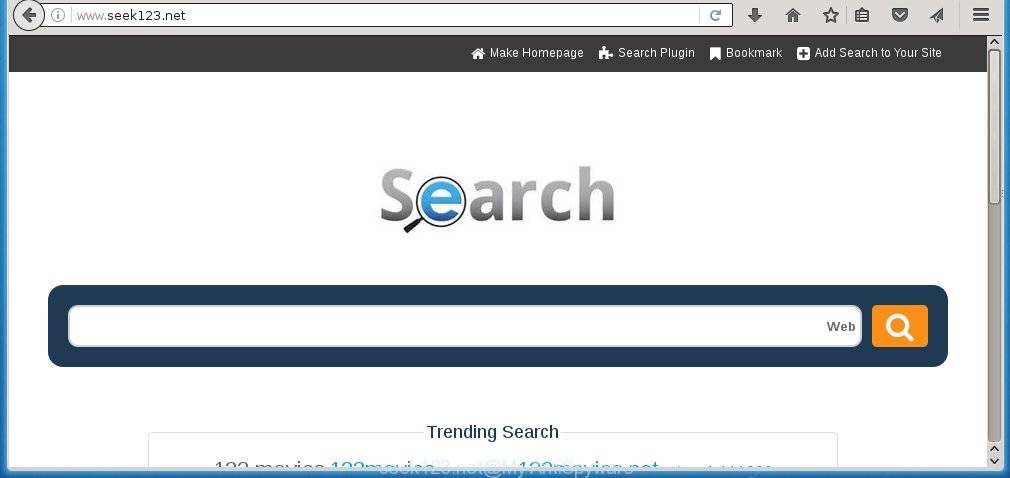
http://www.seek123.net/
The Seek123.net hijacker usually affects only the Google Chrome, Internet Explorer, Mozilla Firefox and Microsoft Edge. However, possible situations, when any other browsers will be affected too. The hijacker will perform a scan of the computer for web browser shortcuts and modify them without your permission. When it infects the internet browser shortcuts, it’ll add the argument such as ‘http://site.address’ into Target property. So, each time you run the web-browser, you will see the Seek123.net unwanted page.
Except that the Seek123.net changes web-browser’s homepage, it also replaces a search engine, which leads to the fact that use of the web-browser’s search becomes impossible. The reason for this is that the search results will consist of a huge number of ads, links to unwanted and ad pages and only the remaining part is search results for your query from well-known search engines such as Google or Bing.
Although, Seek123.net browser hijacker is not a virus, but it does bad things, and it alters the settings of your web-browser. Moreover, an adware (sometimes called ‘ad-supported’ software) can be additionally installed on to your system with this browser hijacker, that will open tons of advertisements, hindering or completely blocking the work in the browser. Often such these ads may recommend to install other unknown and unwanted software or visit harmful web sites.
We recommend you to free your personal computer as soon as possible. Use the guide below which will assist to delete Seek123.net search and unwanted applications, that can be installed onto your computer along with it.
How to manually remove Seek123.net
If you perform exactly the few simple steps below you should be able to remove the Seek123.net . Read it once, after doing so, please print this page as you may need to close your browser or reboot your computer.
- Uninstall Seek123.net associated software by using Windows Control Panel
- Remove Seek123.net from Google Chrome
- Get rid of Seek123.net from FF
- Remove Seek123.net startpage from IE
- Disinfect the browser’s shortcuts to get rid of Seek123.net redirect
Delete Seek123.net associated software by using Windows Control Panel
We recommend that you begin the computer cleaning process by checking the list of installed software and delete all unknown or suspicious applications. This is a very important step, as mentioned above, very often the malicious applications such as ad supported software and browser hijackers may be bundled with freeware. Delete the unwanted software can get rid of the unwanted ads or web browser redirect.
Windows 8, 8.1, 10
Windows XP, Vista, 7

Next, press “Uninstall a program” ![]() It will display a list of all software installed on your computer. Scroll through the all list, and remove any suspicious and unknown programs. To quickly find the latest installed applications, we recommend sort applications by date in the Control panel.
It will display a list of all software installed on your computer. Scroll through the all list, and remove any suspicious and unknown programs. To quickly find the latest installed applications, we recommend sort applications by date in the Control panel.
Remove Seek123.net from Google Chrome
Reset Google Chrome settings is a easy way to get rid of the browser hijacker, dangerous and adware extensions, as well as to restore the web-browser’s start page and search provider by default that have been modified by browser hijacker.

- First, launch the Google Chrome and press the Menu icon (icon in the form of three horizontal stripes).
- It will show the Chrome main menu, click the “Settings” menu.
- Next, press “Show advanced settings” link, which located at the bottom of the Settings page.
- On the bottom of the “Advanced settings” page, click the “Reset settings” button.
- The Google Chrome will display the reset settings prompt as shown on the screen above.
- Confirm the browser’s reset by clicking on the “Reset” button.
- To learn more, read the article How to reset Chrome settings to default.
Get rid of Seek123.net from FF
If the Mozilla Firefox settings such as startpage, new tab page and default search engine have been changed by the browser hijacker, then resetting it to the default state can help.
First, run the Firefox and click ![]() button. It will show the drop-down menu on the right-part of the web browser. Further, click the Help button (
button. It will show the drop-down menu on the right-part of the web browser. Further, click the Help button (![]() ) like below
) like below
. 
In the Help menu, select the “Troubleshooting Information” option. Another way to open the “Troubleshooting Information” screen – type “about:support” in the browser adress bar and press Enter. It will open the “Troubleshooting Information” page as shown in the figure below. In the upper-right corner of this screen, press the “Refresh Firefox” button. 
It will display the confirmation prompt. Further, click the “Refresh Firefox” button. The Firefox will begin a process to fix your problems that caused by the Seek123.net browser hijacker. Once, it is finished, click the “Finish” button.
Remove Seek123.net startpage from IE
First, launch the Internet Explorer. Next, click the button in the form of gear (![]() ). It will display the Tools drop-down menu, press the “Internet Options” as shown in the figure below.
). It will display the Tools drop-down menu, press the “Internet Options” as shown in the figure below.

In the “Internet Options” window click on the Advanced tab, then click the Reset button. The Internet Explorer will show the “Reset Internet Explorer settings” window as shown in the figure below. Select the “Delete personal settings” check box, then click “Reset” button.

You will now need to restart your machine for the changes to take effect.
Disinfect the browser’s shortcuts to get rid of Seek123.net redirect
When the browser hijacker is started, it can also modify the web browser’s shortcuts, adding an argument similar “http://www.seek123.net/” into the Target field. Due to this, every time you open the browser, it will display an annoying web-site.
To clear the web-browser shortcut, right-click to it and select Properties. On the Shortcut tab, locate the Target field. Click inside, you will see a vertical line – arrow pointer, move it (using -> arrow key on your keyboard) to the right as possible. You will see a text like “http://www.seek123.net/” that has been added here. You need to delete it.

When the text is removed, click the OK button. You need to clean all shortcuts of all your web browsers, as they may be infected too.
Remove Seek123.net automatically
You can delete Seek123.net search automatically with a help of Malwarebytes Free. We recommend this free malware removal tool because it can easily remove browser hijackers, adware (also known as ‘ad-supported’ software), potentially unwanted programs and toolbars with all their components such as files, folders and registry entries.
Download Malwarebytes Free on your computer from the link below. Save it on your desktop.
327070 downloads
Author: Malwarebytes
Category: Security tools
Update: April 15, 2020
Once the downloading process is finished, close all windows on your machine. Further, run the file named mb3-setup. If the “User Account Control” prompt pops up as shown on the screen below, click the “Yes” button.

It will show the “Setup wizard” that will assist you install Malwarebytes on the computer. Follow the prompts and do not make any changes to default settings.

Once installation is complete successfully, click Finish button. Then Malwarebytes will automatically start and you can see its main window as on the image below.

Next, press the “Scan Now” button to begin checking your system for the browser hijacker that cause a redirect to Seek123.net. When a threat is found, the number of the detected objects will change accordingly. Wait until the the scanning is complete. Please be patient.

As the scanning ends, you can check all threats detected on your computer. Make sure all entries have “checkmark” and click “Quarantine Selected” button.

The Malwarebytes will start removing Seek123.net browser hijacker and other security threats. Once disinfection is done, you may be prompted to reboot your PC. I recommend you look at the following video, which completely explains the procedure of using the Malwarebytes to remove browser hijacker, ad supported software and other dangerous software.
How to block Seek123.net search
To increase your security and protect your PC against new unwanted advertisements and malicious web-sites, you need to use program that blocks access to malicious advertisements and web sites. Moreover, the software can block the display of intrusive advertising, which also leads to faster loading of pages and reduce the consumption of web traffic.
- Download AdGuard application by clicking on the following link.
Adguard download
26842 downloads
Version: 6.4
Author: © Adguard
Category: Security tools
Update: November 15, 2018
- After downloading is complete, run the downloaded file. You will see the “Setup Wizard” program window. Follow the prompts.
- When the installation is complete, press “Skip” to close the installation application and use the default settings, or press “Get Started” to see an quick tutorial which will assist you get to know AdGuard better.
- In most cases, the default settings are enough and you do not need to change anything. Each time, when you start your computer, AdGuard will start automatically and block pop-ups, web pages such Seek123.net, as well as other malicious or misleading web-sites. For an overview of all the features of the program, or to change its settings you can simply double-click on the icon named AdGuard, which is located on your desktop.
If the problem with Seek123.net search is still remained
If MalwareBytes Anti-malware cannot remove this hijacker infection, then we suggests to use the AdwCleaner. AdwCleaner is a free removal tool for browser hijackers, adware, PUPs, toolbars.

- Download AdwCleaner by clicking on the link below. AdwCleaner download
225545 downloads
Version: 8.4.1
Author: Xplode, MalwareBytes
Category: Security tools
Update: October 5, 2024
- Double click the AdwCleaner icon. Once this utility is launched, click “Scan” button to perform a system scan for the Seek123.net hijacker.
- When it has finished scanning, the AdwCleaner will show a scan report. Review the report and then press “Clean” button. It will show a prompt, click “OK”.
These few simple steps are shown in detail in the following video guide.
Finish words
Once you have done the guide above, your machine should be free from browser hijacker, ad supported software and malware. The Chrome, Mozilla Firefox, Microsoft Edge and Internet Explorer will no longer open Seek123.net unwanted start page on startup. Unfortunately, if the instructions does not help you, then you have caught a new browser hijacker, and then the best way – ask for help in our Spyware/Malware removal forum.

















