Blasearch.com is a web page, already at the first sight of which there are various doubts. Its own kind and description claims to be a legitimate Internet search engine. But in reality, its appearance in your browser means that your machine is infected by unwanted software from the browser hijacker family. This type of software does not delete files or infect them, but like a virus can alter personal computer settings such as the homepage, new tab page and search engine by default. So, this web-site is not created in order to show relevant search results. It’s designed to redirect users on various advertisements and often dangerous and misleading web-sites. All the time, while this page will be set as your home page and search engine, its authors will be able to collect a large amount of information about you, everything related to what are you doing on the Internet. Thus, it’s clear that the presence of browser hijacker on your personal computer is not desirable, and you need to clean up your PC system as soon as possible in order to delete Blasearch.com annoying homepage.
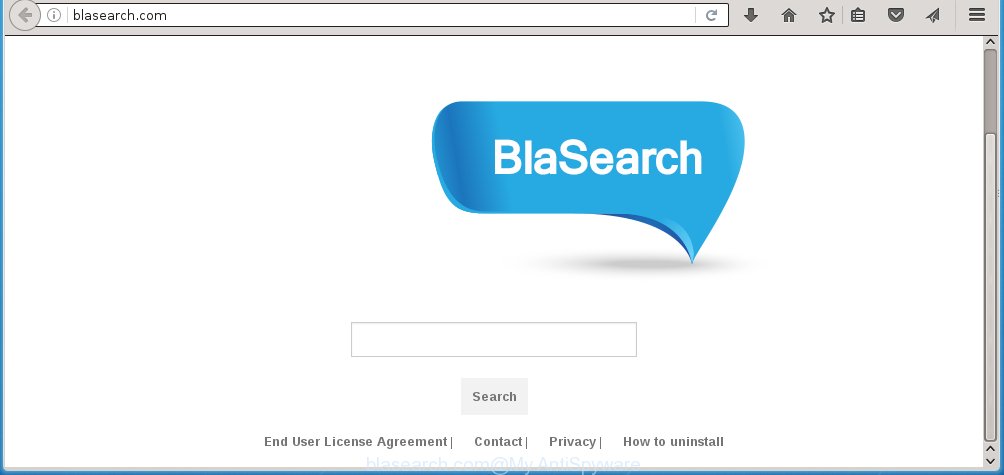
http://blasearch.com/
The Blasearch.com infection can alter settings of the Google Chrome, FF, IE and Microsoft Edge, but often that unwanted software such as this can also infect all types of web-browsers by changing their desktop shortcuts. Thus forcing the user to see Blasearch.com unwanted web site every time open the web browser.
The Blasearch.com browser hijacker may also change the default search engine that will block the possibility of finding information on the Net. The reason for this is that the Blasearch.com search results may show lots of ads, links to unwanted and ad web-sites. Only the remaining part is the result of your search request, loaded from the search engine like Google, Yahoo or Bing.
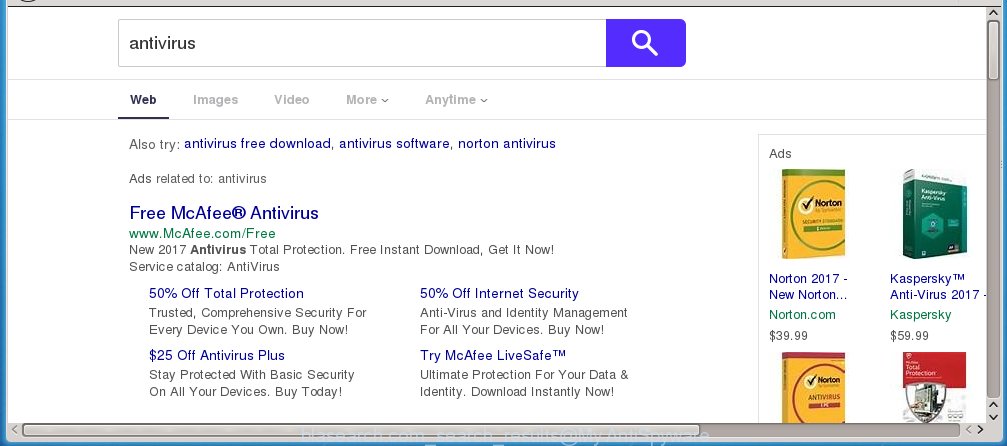
Although, Blasearch.com hijacker is not a virus, but it does bad things, and it alters the settings of your web-browser. Moreover, an adware (also known as ‘ad-supported’ software) can be additionally installed on to your computer with this infection, which will open lots of ads, hindering or completely blocking the work in the browser. Often such these advertisements may recommend to install other unknown and unwanted software or visit harmful sites.
We recommend you to clean your machine as soon as possible. Use the step-by-step guide below that will allow to remove Blasearch.com and ‘ad-supported’ programs, which can be installed onto your computer along with it.
Tips to prevent Blasearch.com and other unwanted software
The Blasearch.com hijacker usually spreads bundled with various free programs. Most commonly, it may be bundled within the setup packages from Softonic, Cnet, Soft32, Brothersoft or other similar web sites. So, you should run any files downloaded from the Internet with great caution, read the User agreement, Software license and Terms of use. In the process of installing a new application, you should choose a Manual, Advanced or Custom install mode to control what components and additional software to be installed, otherwise you run the risk of infecting your system with an infection like Blasearch.com.
How to manually remove Blasearch.com
Without a doubt, the hijacker is harmful to your machine. So you need to quickly and completely remove this malicious software. To remove this browser hijacker, you can use the manual removal which are given below or malware removal tool like Malwarebytes and AdwCleaner (both are free). I note that we recommend that you use automatic removal that will allow you to delete Blasearch.com search easily and safely. Manual removal is best used only if you are well versed in PC or in the case where browser hijacker infection is not removed automatically.
- Delete Blasearch.com associated software by using Windows Control Panel
- Disinfect the browser’s shortcuts to get rid of Blasearch.com startpage
- Remove Blasearch.com from Firefox
- Get rid of Blasearch.com startpage from Google Chrome
- Remove Blasearch.com from Microsoft Internet Explorer
Uninstall Blasearch.com associated software by using Windows Control Panel
Press Windows button ![]() , then click Search
, then click Search ![]() . Type “Control panel”and press Enter. If you using Windows XP or Windows 7, then click “Start” and select “Control Panel”. It will show the Windows Control Panel as shown in the figure below.
. Type “Control panel”and press Enter. If you using Windows XP or Windows 7, then click “Start” and select “Control Panel”. It will show the Windows Control Panel as shown in the figure below. 
Further, click “Uninstall a program” ![]() It will display a list of all programs installed on your personal computer. Scroll through the all list, and uninstall any suspicious and unknown applications.
It will display a list of all programs installed on your personal computer. Scroll through the all list, and uninstall any suspicious and unknown applications.
Disinfect the browser’s shortcuts to get rid of Blasearch.com startpage
When the hijacker is started, it can also alter the web-browser’s shortcuts, adding an argument similar “http://blasearch.com” into the Target field. Due to this, every time you open the internet browser, it will open an unwanted page.
To clear the web browser shortcut, right-click to it and select Properties. On the Shortcut tab, locate the Target field. Click inside, you will see a vertical line – arrow pointer, move it (using -> arrow key on your keyboard) to the right as possible. You will see a text similar “http://blasearch.com” that has been added here. You need to delete it.

When the text is removed, click the OK button. You need to clean all shortcuts of all your web browsers, as they may be infected too.
Remove Blasearch.com from Firefox
If the FF settings like startpage, new tab page and default search engine have been replaced by the browser hijacker infection, then resetting it to the default state can help.
First, run the FF and press ![]() button. It will open the drop-down menu on the right-part of the web browser. Further, click the Help button (
button. It will open the drop-down menu on the right-part of the web browser. Further, click the Help button (![]() ) as shown in the figure below
) as shown in the figure below
. 
In the Help menu, select the “Troubleshooting Information” option. Another way to open the “Troubleshooting Information” screen – type “about:support” in the web-browser adress bar and press Enter. It will show the “Troubleshooting Information” page as shown on the image below. In the upper-right corner of this screen, click the “Refresh Firefox” button. 
It will show the confirmation dialog box. Further, click the “Refresh Firefox” button. The Firefox will start a task to fix your problems that caused by the Blasearch.com browser hijacker infection. Once, it is finished, click the “Finish” button.
Get rid of Blasearch.com startpage from Google Chrome
Reset Google Chrome settings is a simple way to remove the browser hijacker, harmful and adware extensions, as well as to restore the web-browser’s home page, newtab page and search provider by default that have been modified by hijacker.

- First, run the Chrome and click the Menu icon (icon in the form of three horizontal stripes).
- It will display the Chrome main menu, press the “Settings” menu.
- Next, press “Show advanced settings” link, which located at the bottom of the Settings page.
- On the bottom of the “Advanced settings” page, click the “Reset settings” button.
- The Google Chrome will open the reset settings prompt as shown on the image above.
- Confirm the web browser’s reset by clicking on the “Reset” button.
- To learn more, read the blog post How to reset Chrome settings to default.
Remove Blasearch.com from Microsoft Internet Explorer
To restore the start page and search provider by default you need to reset the Internet Explorer to the state, that was when the Windows was installed on your computer.
First, launch the Internet Explorer, then click ‘gear’ icon ![]() . It will open the Tools drop-down menu on the right part of the web-browser, then press the “Internet Options” like below.
. It will open the Tools drop-down menu on the right part of the web-browser, then press the “Internet Options” like below.

In the “Internet Options” screen, select the “Advanced” tab, then press the “Reset” button. The Microsoft Internet Explorer will show the “Reset Internet Explorer settings” prompt. Further, click the “Delete personal settings” check box to select it. Next, press the “Reset” button as on the image below.

Once the task is done, click “Close” button. Close the Internet Explorer and restart your computer for the changes to take effect. This step will help you to restore your browser’s home page, newtab page and search provider by default to default state.
How to remove Blasearch.com with Malwarebytes
Manual removal Blasearch.com redirect requires some computer skills. Some files and registry entries that created by the hijacker may be not completely removed. We suggest that use the Malwarebytes Free that are completely clean your machine. Moreover, the free program will help you to get rid of malware, adware (also known as ‘ad-supported’ software) and toolbars that your machine may be infected too.
- Please download Malwarebytes to your desktop by clicking on the following link. Malwarebytes Anti-malware
327070 downloads
Author: Malwarebytes
Category: Security tools
Update: April 15, 2020
- At the download page, click on the Download button. Your web-browser will display the “Save as” prompt. Please save it onto your Windows desktop.
- Once the download process is finished, please close all applications and open windows on your computer. Double-click on the icon that’s named mb3-setup.
- This will run the “Setup wizard” of Malwarebytes onto your PC. Follow the prompts and do not make any changes to default settings.
- When the Setup wizard has finished installing, the Malwarebytes will start and open the main window.
- Further, click the “Scan Now” button for the browser hijacker removal scan. It will start scanning your PC system for the browser hijacker infection which redirects your web browser to the Blasearch.com annoying page. This process can take quite a while, so please be patient.
- When the Malwarebytes has finished scanning, it will show a screen that contains a list of malicious software that has been found.
- When you are ready, press the “Quarantine Selected” button to start cleaning your system. Once the procedure is done, you may be prompted to restart the personal computer.
- Close the Anti-Malware and continue with the next step.
Video instruction, which reveals in detail the steps above.
Stop Blasearch.com redirect and other annoying web-sites
To increase your security and protect your PC system against new annoying ads and harmful web pages, you need to use an program that stops access to malicious advertisements and sites. Moreover, the program can block the open of intrusive advertising, that also leads to faster loading of web pages and reduce the consumption of web traffic.
Download AdGuard program from the following link.
26842 downloads
Version: 6.4
Author: © Adguard
Category: Security tools
Update: November 15, 2018
Once downloading is finished, start the downloaded file. You will see the “Setup Wizard” screen as shown below.

Follow the prompts. Once the installation is finished, you will see a window like below.

You can click “Skip” to close the setup program and use the default settings, or click “Get Started” button to see an quick tutorial that will help you get to know AdGuard better.
In most cases, the default settings are enough and you don’t need to change anything. Each time, when you start your PC system, AdGuard will run automatically and block advertisements, web-pages such Blasearch.com, as well as other dangerous or misleading web sites. For an overview of all the features of the application, or to change its settings you can simply double-click on the AdGuard icon, which is located on your desktop.
Scan your PC and remove Blasearch.com homepage with AdwCleaner.
This removal program is free and easy to use. It can scan and delete browser hijacker such as Blasearch.com, malware and adware in Firefox, Google Chrome, Microsoft Internet Explorer and Microsoft Edge web browsers and thereby restore back their default settings (start page and search provider by default). AdwCleaner is powerful enough to find and delete malicious registry entries and files that are hidden on the machine.
Download AdwCleaner utility from the link below. Save it to your Desktop so that you can access the file easily.
225545 downloads
Version: 8.4.1
Author: Xplode, MalwareBytes
Category: Security tools
Update: October 5, 2024
Once the download is finished, open the file location and double-click the AdwCleaner icon. It will start the AdwCleaner utility and you will see a screen as shown on the screen below. If the User Account Control prompt will ask you want to show the program, press Yes button to continue.

Next, press “Scan” to begin scanning your computer for the Blasearch.com hijacker and other malware and ad supported software.

Once the scan is done is finished, it will display a list of all items detected by this utility as shown on the image below.

You need to click “Clean” button. It will open a prompt. Click “OK” to begin the cleaning process. Once the clean-up is finished, the AdwCleaner may ask you to restart your computer. After reboot, the AdwCleaner will open the log file.
All the above steps are shown in detail in the following video instructions.
Finish words
Once you have done the step-by-step instructions outlined above, your system should be clean from browser hijacker, ad supported software and malware. The Chrome, Firefox, IE and Edge will no longer open Blasearch.com unwanted startpage on startup. Unfortunately, if the instructions does not help you, then you have caught a new browser hijacker, and then the best way – ask for help in our Spyware/Malware removal forum.

















