Are you start your favorite web-browser and do not see usual home page, which is set earlier? The Startsearch.info is the first thing that pop up once you launch your browser? It means that your web browser has become the victim of malware from the group of browser hijackers. If you get it on your computer, this malware can alter the internet browser’s settings such as homepage, new tab page and search engine by default. So, the Startsearch.info can be opened when you create a new tab in your internet browser, or when you try to search for any information within the Google Chrome, FF, Internet Explorer and Microsoft Edge, because the hijacker replaces the web browser’s search engine. It is important, do not use this web-page and don’t click on advertisements placed on it, as they can lead you to a more harmful or misleading pages. The best option is to use the few simple steps posted below to free your personal computer, get rid of the Startsearch.info , and thereby restore your favorite start page and search engine.
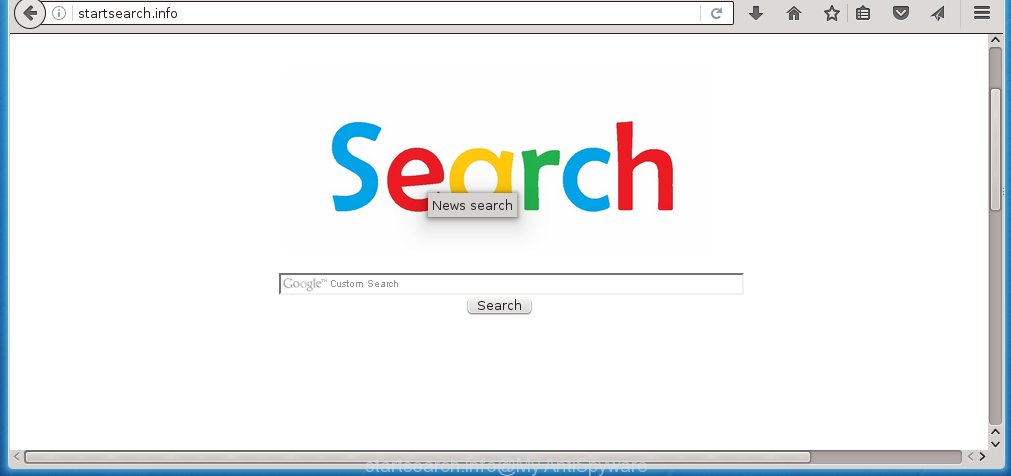
http://startsearch.info/
A malicious software which changes settings of internet browsers on Startsearch.info usually affects only Google Chrome, Firefox, Internet Explorer and Edge. However, possible situations, when any other browsers will be affected too. The Startsearch.info browser hijacker may change the Target property of web browser’s shortcuts, so every time you start the web-browser, instead of your homepage, you will see a completely different site.
When your computer is infected, every time you run your browser you will see this web page. Of course you can setup your start page again, but next time you start a web-browser you will see that Startsearch.info redirect return. As mentioned above, the hijacker may modify the default search engine on this unwanted web site too, so all your search queries will be redirected to Startsearch.info. Thus the authors of the browser hijacker infection may collect the search terms of your queries, and reroute you to malicious sites.
The Startsearch.info hijacker infection is not a virus, but the virus behaves similarly. As a rootkit hides in the system, alters browser settings, and blocks them from changing. Also this hijacker can install additional web-browser addons, extensions and modules that will show advertisements and popups. And finally, the Startsearch.info browser hijacker infection can collect a wide variety of personal information like what web sites you are opening, what you are looking for the Net and so on. This information, in the future, may be transferred to third parties.
We suggest you to delete Startsearch.info search and free your personal computer as quickly as possible, until the presence of the browser hijacker has not led to even worse consequences. You need to perform the few simple steps below that will help you to completely get rid of Startsearch.info redirect, using only the built-in Windows features and a few of specialized free tools.
How can you prevent your computer from the attack of Startsearch.info browser hijacker
The Startsearch.info hijacker infection spreads with a simple but quite effective way. It is integrated into the install package of various free software. Thus on the process of install, it will infect your browser and change it’s settings on the Startsearch.info. To avoid hijacker infection, you just need to follow a few simple rules: carefully read the Terms of Use and the license, select only a Manual, Custom or Advanced installation mode, which enables you to make sure that the program you want to install, thereby protect your PC system from the browser hijacker infection like the Startsearch.info.
How to manually remove Startsearch.info
The following instructions is a step-by-step guide, which will help you manually remove Startsearch.info from the Google Chrome, IE, Firefox and Microsoft Edge.
- Delete Startsearch.info associated software by using Windows Control Panel
- Disinfect the browser’s shortcuts to get rid of Startsearch.info
- Remove Startsearch.info redirect from Chrome
- Remove Startsearch.info redirect from Firefox
- Remove Startsearch.info search from Microsoft Internet Explorer
Delete Startsearch.info associated software by using Windows Control Panel
Press Windows button ![]() , then click Search
, then click Search ![]() . Type “Control panel”and press Enter. If you using Windows XP or Windows 7, then click “Start” and select “Control Panel”. It will display the Windows Control Panel as on the image below.
. Type “Control panel”and press Enter. If you using Windows XP or Windows 7, then click “Start” and select “Control Panel”. It will display the Windows Control Panel as on the image below. 
Further, press “Uninstall a program” ![]() It will show a list of all applications installed on your PC. Scroll through the all list, and uninstall any suspicious and unknown applications.
It will show a list of all applications installed on your PC. Scroll through the all list, and uninstall any suspicious and unknown applications.
Disinfect the browser’s shortcuts to get rid of Startsearch.info
Click the right mouse button to a desktop shortcut which you use to run your internet browser. Next, select the “Properties” option. Important: necessary to click on the desktop shortcut for the internet browser which is redirected to the Startsearch.info or other annoying page.
Further, necessary to look at the text which is written in the “Target” field. The hijacker can change the contents of this field, which describes the file to be start when you run your browser. Depending on the internet browser you are using, there should be:
- Google Chrome: chrome.exe
- Opera: opera.exe
- Firefox: firefox.exe
- Internet Explorer: iexplore.exe
If you are seeing an unknown text similar “http://startsearch.info/” which has been added here, then you should remove it, like below.

Next, press the “OK” button to save the changes. Now, when you run the web-browser from this desktop shortcut, it does not occur automatically reroute on the Startsearch.info site or any other annoying sites. Once the step is finished, we recommend to go to the next step.
Remove Startsearch.info redirect from Chrome
Open the Chrome menu by clicking on the button in the form of three horizontal stripes (![]() ). It will open the drop-down menu. Next, click to “Settings” option.
). It will open the drop-down menu. Next, click to “Settings” option.

Scroll down to the bottom of the page and click on the “Show advanced settings” link. Now scroll down until the Reset settings section is visible, as shown on the screen below and press the “Reset settings” button.

Confirm your action, click the “Reset” button.
Remove Startsearch.info redirect from Firefox
First, open the Mozilla Firefox. Next, click the button in the form of three horizontal stripes (![]() ). It will display the drop-down menu. Next, click the Help button (
). It will display the drop-down menu. Next, click the Help button (![]() ).
).

In the Help menu press the “Troubleshooting Information”. In the upper-right corner of the “Troubleshooting Information” page click on “Refresh Firefox” button as on the image below.

Confirm your action, click the “Refresh Firefox”.
Remove Startsearch.info search from Microsoft Internet Explorer
To restore the home page, newtab page and search provider by default you need to reset the Microsoft Internet Explorer to the state, which was when the Windows was installed on your system.
First, start the Microsoft Internet Explorer, then click ‘gear’ icon ![]() . It will open the Tools drop-down menu on the right part of the browser, then click the “Internet Options” as shown on the image below.
. It will open the Tools drop-down menu on the right part of the browser, then click the “Internet Options” as shown on the image below.

In the “Internet Options” screen, select the “Advanced” tab, then press the “Reset” button. The Internet Explorer will display the “Reset Internet Explorer settings” prompt. Further, click the “Delete personal settings” check box to select it. Next, click the “Reset” button like below.

Once the procedure is finished, click “Close” button. Close the Internet Explorer and reboot your PC system for the changes to take effect. This step will help you to restore your web browser’s homepage, new tab page and search engine by default to default state.
How to get rid of Startsearch.info automatically
We recommend using the Malwarebytes Free. You can download and install Malwarebytes to detect Startsearch.info and remove it, by clicking on the download link below. When installed and updated, the free malware remover will automatically scan and detect all threats present on the computer.
327074 downloads
Author: Malwarebytes
Category: Security tools
Update: April 15, 2020
Once installed, the Malwarebytes will try to update itself and when this procedure is complete, click the “Scan Now” button to perform a scan of your computer. During the scan it will detect all threats present on your PC system. In order to remove all threats, simply click “Quarantine Selected” button.
The Malwarebytes is a free program that you can use to remove all detected folders, files, services, registry entries and so on. To learn more about this malware removal tool, we recommend you to read and follow the few simple steps or the video guide below.
Block Startsearch.info homepage and other annoying web-pages
To increase your security and protect your machine against new annoying ads and harmful web-sites, you need to use an application that blocks access to malicious ads and web pages. Moreover, the program can block the open of intrusive advertising, that also leads to faster loading of web-sites and reduce the consumption of web traffic.
Download AdGuard application from the following link.
26846 downloads
Version: 6.4
Author: © Adguard
Category: Security tools
Update: November 15, 2018
Once downloading is finished, launch the downloaded file. You will see the “Setup Wizard” screen like below.

Follow the prompts. When the installation is complete, you will see a window like below.

You can click “Skip” to close the installation program and use the default settings, or click “Get Started” button to see an quick tutorial that will help you get to know AdGuard better.
In most cases, the default settings are enough and you don’t need to change anything. Each time, when you start your computer, AdGuard will start automatically and block pop-up ads, sites such Startsearch.info, as well as other malicious or misleading pages. For an overview of all the features of the application, or to change its settings you can simply double-click on the AdGuard icon, that is located on your desktop.
Scan your machine and get rid of Startsearch.info with AdwCleaner.
This removal program is free and easy to use. It can scan and remove browser hijacker such as Startsearch.info, malware and ad supported software in Mozilla Firefox, Google Chrome, IE and Microsoft Edge internet browsers and thereby restore back their default settings (homepage, new tab and default search engine). AdwCleaner is powerful enough to find and delete malicious registry entries and files that are hidden on the PC.
Download AdwCleaner utility from the link below. Save it to your Desktop so that you can access the file easily.
225547 downloads
Version: 8.4.1
Author: Xplode, MalwareBytes
Category: Security tools
Update: October 5, 2024
When downloading is finished, open the file location and double-click the AdwCleaner icon. It will start the AdwCleaner utility and you will see a screen as shown in the figure below. If the User Account Control prompt will ask you want to show the program, click Yes button to continue.

Next, press “Scan” . This will begin scanning the whole computer to find out Startsearch.info infection and other malware and ad supported software.

Once the scan is complete is finished, it will open a list of all items detected by this utility as shown below.

You need to press “Clean” button. It will display a prompt. Click “OK” to begin the cleaning procedure. When the clean up is complete, the AdwCleaner may ask you to restart your PC. After restart, the AdwCleaner will open the log file.
All the above steps are shown in detail in the following video instructions.
Finish words
Now your PC should be free of the Startsearch.info search. Delete AdwCleaner. We suggest that you keep AdGuard (to help you block unwanted pop-ups and unwanted malicious pages) and Malwarebytes (to periodically scan your machine for new malware, browser hijackers and adware). Make sure that you have all the Critical Updates recommended for Windows OS. Without regular updates you WILL NOT be protected when new browser hijacker, malicious applications and ad supported software are released.
If you are still having problems while trying to get rid of Startsearch.info from your internet browser, then ask for help in our Spyware/Malware removal forum.
















