The Searchengage.com is classified as the internet browser hijacker (sometimes called hijackware). It is a type of unwanted software that changes your machine’s web browser settings such as homepage and search engine by default. Once started, this browser hijacker infection will modify the Chrome, Microsoft Internet Explorer, Firefox and Microsoft Edge settings to Searchengage.com homepage. Please ignore this site and refrain from clicking to any links on it and going to any sites mentioned on it. I suggest you to free your personal computer and thereby back your homepage ASAP . Perform the step-by-step instructions below. The detailed removal guide will assist you on how to delete the Searchengage.com startpage and protect your machine from more dangerous malware and trojans.
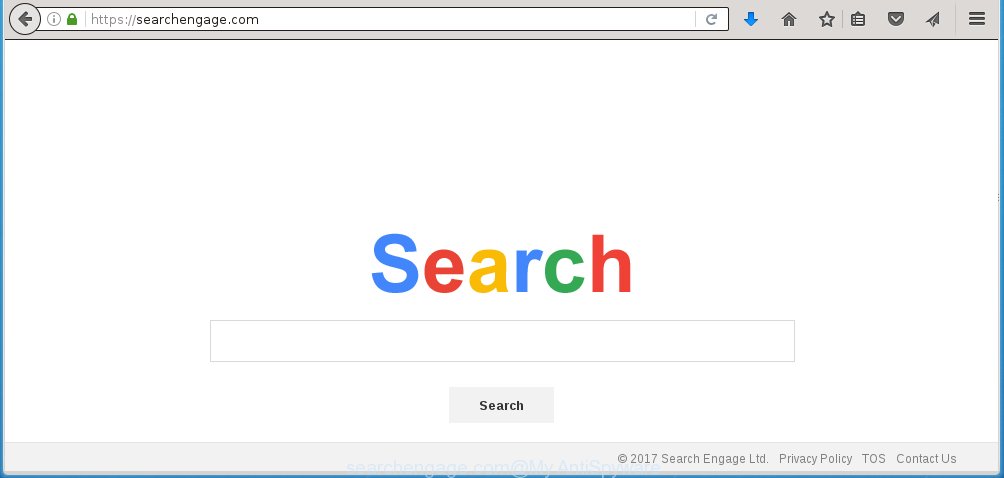
https://searchengage.com/
The Searchengage.com hijacker infection can modify settings of the Chrome, Mozilla Firefox, Internet Explorer and Microsoft Edge, but often that unwanted software like this can also infect all types of web browsers by changing their desktop shortcuts. Thus forcing the user to see Searchengage.com annoying site every time open the web browser.
When your PC system is infected, every time you start your web-browser you will see this web-site. Of course you can setup your home page again, but next time you open a web-browser you will see that Searchengage.com homepage return. As mentioned above, the browser hijacker may change the default search engine on this annoying web site too, so all your search queries will be rerouted to Searchengage.com. Thus the authors of the infection may collect the search terms of your queries, and reroute you to malicious web sites.
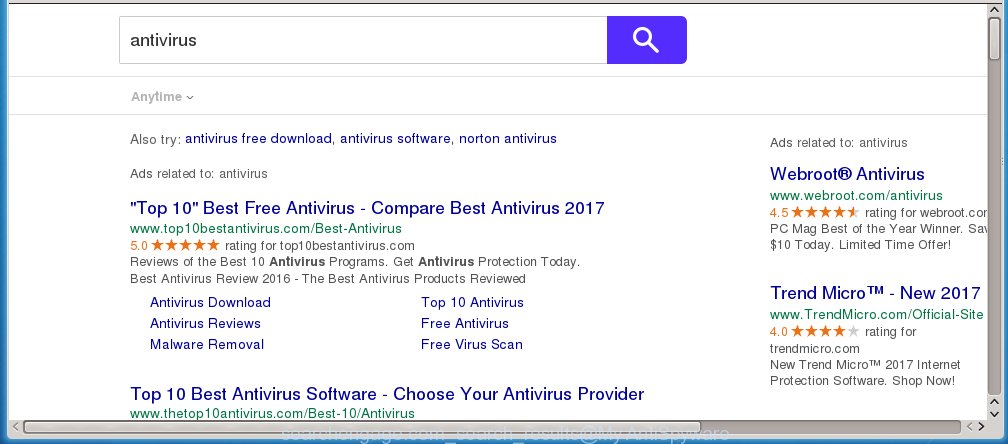
The Searchengage.com infection is not a virus, but the virus behaves similarly. As a rootkit hides in the system, alters web-browser settings, and blocks them from changing. Also this browser hijacker can install additional internet browser addons, extensions and modules that will display ads and popups. And finally, the Searchengage.com hijacker infection can collect a wide variety of personal information like what web sites you are opening, what you are looking for the Web and so on. This information, in the future, may be transferred to third parties.
We suggest you to remove Searchengage.com and clean your machine as quickly as possible, until the presence of the hijacker has not led to even worse consequences. You need to follow the step-by-step guide below that will assist you to completely remove Searchengage.com , using only the built-in Windows features and a few of specialized free tools.
How can you prevent your system from the attack of Searchengage.com infection
I want to note that the Searchengage.com hijacker spreads in the composition together with various free applications. This means that you need to be very careful when installing software downloaded from the World Wide Web, even from a large proven hosting. Be sure to read the Terms of Use and the Software license, select only the Manual, Advanced or Custom installation mode, switch off all additional modules and applications are offered to install. That negligence when running unknown software may lead to the fact that the browser settings will be changed to Searchengage.com. The very appearance Searchengage.com search instead of your homepage is a sign of necessity to perform cleanup of your PC. Moreover, this browser hijacker infection can lead to slow the web-browser, plus delays when starting and when viewing pages on the World Wide Web. We strongly recommend that you perform the step-by-step guide below will allow you to remove Searchengage.com redirect using the standard features of Windows and some proven free applications.
How to manually remove Searchengage.com
The simple answer is right here on this page. We have put together simplicity and efficiency. It will allow you easily to clean your computer of browser hijacker infection. Moreover, you can choose manual or automatic removal method. If you are familiar with the computer then use manual removal, otherwise use the free anti-malware tool designed specifically to remove hijacker infection like Searchengage.com. Of course, you can combine both methods. Read this manual carefully, bookmark or print it, because you may need to close your internet browser or reboot your system.
- Uninstall Searchengage.com associated software by using Windows Control Panel
- Disinfect the browser’s shortcuts to delete Searchengage.com startpage
- Get rid of Searchengage.com redirect from Firefox
- Remove Searchengage.com from Google Chrome
- Remove Searchengage.com search from IE
Uninstall Searchengage.com associated software by using Windows Control Panel
We recommend that you begin the system cleaning process by checking the list of installed software and uninstall all unknown or suspicious programs. This is a very important step, as mentioned above, very often the malicious applications such as adware and browser hijackers may be bundled with freeware. Uninstall the unwanted applications can get rid of the unwanted ads or internet browser redirect.
Windows 8, 8.1, 10
Windows XP, Vista, 7

Next, click “Uninstall a program” ![]() It will open a list of all programs installed on your system. Scroll through the all list, and remove any suspicious and unknown software. To quickly find the latest installed software, we recommend sort software by date in the Control panel.
It will open a list of all programs installed on your system. Scroll through the all list, and remove any suspicious and unknown software. To quickly find the latest installed software, we recommend sort software by date in the Control panel.
Disinfect the browser’s shortcuts to delete Searchengage.com startpage
Once installed, this browser hijacker infection may add an argument like “https://searchengage.com/” into the Target property of the desktop shortcut for the Chrome, Mozilla Firefox, Microsoft Edge and Internet Explorer. Due to this, every time you open the web-browser, it will open the annoying start page.
Right click on the web-browser’s shortcut, click Properties option. On the Shortcut tab, locate the Target field. Click inside, you will see a vertical line – arrow pointer, move it (using -> arrow key on your keyboard) to the right as possible. You will see a text “https://searchengage.com/” that has been added here. Remove everything after .exe. An example, for Google Chrome you should remove everything after chrome.exe.

To save changes, click OK . You need to clean all web-browser’s shortcuts. So, repeat this step for the Firefox, Chrome, Internet Explorer and Edge.
Get rid of Searchengage.com redirect from Firefox
If the Mozilla Firefox settings such as homepage, new tab and default search engine have been modified by the infection, then resetting it to the default state can help.
First, start the Mozilla Firefox and click ![]() button. It will show the drop-down menu on the right-part of the internet browser. Further, click the Help button (
button. It will show the drop-down menu on the right-part of the internet browser. Further, click the Help button (![]() ) as shown on the screen below
) as shown on the screen below
. 
In the Help menu, select the “Troubleshooting Information” option. Another way to open the “Troubleshooting Information” screen – type “about:support” in the browser adress bar and press Enter. It will open the “Troubleshooting Information” page as shown on the screen below. In the upper-right corner of this screen, click the “Refresh Firefox” button. 
It will display the confirmation prompt. Further, click the “Refresh Firefox” button. The FF will start a procedure to fix your problems that caused by the Searchengage.com browser hijacker infection. When, it’s finished, click the “Finish” button.
Remove Searchengage.com from Google Chrome
Open the Google Chrome menu by clicking on the button in the form of three horizontal stripes (![]() ). It will display the drop-down menu. Next, click to “Settings” option.
). It will display the drop-down menu. Next, click to “Settings” option.

Scroll down to the bottom of the page and click on the “Show advanced settings” link. Now scroll down until the Reset settings section is visible, as shown in the figure below and click the “Reset settings” button.

Confirm your action, click the “Reset” button.
Remove Searchengage.com search from IE
First, start the Internet Explorer. Next, click the button in the form of gear (![]() ). It will open the Tools drop-down menu, click the “Internet Options” as shown below.
). It will open the Tools drop-down menu, click the “Internet Options” as shown below.

In the “Internet Options” window click on the Advanced tab, then click the Reset button. The Internet Explorer will display the “Reset Internet Explorer settings” window as shown in the figure below. Select the “Delete personal settings” check box, then press “Reset” button.

You will now need to reboot your computer for the changes to take effect.
How to remove Searchengage.com with Malwarebytes
Manual removal Searchengage.com requires some computer skills. Some files and registry entries that created by the infection may be not completely removed. We suggest that use the Malwarebytes Free that are completely clean your computer. Moreover, the free program will help you to remove malware, ‘ad-supported’ software (also known as adware) and toolbars that your personal computer may be infected too.
- Please download Malwarebytes to your desktop by clicking on the following link. Malwarebytes Anti-malware
327040 downloads
Author: Malwarebytes
Category: Security tools
Update: April 15, 2020
- At the download page, click on the Download button. Your browser will show the “Save as” prompt. Please save it onto your Windows desktop.
- Once the download process is finished, please close all applications and open windows on your system. Double-click on the icon that’s named mb3-setup.
- This will open the “Setup wizard” of Malwarebytes onto your personal computer. Follow the prompts and do not make any changes to default settings.
- When the Setup wizard has finished installing, the Malwarebytes will start and open the main window.
- Further, click the “Scan Now” button for the infection removal scan. It will begin checking your system for the browser hijacker that redirects your browser to the Searchengage.com annoying site. This procedure can take quite a while, so please be patient.
- When the Malwarebytes has finished checking, it will display a screen which contains a list of malicious software that has been found.
- When you are ready, press the “Quarantine Selected” button to begin cleaning your PC system. Once the procedure is finished, you may be prompted to reboot the computer.
- Close the Anti-Malware and continue with the next step.
Video instruction, which reveals in detail the steps above.
Stop Searchengage.com search and other unwanted web-pages
To increase your security and protect your machine against new annoying advertisements and dangerous web-sites, you need to use an application that stops access to harmful ads and pages. Moreover, the program can block the open of intrusive advertising, that also leads to faster loading of web-pages and reduce the consumption of web traffic.
Download AdGuard program by clicking on the following link.
26839 downloads
Version: 6.4
Author: © Adguard
Category: Security tools
Update: November 15, 2018
When the download is complete, run the downloaded file. You will see the “Setup Wizard” screen as on the image below.

Follow the prompts. Once the installation is finished, you will see a window as shown below.

You can click “Skip” to close the setup application and use the default settings, or click “Get Started” button to see an quick tutorial that will assist you get to know AdGuard better.
In most cases, the default settings are enough and you don’t need to change anything. Each time, when you start your personal computer, AdGuard will start automatically and block pop-up ads, web-sites such Searchengage.com, as well as other malicious or misleading web-pages. For an overview of all the features of the program, or to change its settings you can simply double-click on the AdGuard icon, that is located on your desktop.
If the problem with Searchengage.com startpage is still remained
If MalwareBytes Anti-malware cannot remove this infection, then we suggests to use the AdwCleaner. AdwCleaner is a free removal tool for browser hijackers, adware, PUPs, toolbars.

- Download AdwCleaner by clicking on the link below. AdwCleaner download
225534 downloads
Version: 8.4.1
Author: Xplode, MalwareBytes
Category: Security tools
Update: October 5, 2024
- Double click the AdwCleaner icon. Once this utility is started, click “Scan” button to perform a system scan for the Searchengage.com browser hijacker.
- Once the system scan is finished, the AdwCleaner will show a scan report. Review the report and then press “Clean” button. It will open a prompt, click “OK”.
These few simple steps are shown in detail in the following video guide.
Finish words
After completing the step-by-step guide outlined above, your computer should be clean from browser hijacker, ad supported software and malware. The Google Chrome, FF, Edge and Microsoft Internet Explorer will no longer show Searchengage.com annoying homepage on startup. Unfortunately, if the few simple steps does not help you, then you have caught a new browser hijacker, and then the best way – ask for help in our Spyware/Malware removal forum.



















